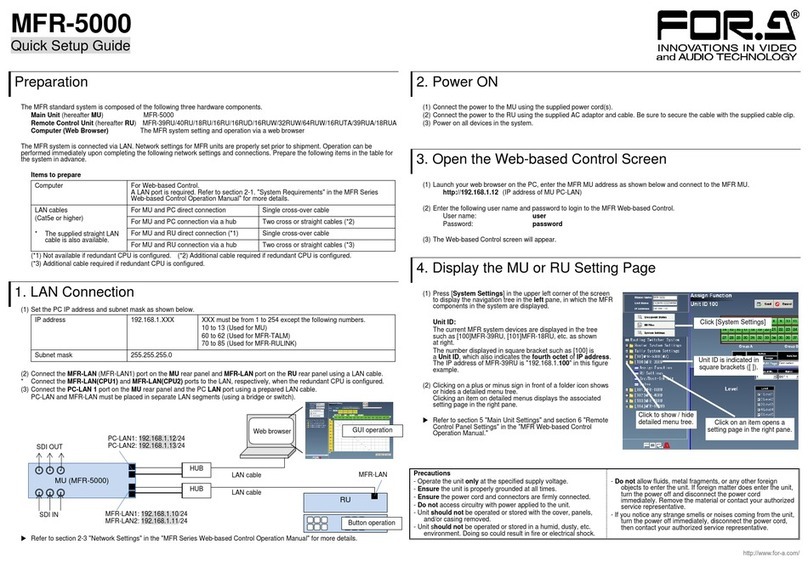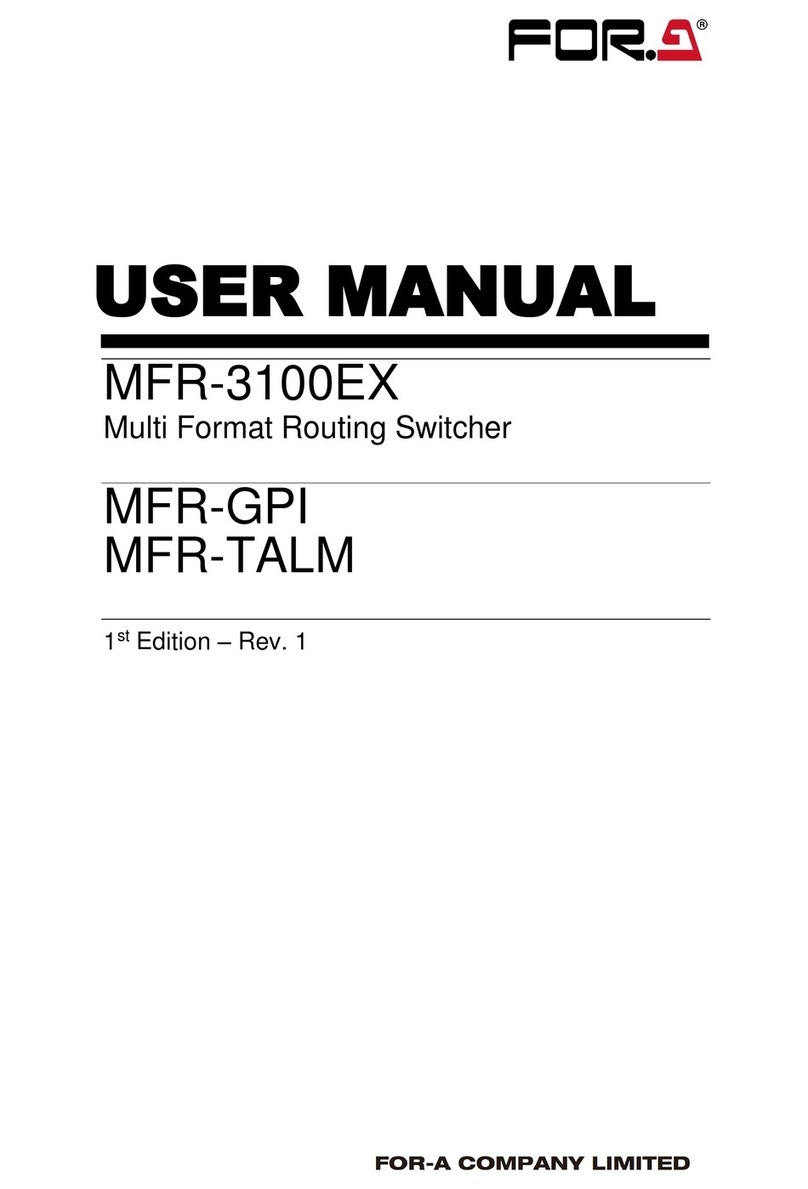MFR-6100
Quick Setup Guide
Preparation
The MFR standard system is composed of the following three hardware components.
Main Unit (hereafter MU) MFR-6100
Remote Control Unit (hereafter RU) MFR-39RU/40RU/18RU/16RU/16RUD/16RUW/32RUW/64RUW/16RUTA/39RUA/18RUA
/8RUA
Computer (Web Browser) The MFR system setting and operation via a web browser
The MFR system is connected via LAN. Network settings for MFR units are properly set prior to shipment. Operation can be
performed immediately upon completing the following network settings and connections. Prepare the following items in the table for
the system in advance.
Items to prepare
For Web-based Control.
A LAN port is required. Refer to section 2-1. "System Requirements" in the MFR Series Web-based
Control Operation Manual" for more details.
LAN cables
(Cat. 5e or higher)
For MU and PC connection via a hub
For MU and RU connection via a hub
For MU and PC direct connection
For MU and RU direct connection (*1)
1. LAN Connection
(1) Set the PC IP address and subnet mask as shown below.
XXX must be from 1 to 254 except the following numbers.
12 and 13 (Used for MU)
(2) Connect the MFR-LAN (CPU1) port on the MU rear panel and MFR-LAN port on the RU rear panel using a LAN cable.
* Connect the MFR-LAN (CPU1) and MFR-LAN (CPU2) ports to the LAN, respectively, when the redundant CPU is configured.
(3) Connect the PC-LAN (CPU1) port on the MU rear panel and the PC LAN port using a prepared LAN cable.
PC-LAN and MFR-LAN must be placed in separate LAN segments (using a bridge or switch).
Refer to section 3-1. "Network Settings" in the "MFR Series Web-based Control Operation Manual" for more details.
2. Power ON
(1) Connect the power to the MU using the supplied power cord(s).
(2) Connect the power to the RU using the supplied AC adaptor and cable. Be sure to secure the cable with the supplied cable clip.
(3) Power on all devices in the system.
3. Open the Web-based Control Screen
(1) Launch your web browser on the PC, enter the MFR MU address as shown below and connect to the MFR MU.
http://192.168.0.12 (IP address of MU PC-LAN)
(2) Enter the following user name and password to login to the MFR Web-based Control.
User name: user
Password: password
(3) The Web-based Control screen will appear.
4. Display the MU or RU Setting Page
(1) Connected MFR system unit is displayed in the upper left corner
of Web-based control screen.
Unit ID:
The current MFR system devices are displayed in the tree
such as [100] MFR-39RU, [101] MFR-18RU, etc.
The number displayed in square bracket such as [100] is
a Unit ID, which also indicates the fourth octet of IP address.
The IP address of MFR-39RU is "192.168.1.100" in this example.
(2) Clicking the unit name or ROUTER SYSTEM SETTINGS toggles
show or hide sub-menu items.
Clicking an item in the sub-menu displays the setting page on the
right pane.
Refer to MFR Web-based Control Operation Manual for details.
Precautions
- Operate the unit only at the specified supply voltage.
- Ensure the unit is properly grounded at all times.
- Ensure the power cord and connectors are firmly connected.
- Do not access circuitry with power applied to the unit.
- Unit should not be operated or stored with the cover, panels,
and/or casing removed.
- Unit should not be operated or stored in a humid, dusty, etc.
environment. Doing so could result in fire or electrical shock.
- Do not allow fluids, metal fragments, or any other foreign
objects to enter the unit. If foreign matter does enter the unit,
turn the power off and disconnect the power cord immediately.
Remove the material or contact your authorized service
representative.
- If you notice any strange smells or noises coming from the unit,
turn the power off immediately, disconnect the power cord,
then contact your authorized service representative.
MFR-LAN (CPU1): 192.168.1.10/24
MFR-LAN (CPU2): 192.168.1.11/24
PC-LAN (CPU1): 192.168.0.12/24
PC-LAN (CPU2): 192.168.0.13/24
Unit ID is indicated in
square brackets ([ ]).
Click here to open
the menu tree
Click an item to open the
setting page on the right pane.