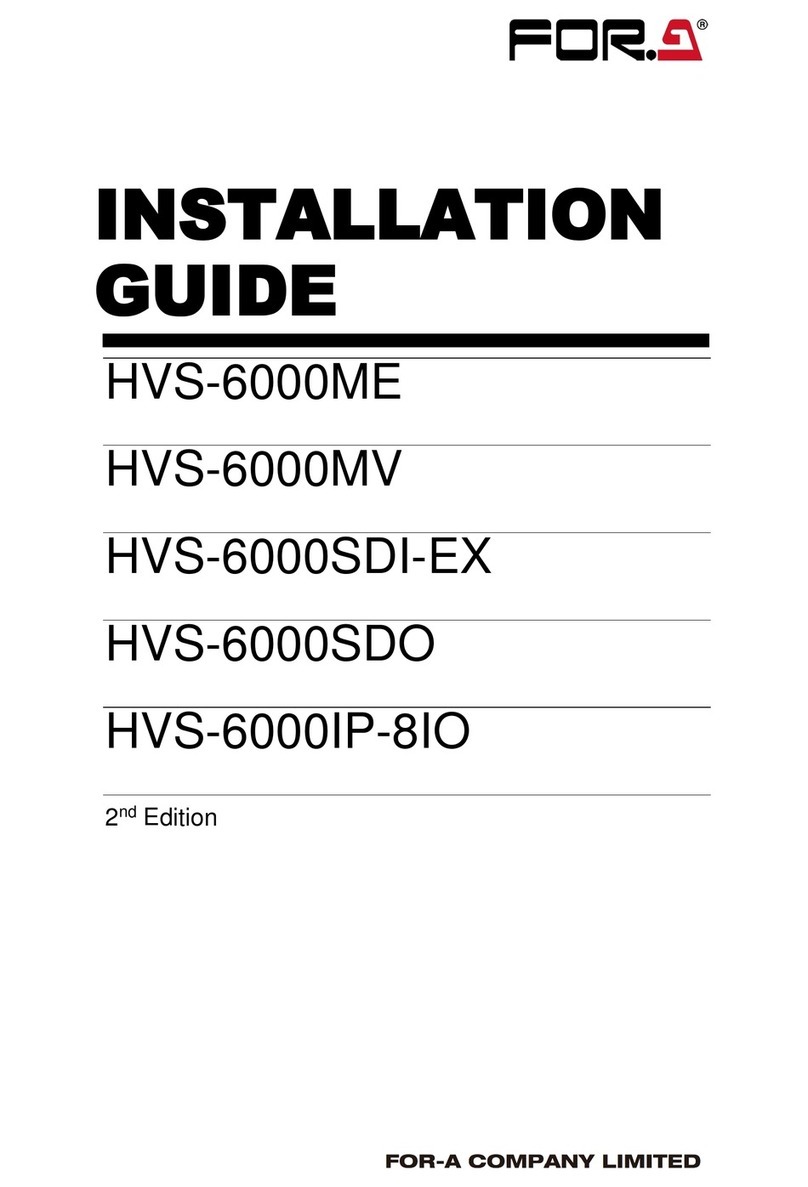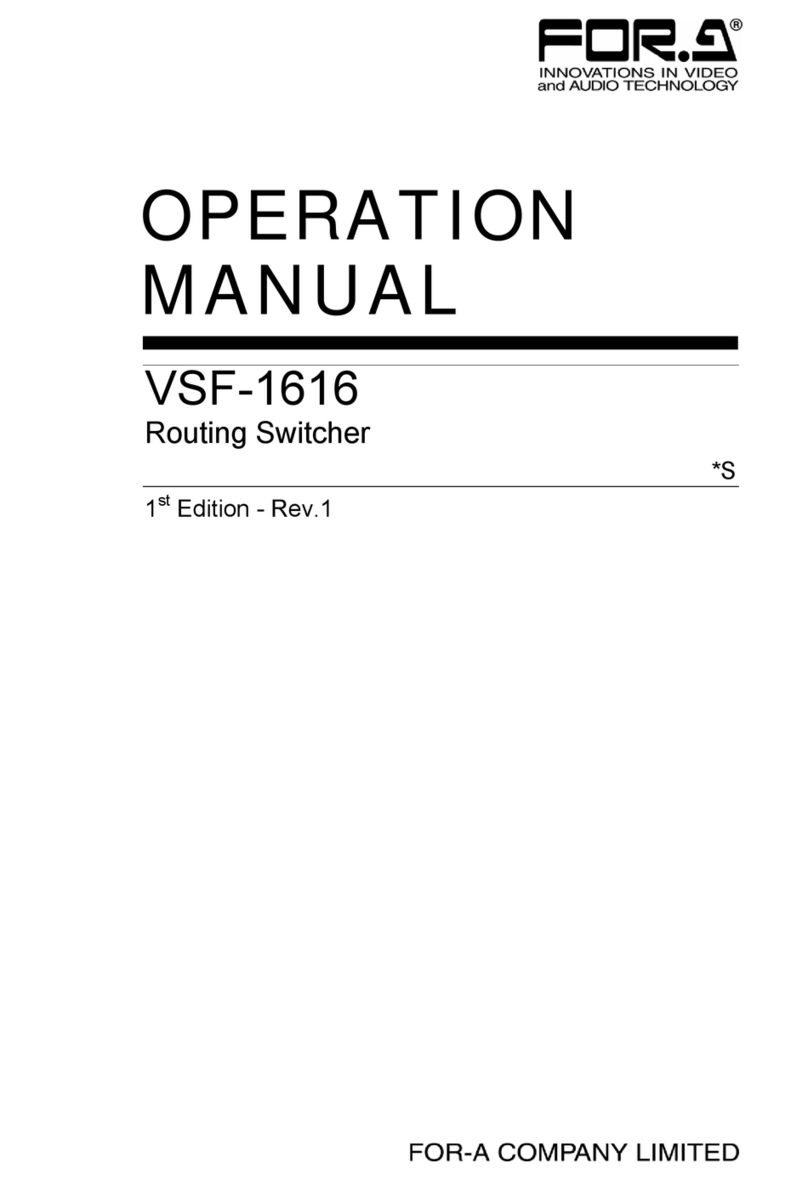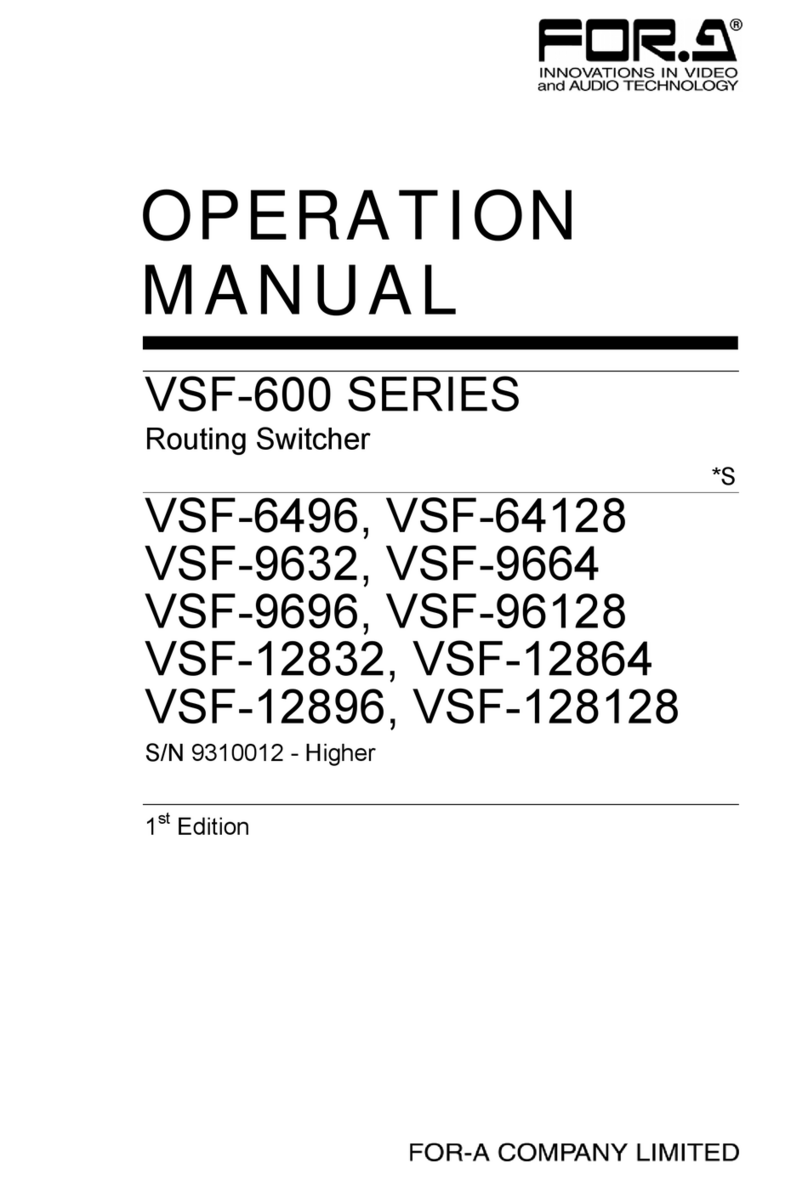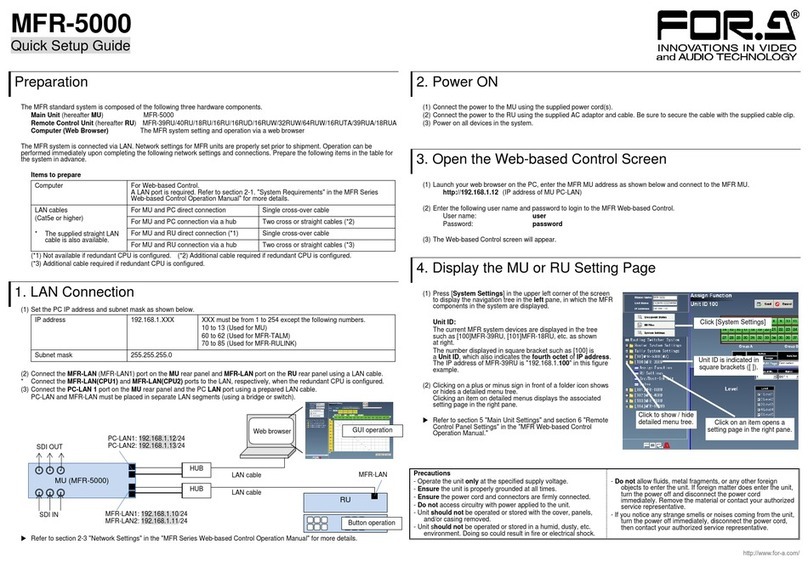7. Transition Operations ...............................................................................................................37
7-1. BLACK Transitions...........................................................................................................38
7-2. DSK Transitions................................................................................................................38
7-3. BKGD, KEY1, and KEY2 Transitions................................................................................39
7-3-1. CUT Transition .........................................................................................................39
7-3-2. MIX, FAM and NAM..................................................................................................40
7-3-3. WIPE Transition........................................................................................................41
7-3-4. DVE Transition .........................................................................................................42
7-4. Additional Transition Settings ........................................................................................... 44
7-4-1. Fader Limit ...............................................................................................................44
7-4-2. Fader Operational Settings ......................................................................................45
7-4-3. Transition Rate.........................................................................................................45
7-4-4. AUTO Button Operational Setting............................................................................. 46
7-5. Selecting A Pattern...........................................................................................................47
7-5-1. Checking and Setting Patterns.................................................................................47
7-5-2. Pattern List Pop-up Menu.........................................................................................47
7-5-3. Direct Pattern Function.............................................................................................48
7-6. Modifying A WIPE Pattern................................................................................................ 49
7-6-1. Making Modify Settings............................................................................................49
7-6-2. Initializing WIPE MODIFY Menu...............................................................................49
7-6-3. WIPE MODIFY Menu ............................................................................................... 50
7-7. DVE Pattern Modify..........................................................................................................51
7-7-1. Making Modify Settings............................................................................................51
7-7-2. Initializing DVE MODIFY Menu ................................................................................ 53
7-7-3. DVE Pattern Modify Setting Example....................................................................... 53
7-7-4. Saving Modified DVE pattern as User Pattern..........................................................54
8. User Patterns ...........................................................................................................................55
8-1. About the User Patterns...................................................................................................55
8-2. Editing User Patterns .......................................................................................................56
8-2-1. Displaying the USER PATTERN Menu.....................................................................57
8-2-2. PROTECT Setting.................................................................................................... 58
8-2-3. Setting the Keypad to USER PATTERN Editing.......................................................58
8-2-4. Selecting the DVE Channel (Menu/Keypad).............................................................59
8-2-5. Creating New Keyframes ......................................................................................... 59
8-2-6. Selecting Keyframes (Menu/Keypad).......................................................................60
8-2-7. Adding and Overwriting Keyframes (Keypad)........................................................... 60
8-2-8. Copying and Pasting Keyframes (Keypad)...............................................................61
8-2-9. Deleting Keyframes (Keypad)...................................................................................61
8-2-10. Selecting the Interpolation Mode (Menu)................................................................61
8-2-11. Setting the Keyframe Duration................................................................................62
8-2-12. Previewing User Patterns.......................................................................................62
8-2-13. Deleting User Patterns ...........................................................................................62
8-2-14. Exiting User Pattern Editing ...................................................................................63
8-3. Executing User Patterns...................................................................................................63
8-4. Modifying Created Keyframes..........................................................................................63
9. LINE DVE.................................................................................................................................64
9-1. Assigning LINE DVE.........................................................................................................64
9-1-1. Assigning to PGM bus.............................................................................................. 64
9-1-2. Assigning to PST bus ...............................................................................................65
9-1-3. Assigning to KEY1 or KEY2 bus............................................................................... 65
9-2. DVE Options ....................................................................................................................66
9-3. LINE DVE Modify Setting Example ..................................................................................67
9-4. DVE MODIFY Menu.........................................................................................................68
9-4-1. Position and Size......................................................................................................69
9-4-2. DVE STILL (DVE. Ver.2.00 or later) ......................................................................... 71