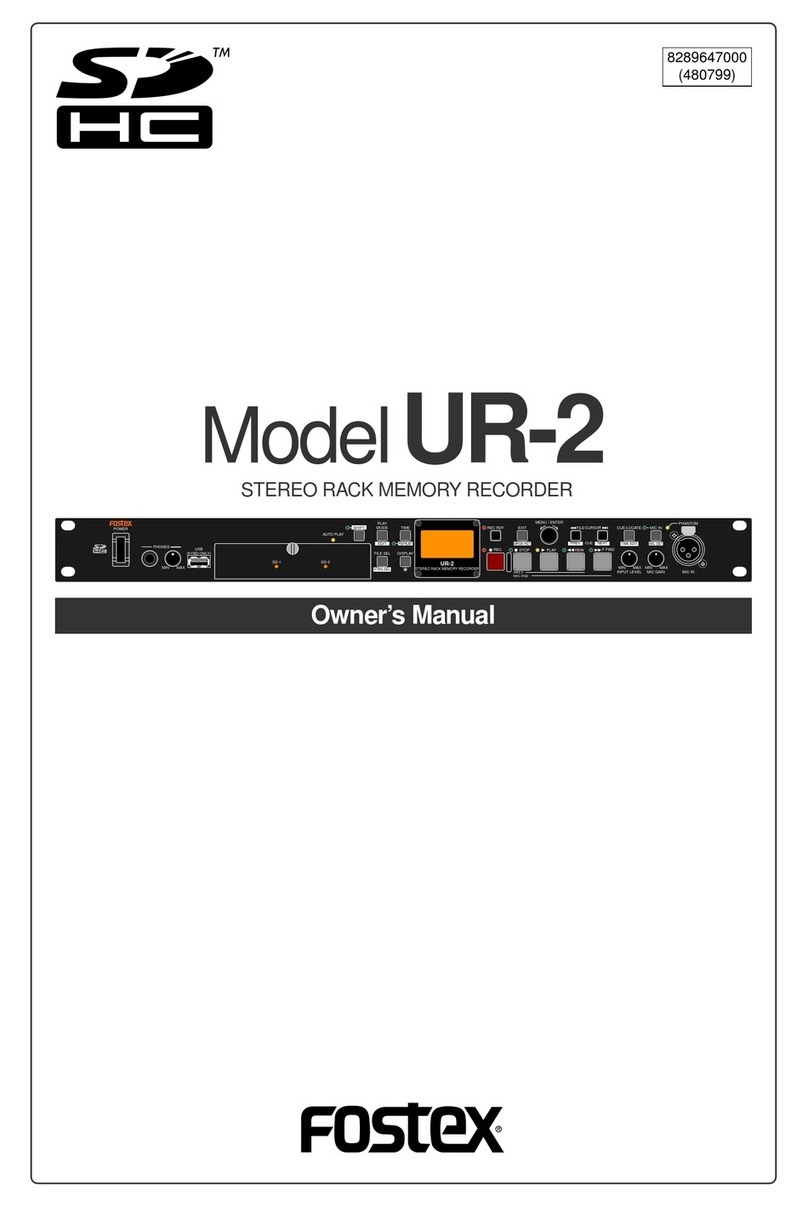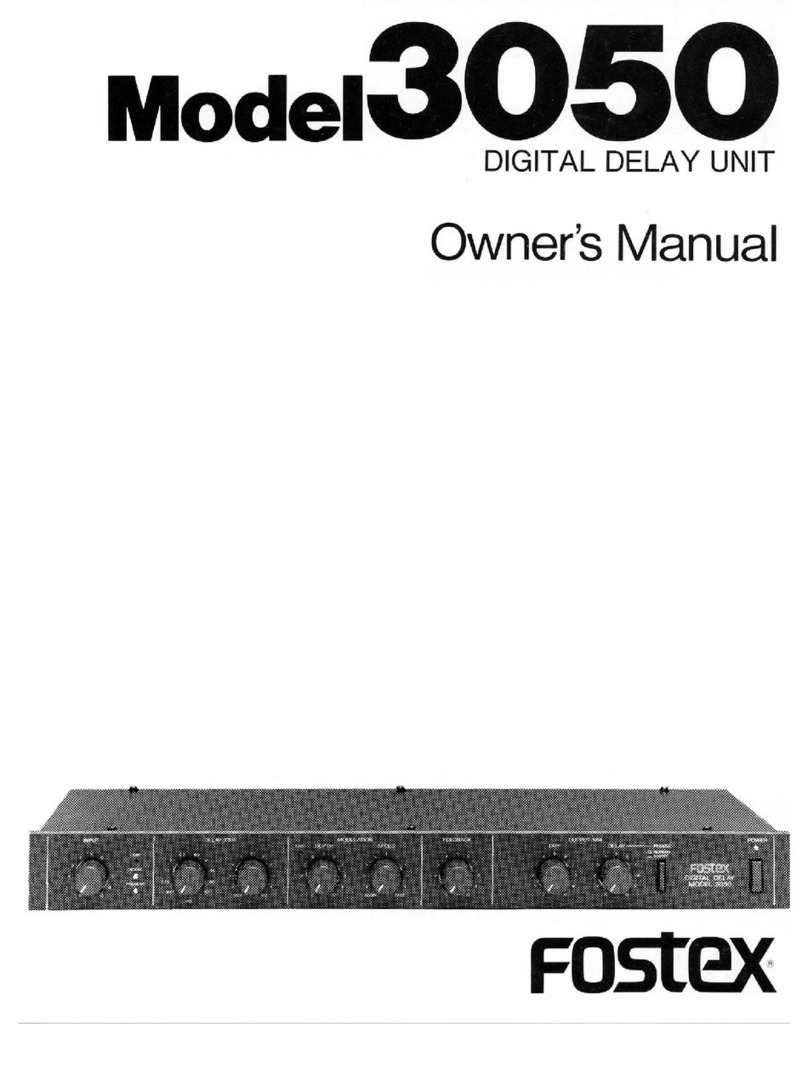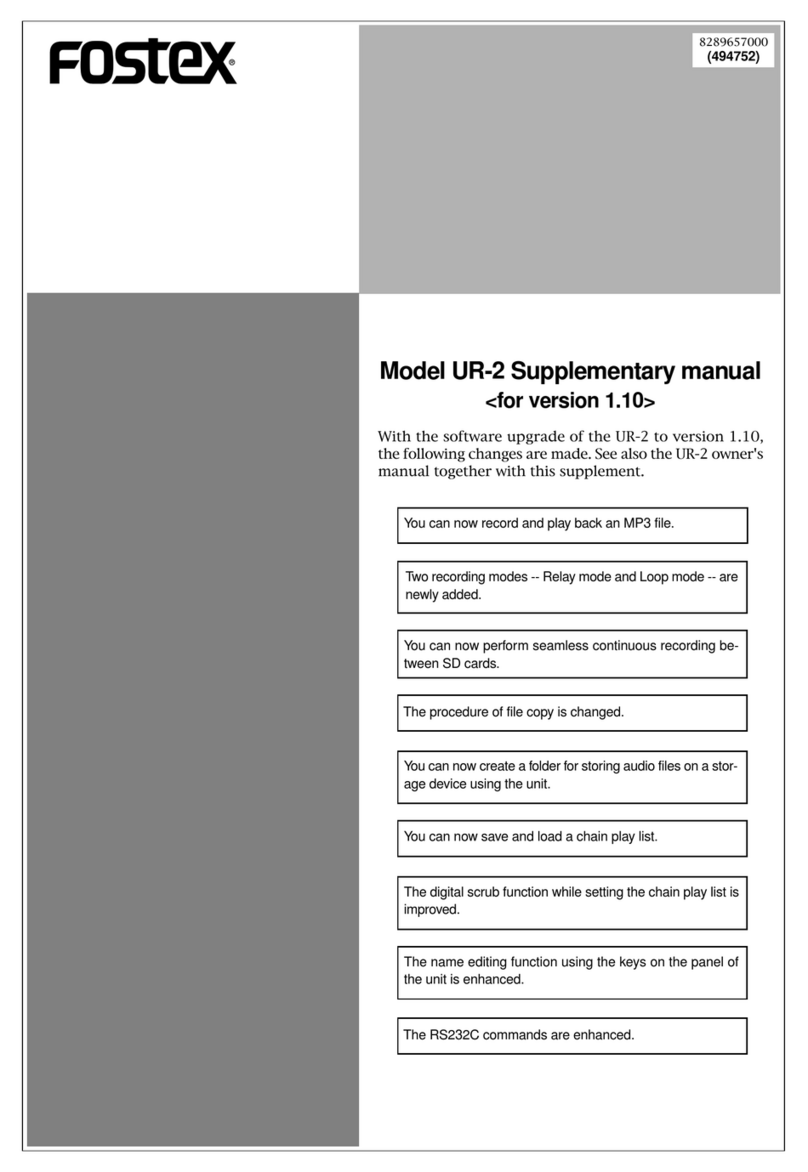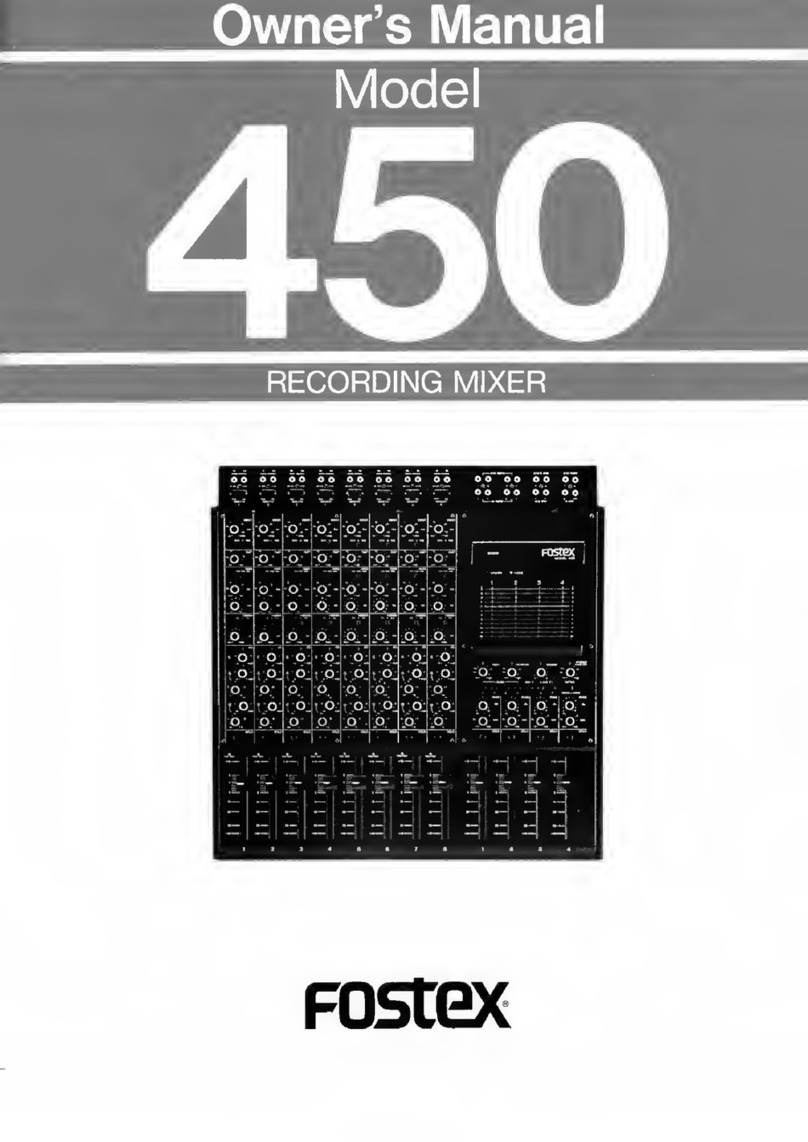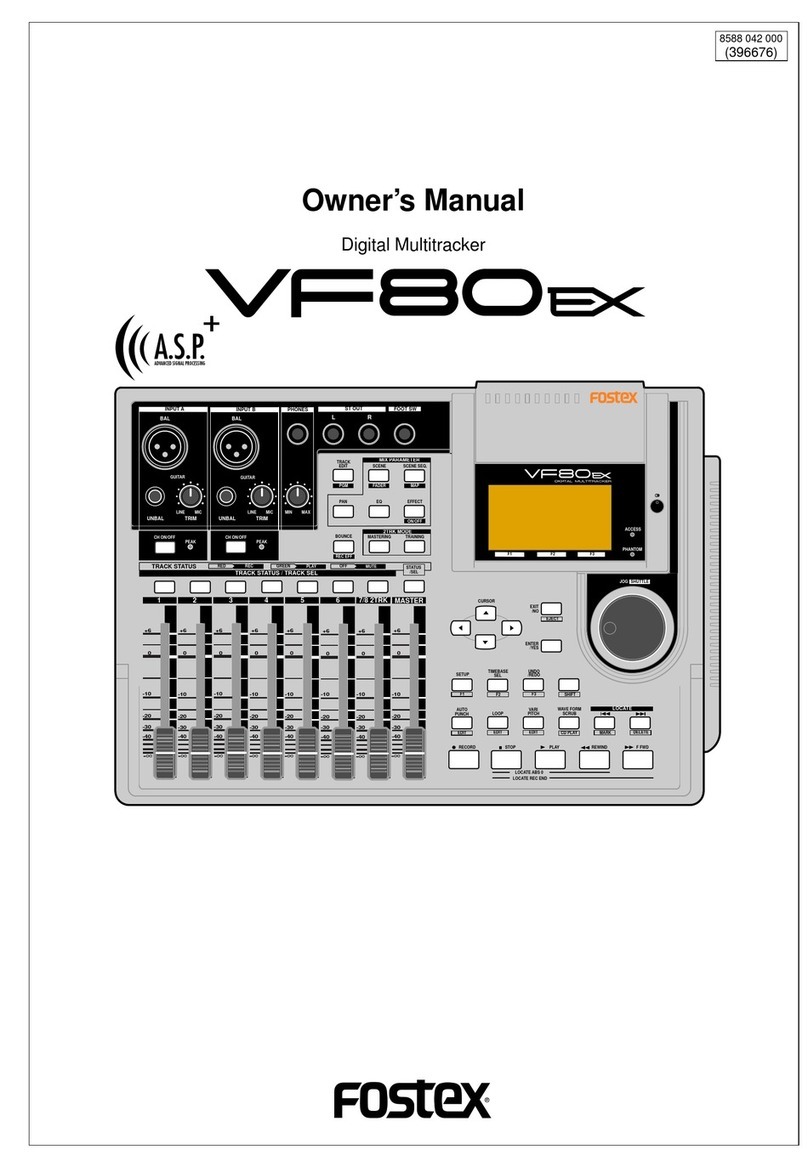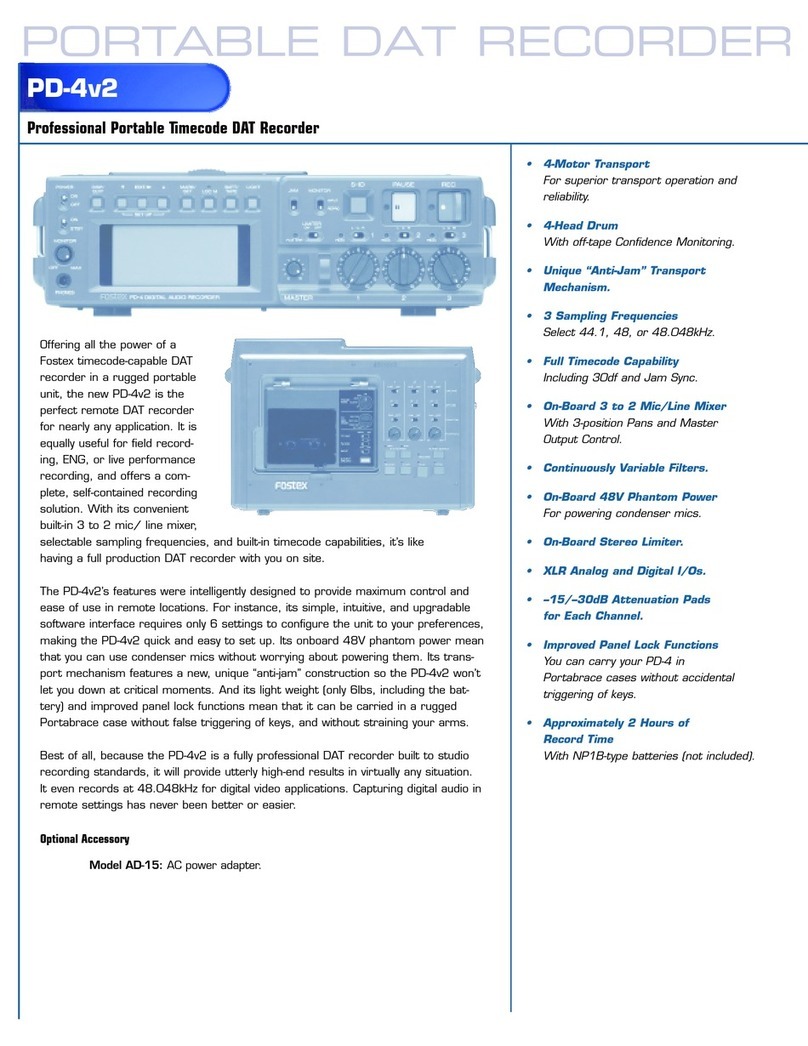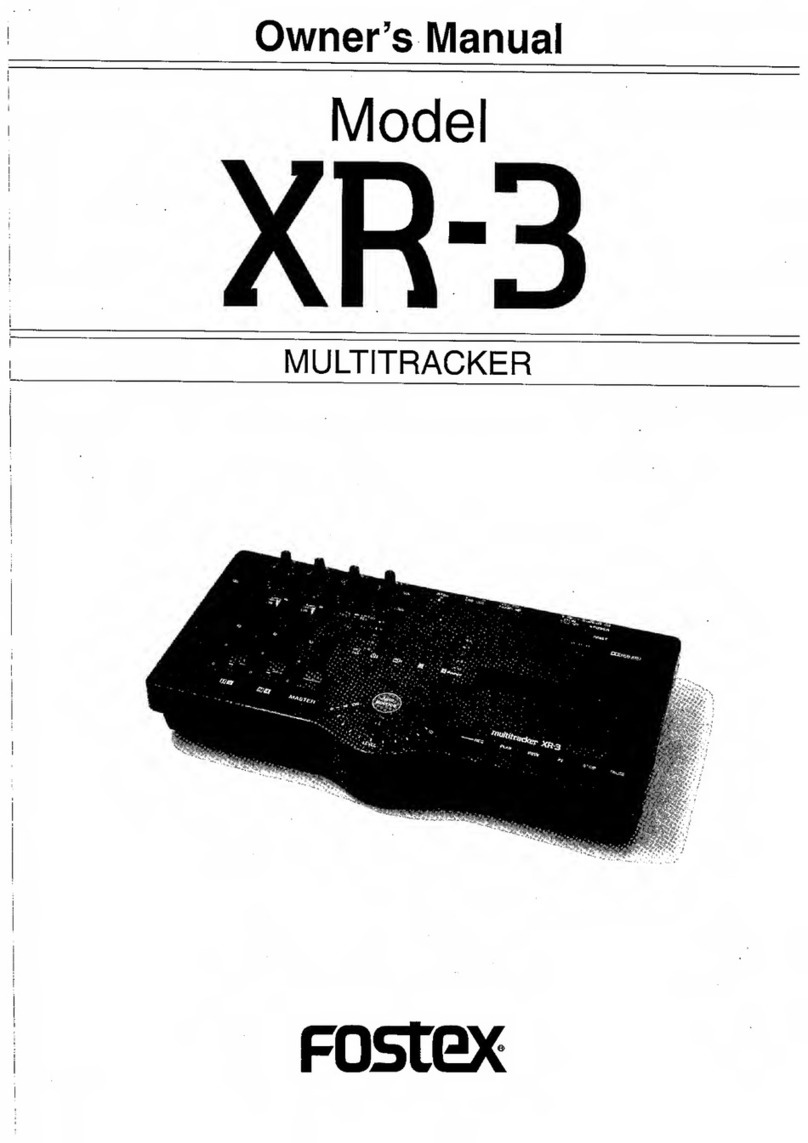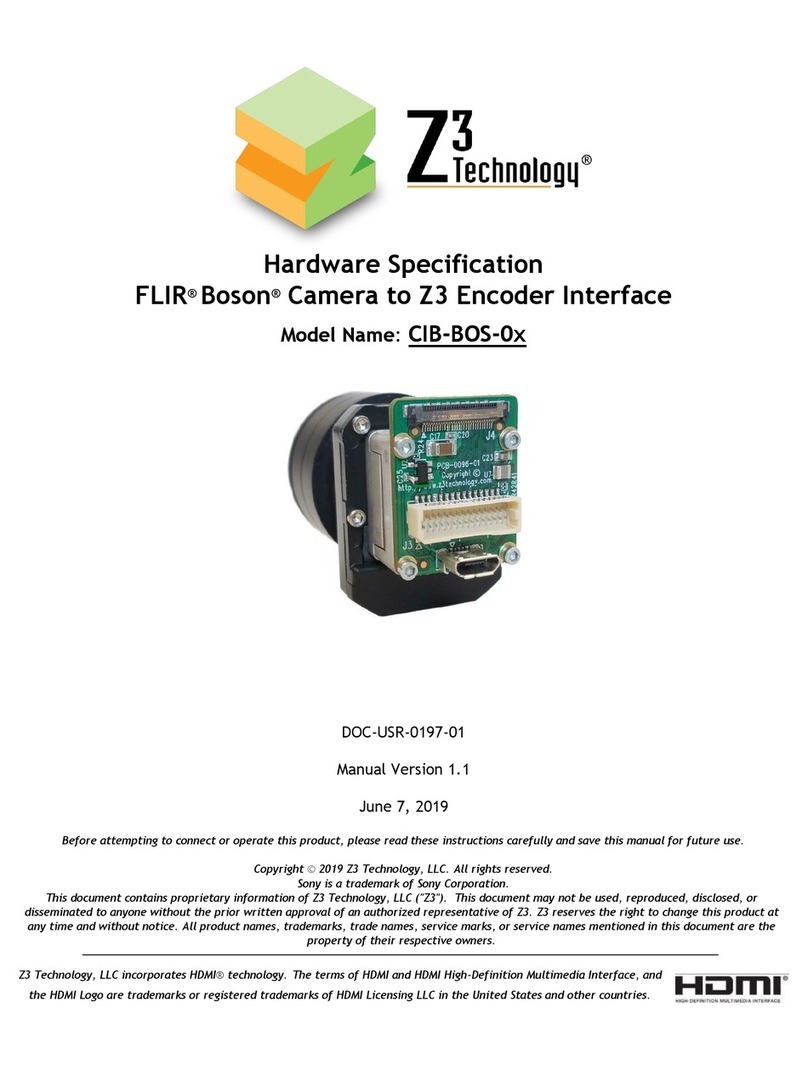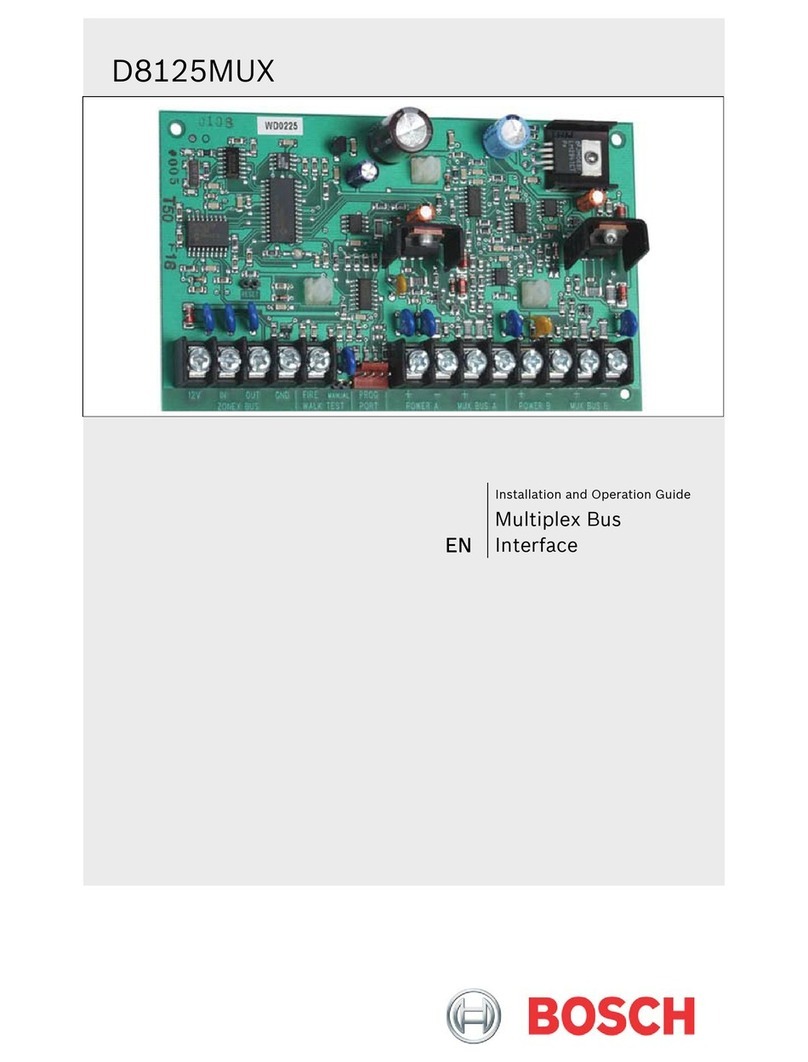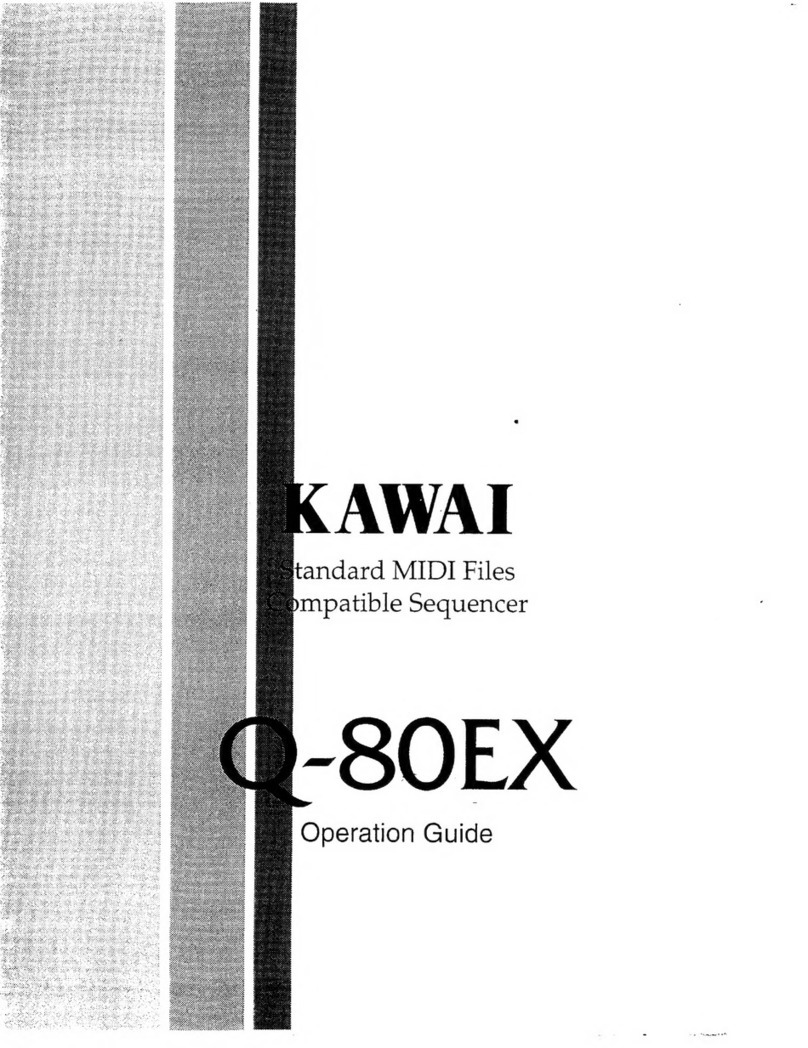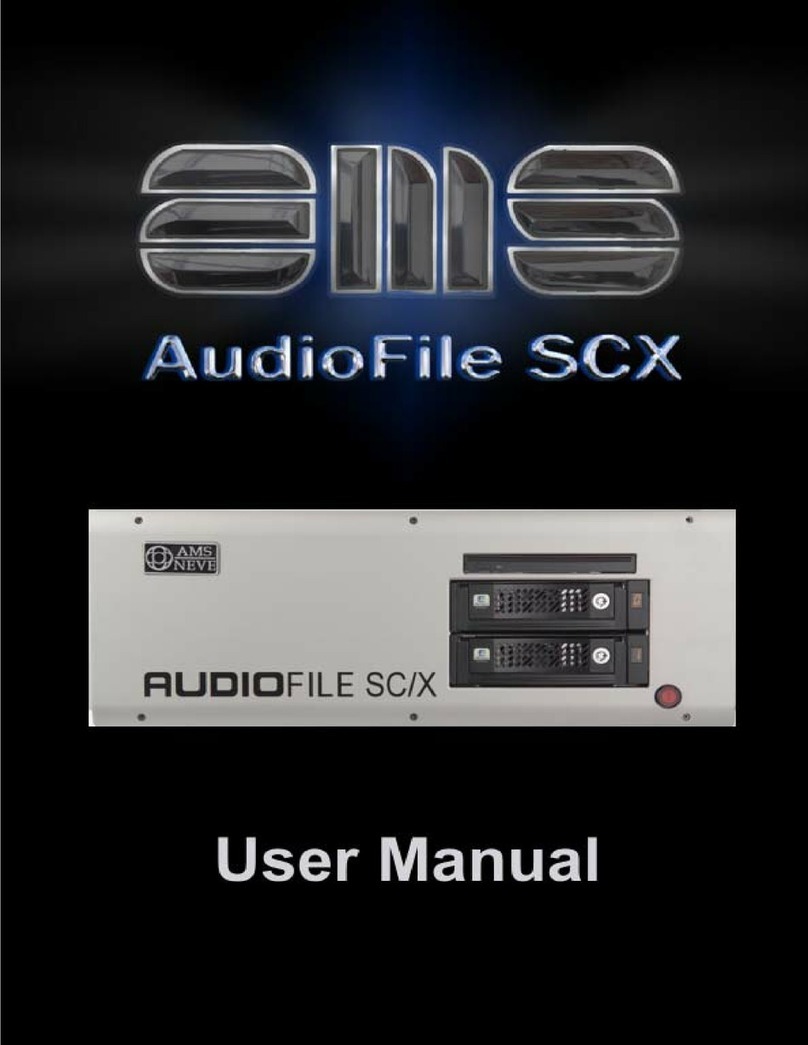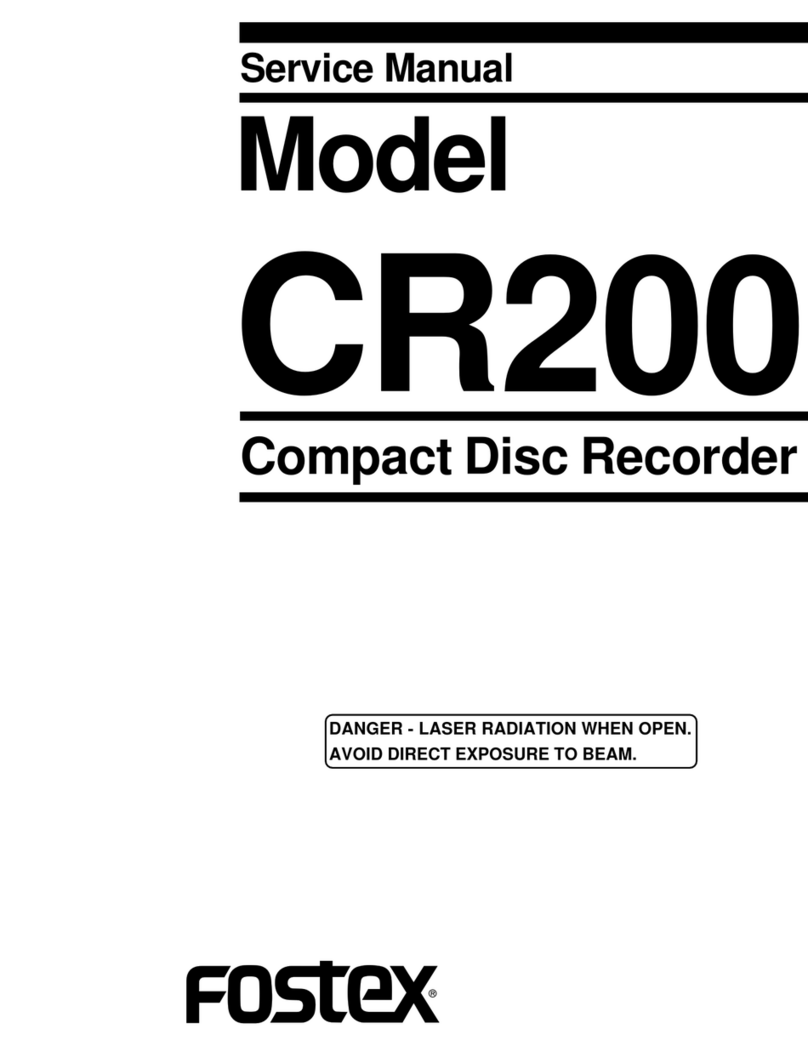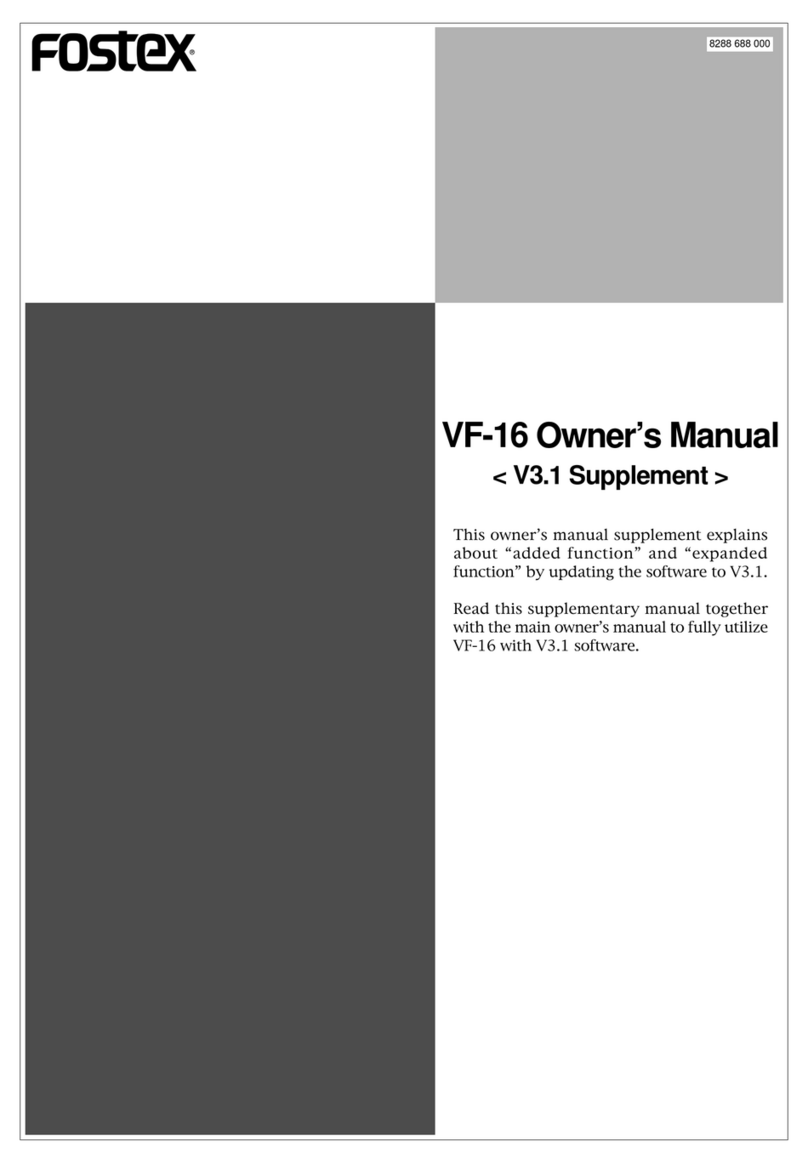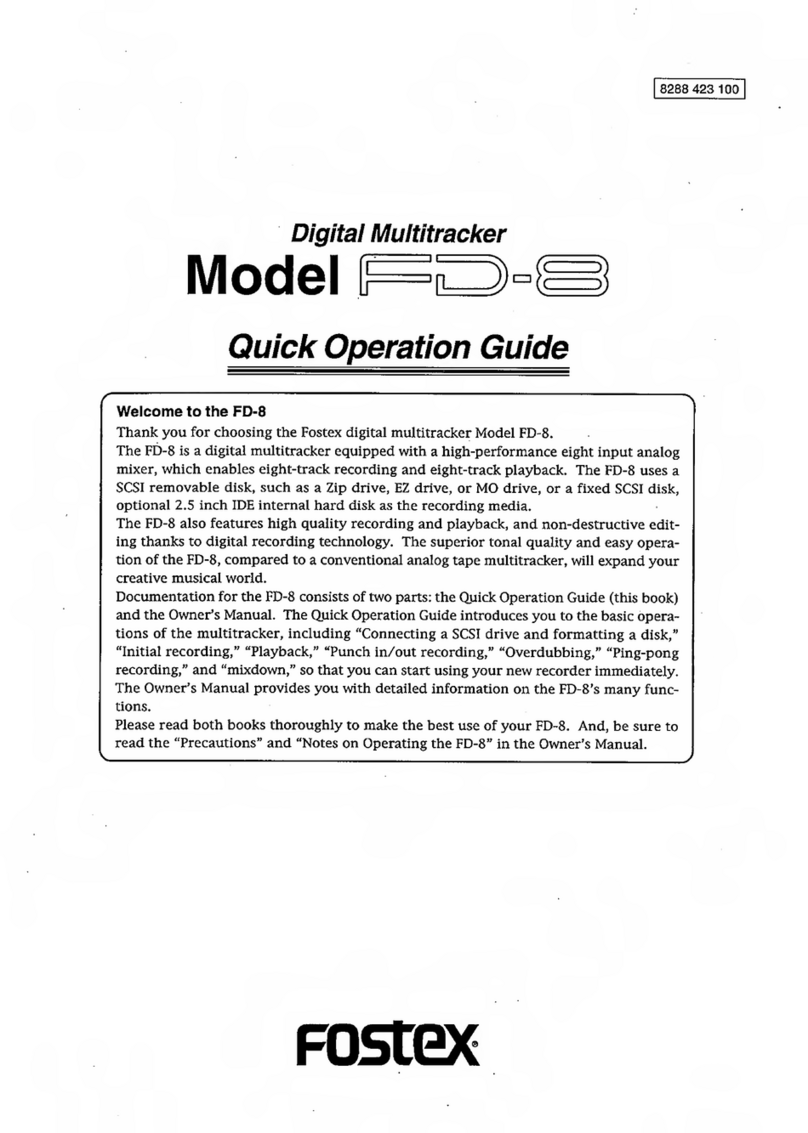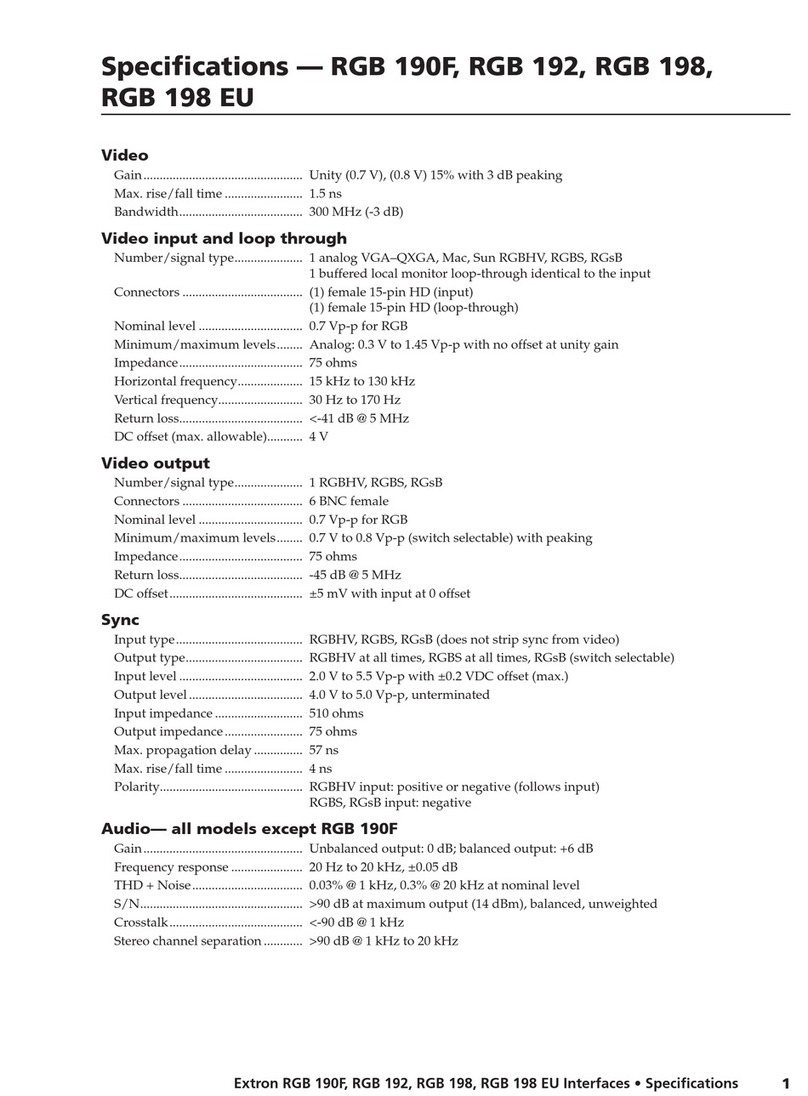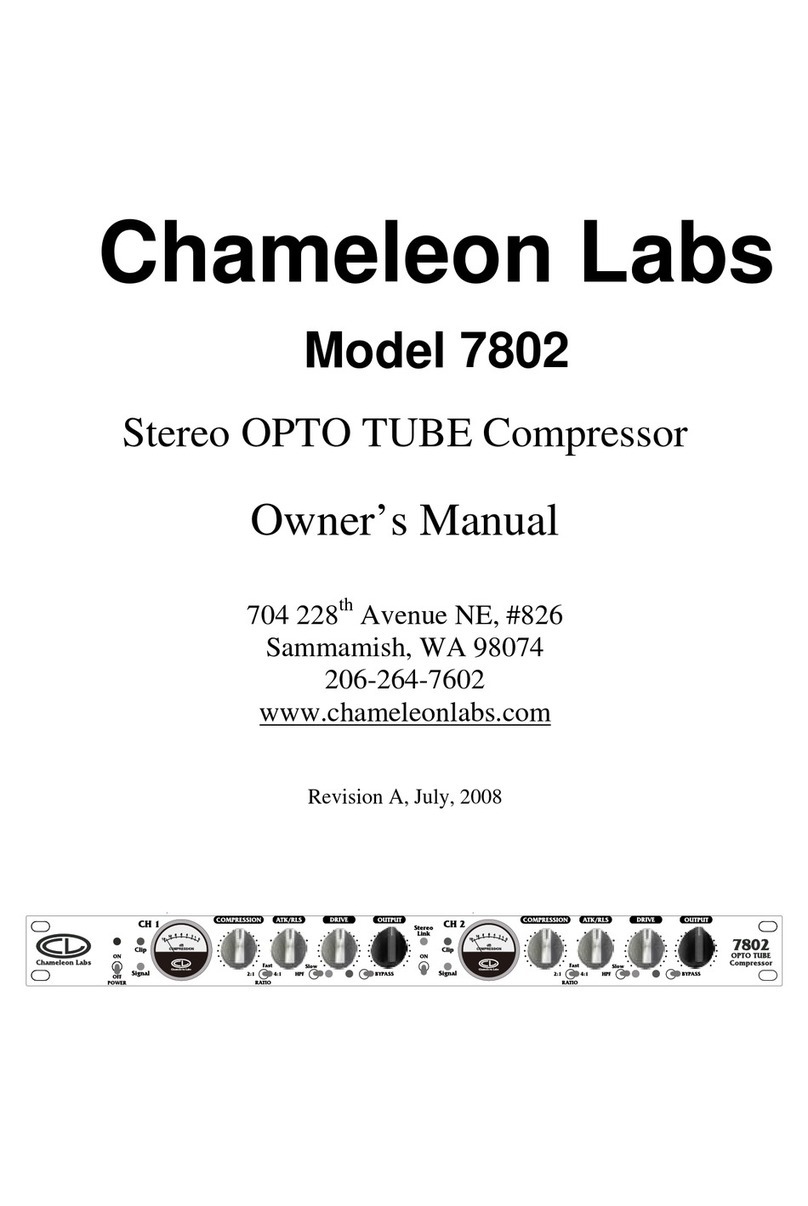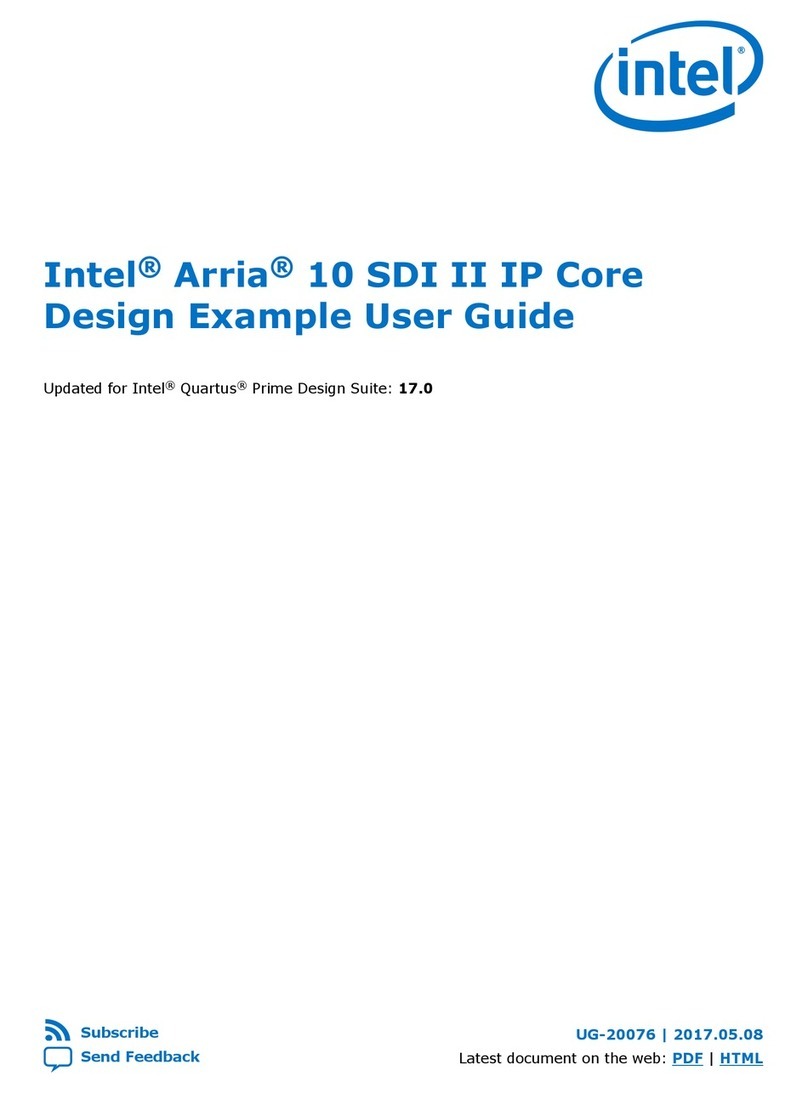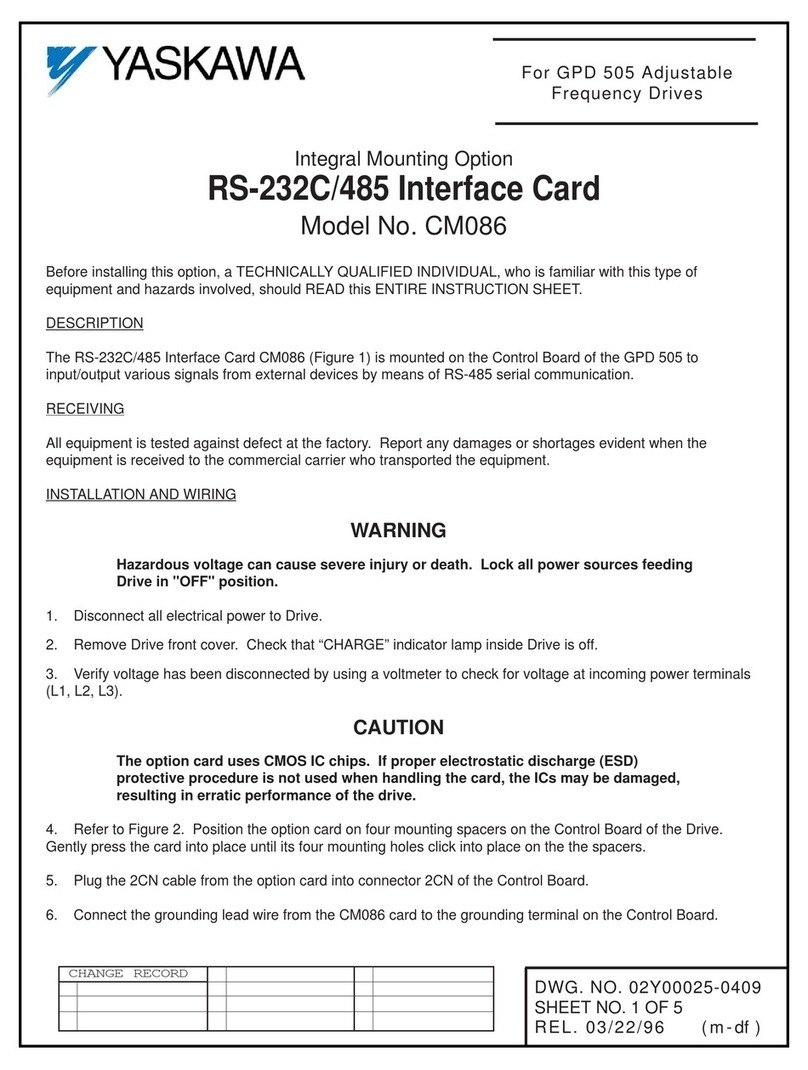Addendum for D-160 Version 2.0
20
1.Press the DISP SEL key to select “SETUP”
(“SETUP” will flash), then press the EXECUTE/YES
key. (“SETUP” will light up.)
The D-160 enters Setup mode.
2.Use the JOG dial to select “Save PGM?” (“?” will
flash.).
3.Press the EXECUTE/YES key.
The message “Save Device?” and an indication of the
digital signal to be saved (“DAT,” “adat,” or “SCSI”) will
flash on the display.
4.Rotate the JOG dial to select a type of digital signal
format to be used for the save operation.
Selecting “adat” will save data in the adat digital signal
format. Selecting “DAT” will save data in the S/P DIF
digital signal format. Select “SCSI” if you are saving or
loading data via SCSI. The following operation will be
that when "adat" or "DAT" is selected for "Save Device?."
5.Press the EXECUTE/YES key.
Selection of the digital signal format for the save operation
will be confirmed, and the existing Program numbers will
flash on the display.
6.Rotate the JOG dial to select a Program to save.
You can select any existing Program (up to 99) to save.
7.Press the EXECUTE/YES key.
The length of the time (ABS 0 - REC END) of the program
recording selected appears and the time shown can be
edited. The time is usually saved according to the time
displayed, however, it is possible to shorten the time to
save at this stage when saving the time. In other words,
though the actual recording may be 9 minutes 00 seconds,
as shown in the example below, that time can be edited
to 5 minutes when saved.
As mentioned in the <Note> above, if the data on the
additional track is longer the time can be set to a longer
time and saved (however, the maximum time that can be
edited is 59 minutes 59 seconds).
8.Press the EXECUTE/YES key again.
“Save Trk ? 1-8” (“1” is flashing) appears on the display
and you can select tracks to save.
While “1” is flashing, rotate the JOG dial to select “1”->
”9”->”17.” To select “8”->”16”->”24,” use the SHUTTLE
or press the HOLD/> key to flash “16” and rotate the JOG
wheel.
9.Select the desired track range using the JOG dial.
You can select 1, 9 and 17 of the points that are flashing
(left). Use the SHUTTLE or HOLD/> key to move the
flashing cursor to the left, then turn the JOG dial to select
8, 16 and 24. You can select track saving combinations
from Tr1-16, Tr1-24, Tr9-16, Tr9-24 and Tr17-24, in
addition to Tr1-8.
<Note>
Refer to the <Note> on page 18 prior to saving data
including the additional track.
11. Confirm that the external device is syncing with
the digital input signal, and start recording on the
external device (DAT or adat).
Setting a START-ID (DAT) or a locate point at the recording
start point will facilitate future loading operations.
12. Confirm that the recording on the external device
has started, and press the EXECUTE/YES key.
(“REMAIN” will light.)
The save operation starts, and the time required for the
save operation appears on the display and a few seconds
later, it will start counting down. This few seconds delay
is due to the pilot signal which is recorded to mark the
beginning of the Program to facilitate future load
operation. Therefore, the actual save operation starts
when counting down starts. Two tracks are saved each
time in the order of Track 1 and 2, 3 and 4, etc. to a DAT
machine. Eight tracks are saved each time in the order of
Track 1-8, 9-16, etc. to an adat machine. The level meter
indication during save of DAT will always be for only
tracks 1 and 2 and always for tracks 1~8 in save of adat.
10. Press the EXECUTE/YES key.
“Rec Start DAT!” (Start recording on the DAT) or “Rec
Start adat!” (Start recording on the adat) appears on the
display, and “SURE?” flashes.
13. When data is successfully saved a
"COMPLETED!" message will appear on the
display, and stop the external DAT or adat.
14. Press the STOP button or the EXIT/NO key to quit
the Setup mode.
The display will return to the previous time base
indication.
* To cancel the operation or restore the indication shown before you
pressed the EXECUTE/YES key, press the STOP button or the
EXIT/NO key. Pressing one of these keys repeatedly takes you to
the previous layer, finally quitting the Setup mode, and the display
willreturn tothe previous timebase indication.If you pressthe STOP
button or the EXIT/NO key any time after you execute the save
operationbutbeforeit iscomplete,thesavedsong datawillbeinvalid.
42
44.1kHz
SETUP
OL
0
8
7
6
5
4
32
1
30
24
18
12
9
6
3
16
15
14
13
12
1110
9
42
44.1kHz
SETUP
OL
0
8
7
6
5
4
32
1
30
24
18
12
9
6
3
SAVE
16
15
14
13
12
1110
9
42
44.1kHz
SETUP
OL
0
8
7
6
5
4
32
1
30
24
18
12
9
6
3
SAVE
16
15
14
13
12
1110
9
42
44.1kHz
SETUP
OL
0
8
7
6
5
4
32
1
30
24
18
12
9
6
3
SAVE
16
15
14
13
12
1110
9
42
44.1kHz
SETUP
OL
0
8
7
6
5
4
32
1
30
24
18
12
9
6
3
SAVE
16
15
14
13
12
1110
9
42
44.1kHz
SETUP
OL
0
8
7
6
5
4
32
1
30
24
18
12
9
6
3
SAVE
SURE?
16
15
14
13
12
1110
9
42
44.1kHz
SETUP
OL
0
8
7
6
5
4
32
1
30
24
18
12
9
6
3
REMAIN
SAVE
16
15
14
13
12
1110
9