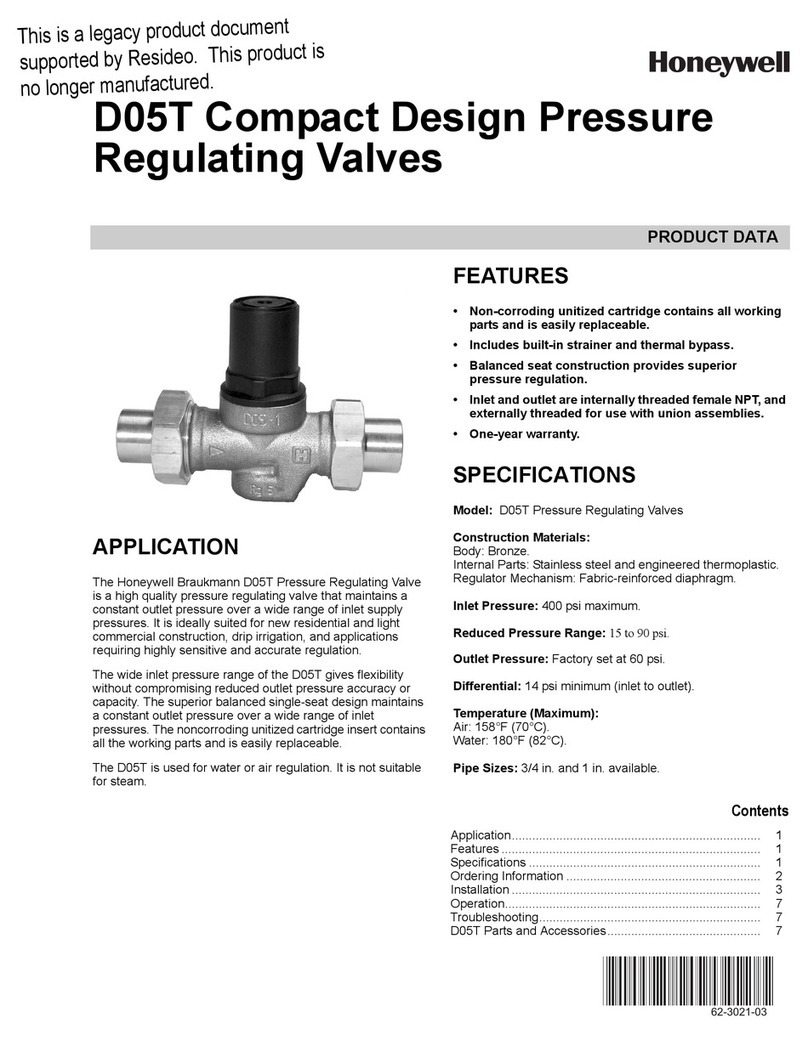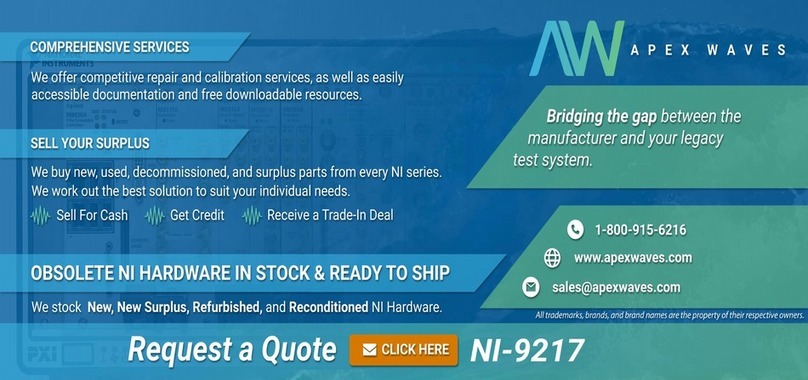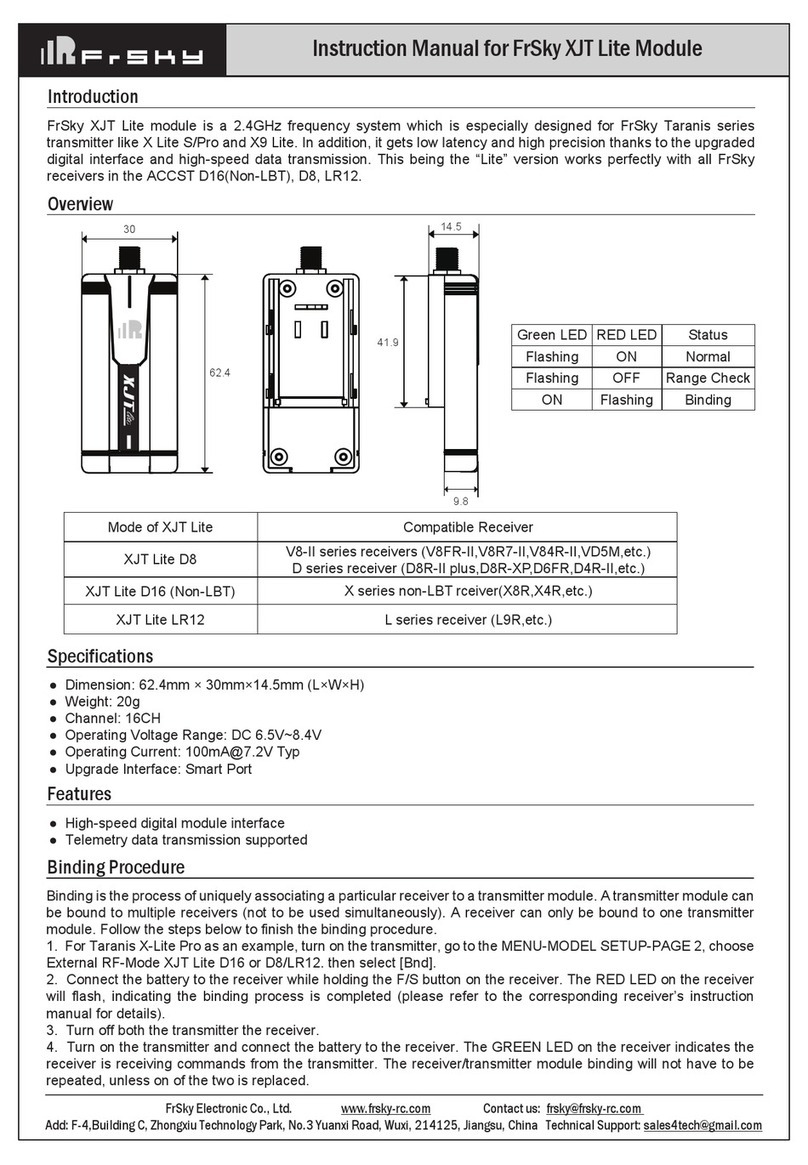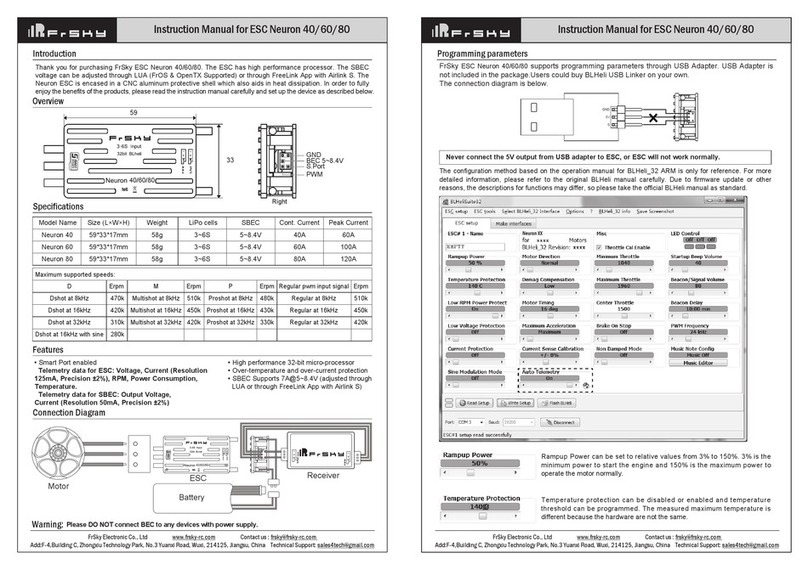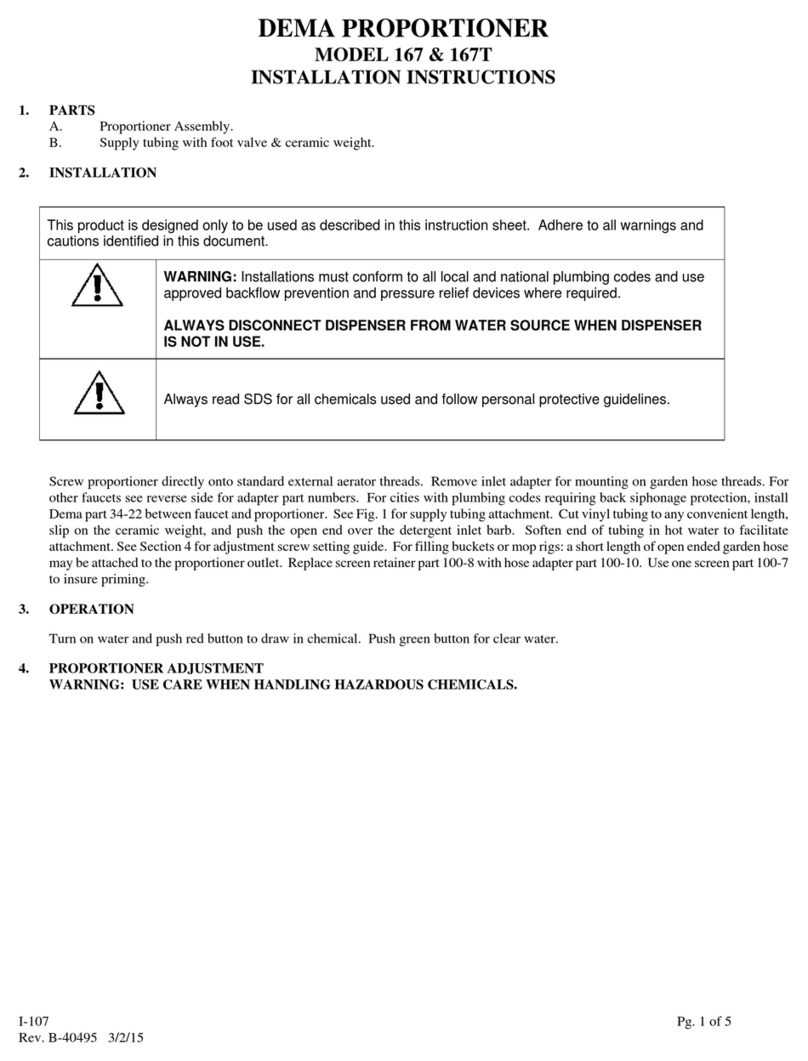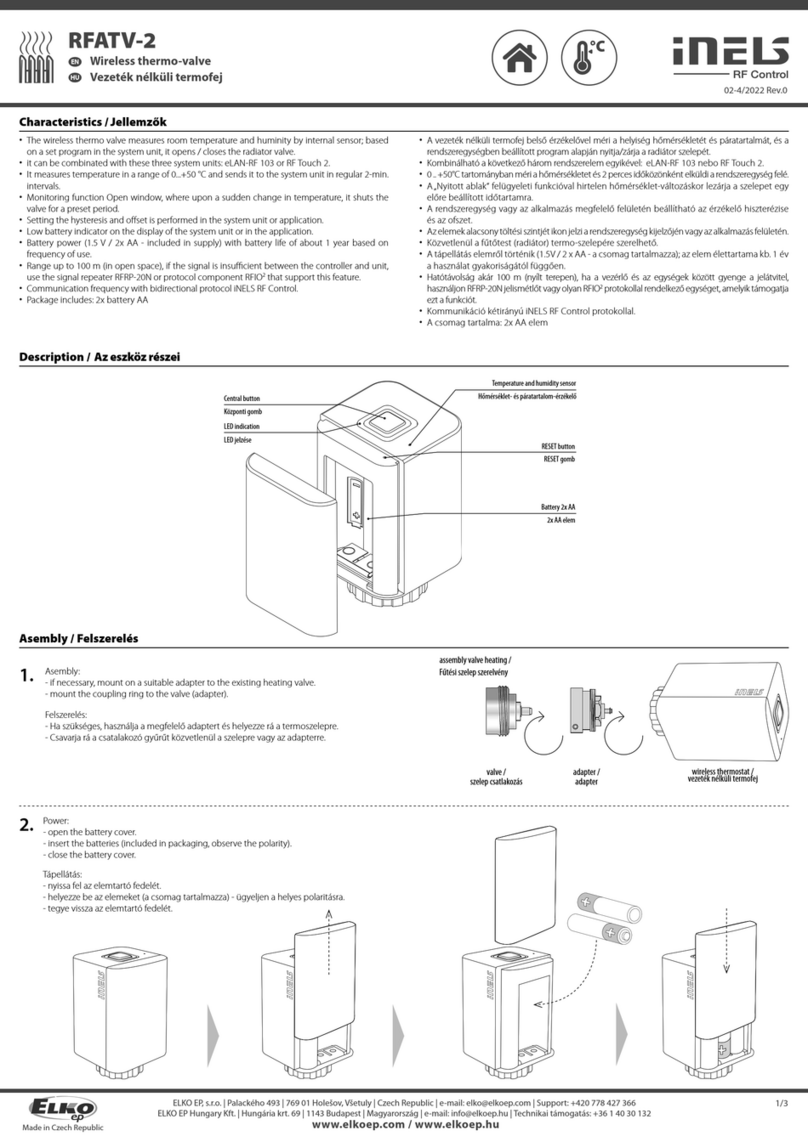Instruction Manual for FrSky R9M 2019 ( EU ) Module Instruction Manual for FrSky R9M 2019 ( EU ) Module
Introduction
Add:F-4,Building
C,
Zhongxiu
Technology
Park,
No.3
Yuanxi
Road,
Wuxi,
214125,
Jiangsu,
China
Technical
Support:
[email protected] Smart Port (S. Port) is a signal wire full duplex digital transmission interface developed by FrSky Electronic Co., Ltd. All
products enabled with Smart Port (including XJT module, RX8R receiver, new hub-less sensors, new Smart Dashboard, etc), serial
port user data and other user input/output devices can be connected without limitations for numbers or sequences at a high transmis-
sion speed.
Add:F-4,Building
C,
Zhongxiu
Technology
Park,
No.3
Yuanxi
Road,
Wuxi,
214125,
Jiangsu,
China
Technical
Support:
[email protected] Features
•
Long range, low latency and high precision RC system
•
Telemetry (25mW) /No Telemetry (500mW/200mW) mode
•
Smart Port enabled and support telemetry data transmission
Specifications
•
Vin Voltage Range: DC 6.5V~13V
•
Telemetry Interface: Smart Port
•
Upgrade Interface: Smart Port
•
Modulations: PXX or CPPM (auto-detected)
•
RF Operating Frequency: 868MHz
about the output power and operating current :
EU Version Range Check
RF Power 25mW 200mW
0.001mW
Operating voltage /current 7.2V@135mA 7.2V@140mA 7.2V@400mA 7.2V@325mA 7.2V@50mA
Numbers of Channel 8CH 16CH 16CH
/
Compatibility R9 series /
Note: After binding procedure is completed, resupply the power and check if the receiver is truly
communicating with the transmitter.
2. Connect the battery to the receiver while holding the Bind button on the receiver. The RED LED on the receiver
will flash, indicating the binding process is completed.
3. Reboot the receiver and switch the RF module back to the normal mode. The flashing of the GREEN LED on the
receiver indicates the receiver is receiving commands from the transmitter.
Overview
Smart Port
RS232 Serial Port
Function Button
* If the module is connected to
both an external power and a
transmitter, it will automatically
be powered by the one with higher
voltage.
Green LED Red LED Status
ON Flashing Waiting To Bind
Flashing ON Normal
Flashing OFF Range Check
LED Indication
Switch 2
Switch 1
-- For Taranis Series transmitters, turn on the transmitter, go to the MENU-MODEL SETUP-PAGE2.
Turn off Internal RF, choose External RF MODE R9M/LBT (EU) and select the BIND to set the mode.
-- For Horus Series transmitters, turn on the transmitter, go to the RF SYSTEM,chooseExternal RF and R9M, then
select with Tele or no Tele.
How to switch Telemetry (25mW) or No Telemetry (500mW/200mW)
Binding Procedure
Binding is the process of uniquely associating a receiver to a transmitter RF module. A transmitter external RF module
can be bound to multiple receivers (not to be used simultaneously). A receiver can only be bound to one RF module.
A: In R9M mode
1. Put the transmitter RF module into binding mode
CPPM
Vin
GND
S.Port
500mW
External Power Supply Port
•
External Power Supply: DC 6.5V~13V
1.2 For Horus Series transmitters, turn on the transmitter, go to RF SYSTEM, choose External RF (ON), and select BIND.
-- For PPM mode: switch the mode through switch1&2 ahead of binding,Press F/S button, blink times of RED&
GREEN LED indicating the corresponding power.
Thank you for purchasing FrSky R9M 2019 telemetry module. As Frsky long range system works in 868MHz, it
offers two modes by way of adapting to different flight situations. In order to fully enjoy the benefits of this system,
please read the instruction manual carefully and set up the device as described below.
ON
1 2
F/S
1.1 For Taranis Series transmitters, turn on the transmitter, go to MENU-MODEL SETUP- PAGE 2, choose External
RF Mode R9M EU, and select BIND (OpenTX2.2.1 and its improved versions are strongly recommended).
B:In PPM mode
1. Select No Telemetry or Telemetry mode, then power on R9M 2019 while holding its F/S button, Green LED will
be on and Red LED will be flashing.
2. Connect the battery to the receiver while holding its Bind button. The Red LED on it will flash, indicating the
binding process in completed.
3. Reboot the R9M 2019 and the receiver. The flashing of the GREEN LED on the receiver indicates it is receiving
commands from the transmitter.
Reserved