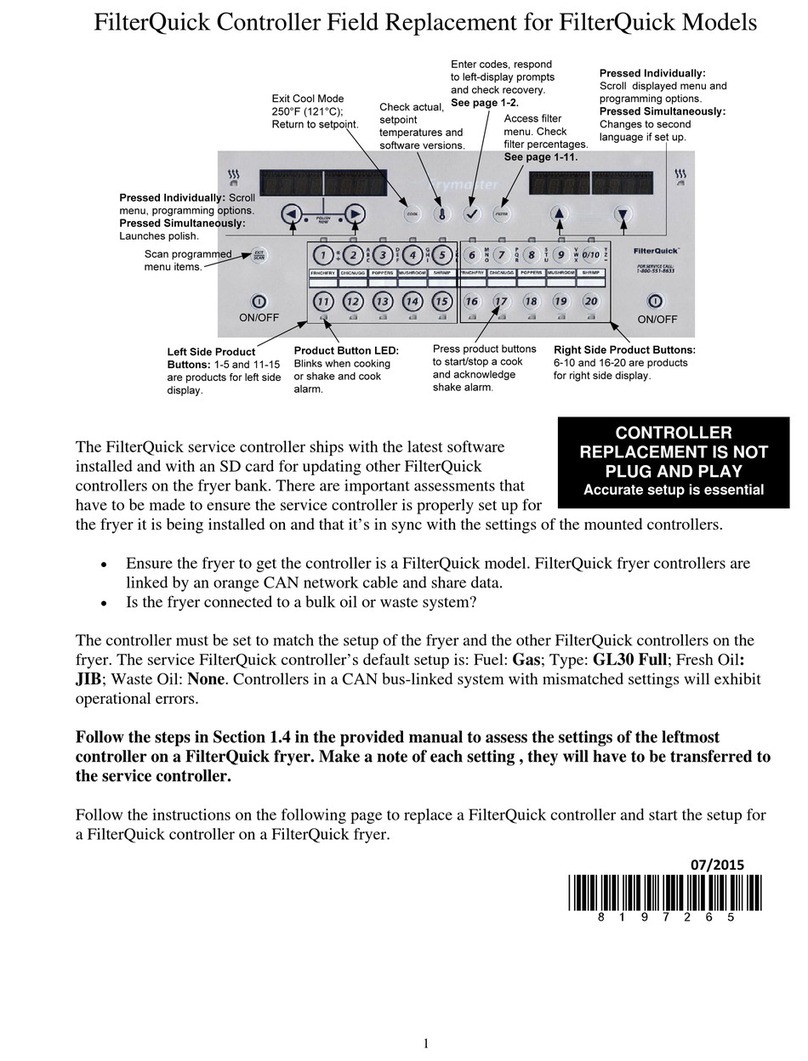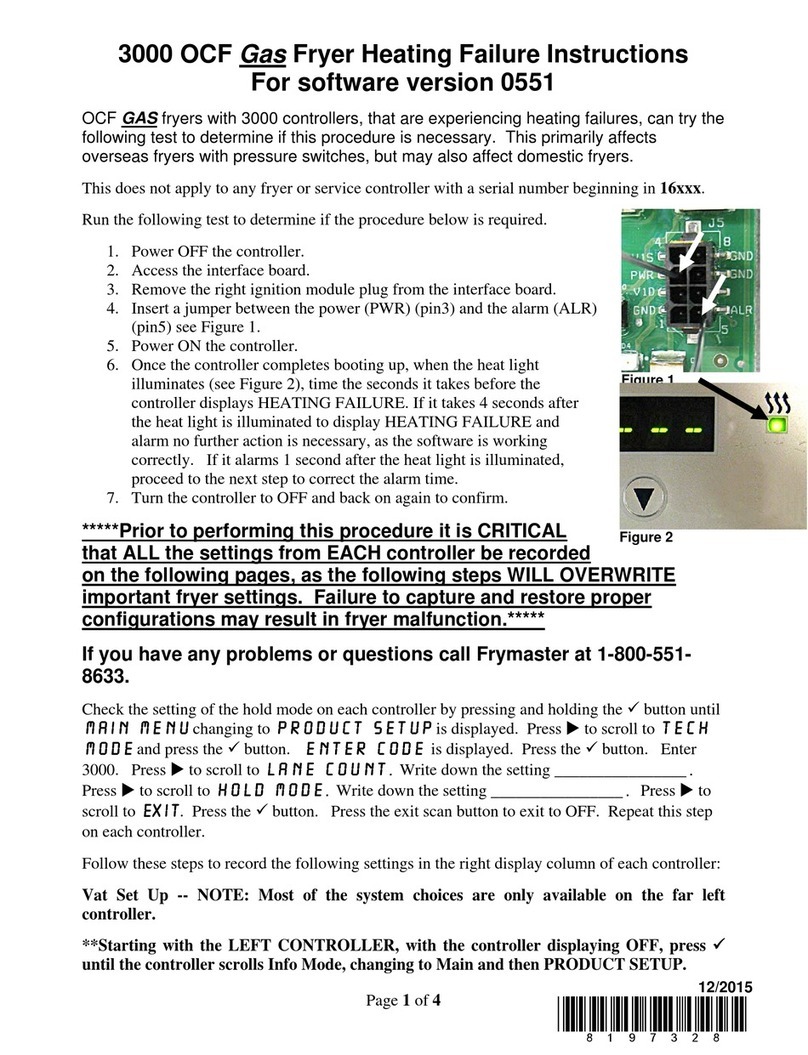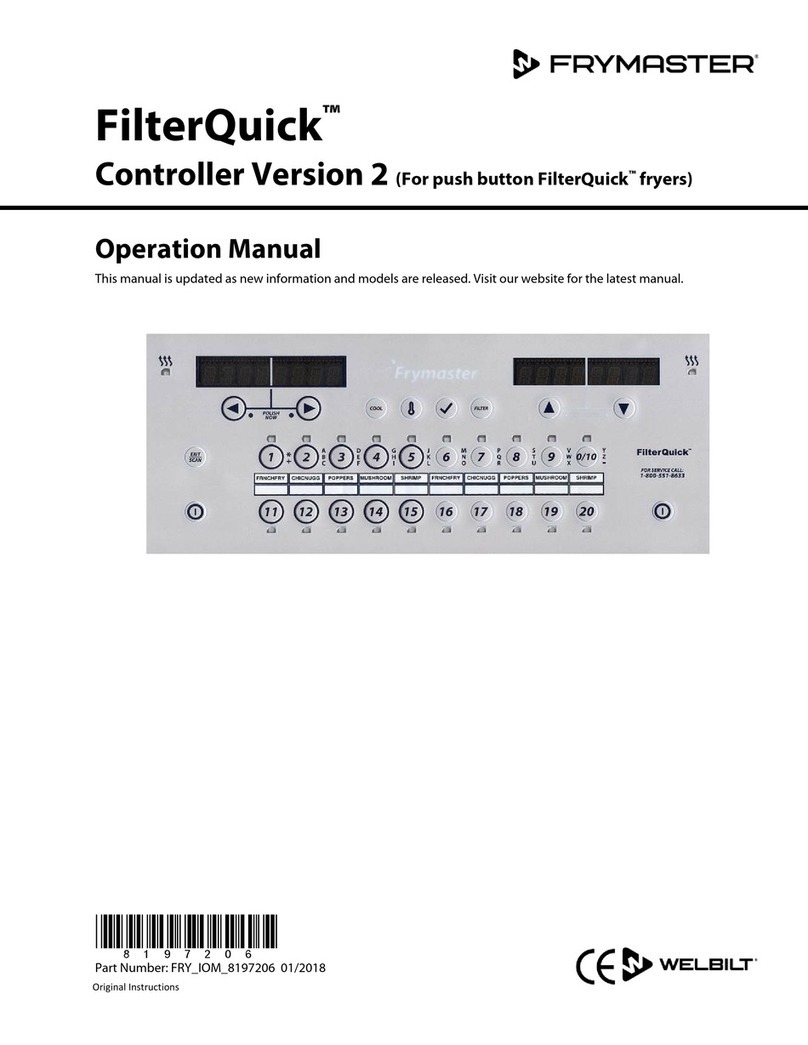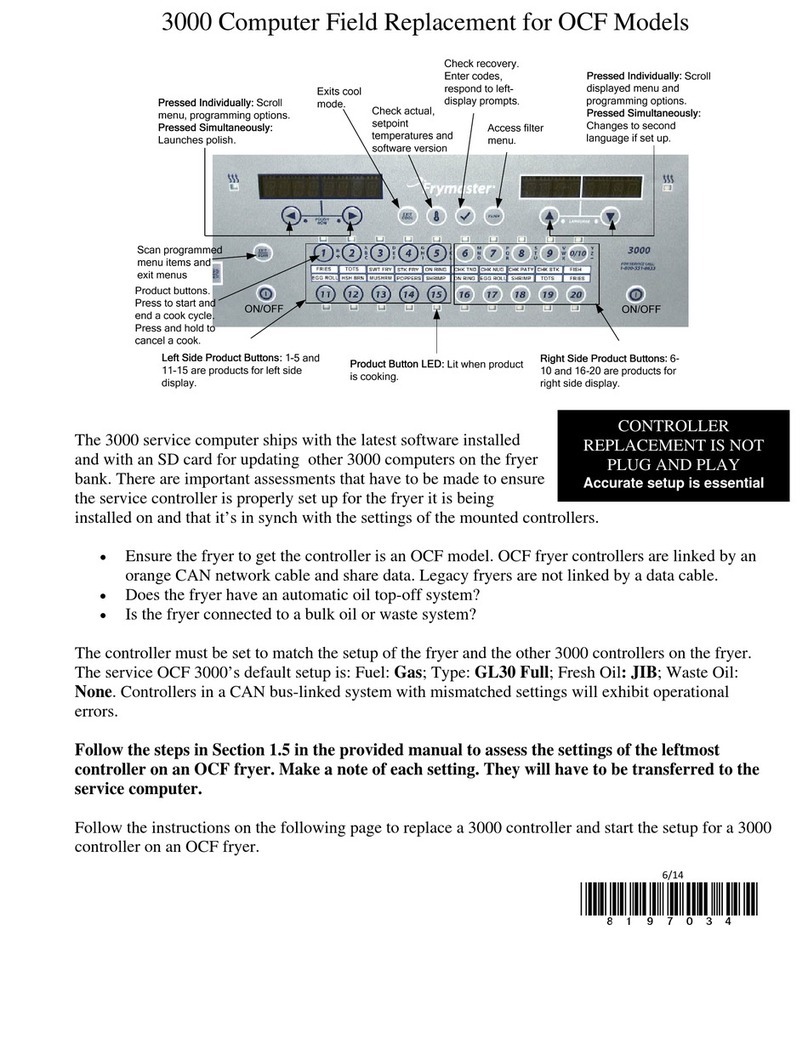1-4
1.4 K3000 Setup Mode
Setup mode allows the Controller to be set for language displays, vat sizes, and temperature range displays. Follow the
steps below to enter and navigate Vat Setup.
Vat Set Up
OFF OFF Press and hold until Product Setup is displayed.
Product Setup
Press to scroll to Vat setup and press . Product setup is described on pages 1-10
Press button or press to scroll to Time/Date, Filter, E-Log, Change Password or Edit
Alarm Names. With desired choice displayed, press . If SYSTEM is not chosen skip to
Press to scroll to choice and press .
2nd language English Press to scroll to choice and press . (This option allows another language to be
toggled easily from the front panel (ex. Spanish as a second language.)).
Locale Non-ce
Press to scroll to choice Non-CE or CE and press .
ENERGY Gas
Press to scroll to choice Gas or Electric and press .
type KJ3 Full
to scroll choices: the choices are: Gas-KJ3/CF-FULL, 118G/D63 FULL, H55
FULL, H55 SPLIT, MJ45 FULL, MJ45 SPLIT, HV75 FULL, HV105 FULL, 114/HD50
FULL, HD60 FULL, HD65 FULL D80 FULL, 11814 FULL and MJ35 FULL, . Electric-
118E/RE80 FULL, FPRE117 FULL, FPRE117 SPLIT, FPRE114 FULL and FPRE114
SPLIT, 11817 FULL, FPRE122 FULL, FPRE122 SPLIT FPC128 FULL, FPC128 SPLIT
and FPC136 FULL. With the vat size of the fryer controlled by the Controller displayed,
System volume 9
Sets sound level for Controller. Enter level, 1-9 (0=Lowest/ 9=Loudest). Press .
Tempr format F
to scroll choices: F for Fahrenheit; C for Celsius. Press
Exit Melt Tempr 100F Use numbered buttons to change default setting (use 10 for 0). Press . (This is the
temperature for the fryer to exit the melt cycle.) Default is 100F (38C).
Setback tempr 250F Use numbered buttons to change default setting (use 10 for 0). Press . (This is the
temperature during setback or idle mode.) Default is 250F (121C).
Fresh oil None Press to scroll choices JIB, Bulk-RTI, Bulk-F (Frontline) or None. Press . NOTE:
All fryers except OCF should be set to NONE.
waste NONE Press to scroll choices JIB, Bulk-RTI, Bulk-F (Frontline) or None. Press . NOTE:
All fryers except OCF should be set to NONE.
DRAIN SWITCH NO
Press to scroll choices YES and NO. (This is if a drain switch is installed.) Press .
RECOVERY
DISABLED Press to scroll choices DISABLED and ENABLED. (This is a recovery alarm that
locks out the fryer if the fryer does not heat properly. The default is disabled). Press .
OFF OFF
Use numbered buttons to change time (use 10 for 0). Press .
Date format Mm/dd/yy Press to scroll choices. With the date format displayed, press .
Enter date date
Use numbered buttons to change date (use 10 for 0). Press
Exit Exit Press button once and press to scroll to System, Time/Date, Filter, E-Log, Change
Password or Edit Alarm Names. With desired choice displayed, press or press the
Scan button once to return the Controller to OFF.
Continued on the following page