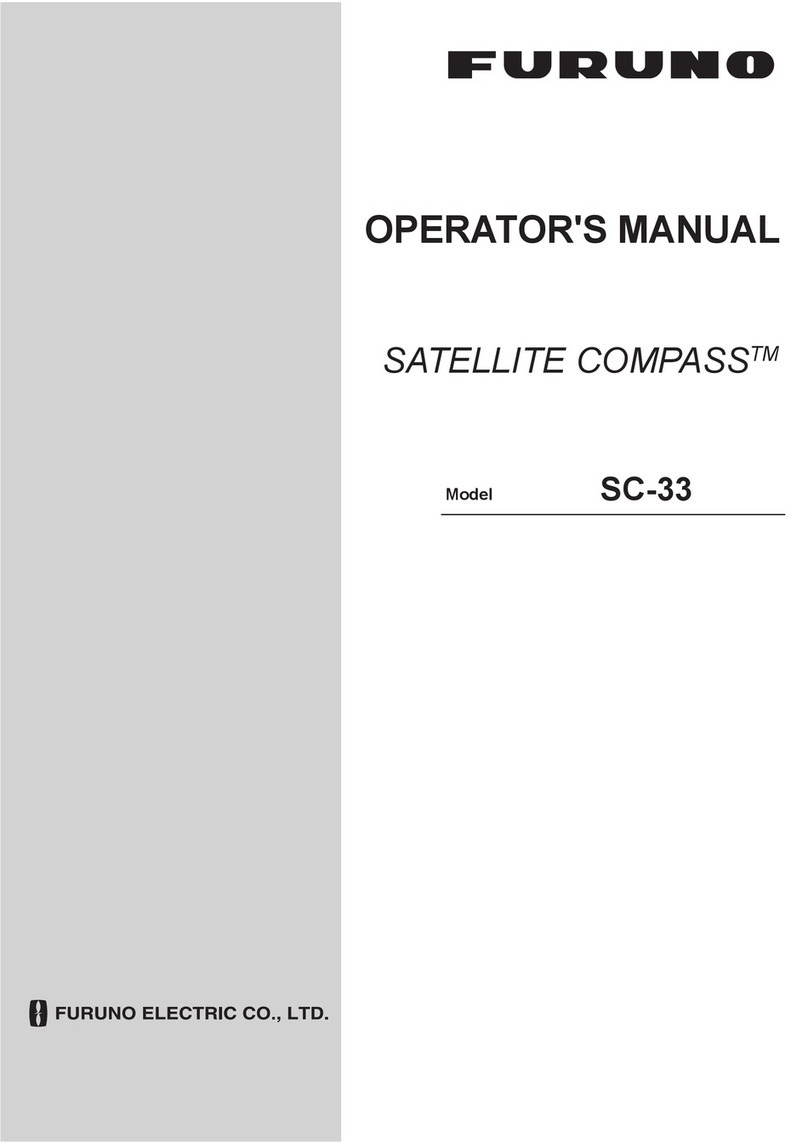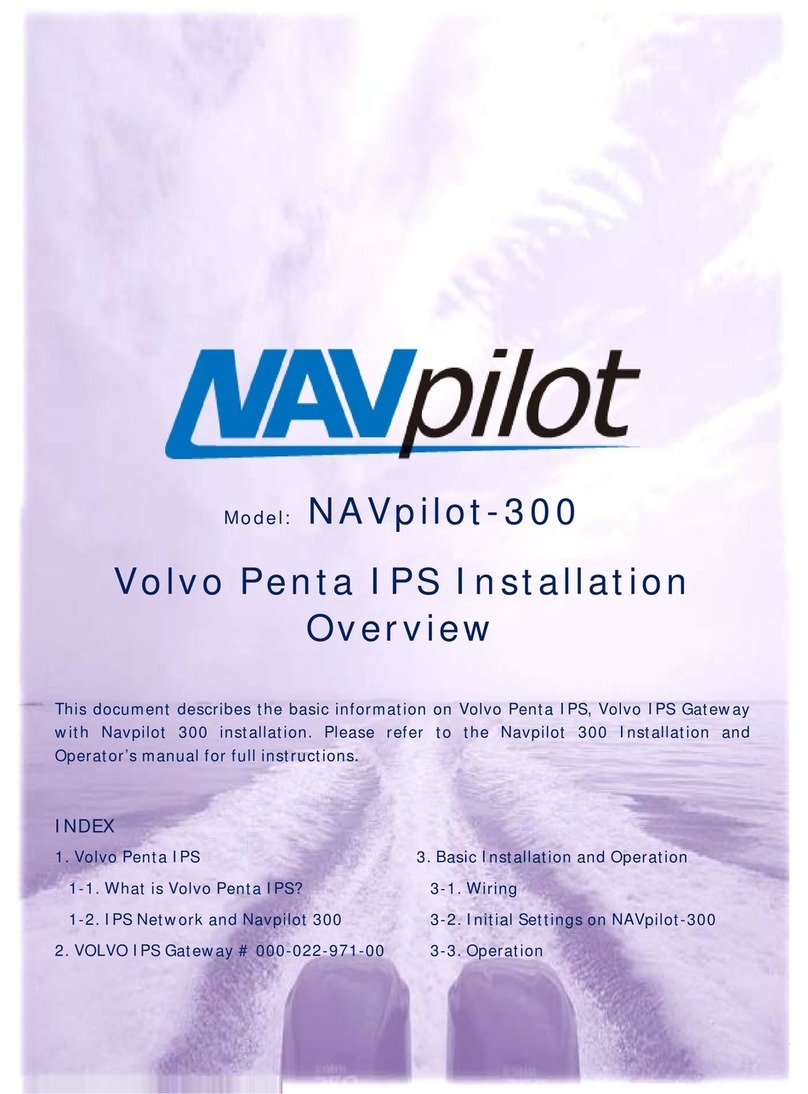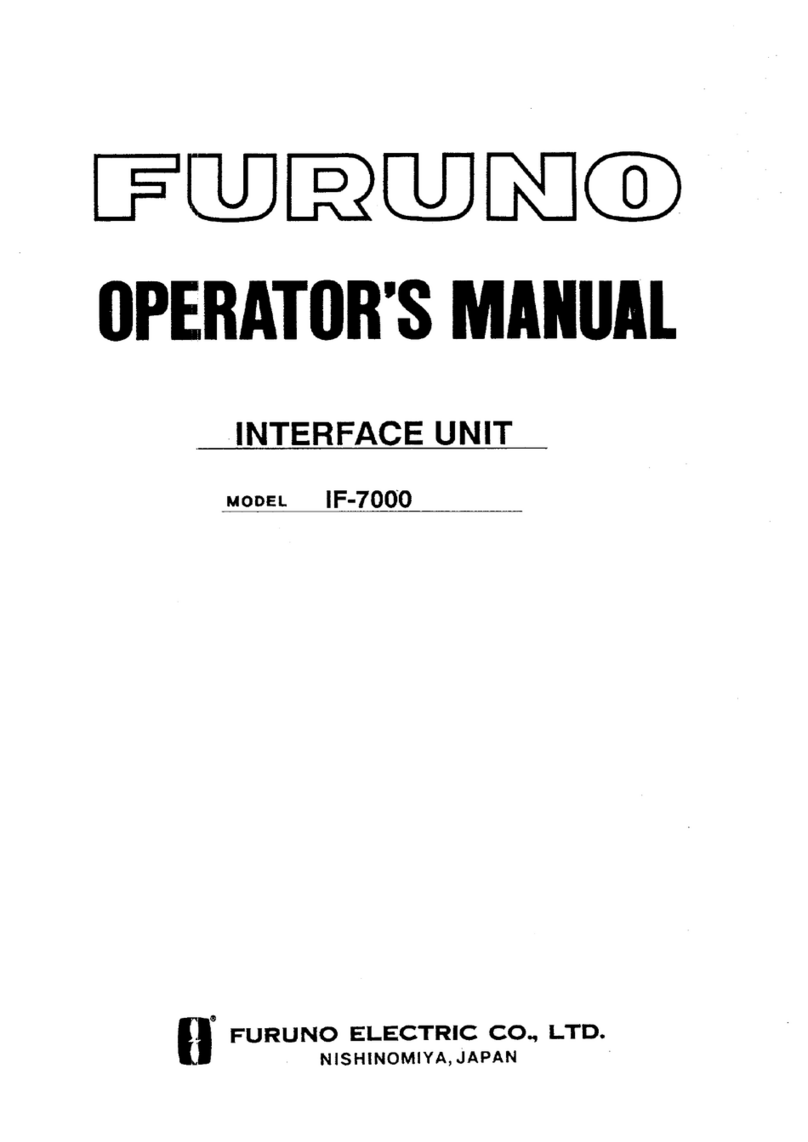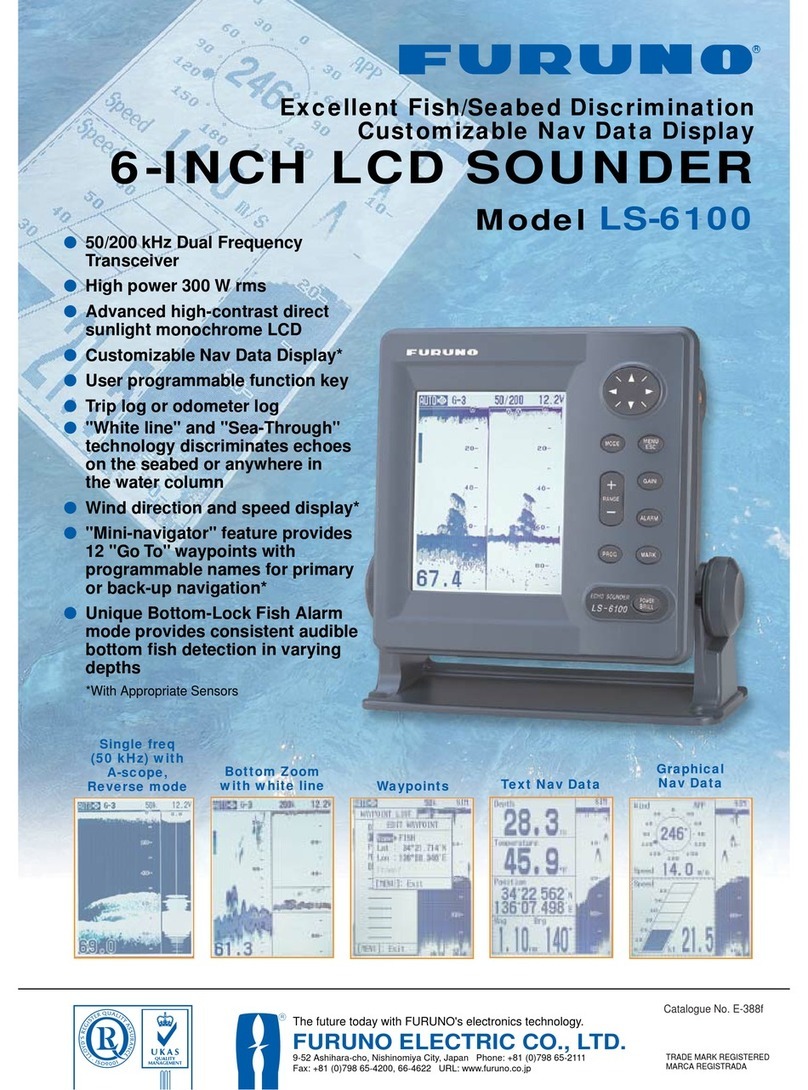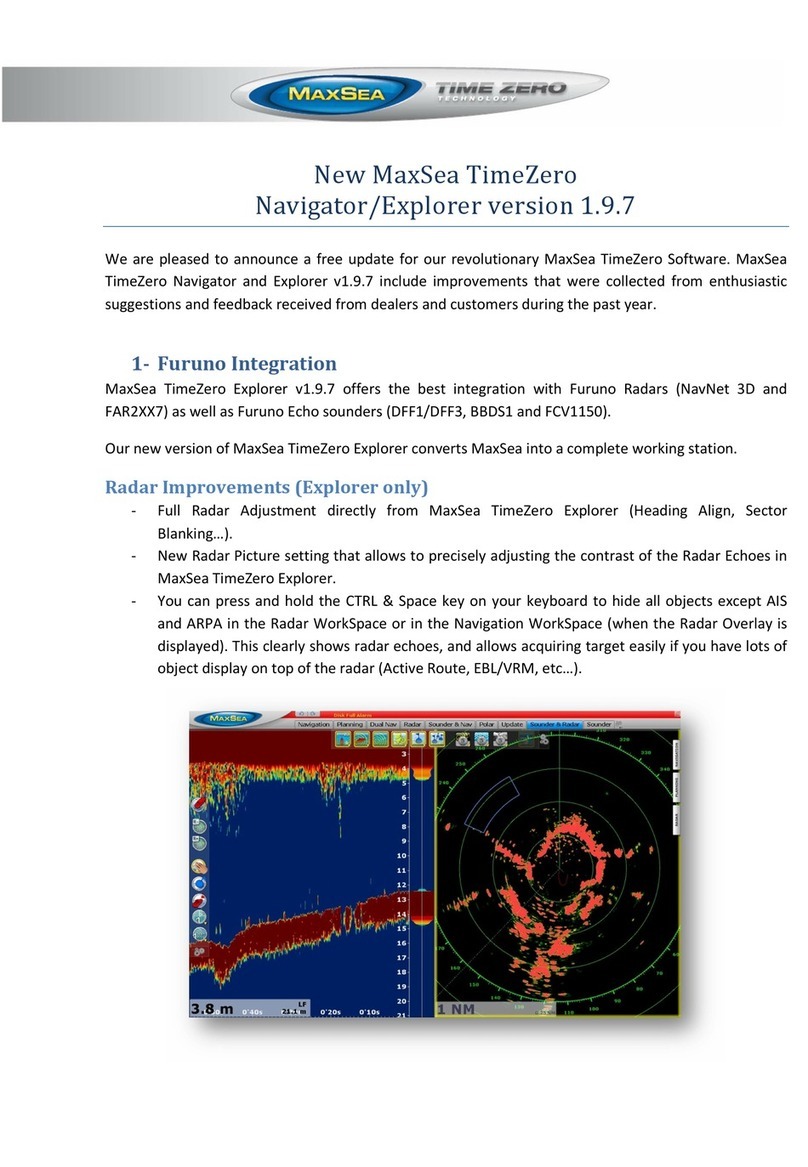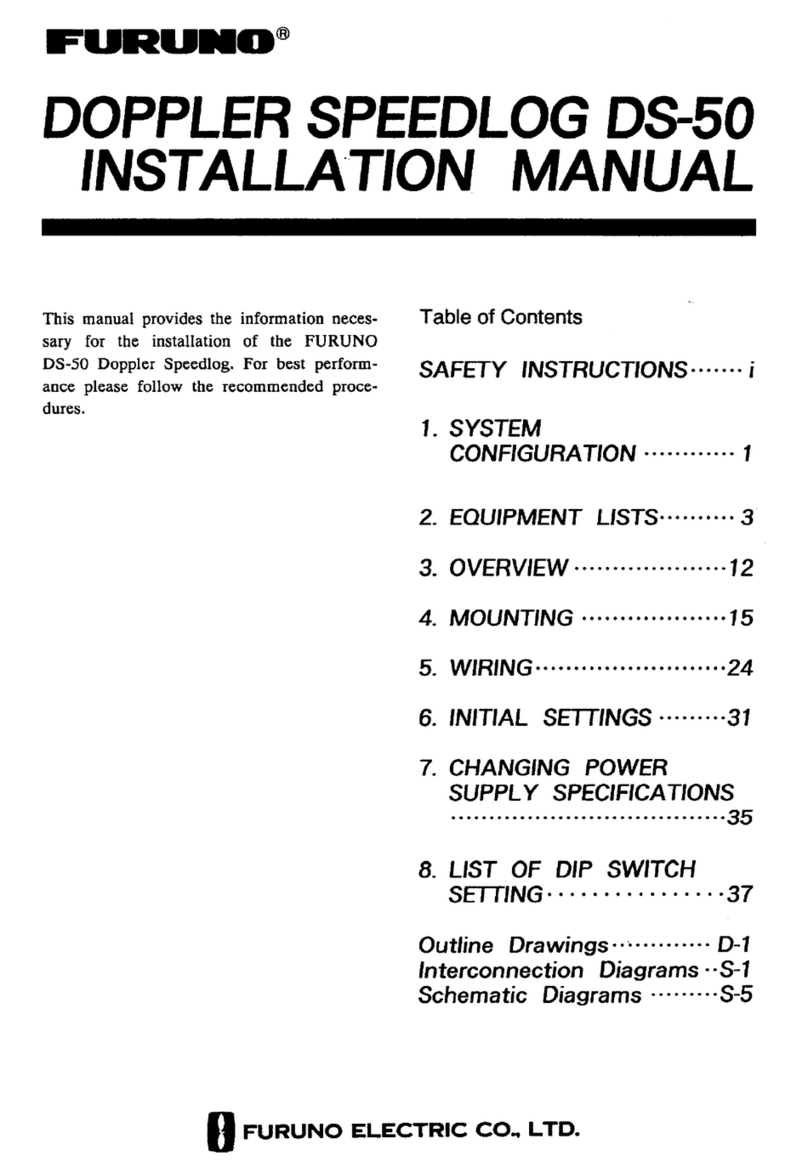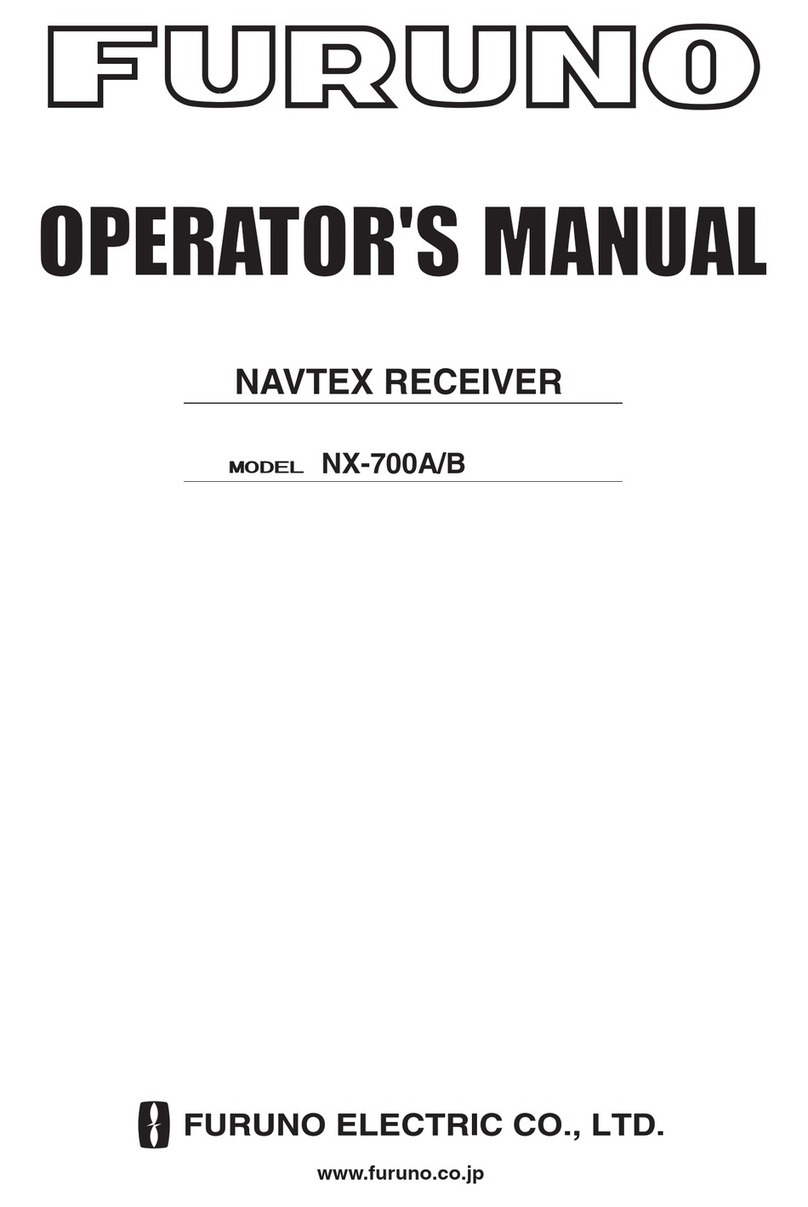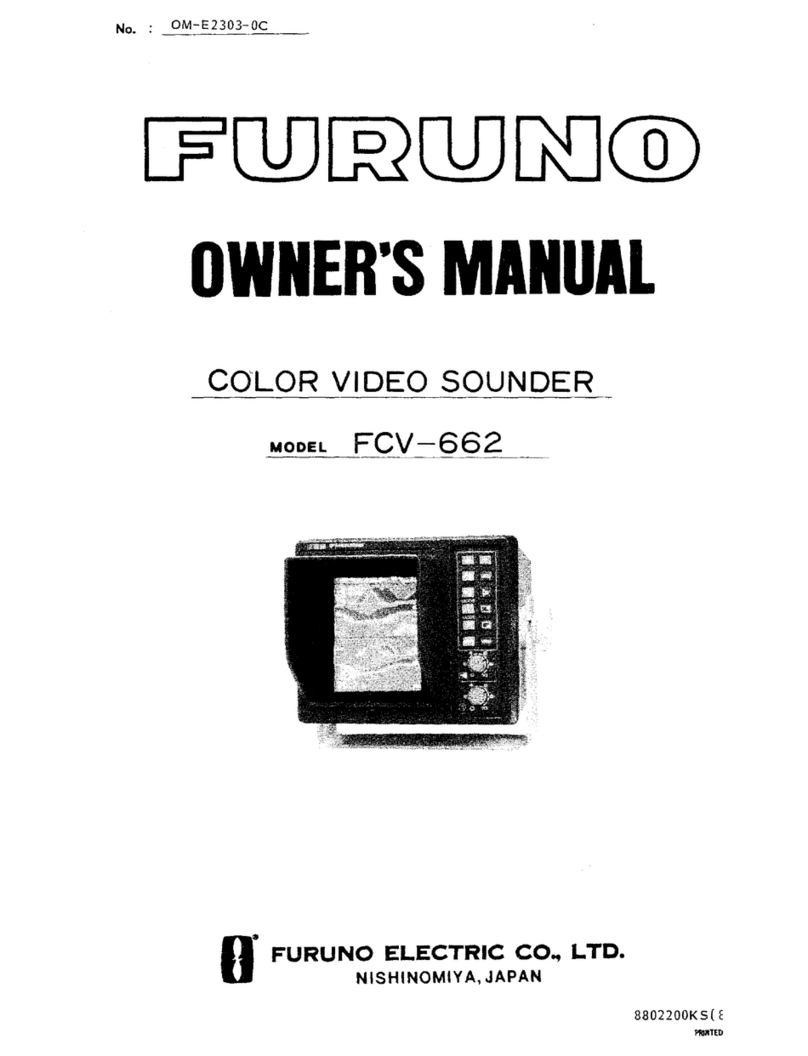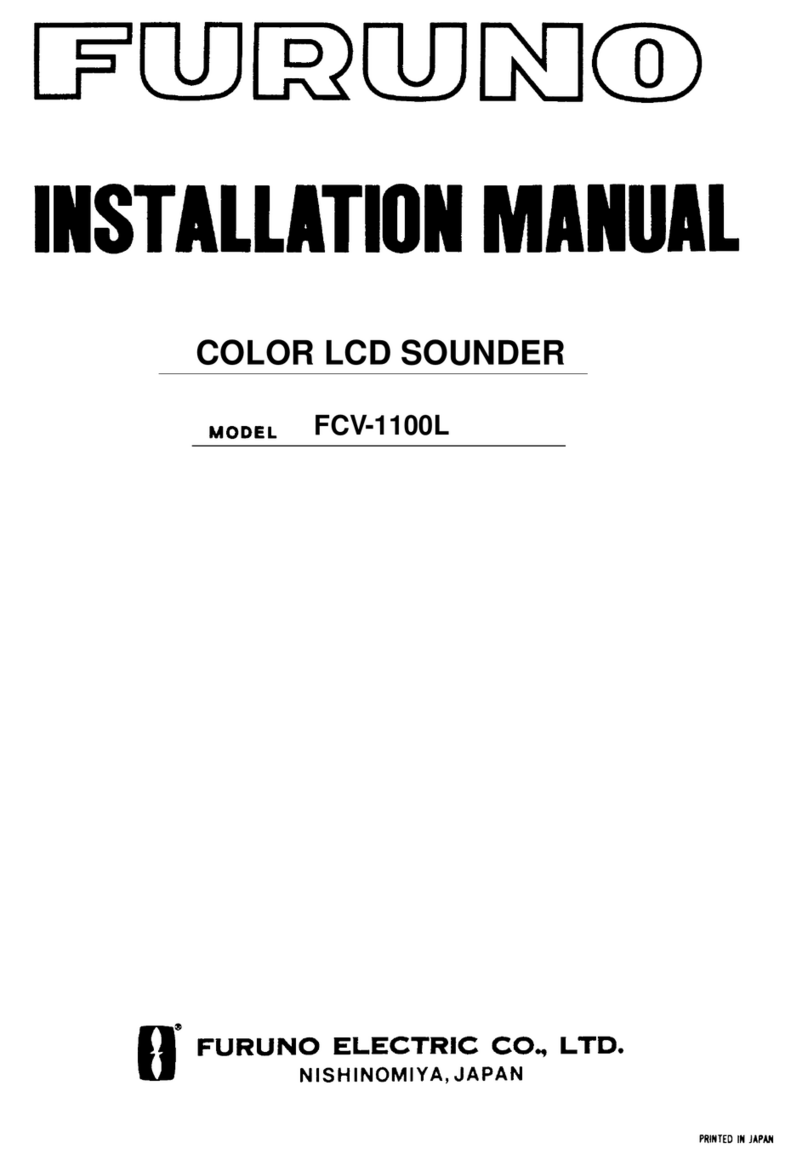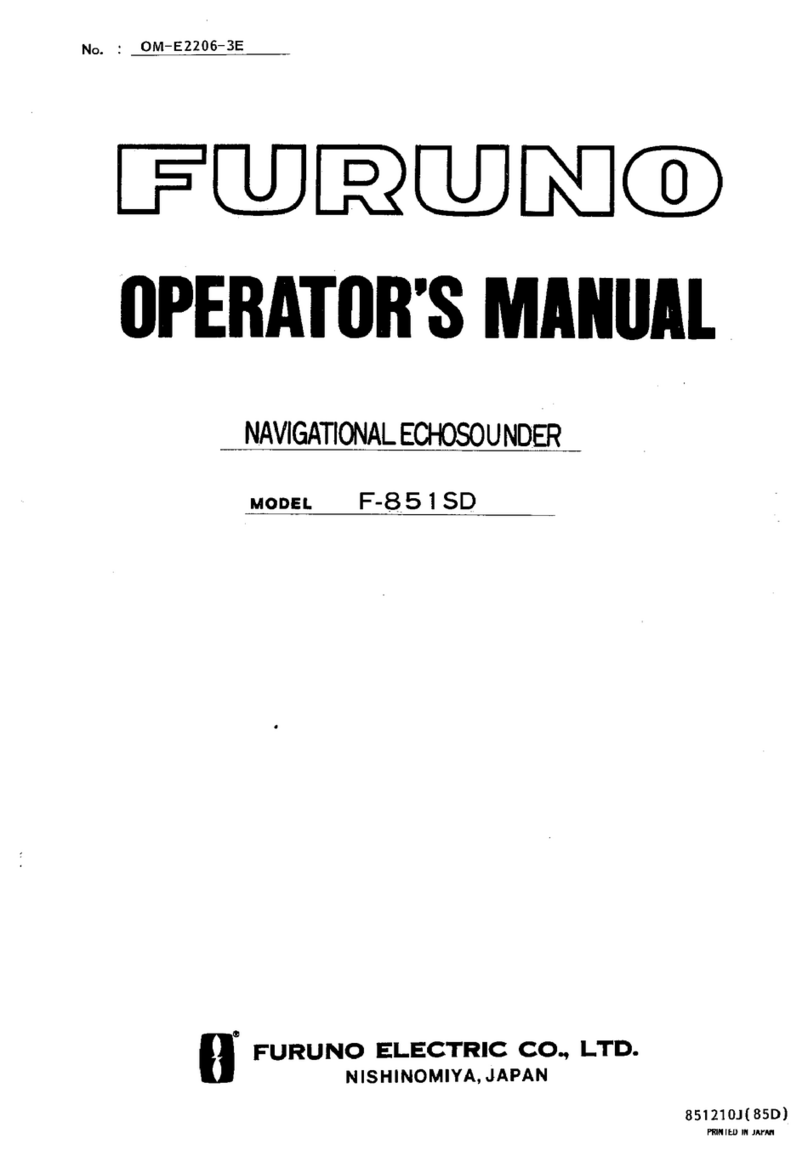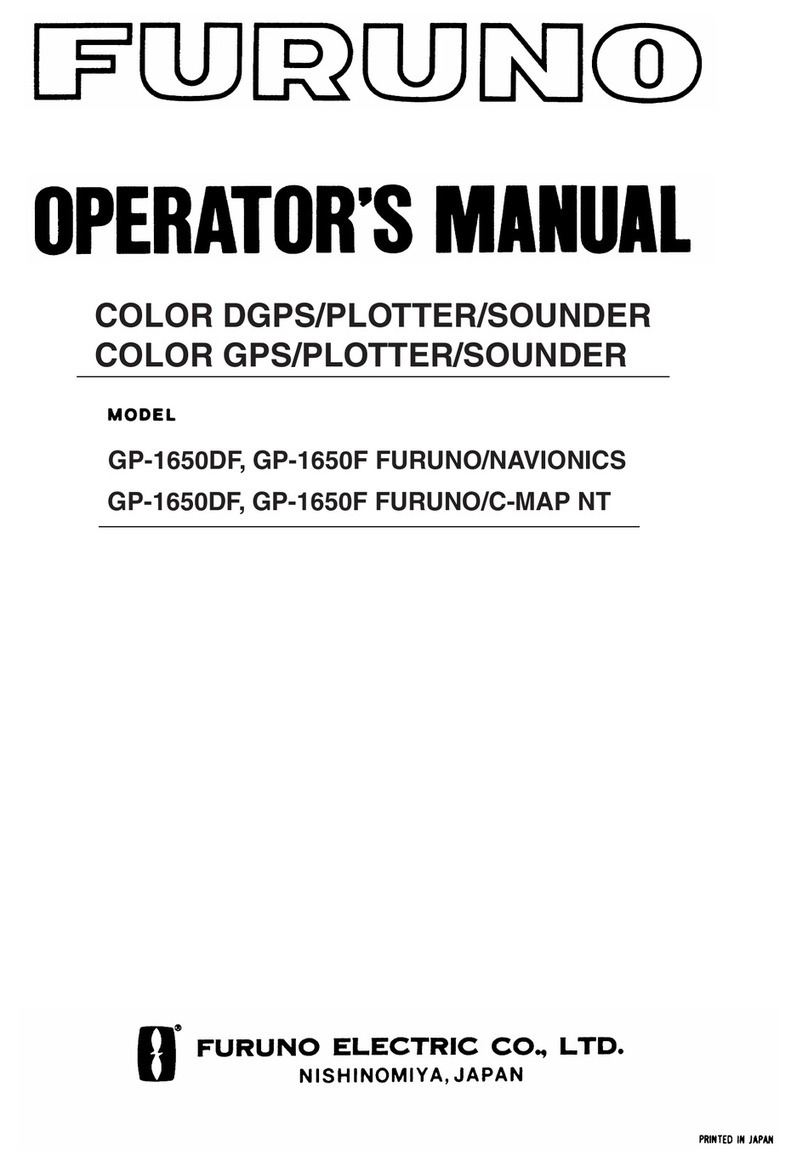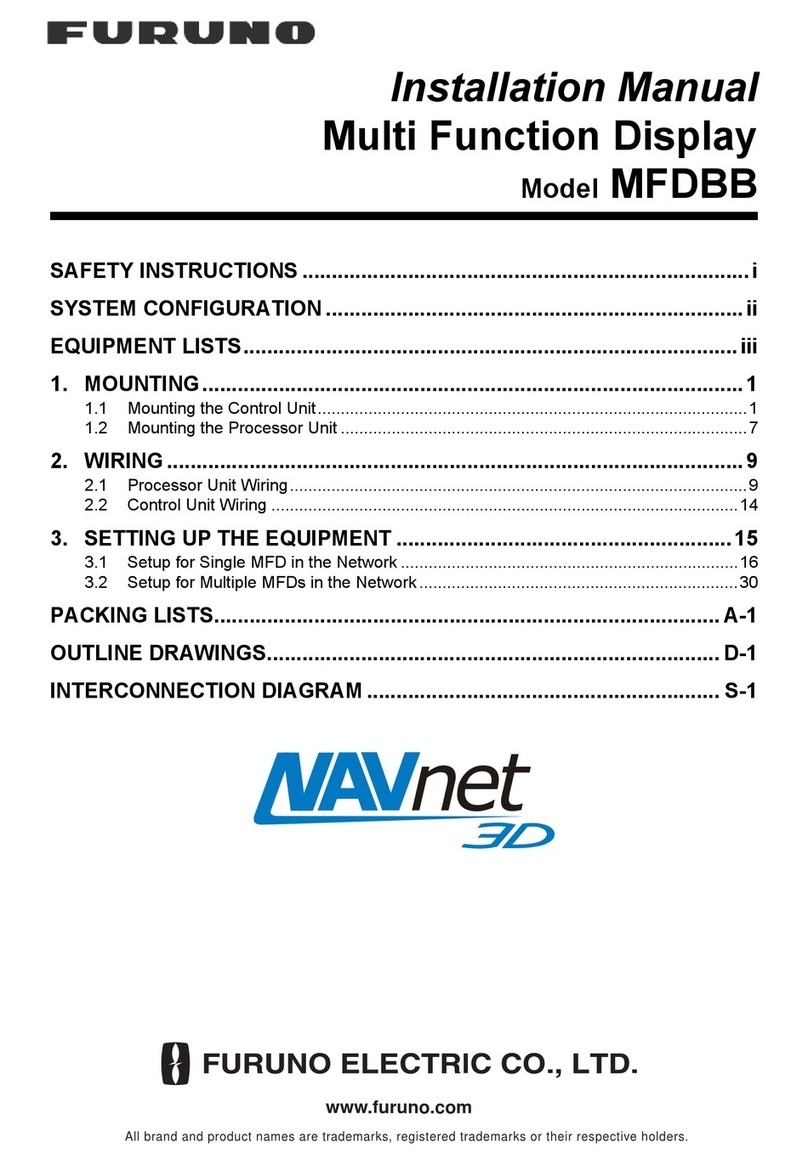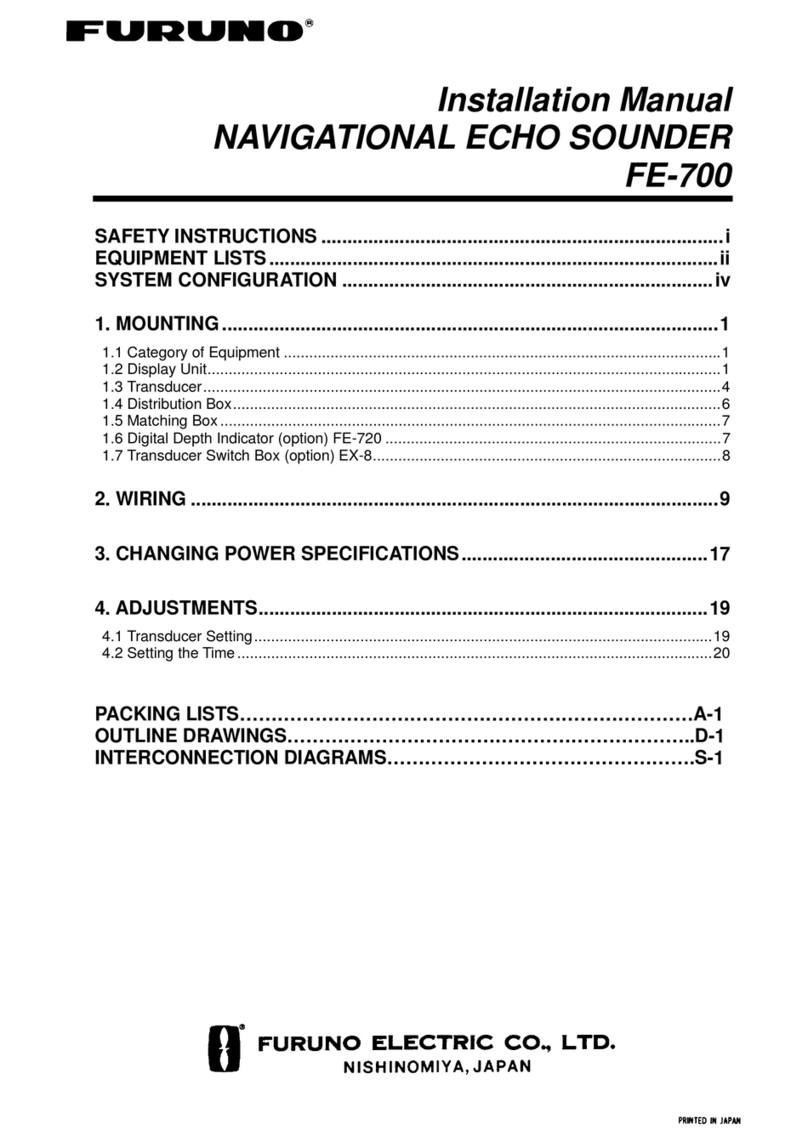4
1Part specifications.................................................................................................6
2Installation..............................................................................................................8
2.1 Installing the instrument..................................................................................9
2.1.1 Installing cable.........................................................................................11
2.1.2 Connections in Nexus Network................................................................11
2.1.3 Connection of log transducer...................................................................12
3First start..............................................................................................................13
3.1 Initialising the instrument in a Nexus Network..............................................13
3.2 Re-initialising the instrument.........................................................................13
4Operation..............................................................................................................14
4.1 About this manual.........................................................................................14
4.2 How to use the 4 push-buttons.....................................................................15
4.2.1 PAGE.......................................................................................................15
4.2.2 MINUS .....................................................................................................15
4.2.3 PLUS .......................................................................................................15
4.2.4 SET..........................................................................................................15
4.2.5 Clear ........................................................................................................15
4.2.6 Calibration................................................................................................16
4.2.7 Lighting ....................................................................................................16
4.3 Main function ................................................................................................17
4.4 Analogue function.........................................................................................17
4.5 Sub-functions................................................................................................18
4.5.1 Set a steer (STR) reference direct in MEM..............................................18
4.5.2 Set a numeric steer reference (STR) in MEM..........................................18
4.5.3 Advanced use of (STR) MEM ..................................................................19
4.5.4 Steer reference [AWA], option.................................................................19
4.5.5 Steer reference [BTW], option.................................................................20
4.5.6 Steer reference [CTS], option..................................................................20
4.5.7 Tactical use of [MEM] ..............................................................................21
4.5.8 Battery voltage [BAT]...............................................................................21
4.5.9 Boat speed [BSP], option.........................................................................21
4.5.10 Trip log [TRP], option...............................................................................22
4.5.11 Water temperature [TMP], option ............................................................22
4.5.12 Dead reckoning [CMG / DMG] .................................................................22
4.5.13 X-track error, [XTE], Option .....................................................................22
4.5.14 In a small NEXUS network.......................................................................22
5Calibration / Set-up..............................................................................................24
5.1 C10 User settings .........................................................................................24
5.1.1 C11 Select the dampening ......................................................................24
5.1.2 C13 Displaying boat speed, trip log and temperature, option..................24
5.1.3 C14 Display NAV functions, option..........................................................24
5.1.4 C15 Beep when KEY is pressed..............................................................25
5.1.5 C16 Reference pointer On/OFF...............................................................25
5.1.6 C17 ”Knock Timer” KTR...........................................................................25
5.2 C20 Calibration of Log..................................................................................25
5.2.1 C21 Select unit for speed ........................................................................25
5.2.2 C22 Calibration of log transducer ............................................................25
5.2.3 C23 Unit for temperature .........................................................................26