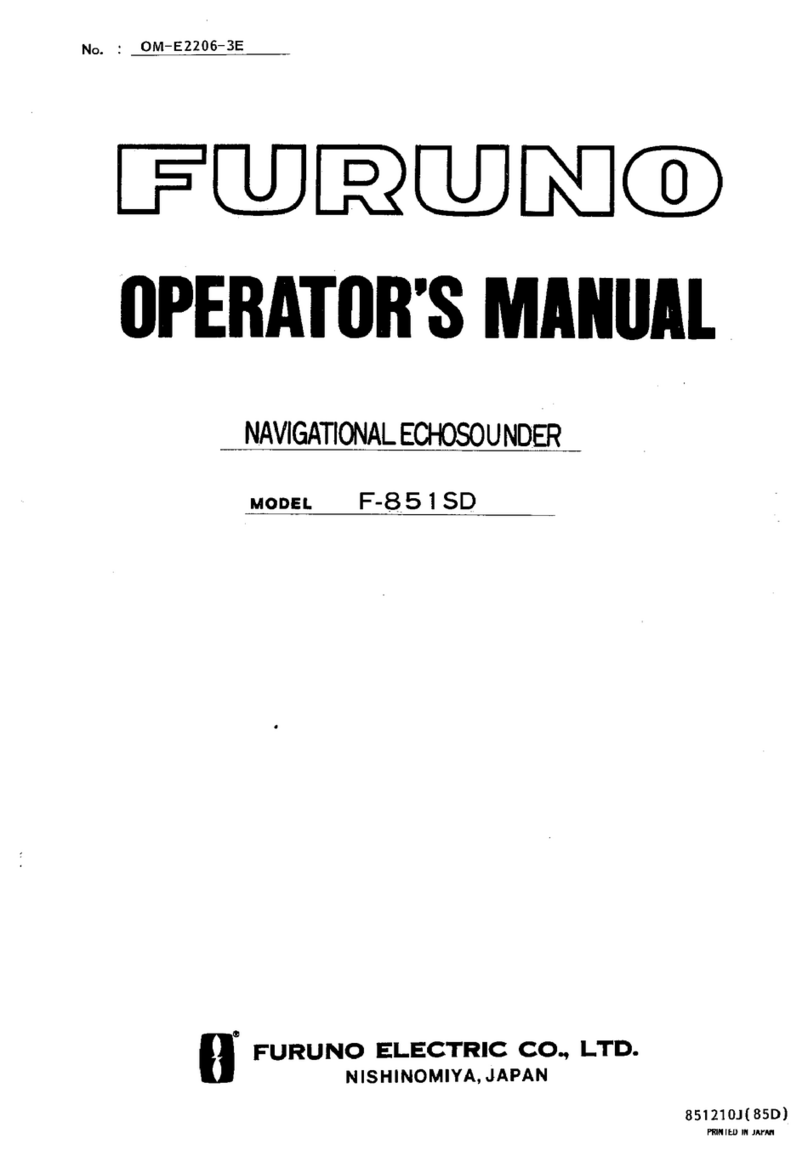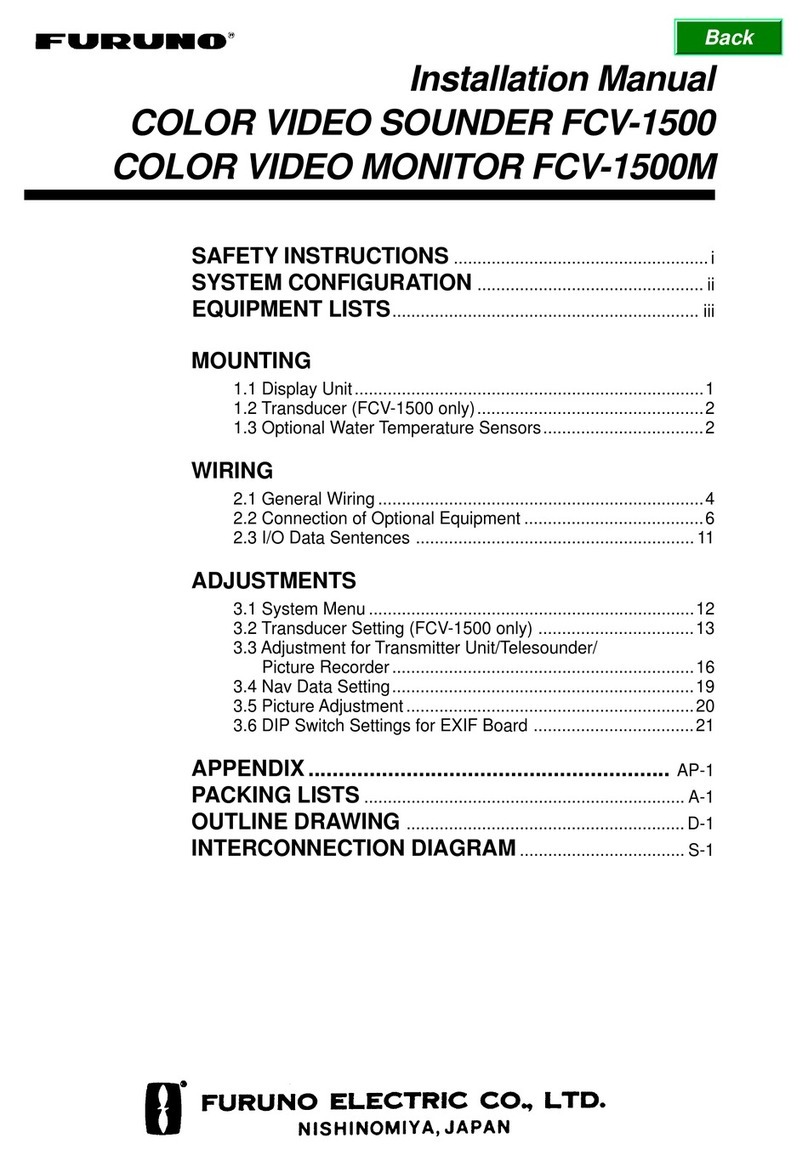Furuno VR-7000 Manual
Other Furuno Marine Equipment manuals

Furuno
Furuno BBDS1 User manual
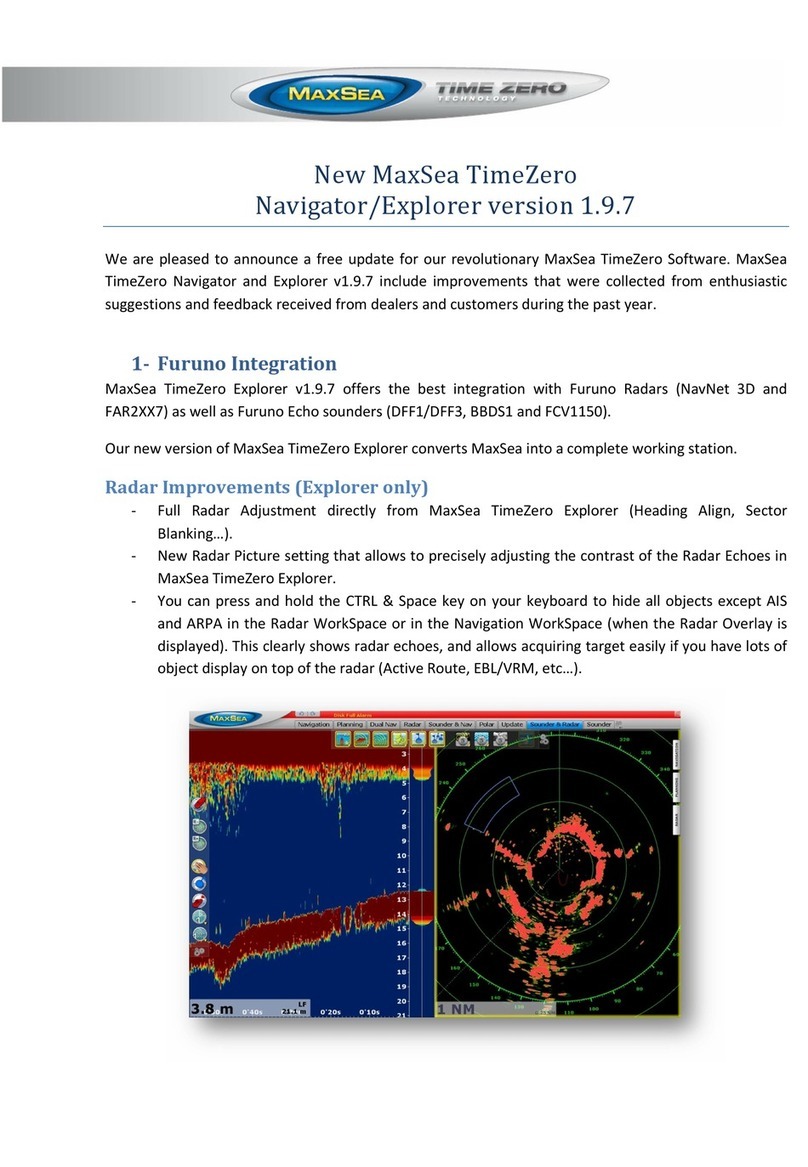
Furuno
Furuno NAVNET 3D MFDBB Mounting instructions

Furuno
Furuno FI-501 User manual
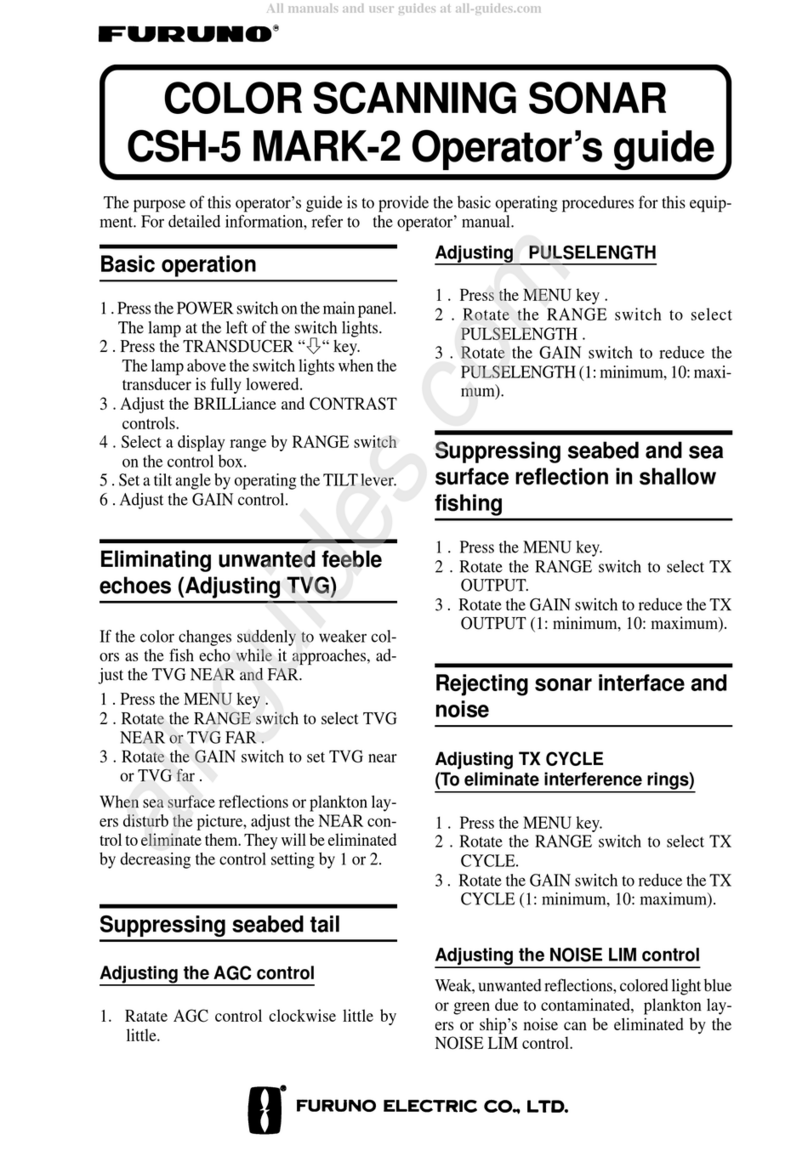
Furuno
Furuno CSH-5 MARK-2 Manual

Furuno
Furuno FICE-100 User manual

Furuno
Furuno FELCOM251 User manual
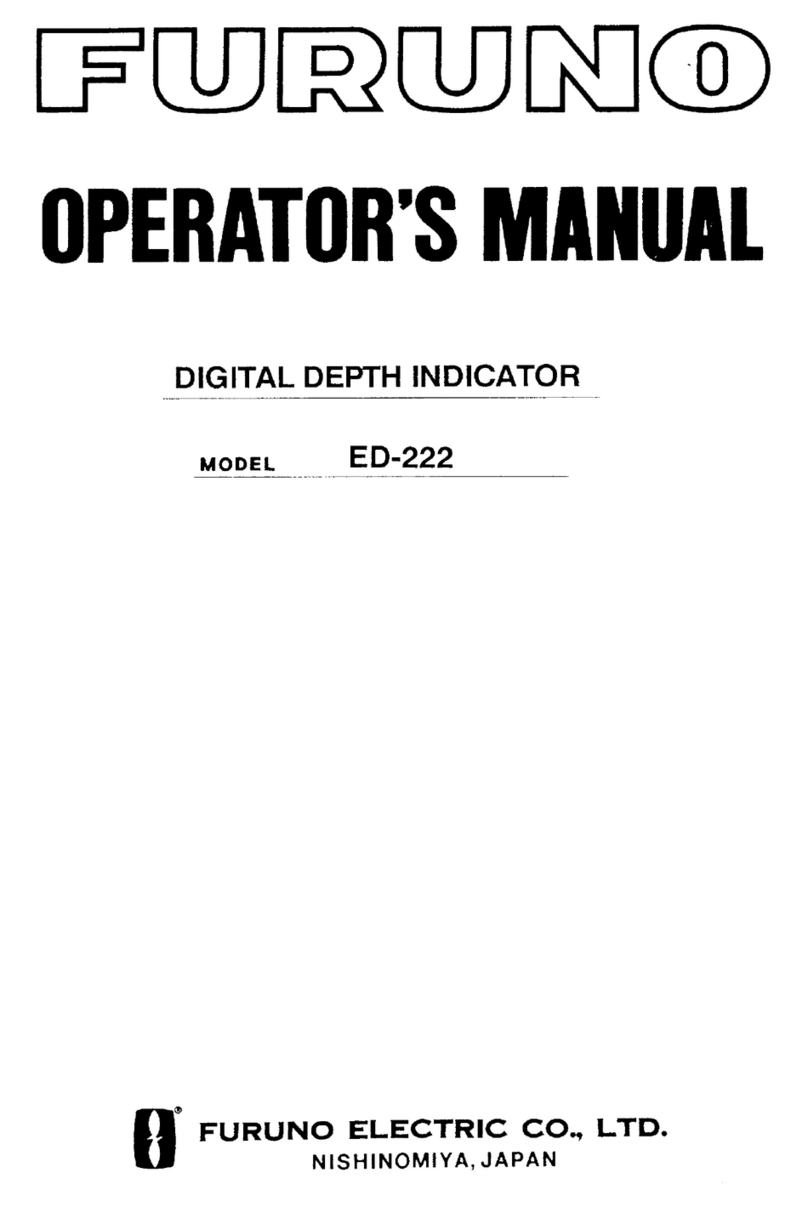
Furuno
Furuno ED-222 User manual

Furuno
Furuno NavNet TZtouch3 Series User manual
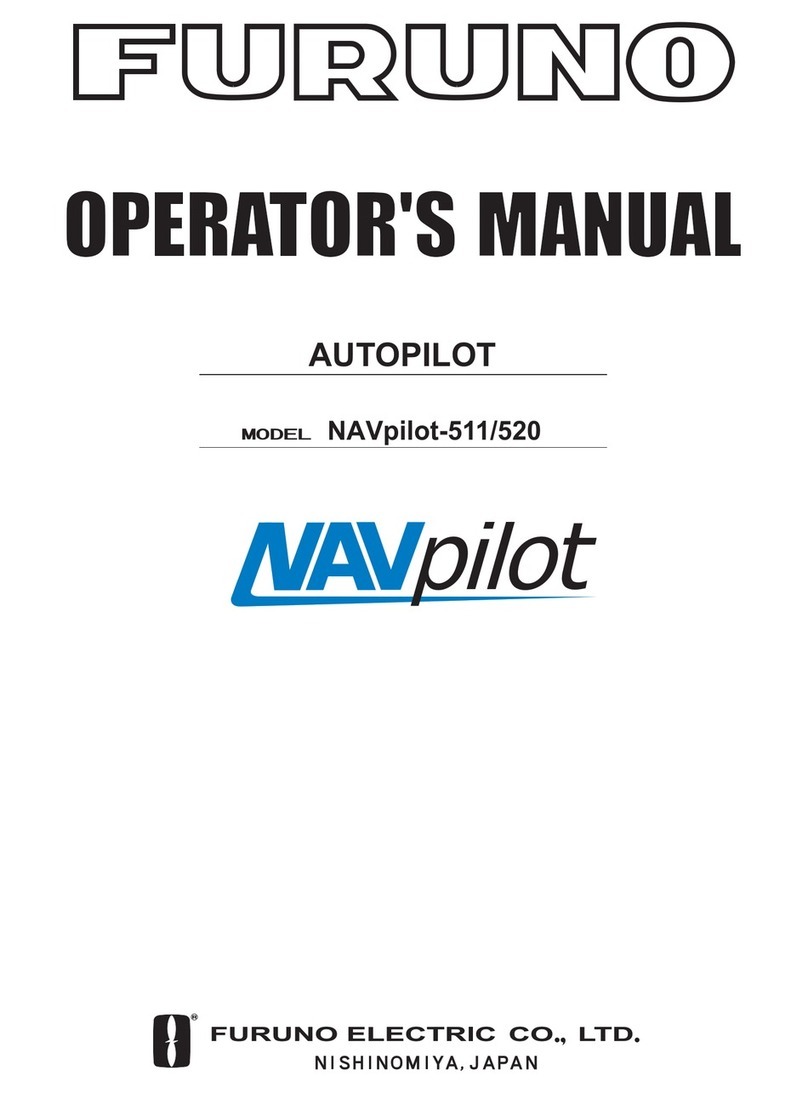
Furuno
Furuno 520 User manual
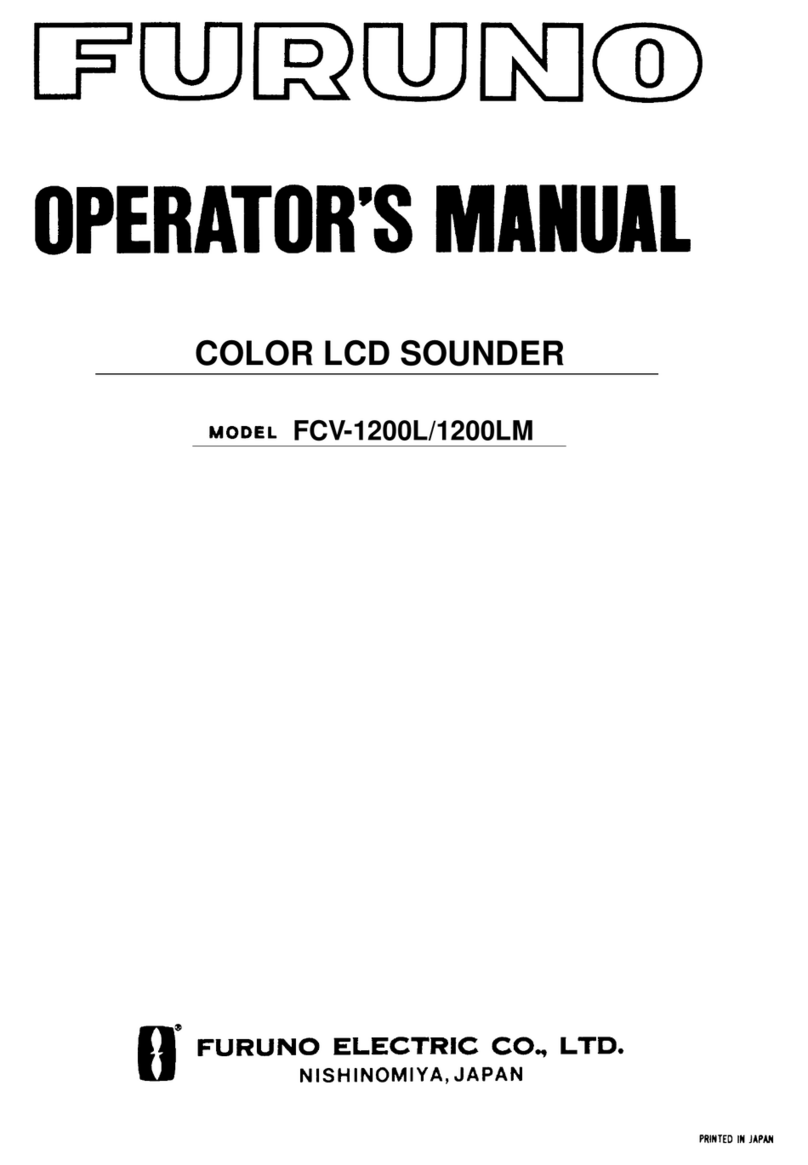
Furuno
Furuno FCV-1200L User manual
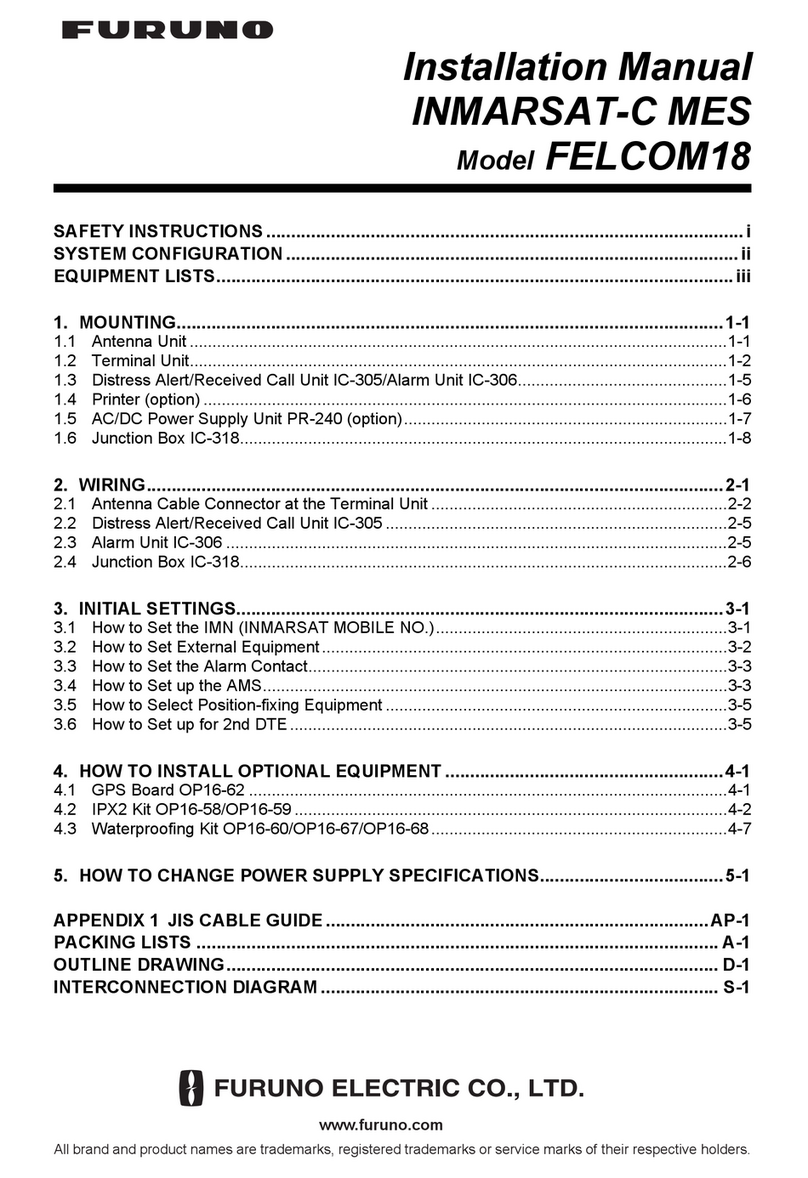
Furuno
Furuno FELCOM18 User manual
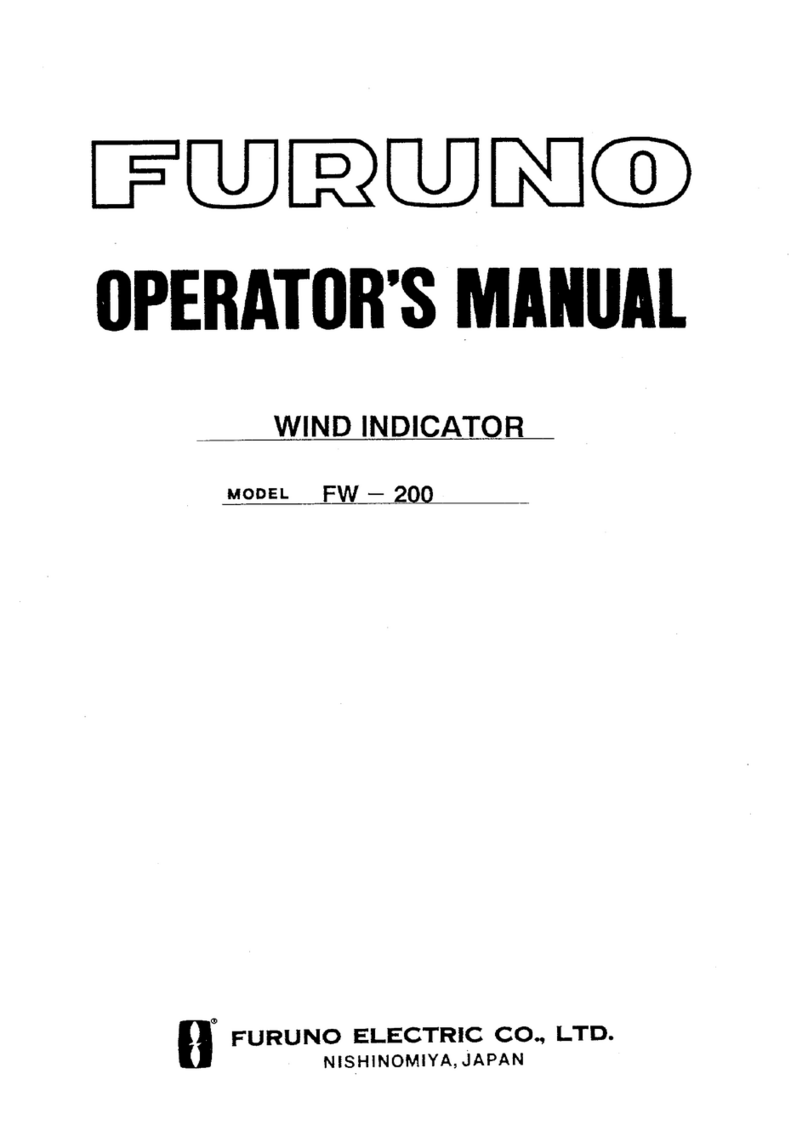
Furuno
Furuno FW-200 User manual
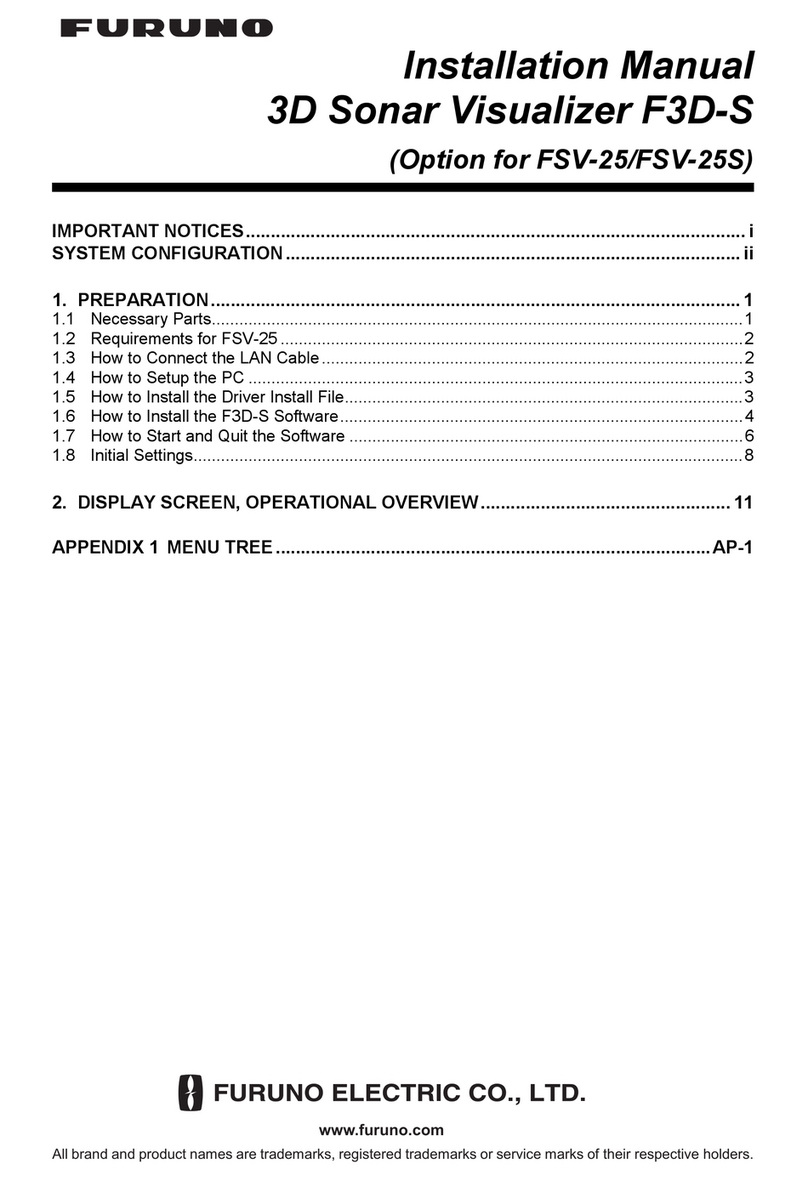
Furuno
Furuno 3D Sonar Visualizer F3D-S User manual

Furuno
Furuno FCV-291 User manual

Furuno
Furuno FCV-1150 User manual

Furuno
Furuno FCV-1150 User manual

Furuno
Furuno FE-800 User manual

Furuno
Furuno FCV-1150 User manual
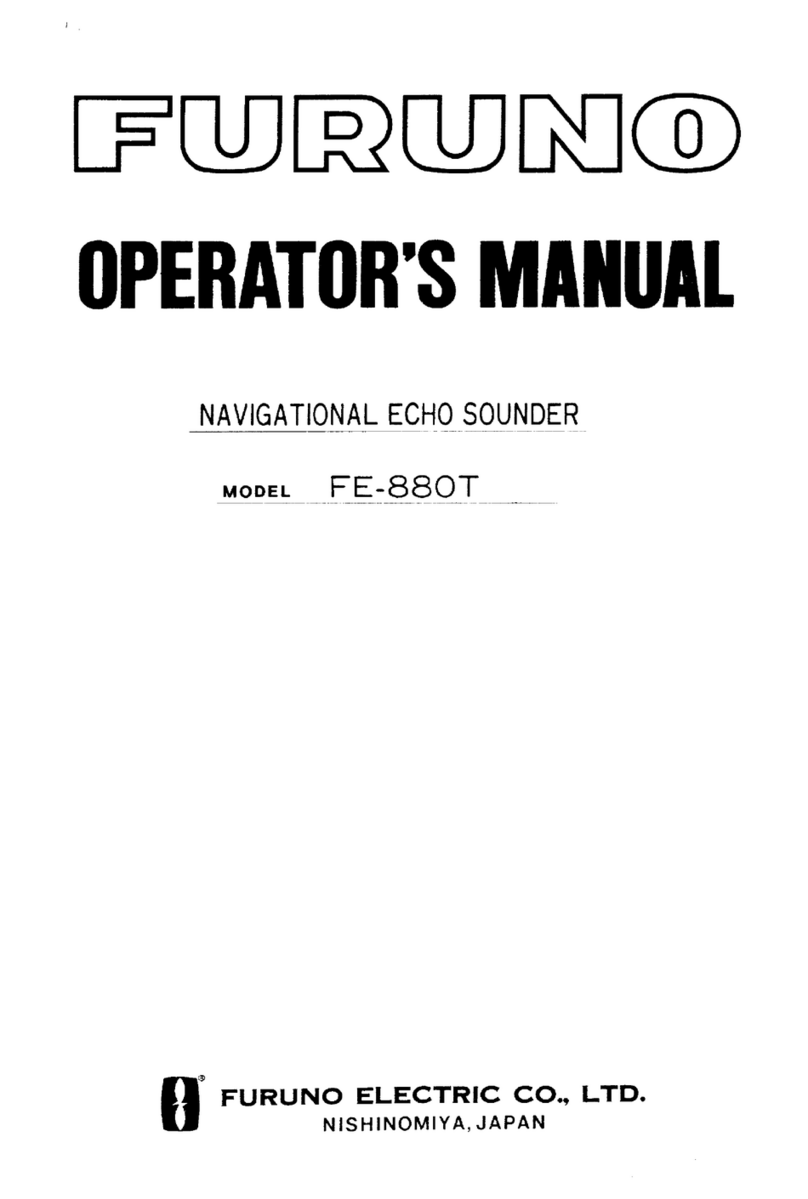
Furuno
Furuno FE-880T User manual

Furuno
Furuno FCV-668 User manual
Popular Marine Equipment manuals by other brands

GUIDANCE MARINE
GUIDANCE MARINE 20- Series Installer's guide

Raymarine
Raymarine ST60 Tridata Owner's handbook

Sonic
Sonic 2024 Operation manual

Quicksilver
Quicksilver 88688A25 Installation, operation and maintenance instructions

olympia electronics
olympia electronics ΒS-532/WP quick start guide

olympia electronics
olympia electronics ΒS-531/1/MAR quick start guide