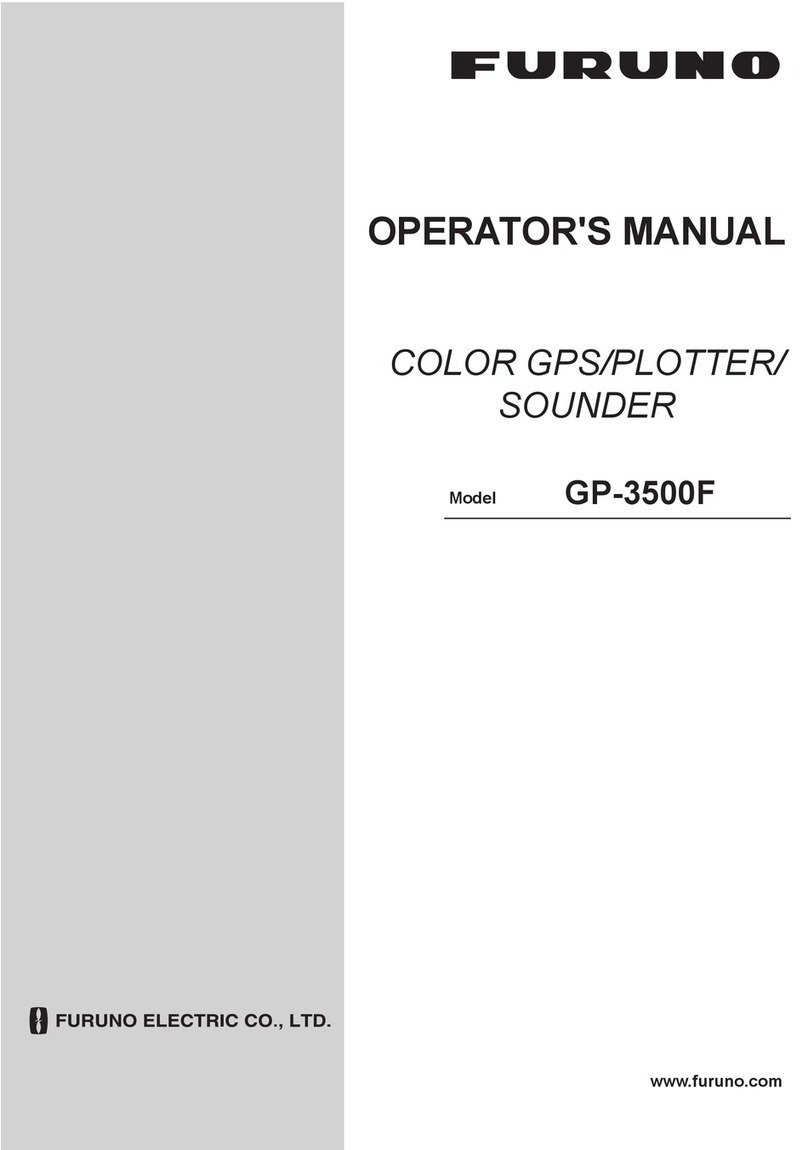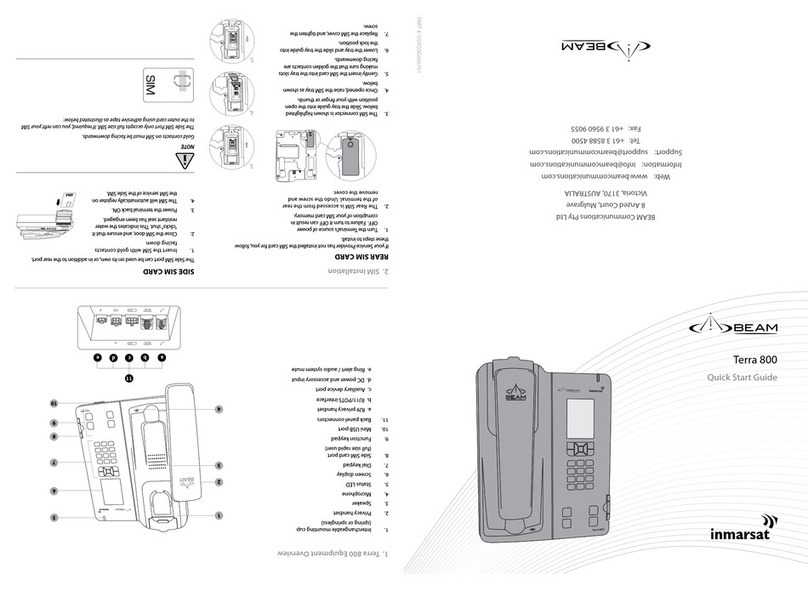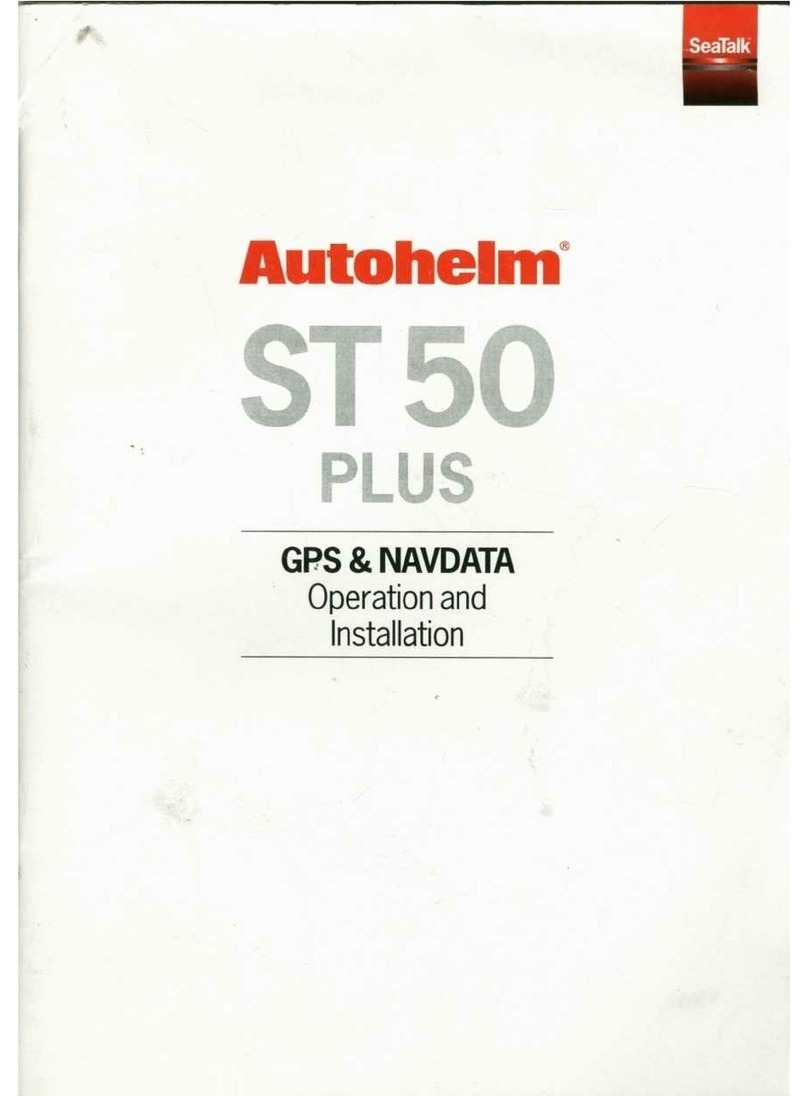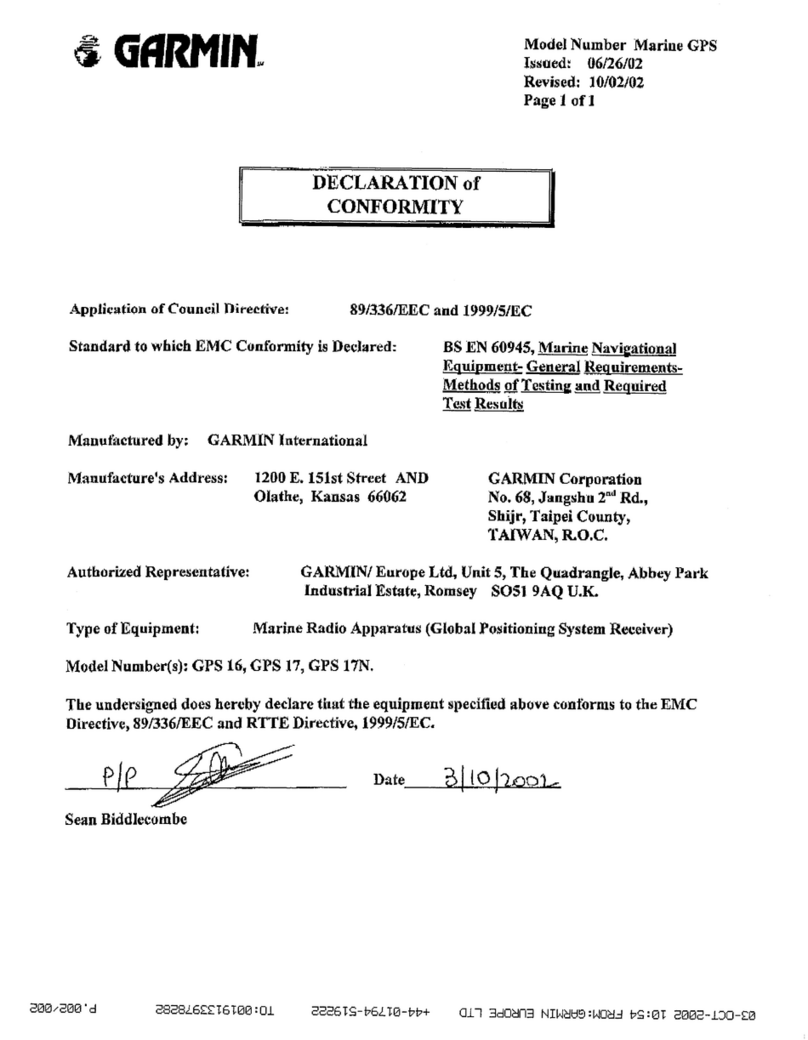Furuno 2100 Technical manual
Other Furuno Marine GPS System manuals
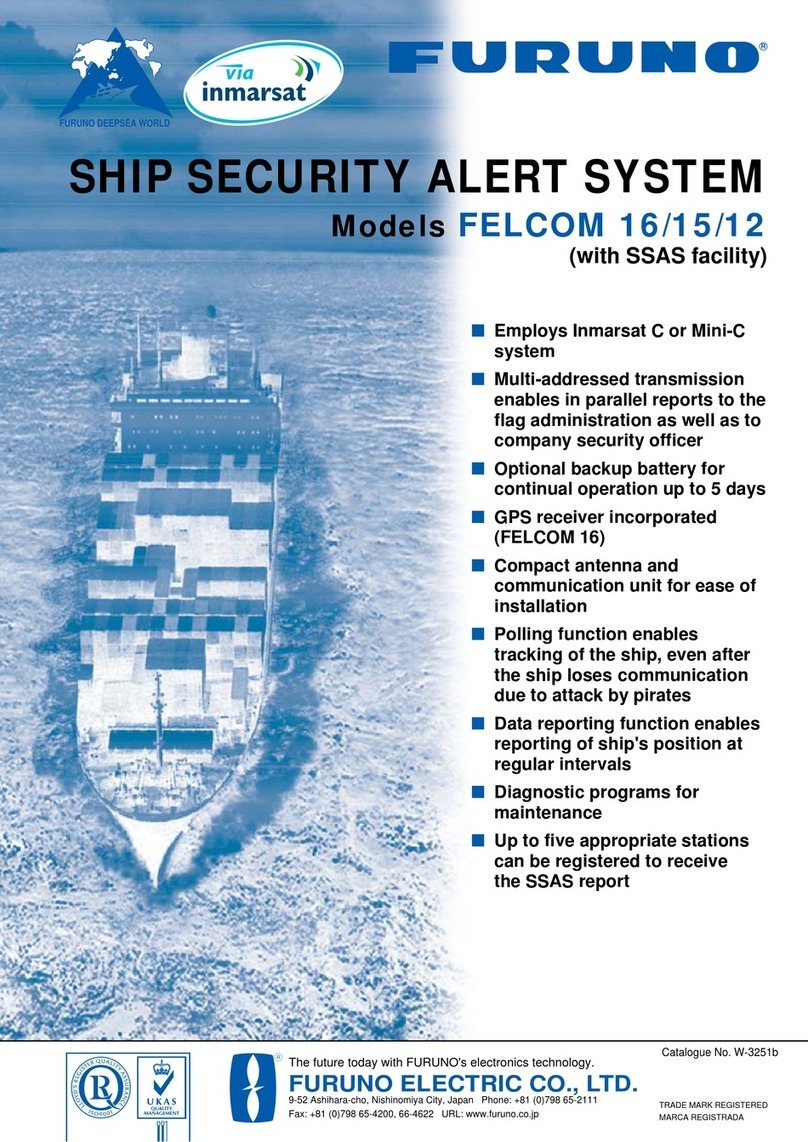
Furuno
Furuno FELCOM 12 User manual

Furuno
Furuno Navpilot 500 User manual

Furuno
Furuno FMD3100 User manual
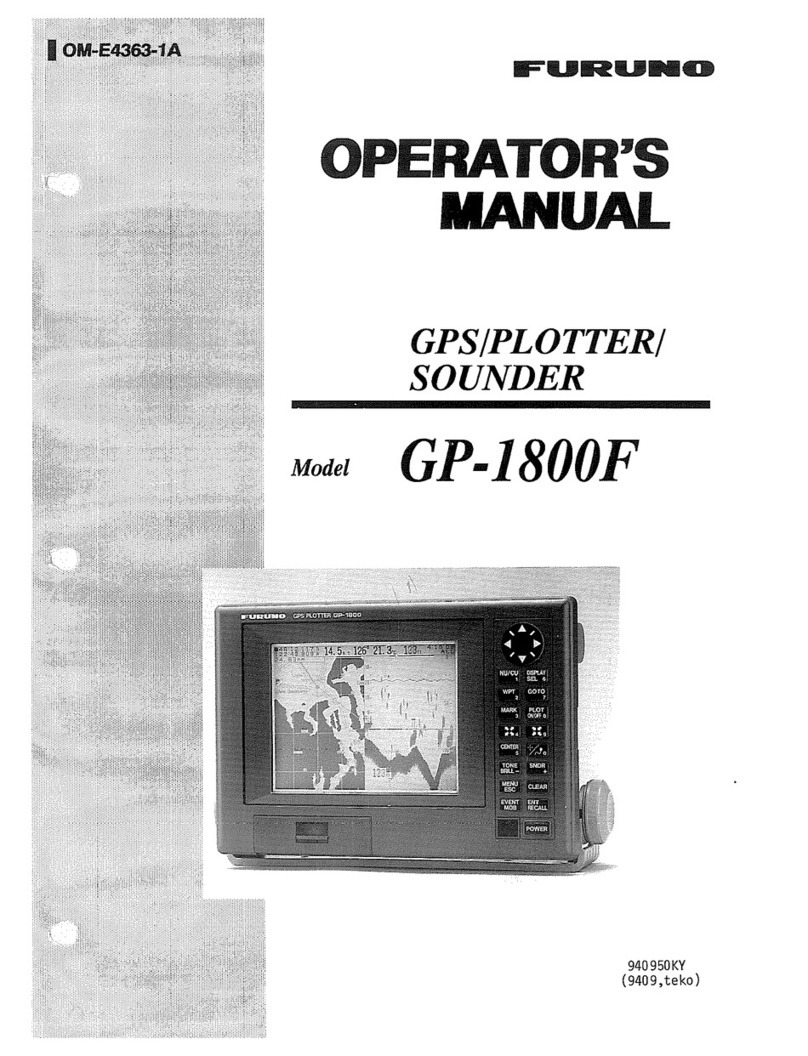
Furuno
Furuno GP-1800F User manual

Furuno
Furuno GP-50 User manual

Furuno
Furuno GP-7000F User manual
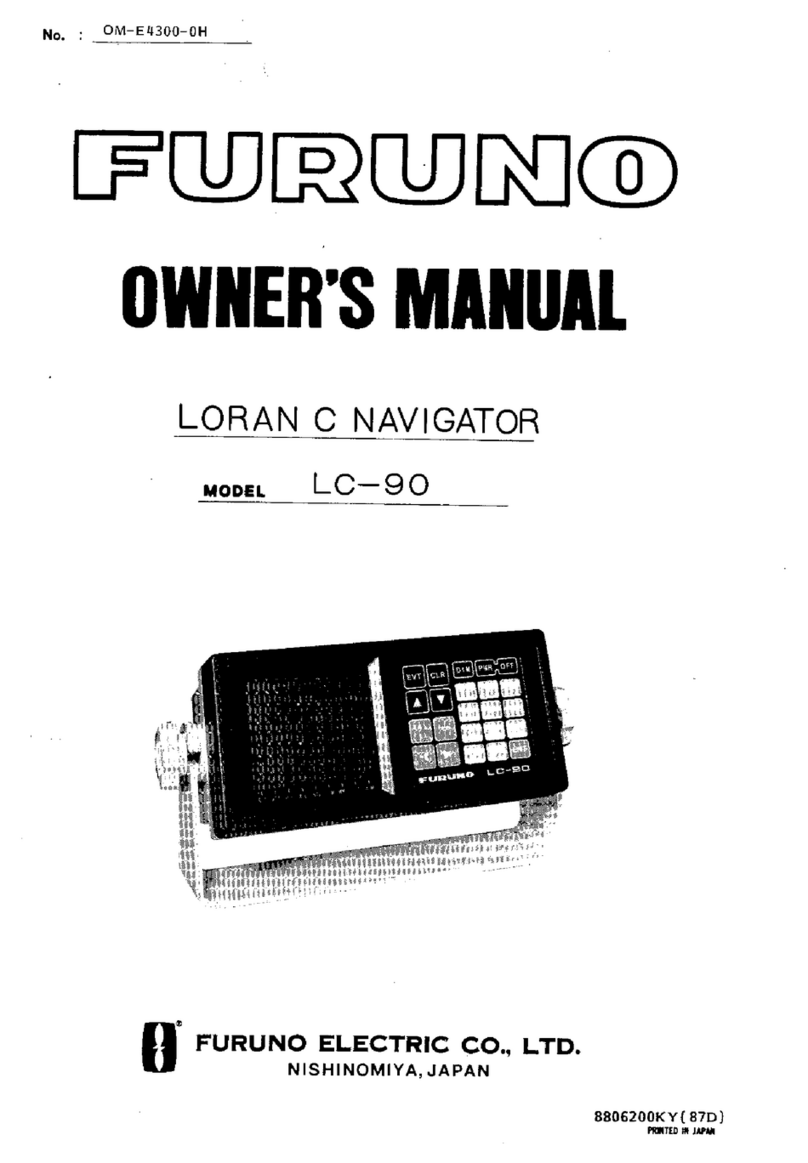
Furuno
Furuno LC-90 Mark-II User manual

Furuno
Furuno SC-33 User manual

Furuno
Furuno LC-90 Mark-II User manual

Furuno
Furuno GP-1650W User manual
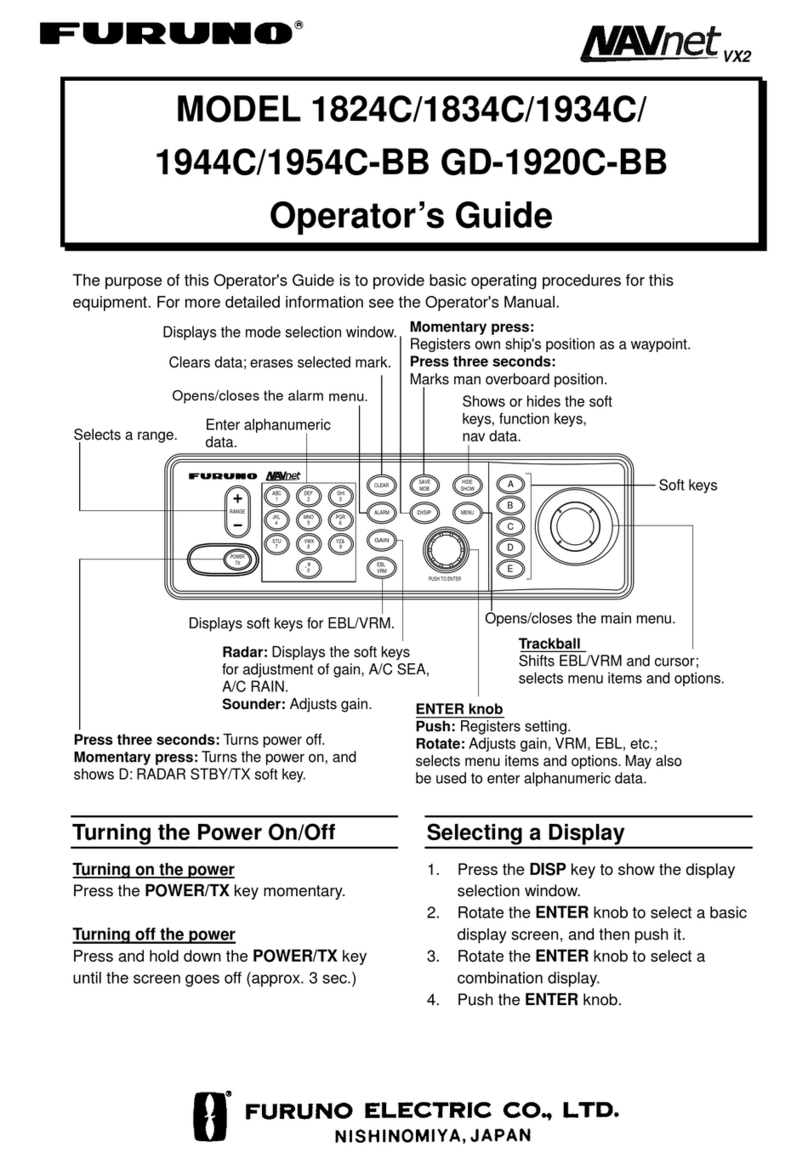
Furuno
Furuno 1834C Manual
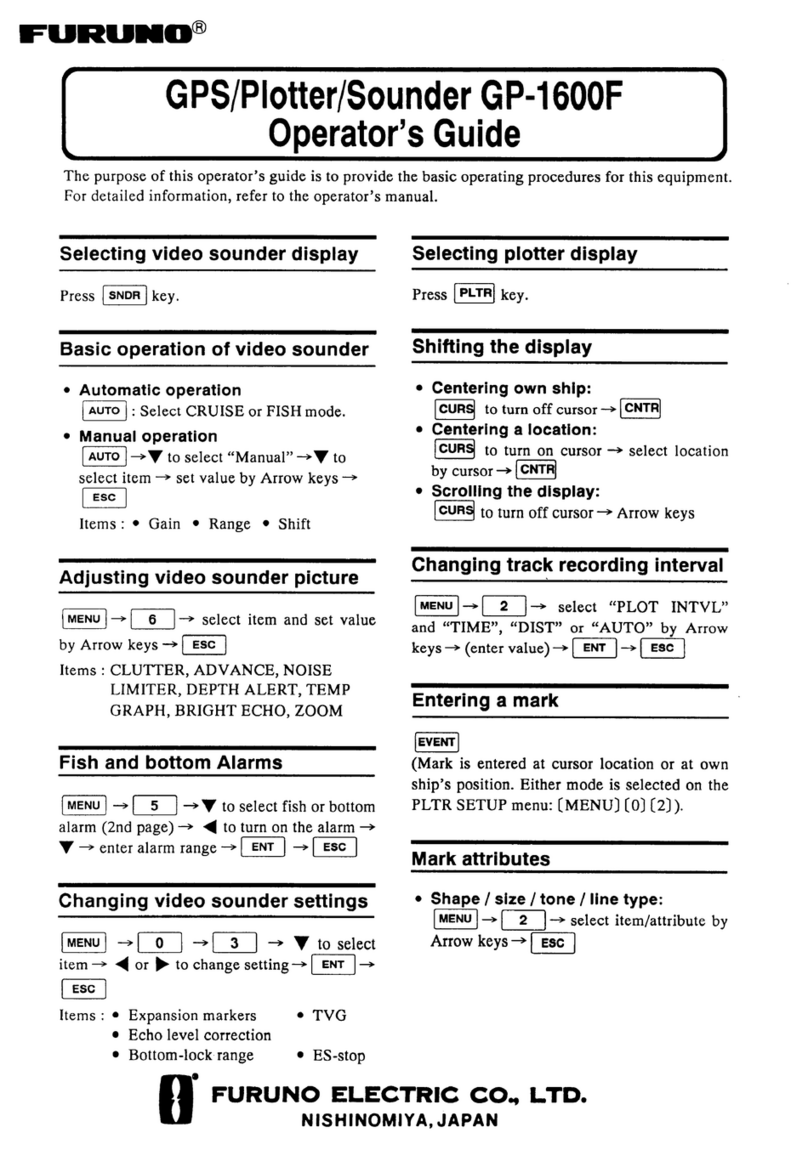
Furuno
Furuno GP-1600F Manual

Furuno
Furuno 1734C User manual

Furuno
Furuno GP-50 User manual
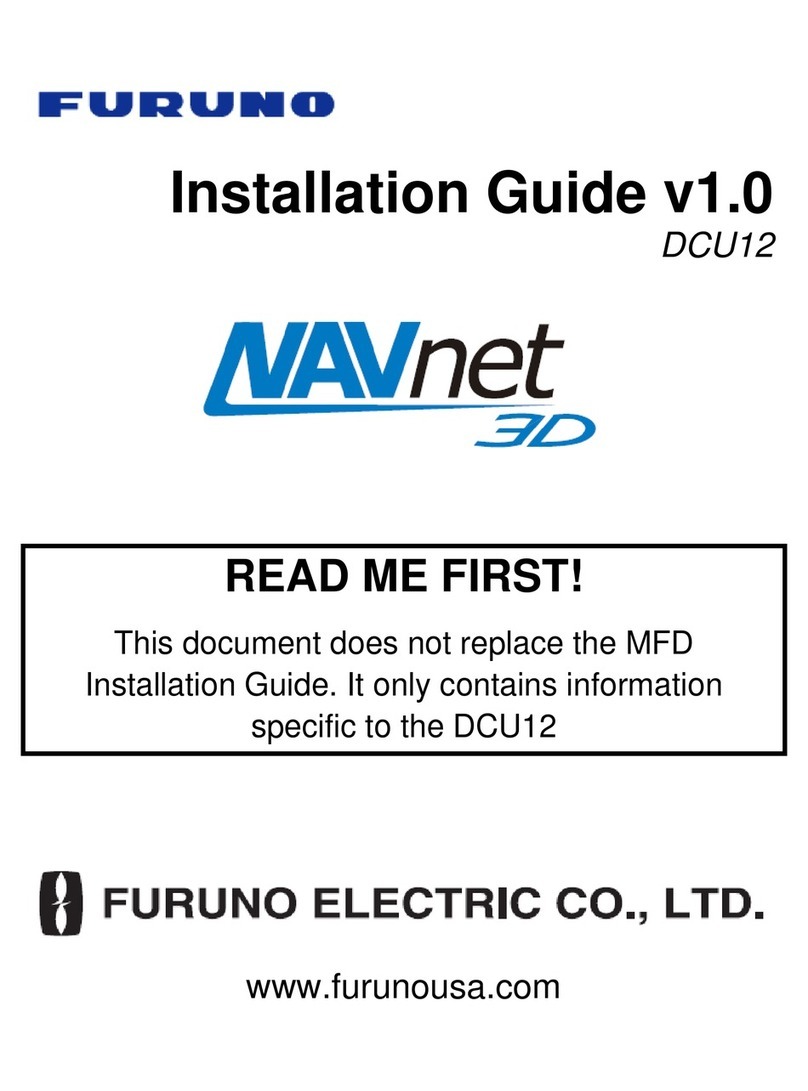
Furuno
Furuno DCU12 User manual
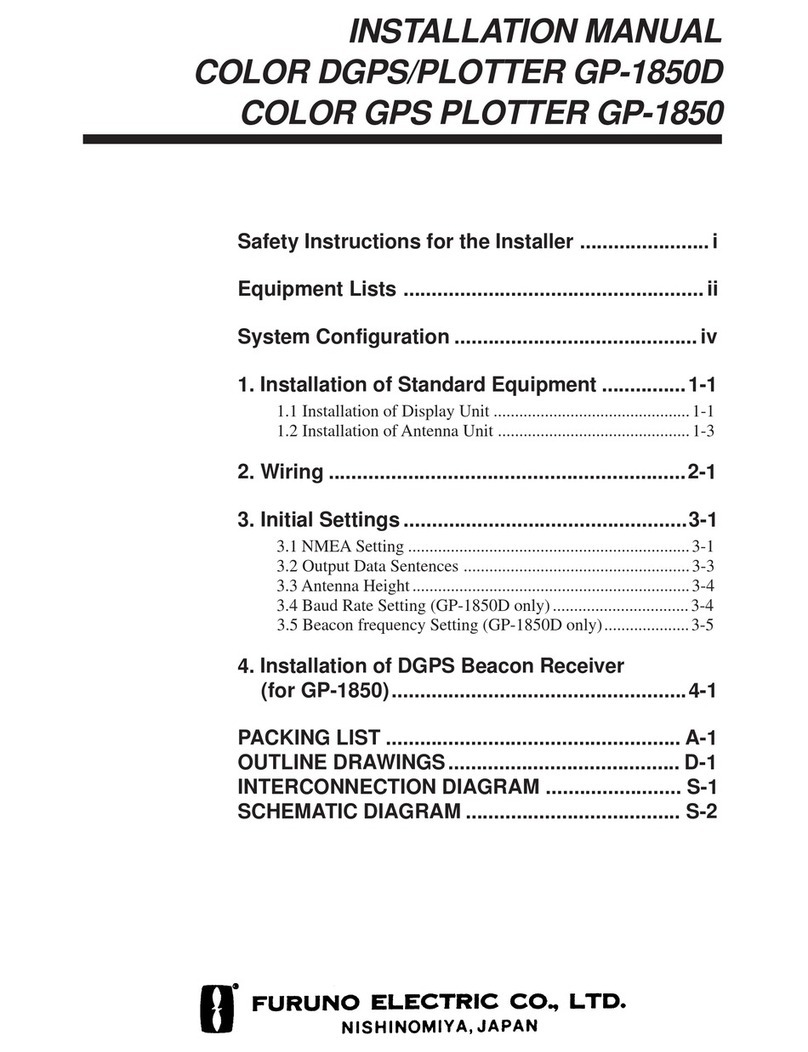
Furuno
Furuno GP-1850 Series User manual

Furuno
Furuno GP-1850W User manual

Furuno
Furuno GP-7000F User manual

Furuno
Furuno GP-1610CF User manual
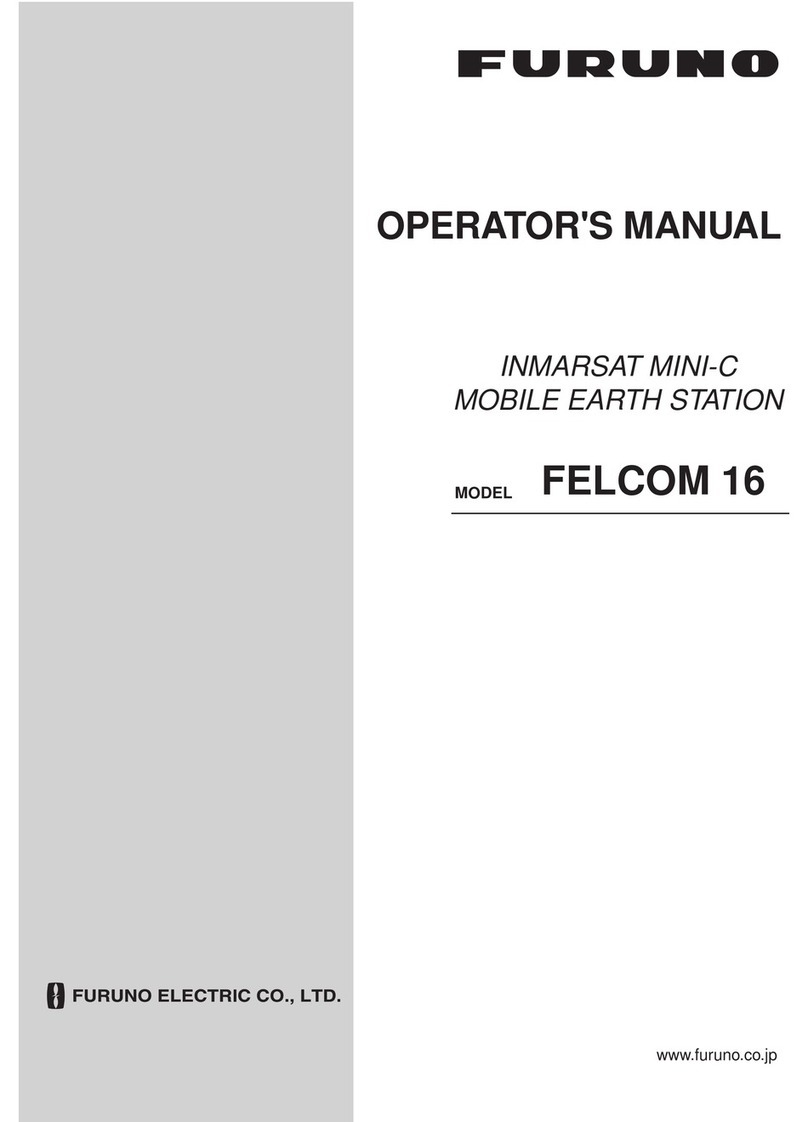
Furuno
Furuno FELCOM 16 User manual