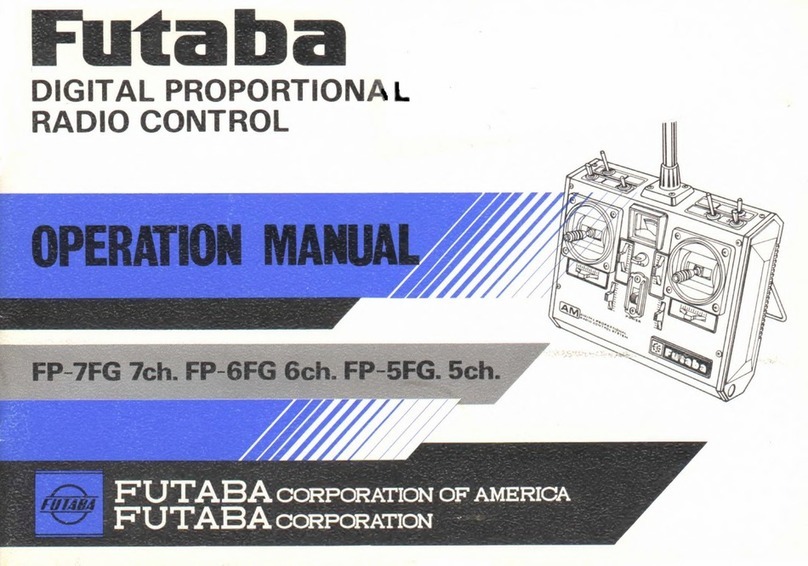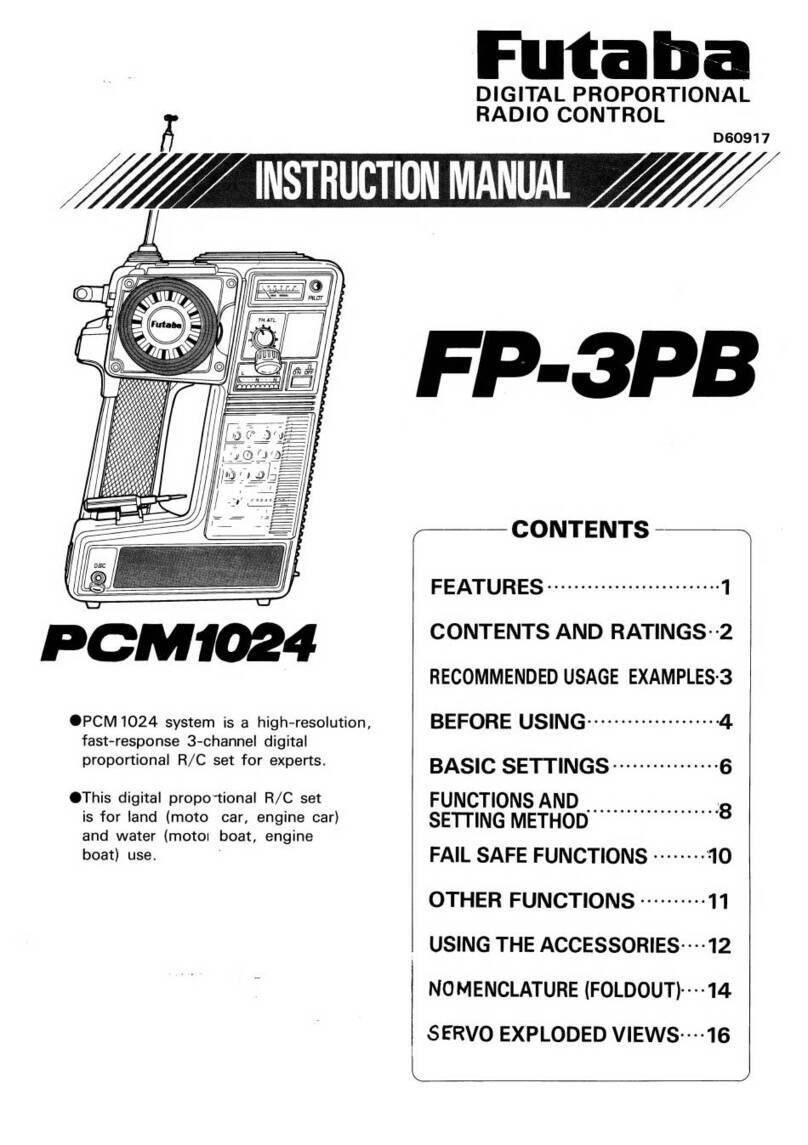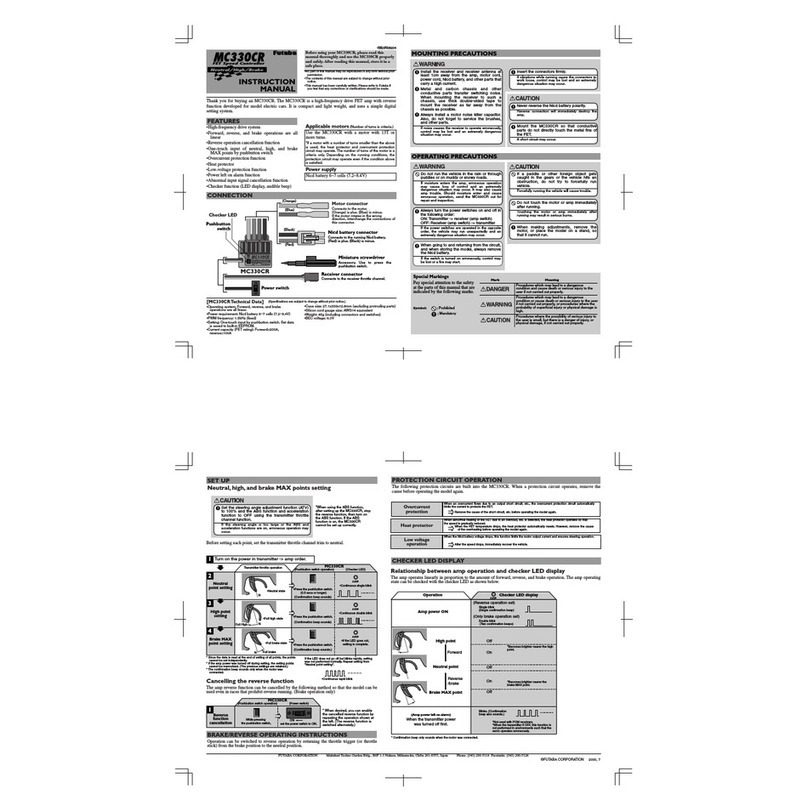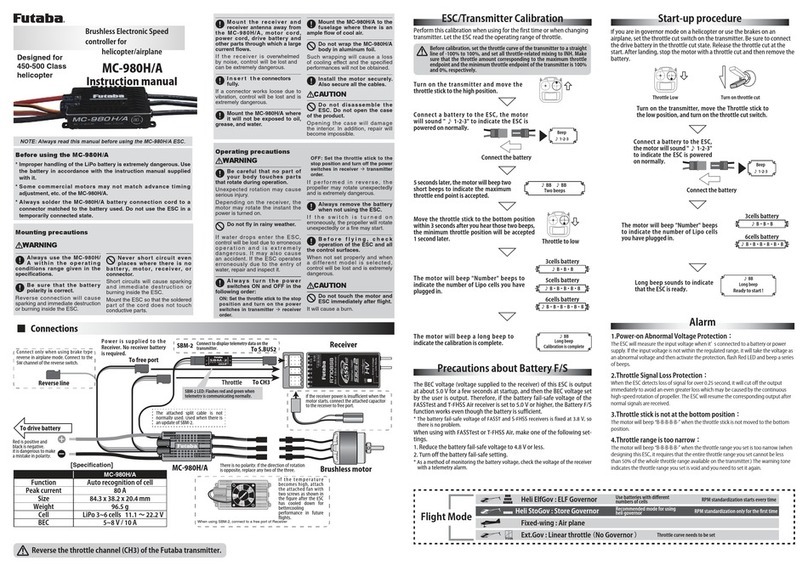LINK
USB
Wireless
Simulator
Control
Wireless Simulator Control
WARNING
Do not disassemble the WSC-1. Do not open
the 1WSC-1 case.
•Opening the case may damage the PC board. In this case,
PC assembly replacement or repair will become impossible.
There is also the danger of re and electric shock.
Do not expose the WSC-1 to water or other
liquids. Do not touch the WSC-1 with your
hands are wet.
•Water droplets entering the WSC-1 may cause trouble. There
is also the danger of re and electric shock.
CAUTION
Do not drop or expose the WSC-1 to strong
shock. Do not set anything on top of the
WSC-1.
•It may cause trouble.
Do not touch the connectors with your hands.
Also, do not connect a dusty or dirty connector.
•It may cause trouble.
Handle the PC and peripheral devices in
accordance with the instruction manual and
cautions and warnings given in the instruction
manual of each product.
2.4GHz System Precautions
Please refrain from using it in places where the magnetic eld, static electricity, or radio
interference occurs from other companies' wireless devices that use 2.4 GHz or devices
such as microwave ovens. (Radio waves may not reach depending on the environment.)
WSC-1 Specifications
(Specifications and ratings are subject to change without
prior notice accompanying technological developments.)
• Applicable OS: Windows ®10/8.1
• USB connector: USB Series A connector
• Operating voltage: 5.0V ±0.2V (USB bus power)
• Current drain 20mA
• Operating environment: Temperature -10℃+45℃
• Dimensions: 0.716 x 2.22 x 0.36 in (18.2 x 56.5 x 9.0 mm)
• Weight: 0.268 oz (7.6 g)
• Maximum operating range: About 32.8 ft (10m) without
obstacles (Optimum condition)
*The PC must have a USB port (Type A).
*Real Flight that can use WSC-1 as a USB interface is RF8
(update required for the nal version) or later. It cannot be
used with earlier products.
1M23N36802
Usage precautionUsage precaution
Connecting the WSC-1Connecting the WSC-1
*Windows is a registered trademark of Microsoft Corporation
in the United States and other countries.
Compliance Information Statement (for U.S.A.)
Compliance Information Statement (for Canada)
Compliance Information Statement (for EU)
* Futaba S-FHSS system does not work with Futaba FASST/
FASSTest/T-FHSS system. Futaba FASST/FASSTest/
T-FHSS system and S-FHSS system are not compatible to
each other.
Special Markings
Prohibited Mandatory
WARNING
Procedures which may lead to
a dangerous condition or cause
death or serious injury to the
user if not carried out properly or
procedures where the probability
of superficial injury or physical
damage is high.
CAUTION
Procedures where the possibility
of serious injury to the user is
small, but there is a danger of
injury, or physical damage, if not
carried out properly.
Pay special attention to safety
where indicated by the following
marks:
LED USB plug
USB port
PC
WSC-1
Link button
Turn on the power of the PC and connect
the WSC-1 to the USB port of the PC. A setup complete message will be
displayed and automatically recognized.
Use the link button to link with the transmitter of the
S-FHSS 2.4GHz system to be used.
* When operating the link, bring the transmitter within 8 inches.
About WSC-1 link operation
Hold down the Link button on
the WSC-1
Transmitter power ON status
Release in 2
seconds or more
0 seconds 2 seconds
SW
Link operation(Not linked)
1Bring the transmitter and the receiver close
to each other, within 8 inches (0.2 meter).
2Turn on the transmitter.
3Check the LED display on the WSC-1.
* The LED flashes green.
* If the LED lights up in green at this point,
the link operation has already been
completed, so the following operation is
not necessary.
4Press the link switch of WSC-1 with the
attached mini screwdriver, and release it
when the LED changes to blink red. Reading
is complete when the LED turns green.
* When operating the link, bring the transmitter within 8 inches.
* If another S-FHSS 2.4GHz system is used around you when operating
the link, it may link with one of those transmitters. Therefore, be sure
to check the operation after the link operation is completed.
Checking WSC-1 on WindowsChecking WSC-1 on Windows®®
• For Windows 10
Click the "Start"button -->"Windows System"-->"Control Panel (icon display)"-->"Devices and Printers"to display the
"Devices and Printers"screen.
• For Windows 8.1
Right-click the "Start"button --> click "Control Panel (icon display)"-->"Devices and Printers"to display the "Devices and
Printers"screen.
LED Indication
Green Red Status
Off Solid No signal reception
Solid Off Receiving signals
Off Blink When the link button is pressed
Blink Off Receiving signals but ID is unmatched
Alternate blink Unrecoverable error (Memory, etc.)
Right-click the game controller icon
(WSC-1) and click "Game Controller
Settings" in the displayed menu.
If it is recognized normally, "WSC-1" is
displayed on the controller (it may be displayed
as 8-axis 0 button), and the status is displayed
as "OK".
Thank you for purchasing the WSC-1 Wireless Simulator
Control for S-FHSS 2.4GHz System. This WSC-1 is a USB
interface that enables the S-FHSS 2.4GHz system Futaba
transmitter to be used wirelessly as a controller for Real Flight
RF8 / 9 or later. (The S-FHSS 2.4GHz system Futaba transmitter
can also be used as a game controller for Windows®.)
Mini screwdriver
Instruction Manual
Link to the transmitterLink to the transmitter
LINK
USB
Wireless
Simulator
Control
LINK
USB
Wireless
Simulator
Control
LINK
USB
Wireless
Simulator
Control
This device, trade name Futaba Corporation, model number
WSC-1, complies with part15 of the FCC Rules. Operation
is subject to the following two conditions:
(1) This device may not cause harmful interference, and
(2) This device must accept any interference received,
including interference that may cause undesired operation.
The responsible party of this device compliance is:
FUTABA Corporation of America
2681 Wall Triana Hwy Huntsville, AL 35824, U.S.A.
Phone:1-256-461-9399 FAX:1-256-461-1059
FEDERAL COMMUNICATIONS COMMISSION
INTERFERENCE STATEMENT
This equipment has been tested and found to comply with
the limits for a Class B digital device, pursuant to Part 15
of the FCC Rules. These limits are designed to provide
reasonable protection against harmful interference in a
residential installation. This equipment generates, uses and
can radiate radio frequency energy and, if not installed
and used in accordance with the instructions, may cause
harmful interference to radio communications. However,
there is no guarantee that interference will not occur in a
particular installation. If this equipment does cause harmful
interference to radio or television reception, which can be
determined by turning the equipment off and on, the user is
encouraged to try to correct the interference by one or more
of the following measures:
--Reorient or relocate the receiving antenna.
--Increase the separation between the equipment and
receiver.
--Connect the equipment into an outlet on a circuit different
from that to which the receiver is connected.
--Consult the dealer or an experienced radio/TV technician
for help.
CAN ICES-3(B)/NMB-3(B)
Declaration of Conformity
Hereby, Futaba Corporation declares that the radio
equipment type WSC-1 is in compliance with Directive
2014/53/EU. The full text of the EU declaration of
conformity is available at the following internet address:
http://www.rc.futaba.co.jp/english/dl/declarations.html
低功率射頻器材技術規範 3.8.2 警語
取得審驗證明之低功率射頻器材,非經核准,公司、
商號或使用者均不得擅自變更頻率、加大功率或變更
原設計之特性及功能。
低功率射頻器材之使用不得影響飛航安全及干擾合法
通信;經發現有干擾現象時,應立即停用,並改善至
無干擾時方得繼續使用。
前述合法通信,指依電信管理法規定作業之無線電通
信。低功率射頻器材須忍受合法通信或工業、科學及
醫療用電波輻射性電機設備之干擾。