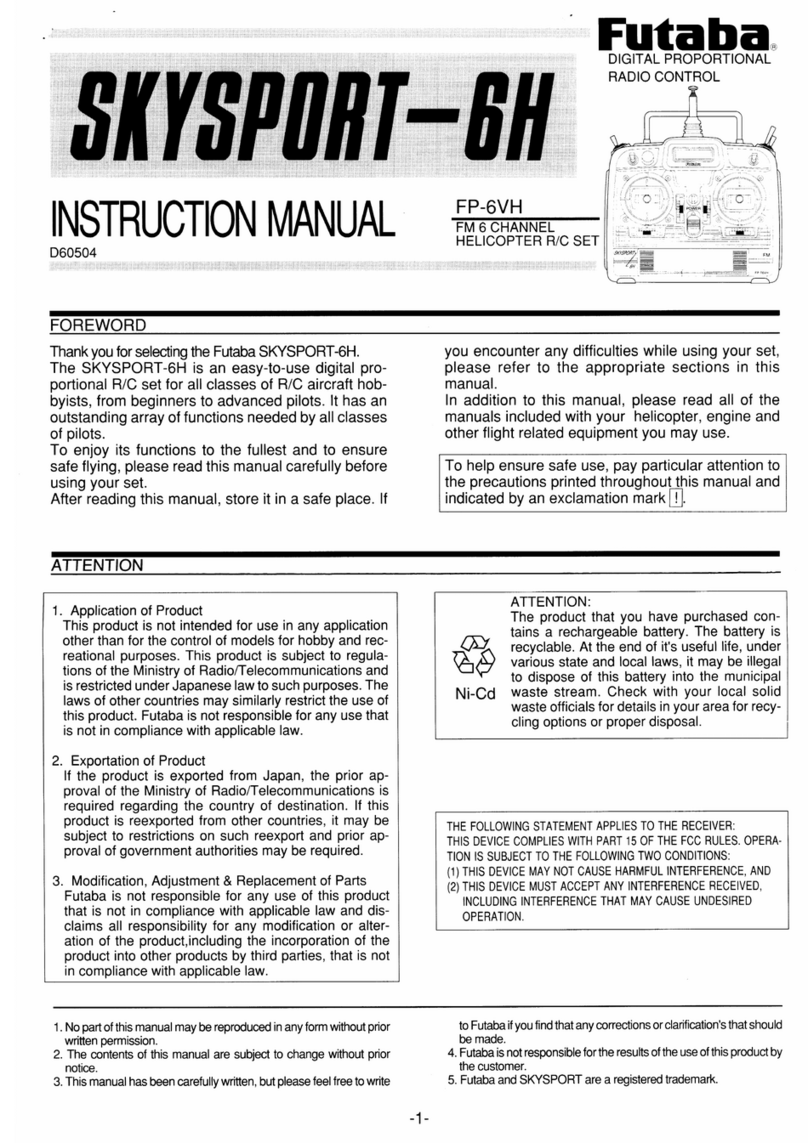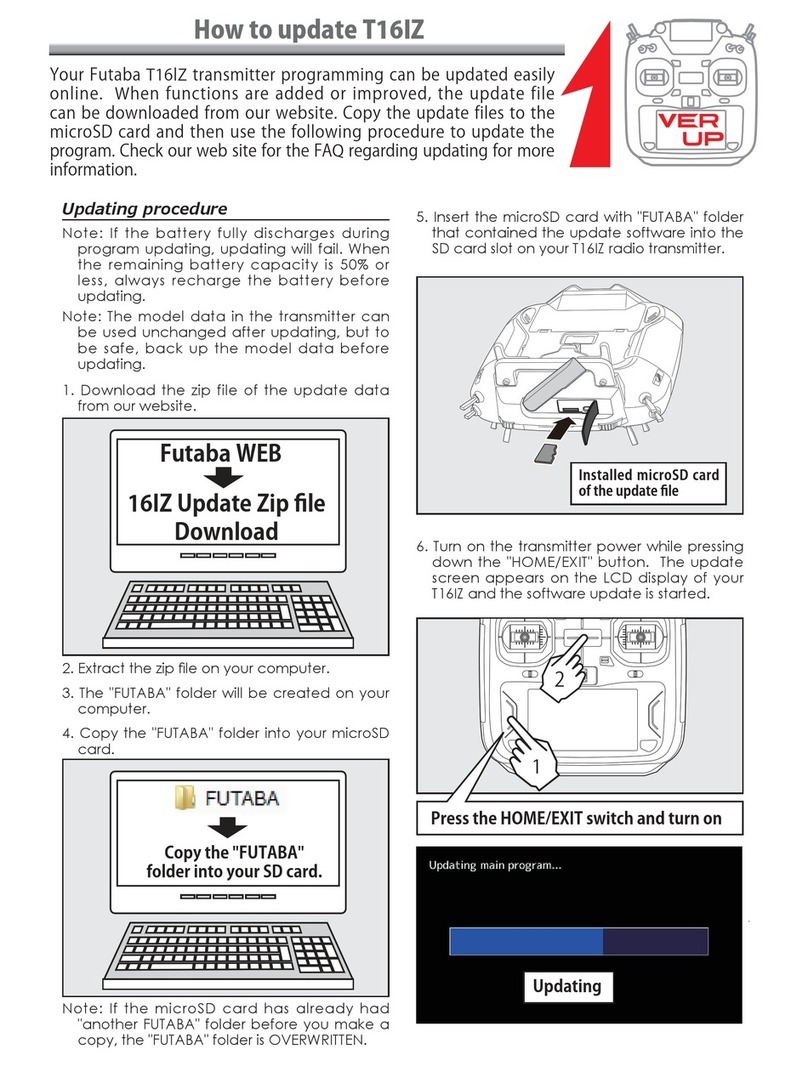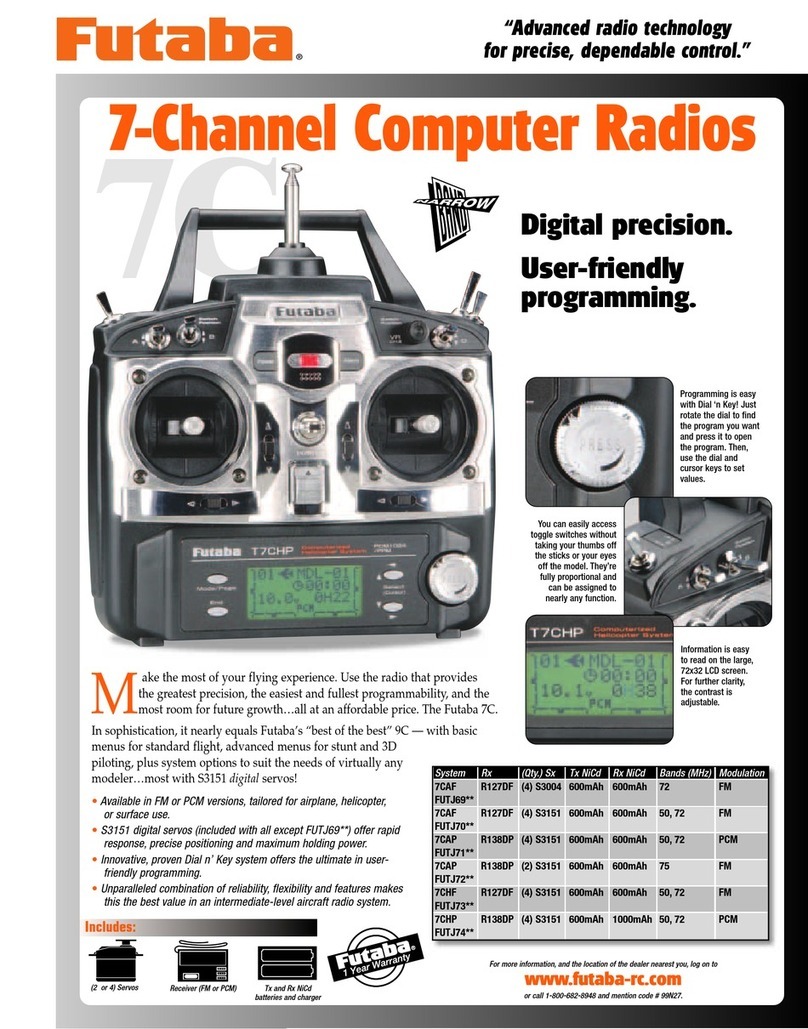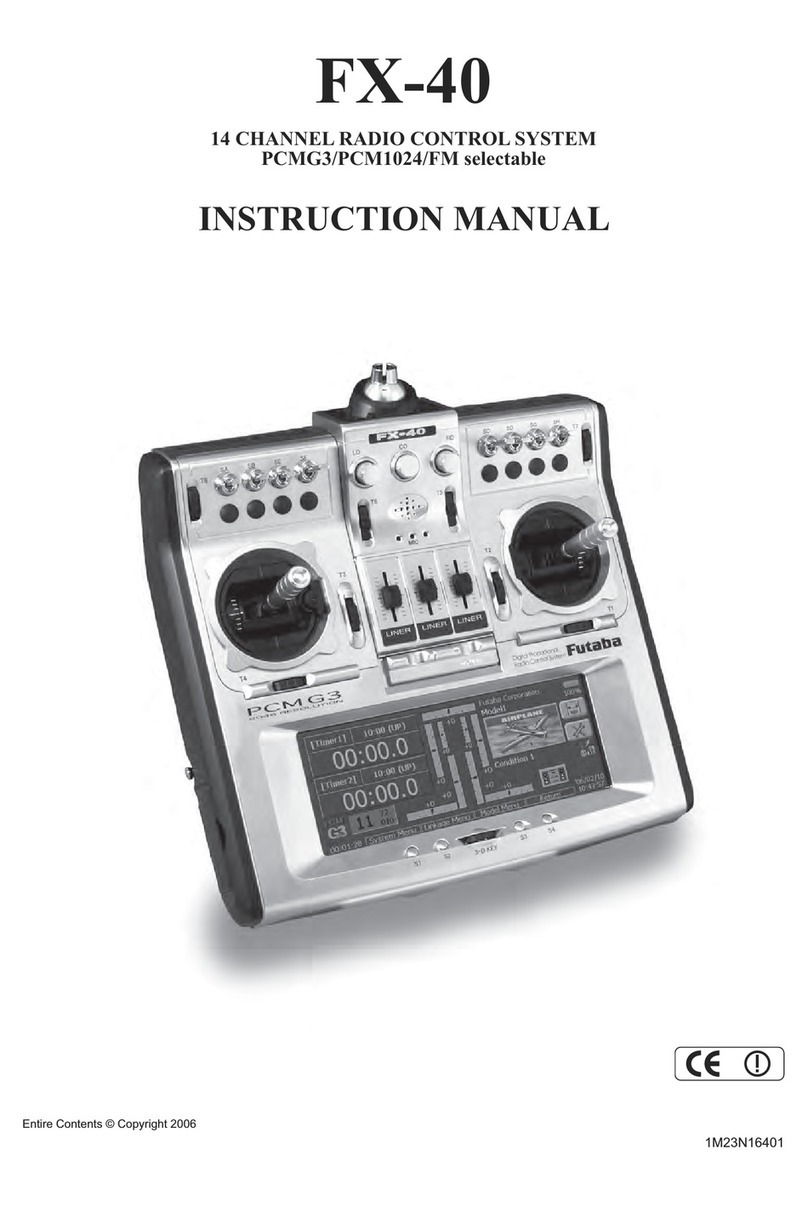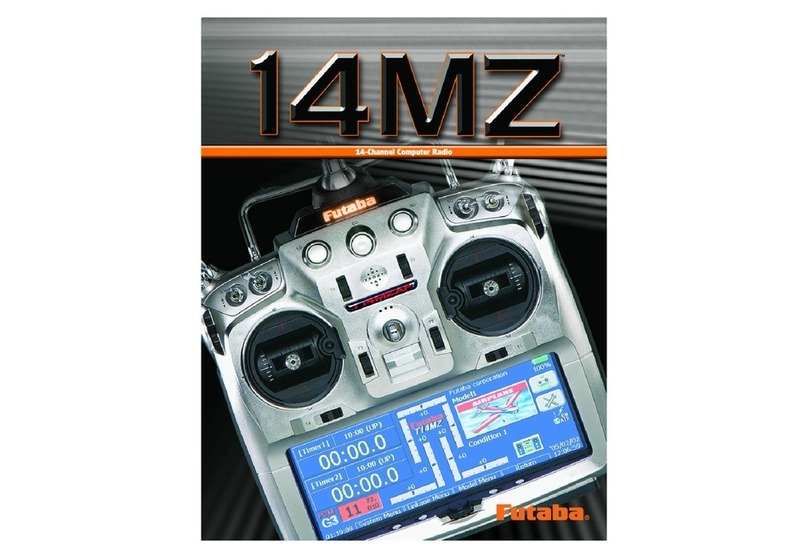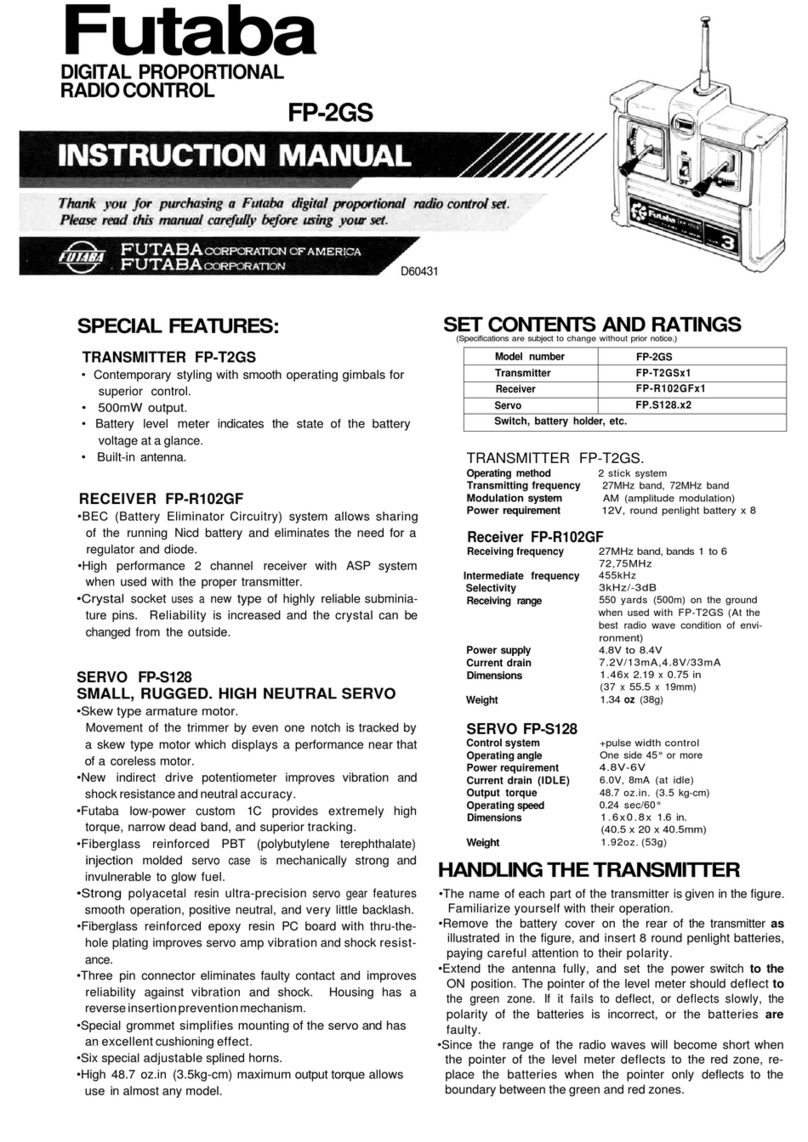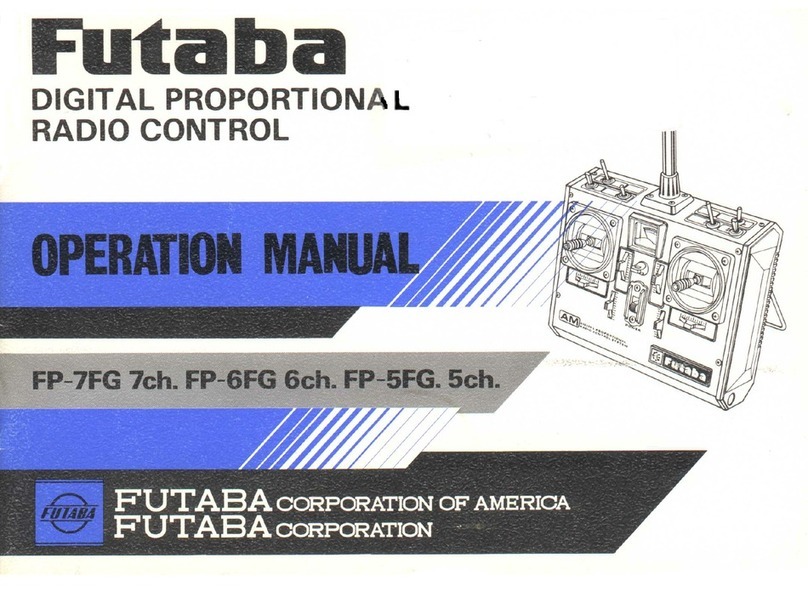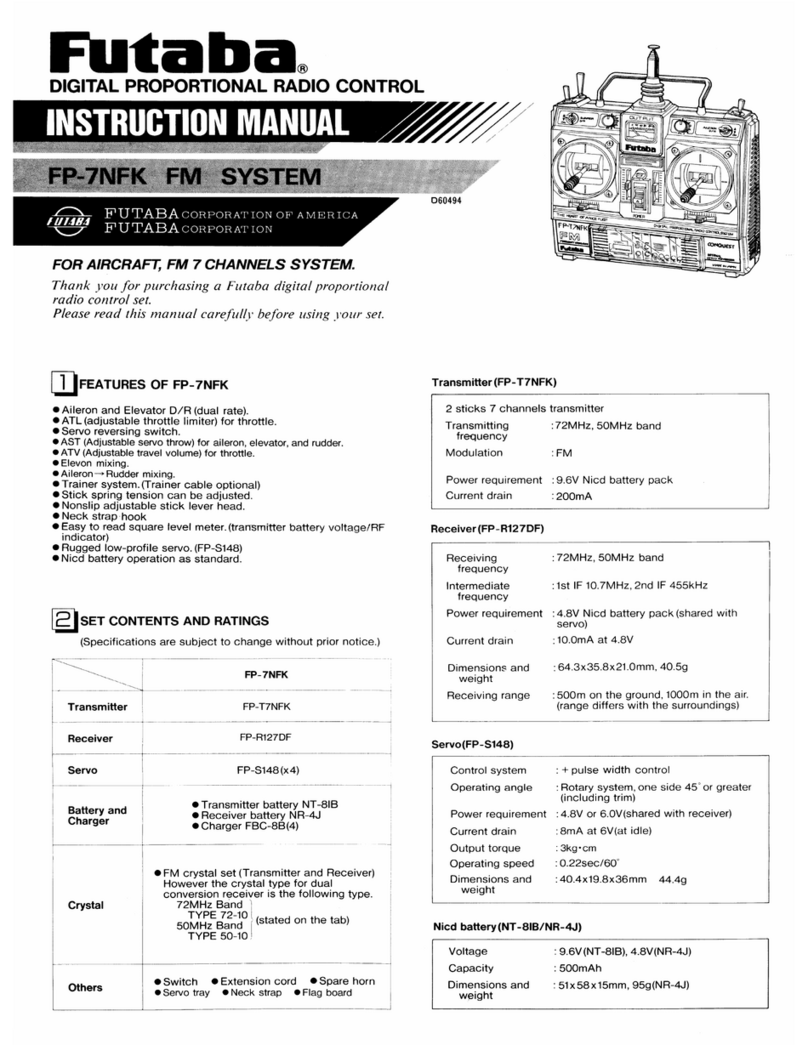3
4. Press the EDIT button once again to select the currently displayed
transmission mode. The display will return to the frequency
confirmation screen.
(Information pertaining to the 7 channel mode)
When the 7 channel mode is selected, the following conditions are applicable:
*While the setting items of channels 8 and above may appear in the various menu options
(e.g., sub trims, servo reverse, etc.), the only settings which are applicable are those of
channels 1-7.
*When using the 7 channel mode, fail safe is only available for channel three (throttle).
If/when the fail safe for channel three has been activated, the battery fail safe is also
active. Unlike the multi channel mode, the fail safe and the battery fail safe can not be
set independently.
Channel Assignment
Servo connection
Below is a reference chart which has been created to obtain the optimum
performance from the FASST system in conjunction with the channel mode and
various swash types. It is important to note and adhere to this reference
information in order to achieve the maximum performance from the model. As
such, please connect the servos to the corresponding channels in the chart below.
Multi channel mode 7 channels mode
CH Except
H-4, H4X H-4, H4X Except
H-4, H4X H-4, H4X
1 Aileron Aileron Aileron Aileron
2 Elevator Elevator Elevator Elevator
3 Pitch Pitch Throttle Throttle
4 Rudder Elevator2 Pitch Pitch
5 Gyro Rudder Gyro Gyro
6 Throttle Throttle Rudder Rudder
7 Governor Gyro Governor Elevator2
8 Governor 2 Governor AUX5 AUX5
9 Needle Governor 2 AUX4 AUX4
10 AUX3 Needle AUX3 AUX3
11 AUX2 AUX2 AUX2 AUX2
12 AUX1 AUX1 AUX1 AUX1
VC1 AUX1 AUX1 AUX1 AUX1
VC2 AUX1 AUX1 AUX1 AUX1
VC3 AUX1 AUX1 AUX1 AUX1
VC4 AUX1 AUX1 AUX1 AUX1
*It is important to note that these settings differ from that used in the previous G3 receivers.
Utilizing the channel assignments from the G3 receivers will not allow you to obtain the
ideal performance from your model.
*Please note that the settings in the chart above are the default settings. As such, when
the data is reset, the channel assignments above will be utilized.
Automatic channel assignment
When using the TM-14 RF module, the T12FG channel assignment function
allows the automatic relocation of the channels (servo output) to maximize
performance of the FASST system.
*It is important to note that the automatic channel assignment is only functional in the
helicopter mode.
*The automatic channel assignment feature is not applicable when using either the PCM
1024 mode or the PPM RF mode.
(Example) Change from the MZ-FM module to the TM-14 module
1. Replace the RF module of the T12FG with the TM-14.
2. Turn on the transmitter.
3. Select LINKAGE menu.
4. Select FREQUENCY menu.
5. A band change confirmation message is displayed. Push the EDIT
button.
6. A CHANNEL RELOCATION message will appear. If you wish to
relocate the channel assignments, select 'YES' and press the EDIT button.
If not, select 'NO'. The channel assignments will not be modified.
7. Band setting changes to 2.4GHz.
8. The channel assignment is changed to suitable assignment of FASST.
Range Check the Radio
It is extremely important to range check your models prior to each flying session.
This enables you to ensure that everything is functioning as it should and to
obtain maximum enjoyment from your time flying. The TM-14 transmitter
module incorporates a system that reduces its power output and allows you to
perform such a range check.
1. Turn on the transmitter and activate the 'RANGE CHECK' mode
through the transmitter's System menu. Please note: if the RF is
activated, the 'RANGE CHECK' mode will not be available to utilize. As
such, do NOT activate the RF when the transmitter is turned ON.
2. The LEDs on the rear of the TM-14 module will indicate that a radio
frequency link has been established between the transmitter and receiver.
This is noted by a solid green LED and a blinking red LED on the TM-14
module. The solid green LED indicates that the radio frequency link has
been established. As indicated by the blinking red LED, the radio
frequency power has been reduced to allow for the range check. Note:
the transmitter will remain in the RANGE CHECK mode for a maximum of
90 (ninety) seconds. This time limit has been established to ensure that
the modeler not inadvertently forget to return to the standard power output
when flying his/her model.
3. Walk away from the model while simultaneously operating the controls.
Have an assistant stand by the model to confirm that all controls are
completely and correctly operational. You should be able to walk
approximately 30-50 paces from the model without losing control.
4. If everything operates correctly, return to the model. Set the
transmitter in a safe, yet accessible, location so it will be within reach after
starting the engine or motor. Be certain the throttle stick is in the low
throttle position, then start the engine or motor. Perform another range
check with your assistant holding the aircraft with the engine running at
various speeds. If the servos jitter or move inadvertently, there may be a
problem. We would strongly suggest you do not fly until the source of
the difficulty has been determined. Look for loose servo connections or
binding pushrods. Also, be certain that the battery has been fully
charged.
Antenna of TM-14
1. As with all radio frequency transmissions, the strongest area of signal
transmission is from the sides of the TM-14 transmitter module's antenna.
As such, the antenna should not be pointed directly at the model. If your
flying style creates this situation, easily move the antenna to correct this
situation.
2. Please do not grasp the transmitter's antenna during flight. Doing so
may degrade the quality of the RF transmission to the model
TM-14 LED indication
*When the transmitter is powered up, the LEDs on the rear of the module will begin to glow
or blink accordingly. The chart below provides you with an easy reference as to the
meaning of the LEDs.