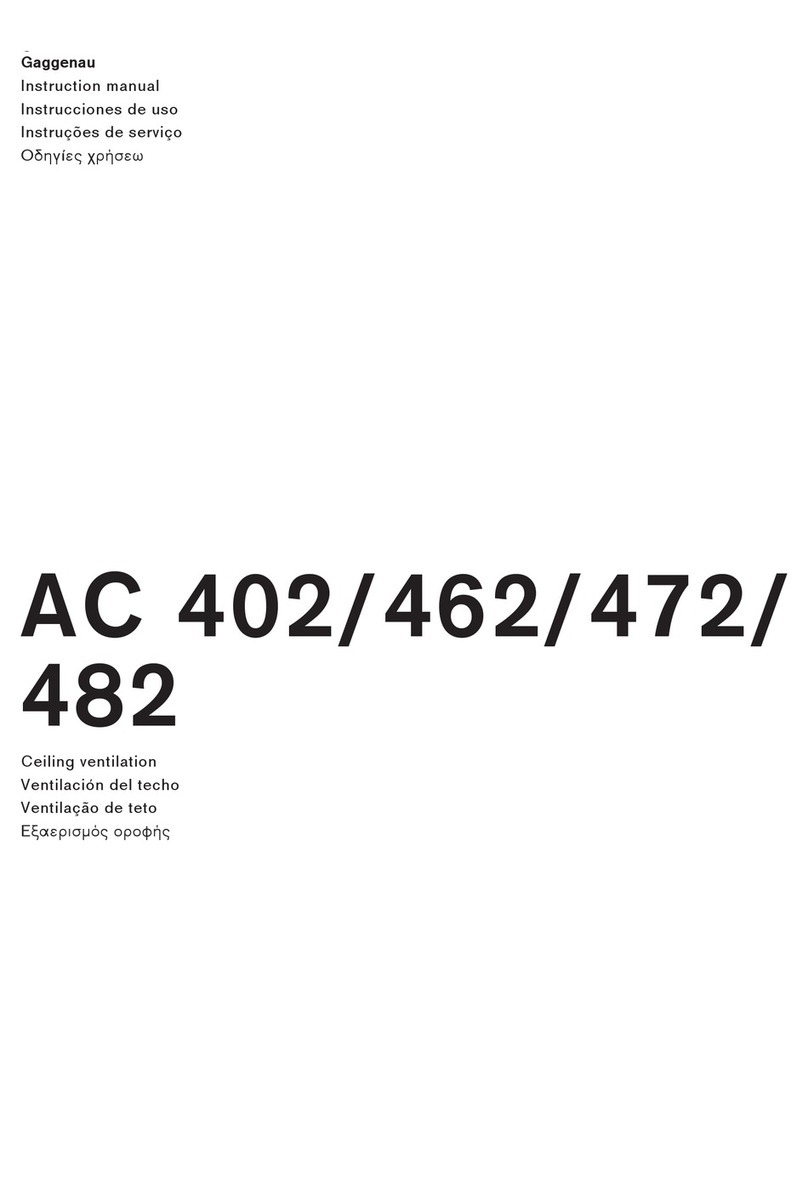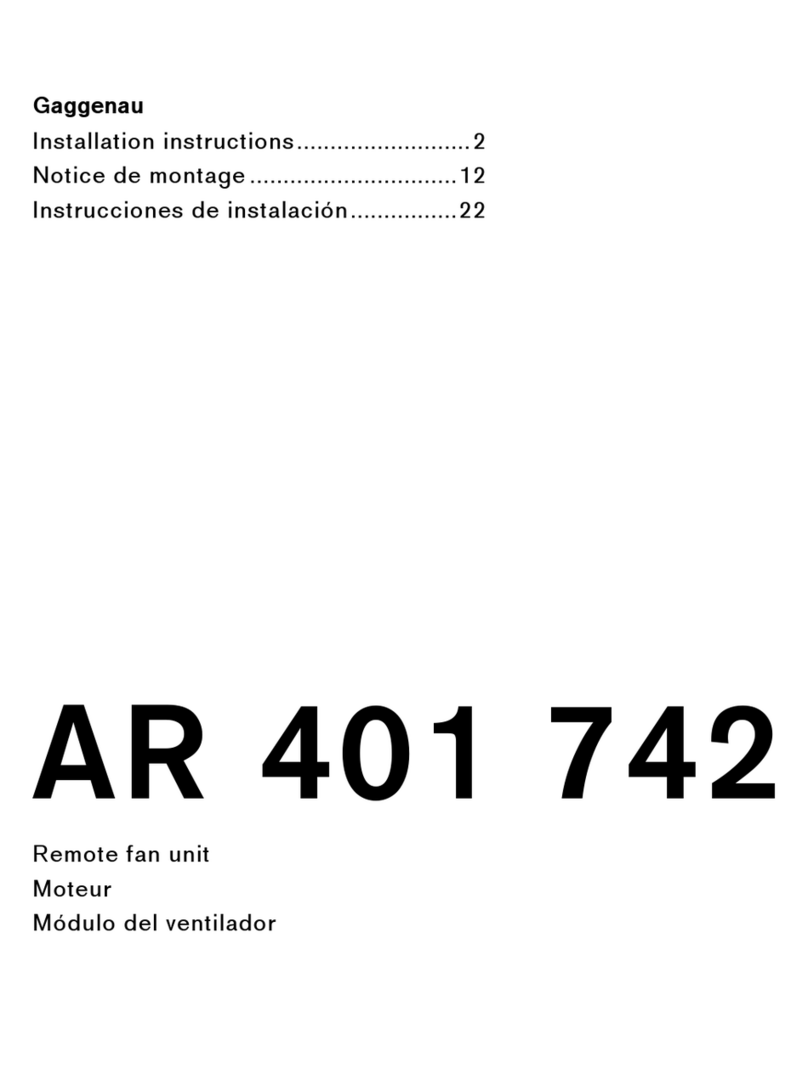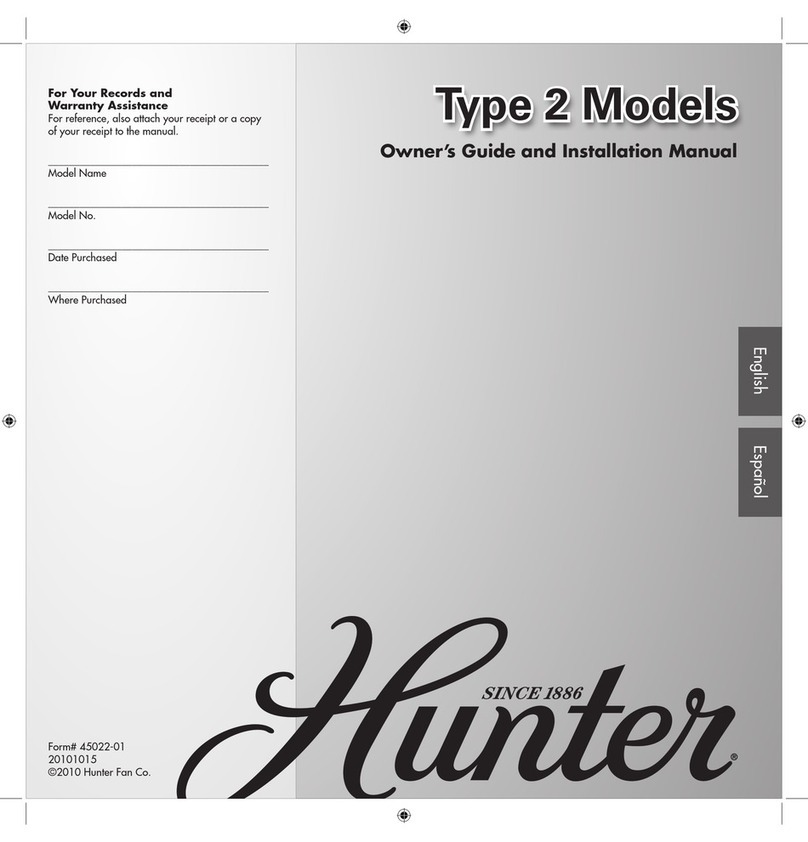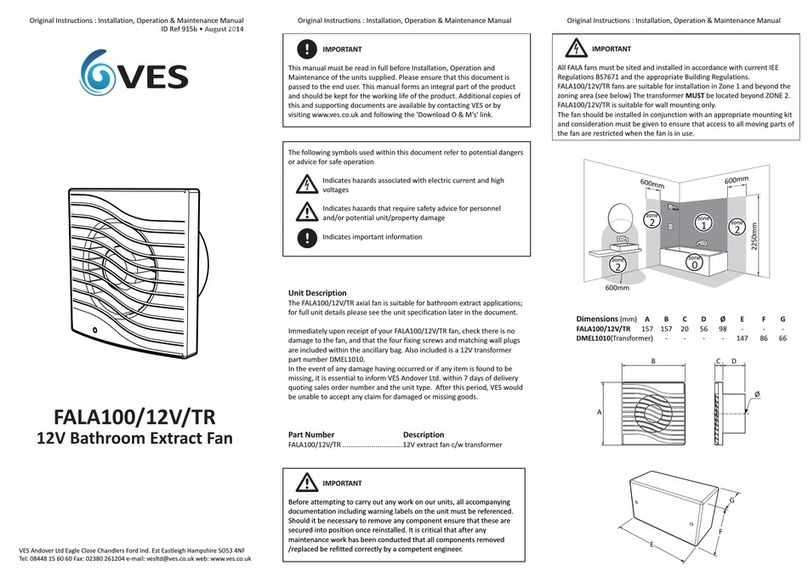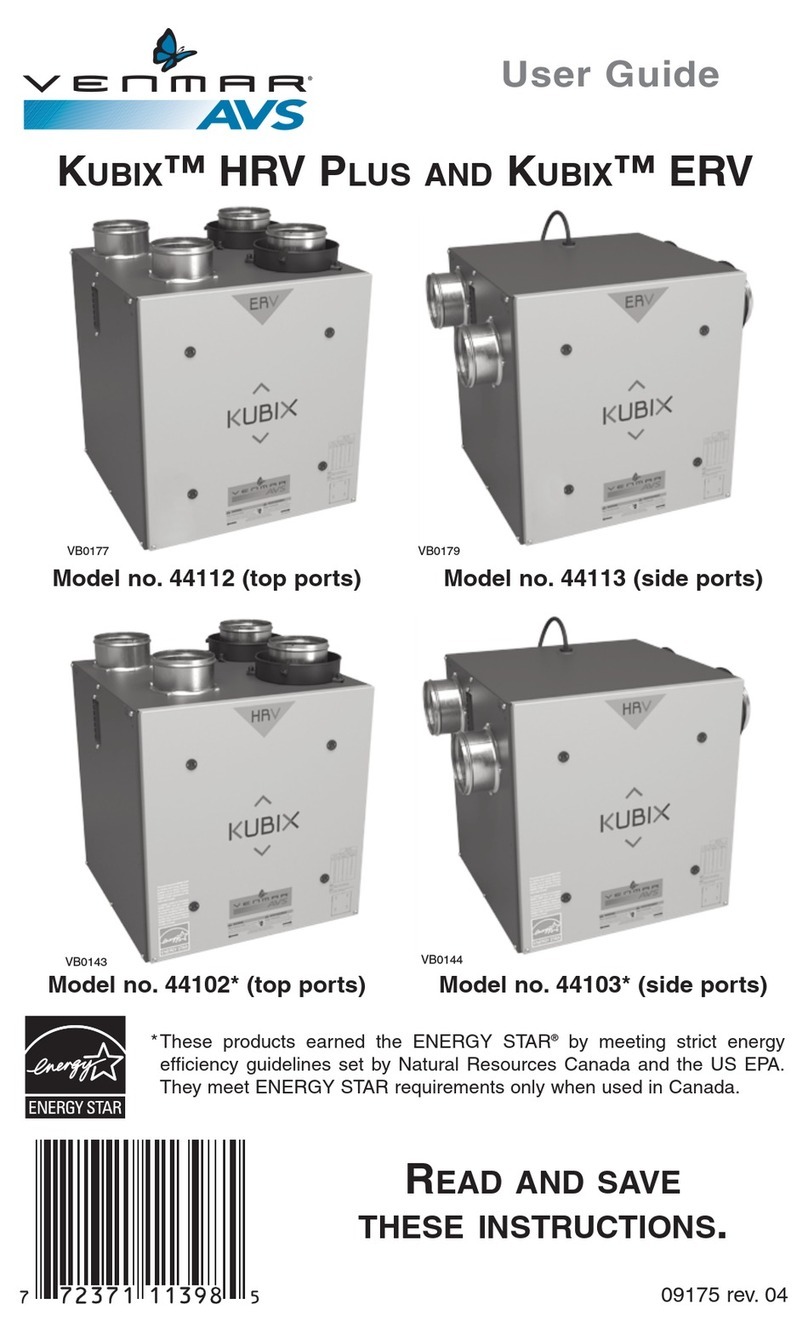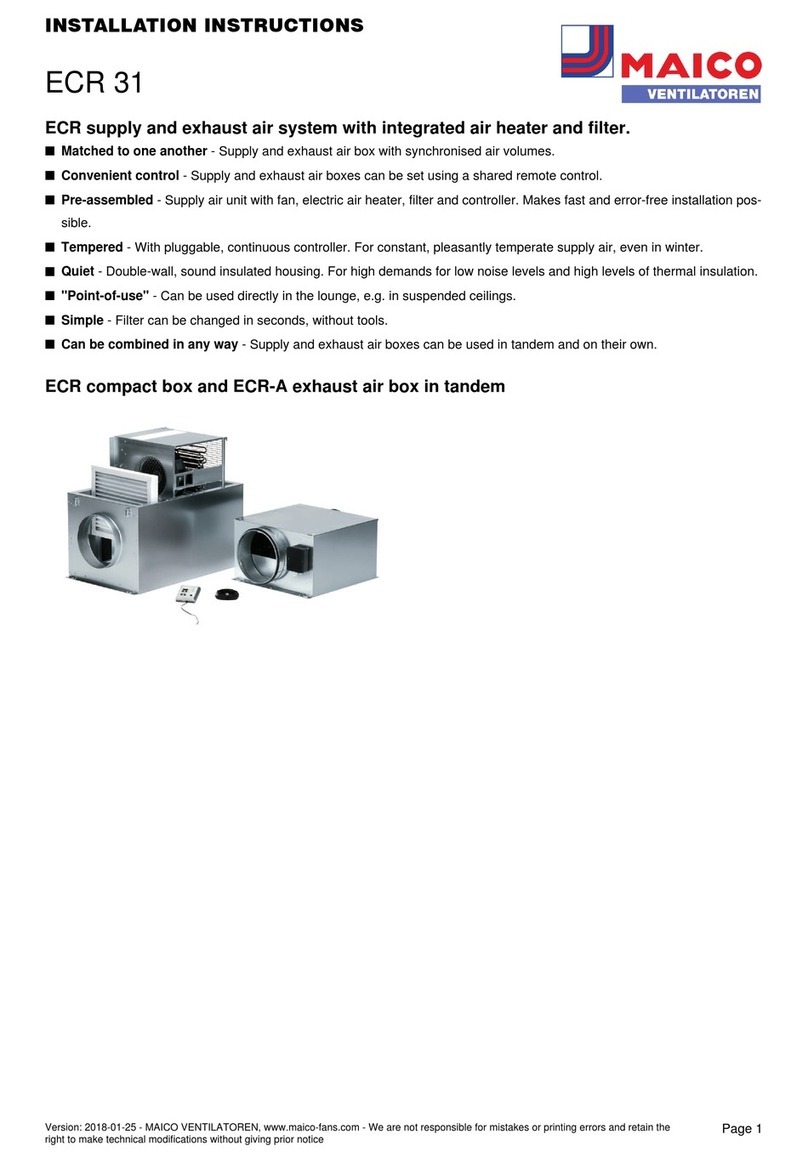8
en Before using the appliance for the first time
Before using the appliance for the
first time
Beforeusingtheapplianceforthefi rsttime
Before using the appliance and accessory parts for the
first time, clean them thoroughly.
Operating the appliance
Operati ngtheappli ance
Switching on
Automatic mode, three fan settings, intensive mode Ž
and the intermittent ventilation system μare available
for extraction.
Push in the control knob and turn it clockwise to the fan
setting you require.
The illuminated ring behind the control knob will light
up.
Switching off
Turn the control knob anti-clockwise to position 0.
If the run-on function is activated, the appliance
continues to run for a short time after it is switched
off.~"Run-on function" on page 9
Using Home Connect to set the
appliance
You can set the appliance via the Home Connect app
and via a hob using the Home Connect app, see
~"Home Connect" on page 11and ~"Connecting
the hob extractor system to the hob" on page 16.
1Set up the Home Connect app.
2Establish the connection to the hob.
3Push in the control knob and turn it anti-clockwise
to the hposition.
Automatic mode with sensor control
In automatic mode, a sensor in the appliance detects
the intensity of the cooking and roasting fumes. The
appliance selects the appropriate fan setting
automatically.
Switching on
Push in the control knob and turn it clockwise to the <
position.
Automatic mode is activated.
9
Operating the appliance en
The optimum fan setting 1, 2or 3is set automatically
using a sensor. The illuminated ring behind the control
knob will be lit orange while the ventilation system is
switched on.
If the sensor no longer detects odours, the appliance
selects the lowest fan setting. After 20minutes (in air
recirculation mode) or 6minutes (in air extraction
mode), the ventilation system is switched off. Turn the
control knob to position 0.
Switching off
Turn the control knob anti-clockwise to position 0.
Sensor sensitivity
In automatic mode, a sensor in the appliance detects
the intensity of the cooking and roasting fumes.
Depending on the sensor setting, the fan automatically
switches itself to another fan setting.
Default sensitivity setting: 2
Lowest sensitivity setting: 1
Highest sensitivity setting: 4
Changing the sensitivity of the sensor
If the sensor control system reacts too quickly or too
slowly, change the sensitivity setting.
You can set the sensitivity in the Home Connect app.
Intensive setting
Activate intensive mode if strong odours or large
amounts of steam are produced. In this mode, the
appliance operates at its maximum fan setting for a
short time. After approx. 6minutes, the appliance will
automatically switch back to fan setting 3.
Run-on function
The run-on function leaves the ventilation system
running at a low fan setting for a few minutes after it has
been switched off. While the run-on function is switched
on, the illuminated ring behind the control knob slowly
flashes orange. The appliance automatically switches
off the ventilation after approx. 20 minutes.
The fan run-on removes any remaining kitchen fumes
and reduces the condensation in the appliance.
Notes
– You can activate or deactivate the run-on function in
the basic settings or in the Home Connect app.
– The run-on function does not start unless the
appliance has been switched on for at least two
minutes.
– The run-on function only starts in circulating-air
mode.
Switching off the run-on function early
1Turn the control knob to <.
2Turn the control knob to 0.
The appliance switches off the fan run-on early.
Intermittent ventilation
With intermittent ventilation, the fan automatically
switches to fan setting 1for 6 minutes every hour.
Switching on
Push in the control knob and turn it clockwise to the μ
position.
Intermittent ventilation is activated. The illuminated ring
behind the control knob will be lit orange while the
ventilation system is switched on.
Switching off
Turn the control knob anti-clockwise to position 0.
Saturation display
When the metal grease filter or the activated charcoal
filter (only in circulating-air mode) are saturated, the
illuminated ring on the control knob flashes:
▯Metal grease filter: Three times white, slow
flashing
▯Activated charcoal filter: Six times white, rapid
flashing
Do not wait any longer to clean the metal grease filters
or replace or regenerate the activated charcoal
filters.~"Cleaning and maintenance" on page 18
Ventilation moulding
If the downdraft ventilation operates beside a gas-fired
appliance, a ventilation moulding AA 414 010must be
attached when cooking. The ventilation moulding
improves the extraction behaviour for gas-fired
appliances. The ventilation moulding prevents small
flames from going out as a result of a draft.