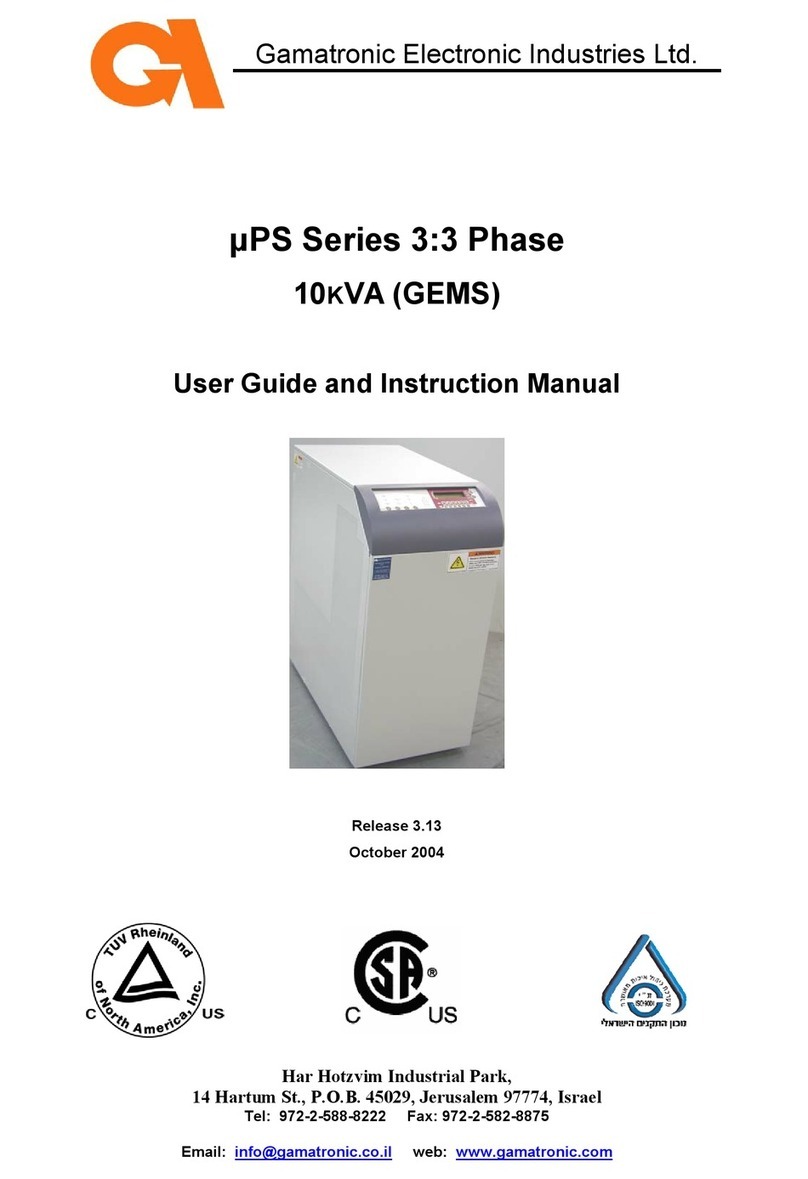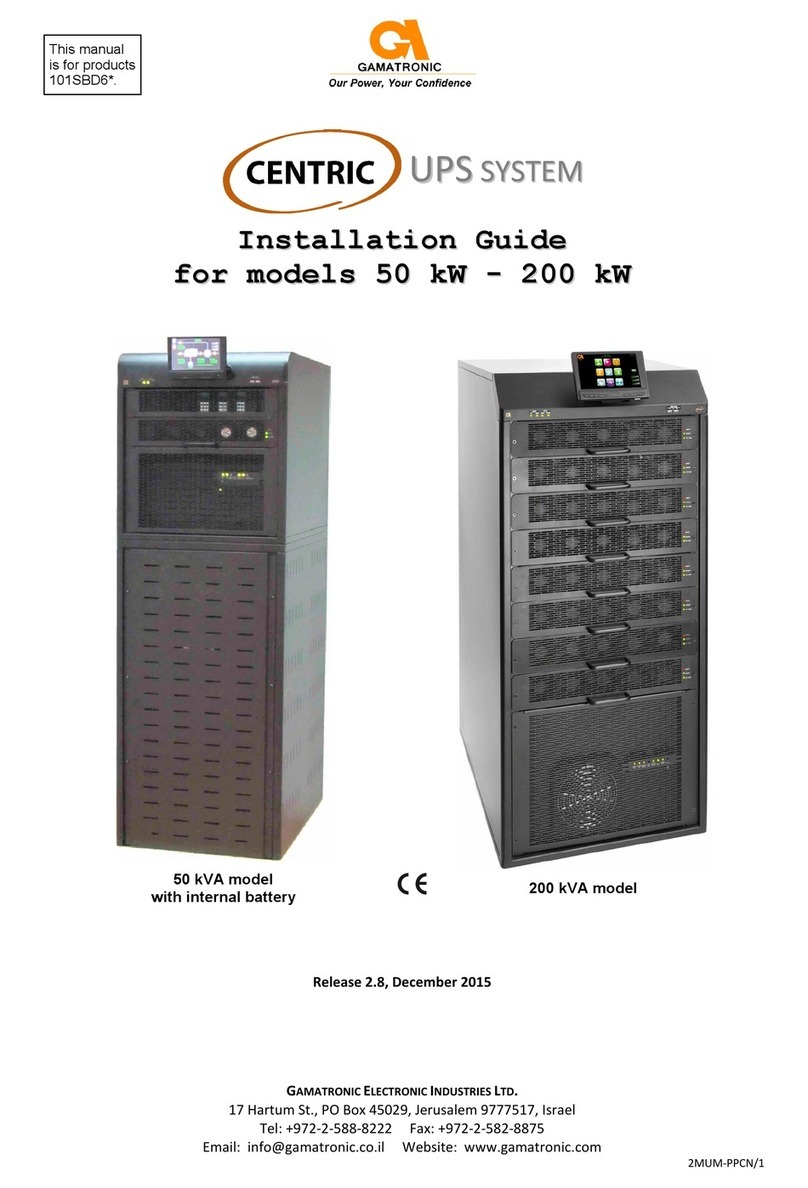GAMATRONIC ELECTRONIC INDUSTRIES LTD.
MegaV2 250 Installation Guide, Release 2.2
iv
LIST OF FIGURES
Figure 1: Recommended clearances around the MegaV2 250 UPS...................................................4
Figure 2: The cable guard (without and with its rear panel).................................................................5
Figure 3: Attaching the cable guard.....................................................................................................6
Figure 4: Recommended standard system connections......................................................................9
Figure 5: Recommended system connections, with input isolation transformer................................10
Figure 6: Alternate battery connection option ....................................................................................12
Figure 7: Power terminals on the rear of the MegaV2 250................................................................13
Figure 8: Connections for EPO switch and EPO indication...............................................................14
Figure 9: Closer view of dry contact terminals...................................................................................15
Figure 10: Close-up of dry contact terminals .....................................................................................15
Figure 11: Pin usage in D9 alarm connector......................................................................................16
Figure 12: Initial configuration wizard, "welcome" screen.................................................................17
Figure 13: Initial config. wizard: password entry...............................................................................17
Figure 14: Initial config. wizard: set number of modules...................................................................18
Figure 15: Initial config. wizard: number of battery cabinets.............................................................19
Figure 16: Initial config. wizard: set battery capacity ........................................................................19
Figure 17: Initial config. wizard: set date and time............................................................................20
Figure 18: Initial config. wizard: set time zone..................................................................................20
Figure 19: Finish configuration wizard ...............................................................................................21
Figure 20: The "alarms" icon indicates alarm conditions...................................................................22
Figure 21: IP address configuration...................................................................................................23
Figure 22: Network Connections screen............................................................................................25
Figure 23: Local Area Connection Properties screen........................................................................25
Figure 24: Internet Protocol (TCP/IP) Properties screen...................................................................26
Figure 25: Moving a power module requires two persons.................................................................27
Figure 26: Left side of a module viewed from the front......................................................................28
Figure 27: Left side of module shelves ..............................................................................................29
Figure 28: Communication cable on right side of module..................................................................30
Figure 29: Turning off a module.........................................................................................................31
Figure 30: "Status > Modules" screen................................................................................................31
Figure 31: Verifying status of replacement module............................................................................33
Figure 32: Status > Modules > Output...............................................................................................33
Figure 33: Turning off a module.........................................................................................................35
Figure 34: Turning on a module.........................................................................................................36
Figure 35: Verifying status of added module......................................................................................36
Figure 36: Status > Modules > Output...............................................................................................37
Figure 37: Turning off a module.........................................................................................................38
Figure 38: "Status > Modules" screen................................................................................................38
Figure 39: Opening the cover of the LCD mounting point..................................................................40
Figure 40: The mounting post is revealed..........................................................................................40
Figure 41: Attaching the clamp to the mounting post, part 1 .............................................................41
Figure 42: Attaching the clamp to the mounting post, part 2 .............................................................41
Figure 43: Slide LCD screen onto the mounting clamp .....................................................................42
Figure 44: The screen’s cable projects from right side of UPS frame ...............................................43
Figure 45: Attach comm. cable to the LCD screen ............................................................................44
Figure 46: The MegaV2 250...............................................................................................................45
Figure 47: The front-left of the MegaV2 250.......................................................................................45
Figure 48: The flat cables...................................................................................................................46
Figure 49: The power cord.................................................................................................................46
Figure 50: The left side of the computer ............................................................................................46