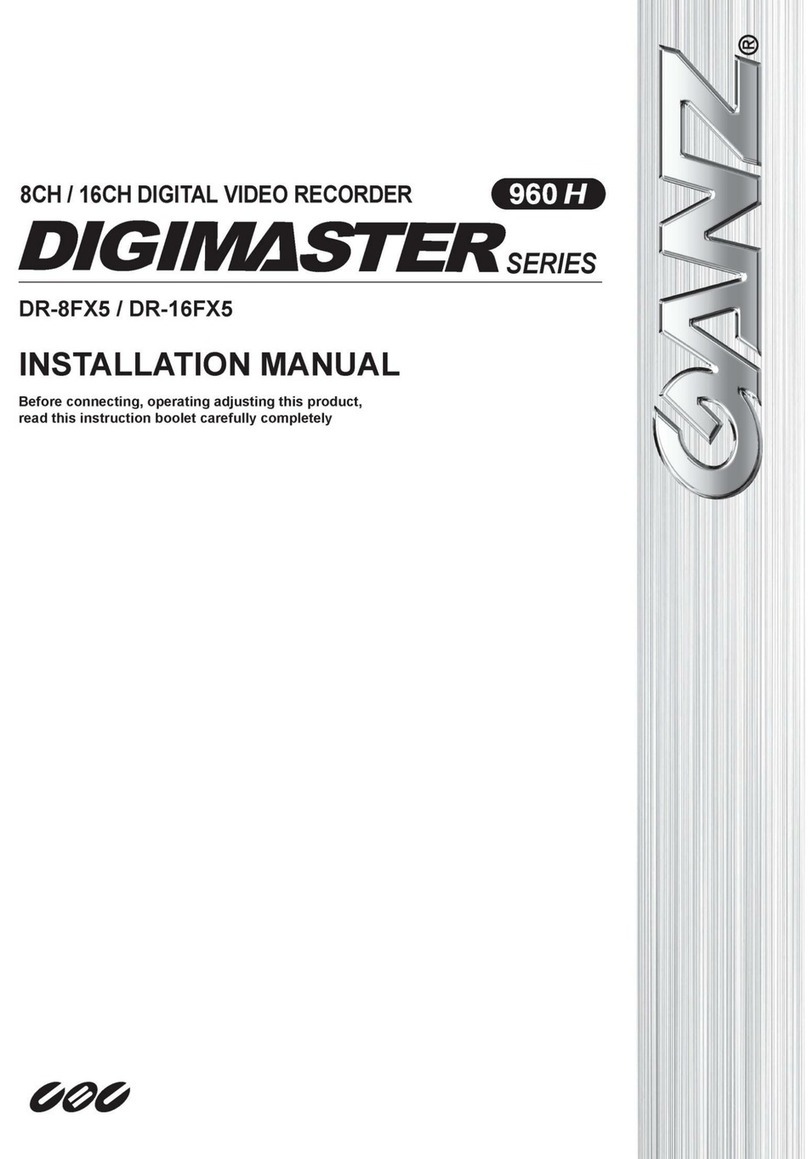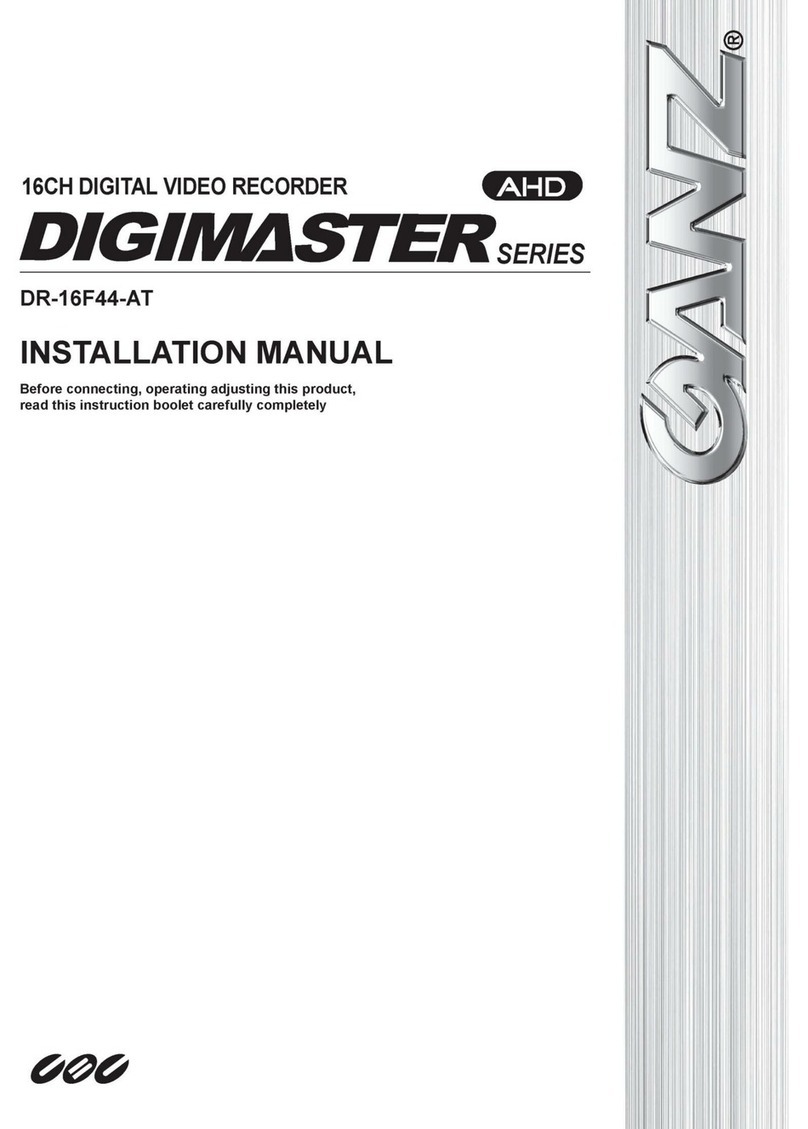4
1. GMS Application Installation………..……………………………………………………………………….6
2. GMS Application Execution….………………………………………………………………………………9
3. GMS Live View.………………………………………………………………………………………………………10
3.1 Initial screen…..…………………………………………………………………………………………10
3.2 Connect remote DVR server ……….………….……………………………………………………………11
3.3 Server list tree………………………………………………………………………………………………16
3.4 Display live screen………………………………………………………………………………………..17
3.5 Screen division….……………………………………………………………………………………….19
3.6 Enlarge to full screen….……….………………………………………………………………………..20
3.7 Timeline panel..………………..………………………………………………………………………………21
3.8 Playback control….………………..……………………………………………………………………………24
3.9 1 Channel playback…………..…………………………………………………………………………………25
3.10 PTZ control…………………………………………………………………………………………………26
3.11 Backup…..………………………………………………………………………………….…………………27
4. GMS Search……………………………………………………………………………………………………30
4.1 Playback recorded data……...………..…………………………………………………………………………30
4.2 Allocate remote DVR server on screen ………………………………………………………………31
4.3 Timeline panel on playback ……….……………………………………………………………………………32
4.4 Playback control……………….…………………………………………………………………………………34
4.5 Playback screen division………………………………………………………………………………………35
4.6 Printing………..……………………………………………………………………………………………………36
4.7 Bookmark………………………………………………………………………………………….……………..38
4.8 Picture adjustment ………………………………………………………………………………..…………..41
4.9 Calendar ……………….……………………………………….………………………………………………45
4.10 Event…………………………………………………………………………………………………………….46
5. GMS E-map….………………………………………………………………………………………………………47
5.1 Display E-map …………..………………………………………………………………………………..47
5.2 Add E-map..………………………………………………………………………………………..48
5.3 Edit E-map ……………………………………………………………………………………………49
5.4 Delete E-map.....………………………………………………………………………………………….50
5.5 Device control registration to E-map ……………………………………………………………………51
5.6 Remove device control from E-map ……..…….……………………………………………………….52
5.7 Remove all device controls from E-map ..………………………………………………………………….53
5.8 Live screen output ……………………………………………………………………………………………54
6. Configuration………………………………………………………………………………………………… 55
6.1 Hardware……………………………………………………………………………………………………55
6.1.1 Camera………………………………………………………………………………………………………..55
6.1.2 Audio……………………………..…………………………………………………………………………59
6.1.3 Alarm………………..……..………………………………………………………………………………60
6.1.4 External Monitor…………….………………………………………………………………………………61
Table of Contents
Table of Contents
Table of Contents