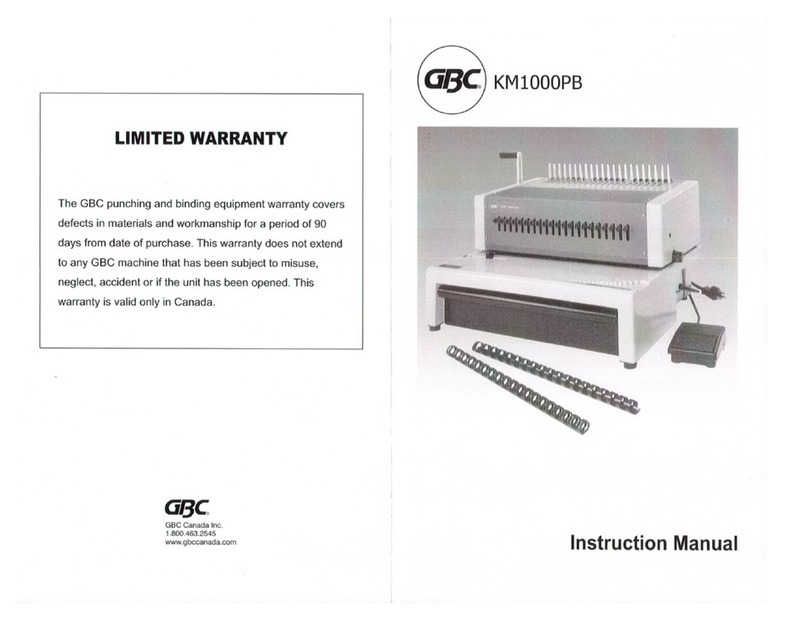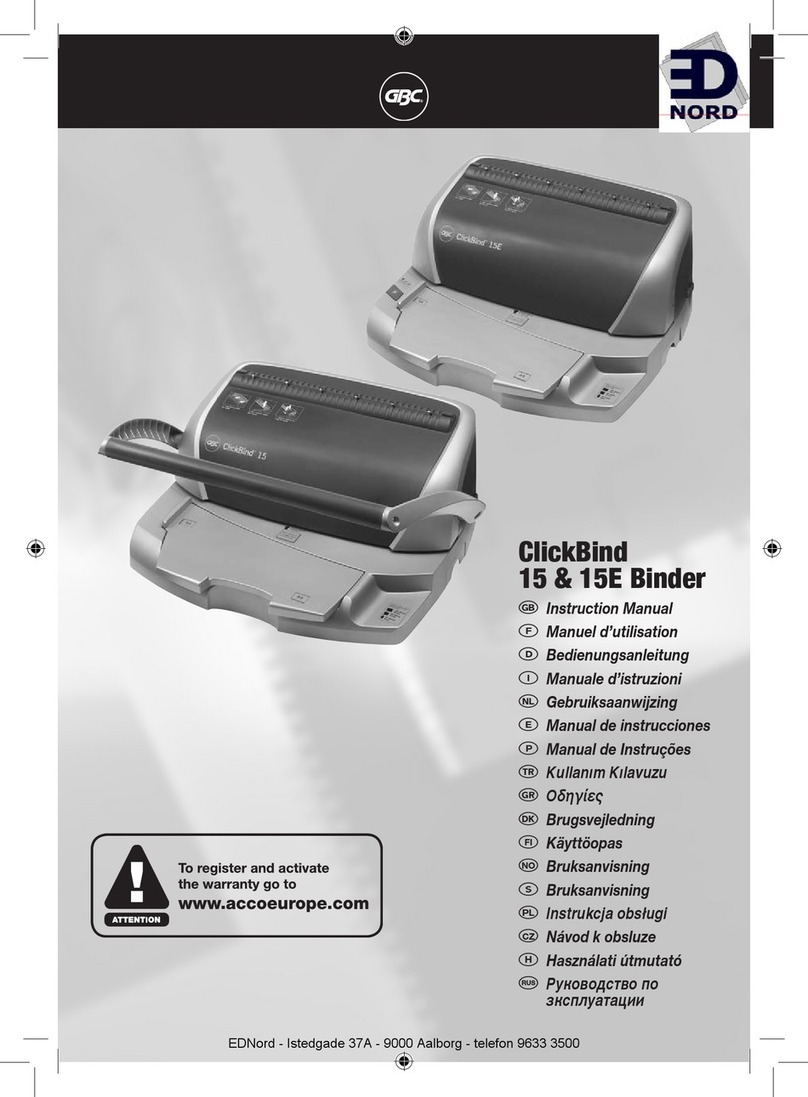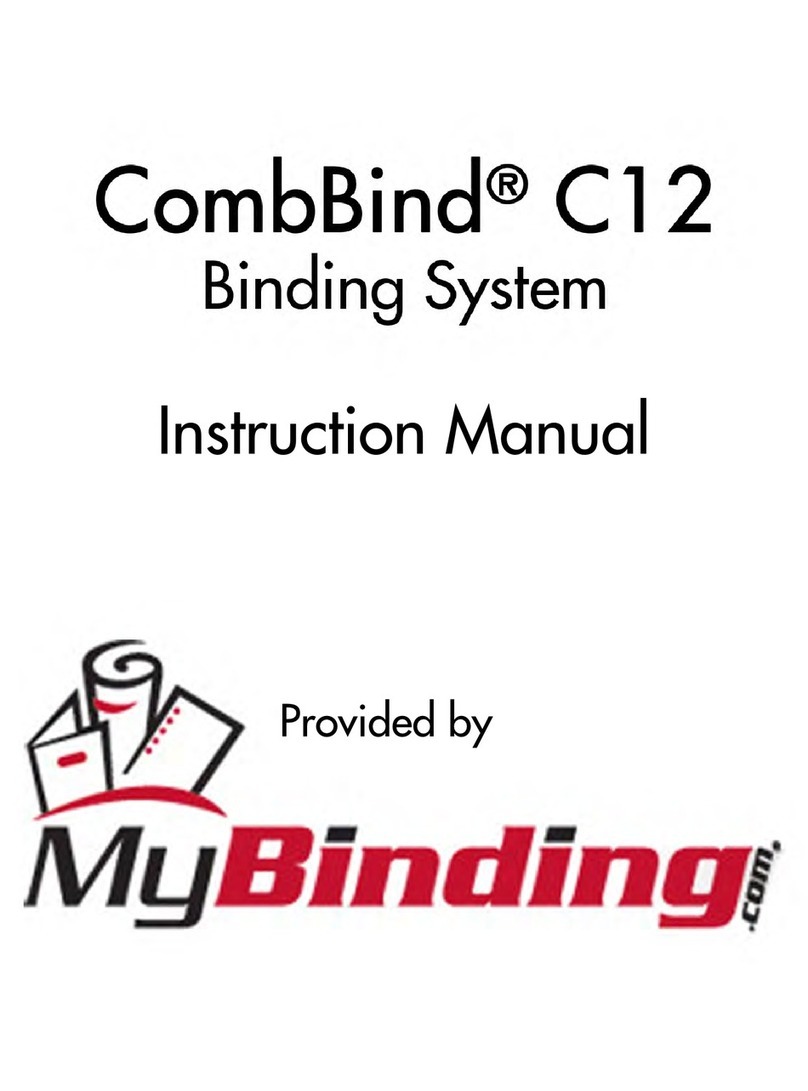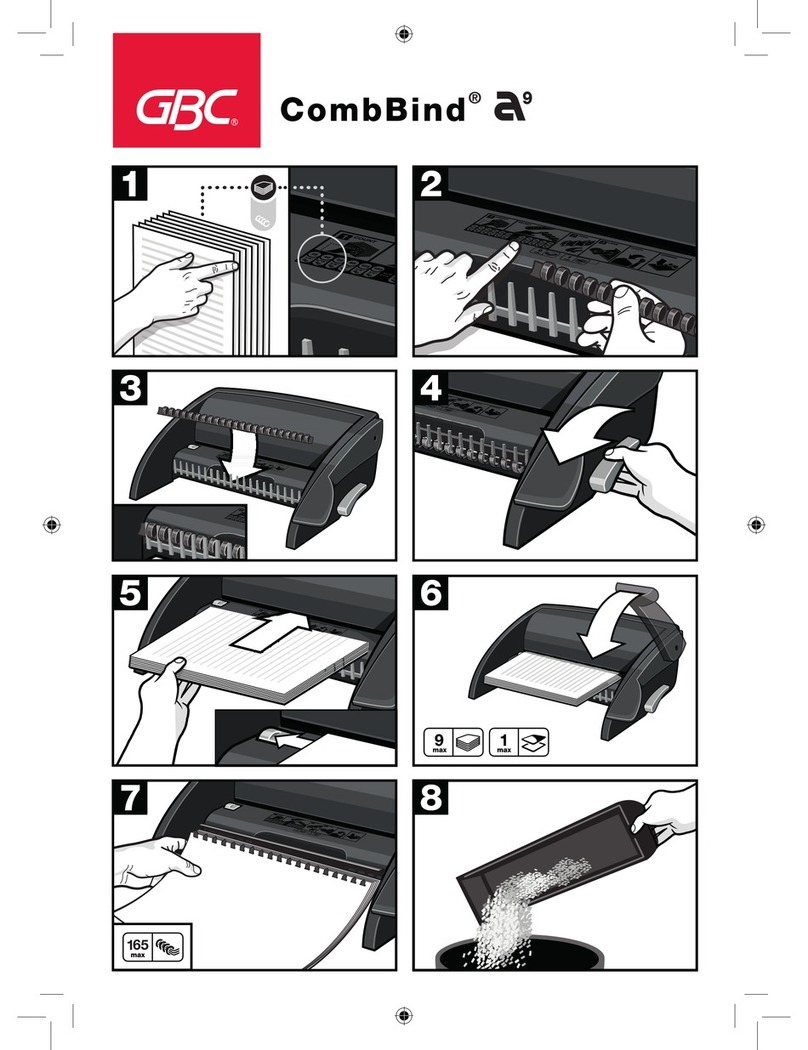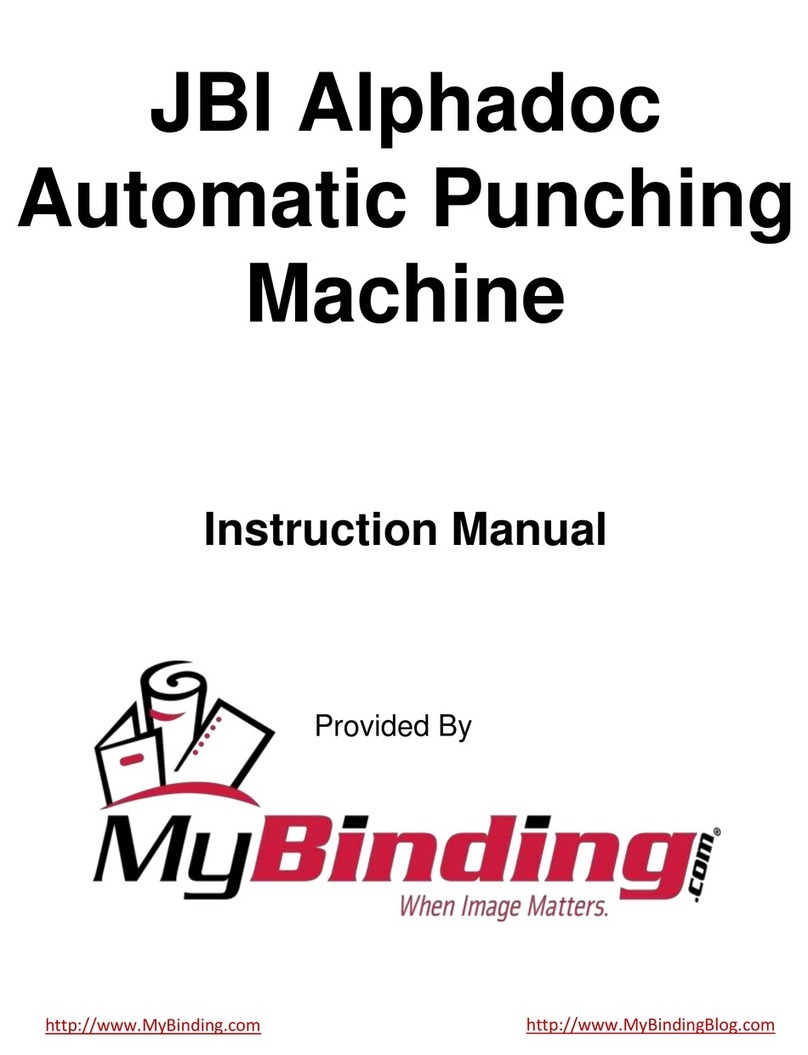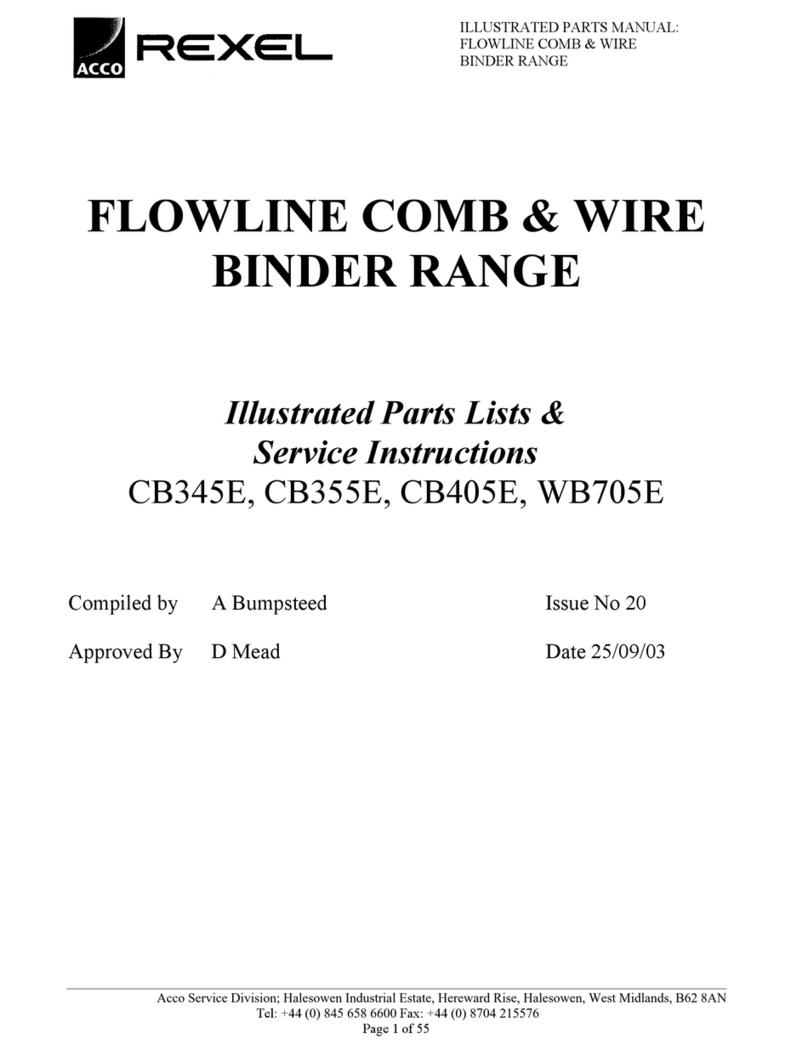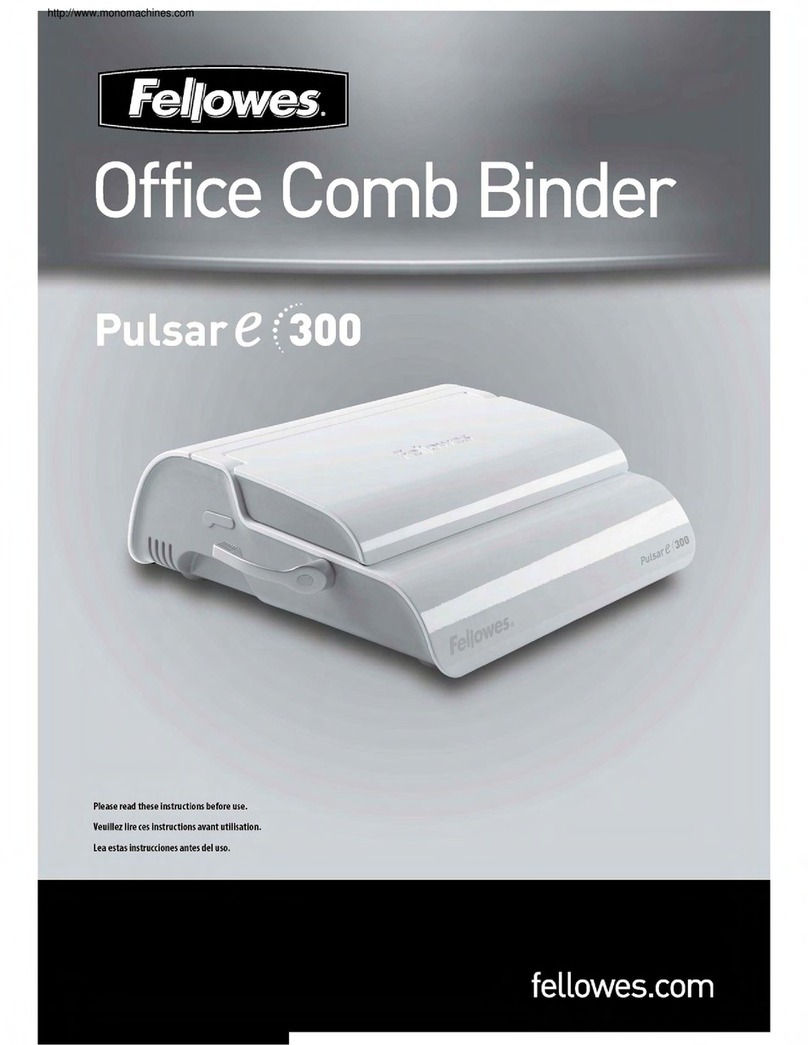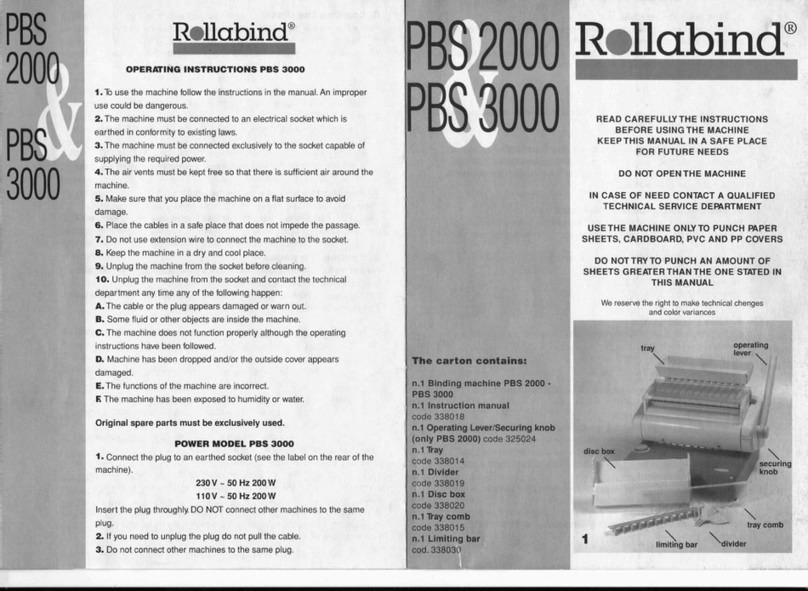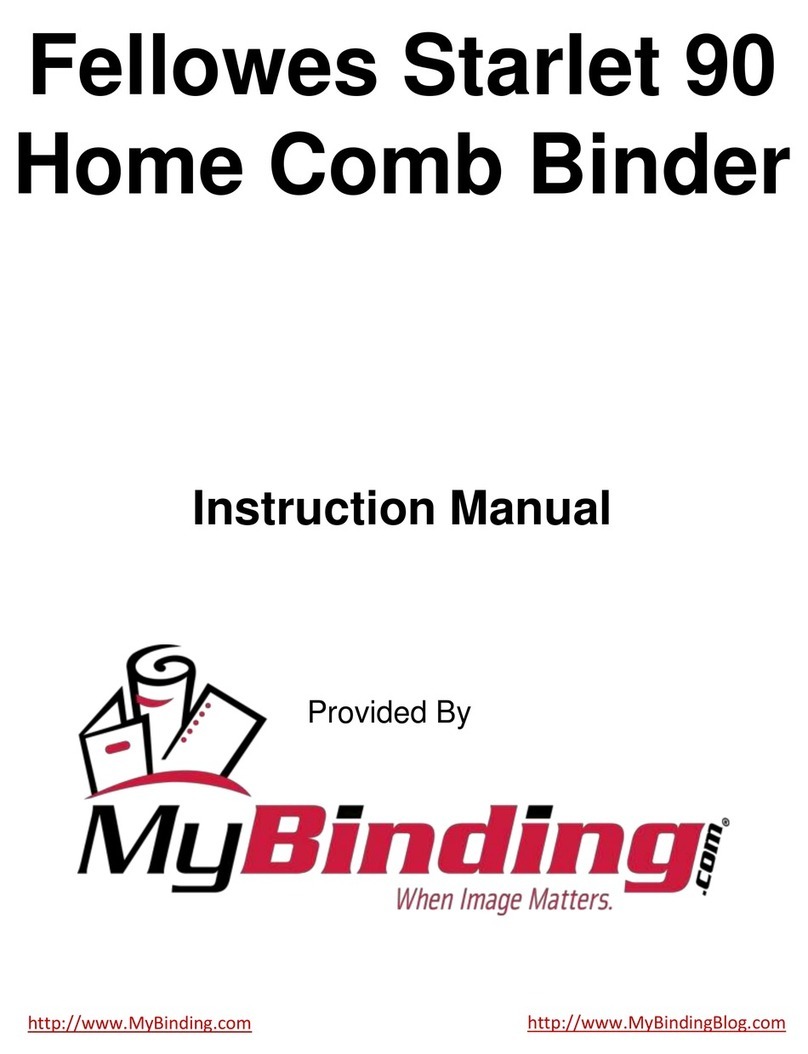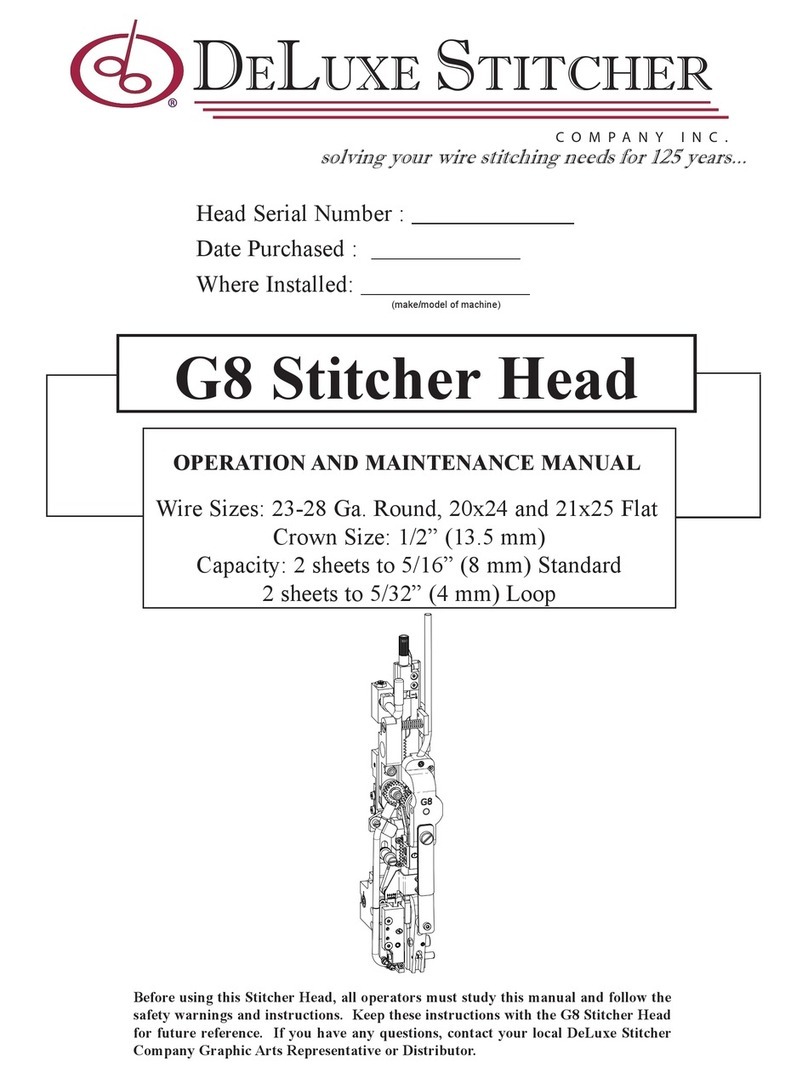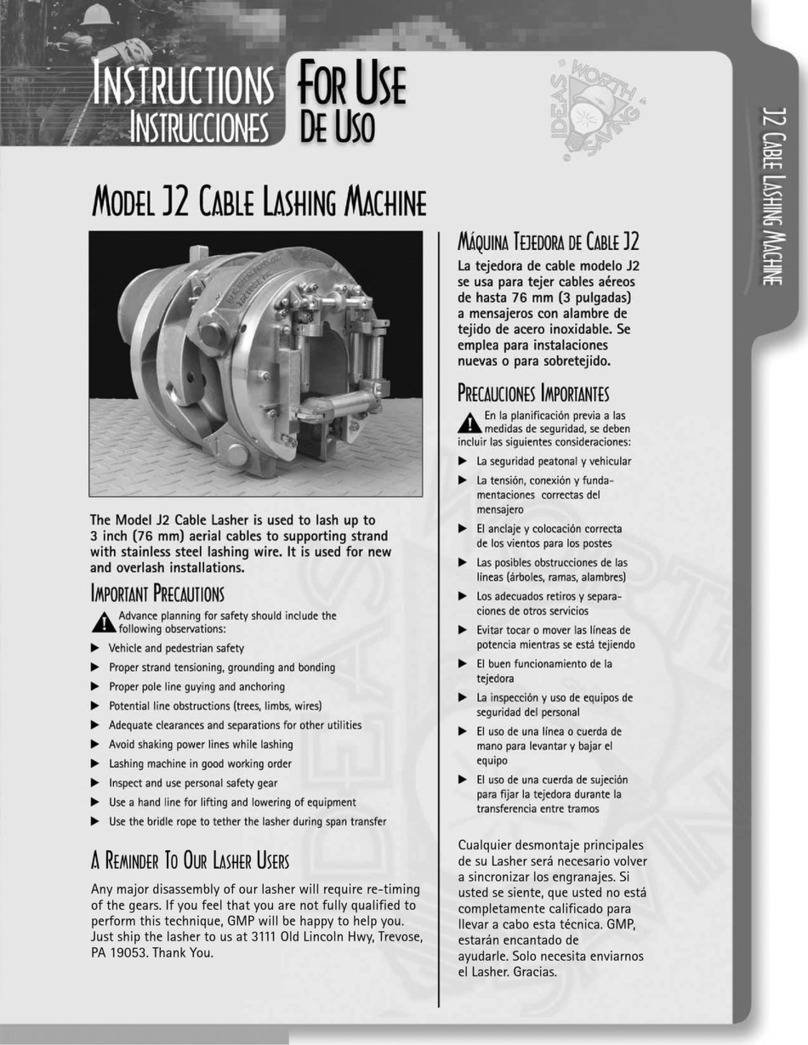9
5.0 TROUBLESHOOTING – Theory of Operation
5.1 Theory of Operation
The Pronto™ is a semi-automatic mechanical binding system that uses plastic fingers
to apply force on the ProClick®elements for closing. This force is applied through a
pair of spring plates. The motion of the spring plate assembly is activated by a bind
motor that drives a cam to activate the bind cycle.
On the P3000, an additional punch assembly is mounted on the front of the machine.
The maximum capacity on the punch is 15 pages (based on 20# bond) and 2 sheets
of plastic. Overhead transparencies should not be punched.
5.2 Theory of successful binding
To obtain the ultimate in a successful bind, the following process should be followed:
1. Punch the documents for binding with the ProClick®hole patterns. This is shown
in appendix A. It is preferable that the complete document is punched on the
same system to avoid paper misalignment.
Note: the ProClick®pattern is not the same as a standard 3:1 Twin Loop Wire
pattern because for ProClick®to operate properly, the holes must be slightly
larger. GBC offers the ProClick®pattern for most of the major interchangeable
punch machines to satisfy a variety of customer needs. The P3000 Pronto™
punch is intended for general office use, not in-plant or print-for-pay
operations where a Magnapunch or Ap-2 would be better suited.
2. Insert the punched document into the sizer to check for the correct spine size.
3. The machine will indicate the correct spine size. Pronto™ will allow the user to
use a larger spine for smaller document sized but not vice-versa. However, it is
important to have the correct element size for optimum results.
4. The holes of the documents should all line up. In order to hide the spine, the
back cover should be flip to the front prior to inserting the document into the
bind throat.
5. Insert the aligned document into the bind throat. After inserting the document,
check for holes alignment through the lit LEDs on both sides of the document.
Paper needs to be completely aligned for optimum results.
6. Press bind when User Interface says “Ready to Bind”
7. After binding, the machine will ‘Beep’ to indicate that the bind document is
ready.
8. Remove document by pulling the document up along the face of the paper deck.
5.3 Mechanical Systems
Sizing
oSizing for binding is activated by the element size inserted into the
cartridge pocket. Machine sizing does not move corresponding to the
sized document.
oA small PCB, 3 sensors optical sensors and a plastic rocker arm on the
left rail of the cartridge pocket detects the element size and informs
the systems of the size of elements.
oUpon detection of the element/cartridge size, the sizer motor (DC
Motor) will move the spring fingers to the designated size location. The
cams which the document sits on will also rotate to the designated
location to match the element size. This is all done through gears to
the left of the machine.