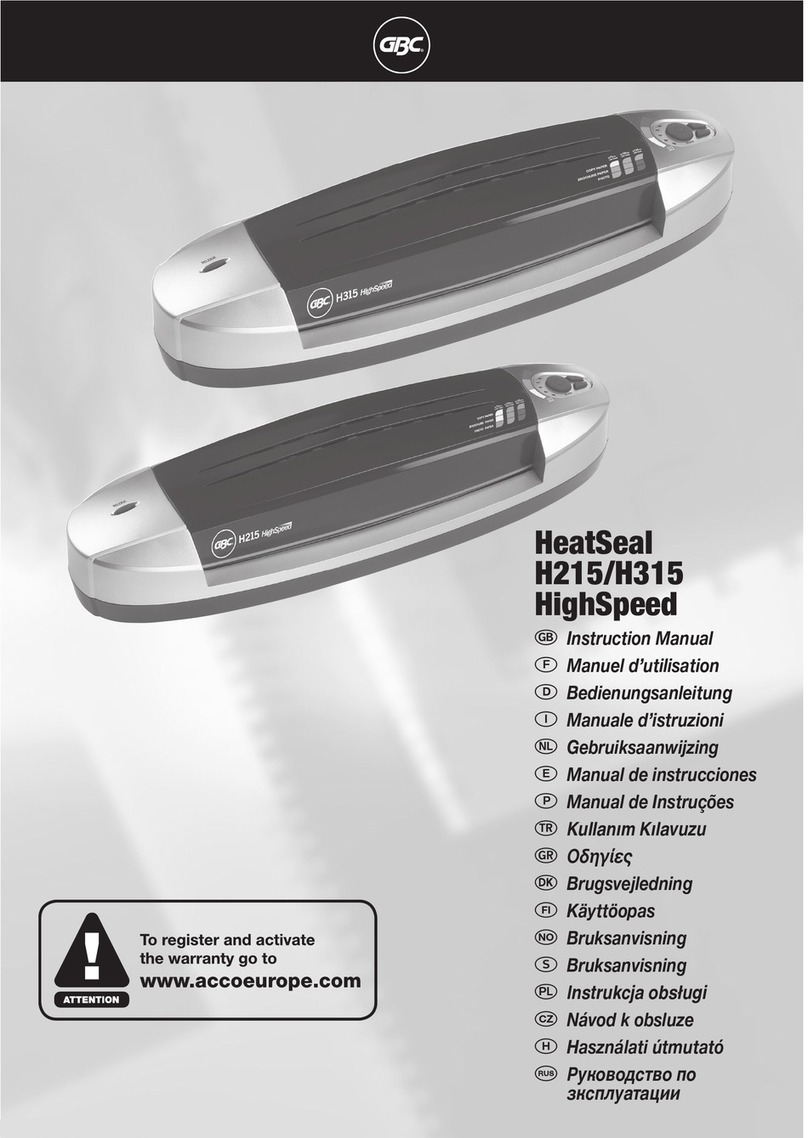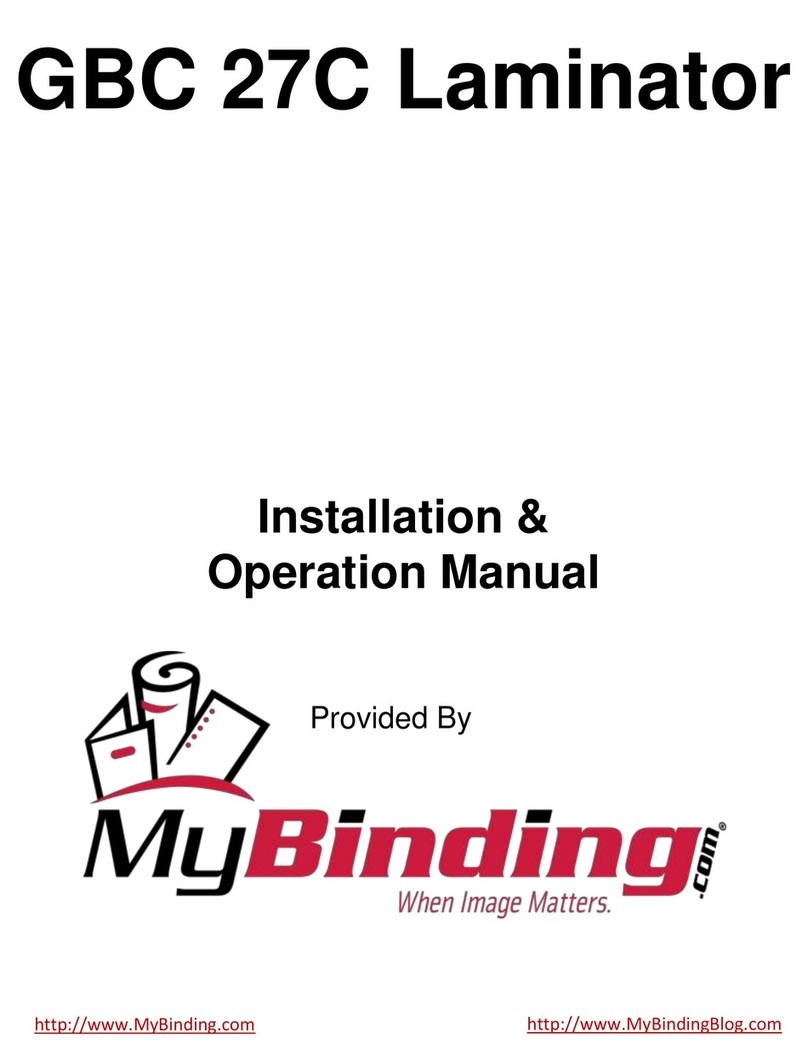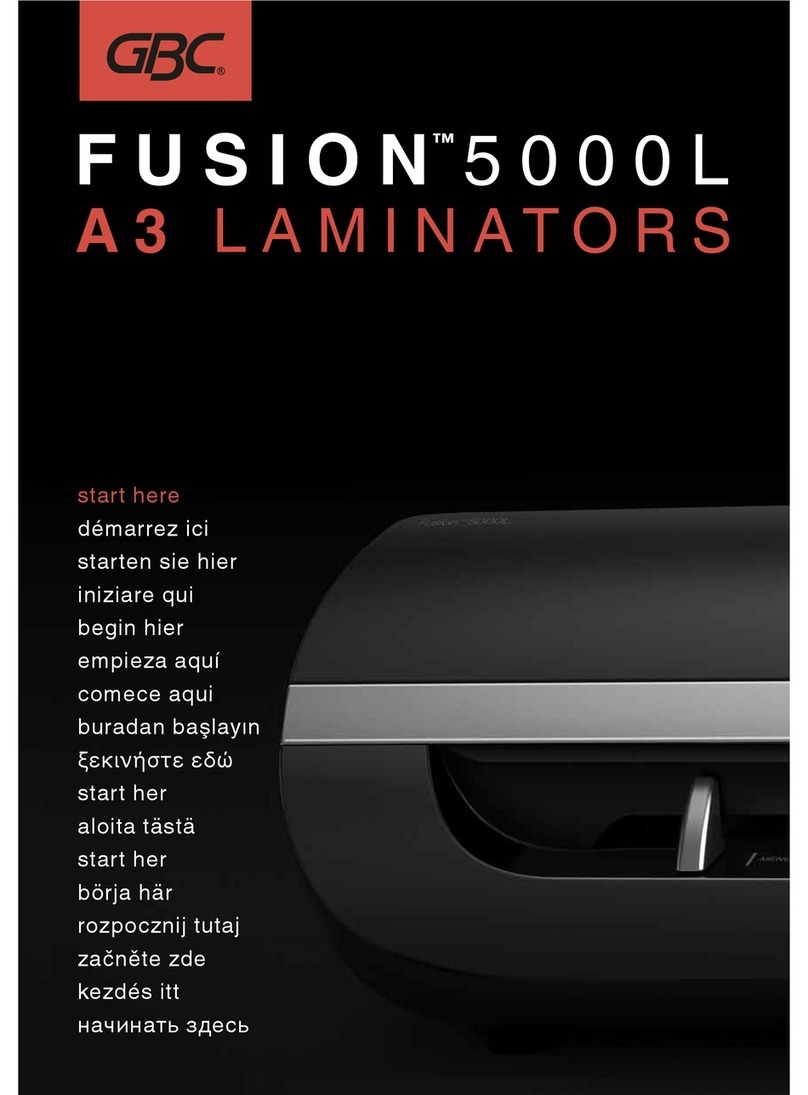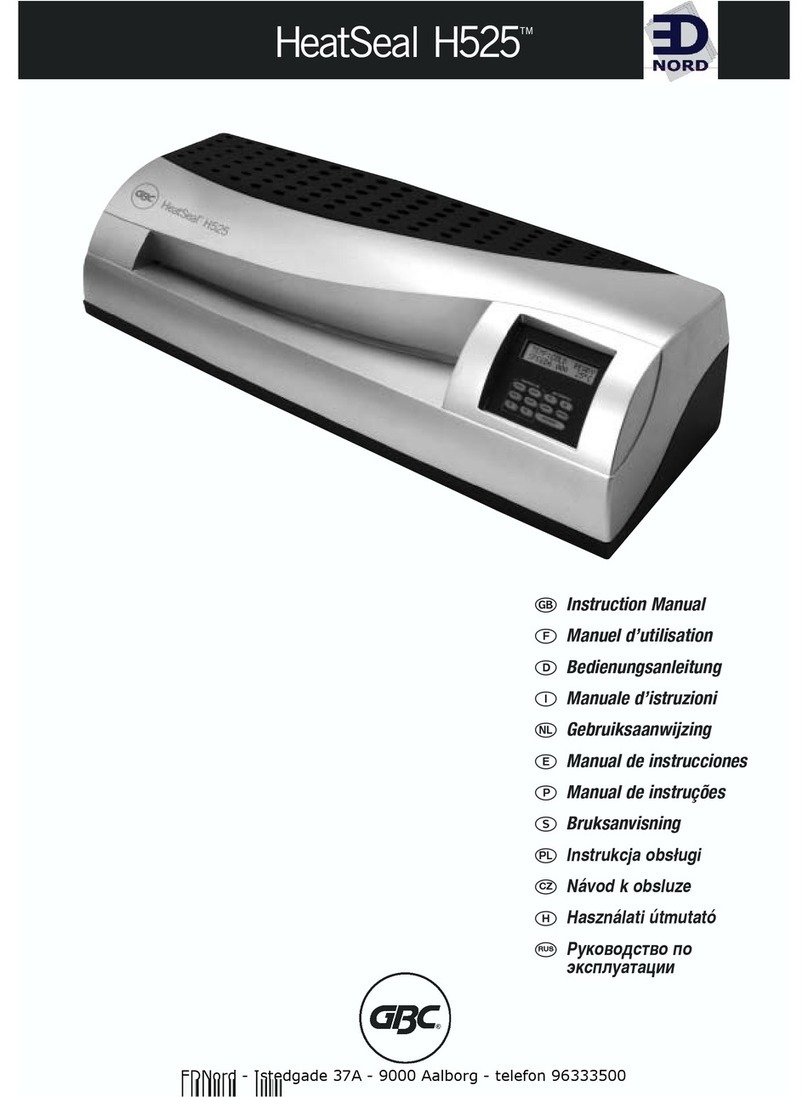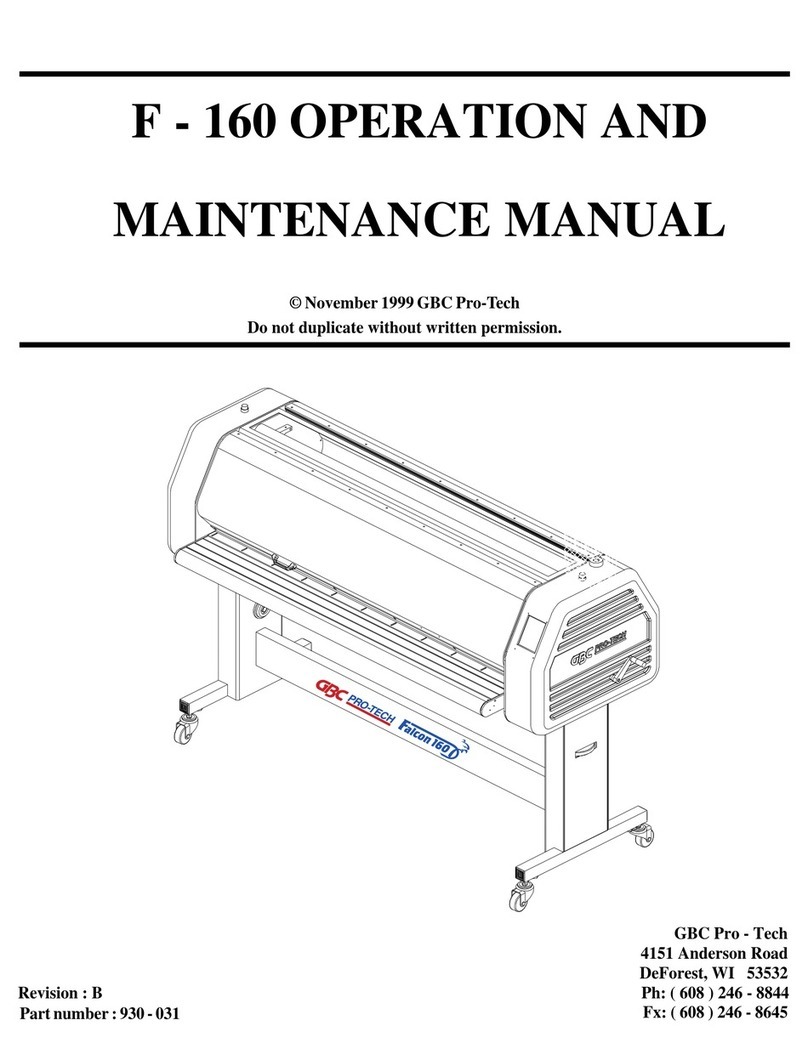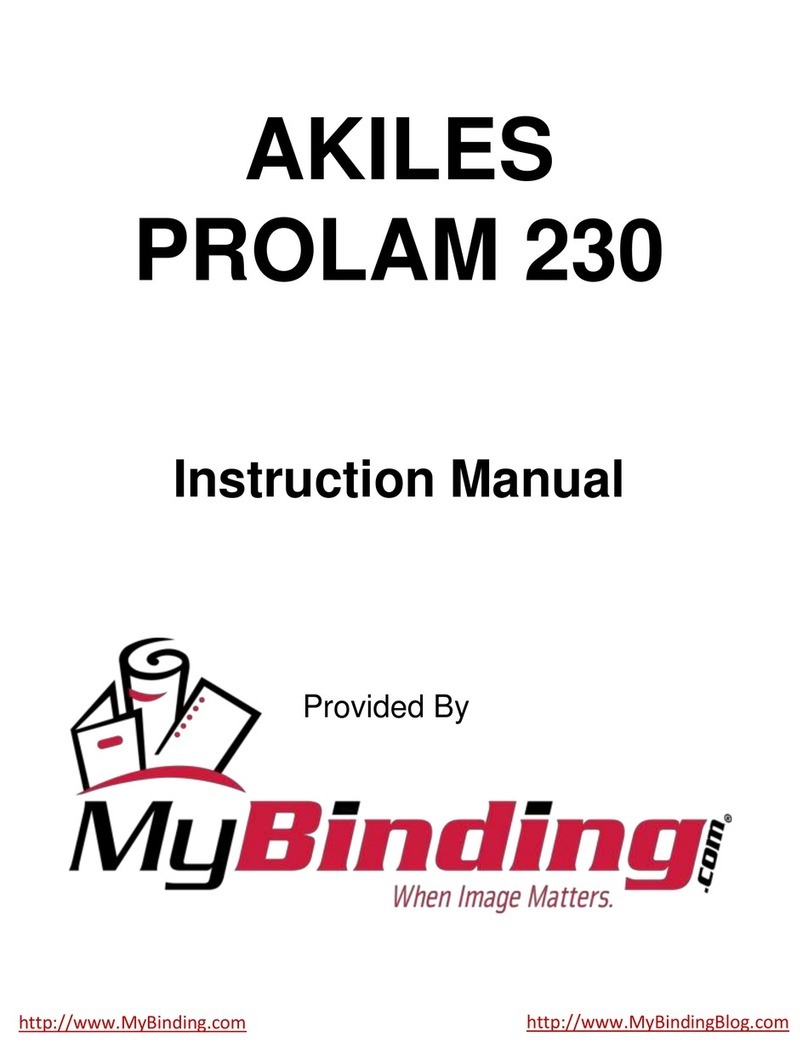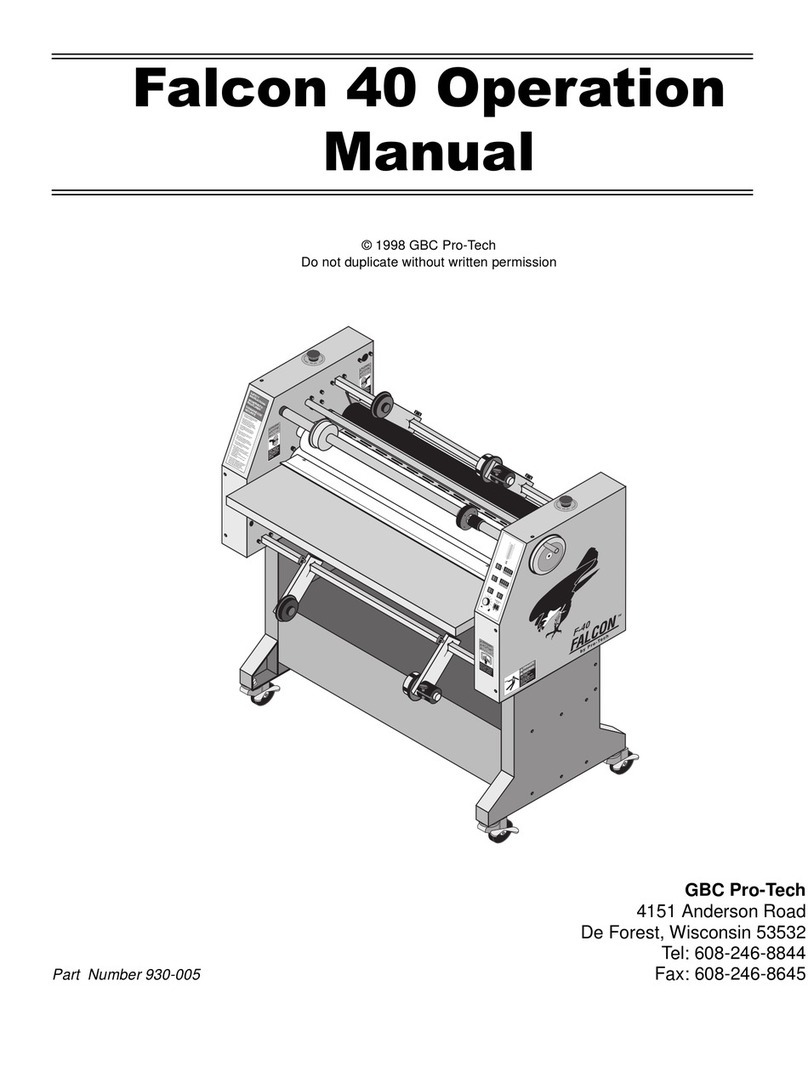2. Warranty
Warranty Against Defects
This product is provided with a 2 year warranty limited
to defects in material and workmanship from the date
of original purchase (you must retain proof of
purchase) (Warranty Period). This warranty is offered
by ACCO Brands Australia Pty Ltd (ABN 16 000 265
047) if the product was purchased in Australia or ACCO
Brands New Zealand Limited (26589) if the product
was purchased in New Zealand (each referred to
individually, as ACCO Brands). ACCO Brands will, at its
own discretion, either repair or replace this product
(with a new or refurbished product) if the defect is
deemed by ACCO Brands to be the result of faulty
materials or workmanship but subject to the
conditions set out in this warranty.
Any other representation contained on this product’s
packaging or provided with this product which
constitutes or appears to constitute a warranty is
hereby excluded and is not given by ACCO Brands
(except for the statutory warranties as indicated
below).
You may claim on this warranty only within the
Warranty Period in the manner set out below and
provided that you have complied with all the other
conditions of this warranty. This warranty can only be
exercised by the original purchaser of the product and
is not transferrable to any other person or entity
under any circumstances.
Statutory Guarantees and Your Other Rights and
Remedies
This warranty is provided in addition to other rights or
remedies that you, as a consumer, may have under
Australian or New Zealand consumer law, or any other
applicable law.
For Australia: Our goods come with guarantees that
cannot be excluded under the Australian Consumer
Law. You are entitled to a replacement or refund for a
major failure and compensation for any other
reasonably foreseeable loss or damage. You are also
entitled to have the goods repaired or replaced if the
goods fail to be of acceptable quality and the failure
does not amount to a major failure.
For New Zealand: Our Goods come with guarantees
that cannot be excluded under the Consumer
Guarantees Act 1993. This guarantee applies in
addition to the conditions and guarantees implied by
that legislation.
What this Warranty Does Not Cover
If ACCO Brands reasonably considers that any of the
following situations are present, this warranty does not
apply:
• any cosmetic damage;
•where the product’s serial number is no longer present or
visible;
•loss or damage caused by factors beyond the control of
ACCO Brands including, but not limited to, damage or failure
due to power fluctuations, overload, excessive heat or
humidity;
•where the product has not been installed, operated, used,
stored and/or maintained in accordance with any
instructions provided with the product;
•where damage or defects are due to unusual, abnormal,
non-recommended or negligent use, handling or
maintenance of the product;
•any alterations or repairs to the product not authorised in
writing or performed by ACCO Brands;
•liability based on any service or other agreement or
arrangement entered with any third party; or
•normal wear and tear including deterioration of any
wearable components or consumables in any product,
including but not limited to base boards, blades, cutters,
cutting disks, cutting sticks, drill bits, feed wheels, fuses, light
bulbs, manual punches, separators, slitters and staple
inserts.
How to Make a Claim
To make a claim under this warranty please contact your
place of purchase within the Warranty Period (from the date
of purchase). Proof of your purchase of this product, such as
your receipt or invoice, must be provided in addition to a
detailed description of the defect in the product. Your claim
will be assessed under the terms and conditions of this
warranty and the laws applicable to your place of purchase.
ACCO Brands Australia
2 Coronation Ave
Kings Park NSW 2148
www.accobrands.com.au
Phone: 1300 278 546