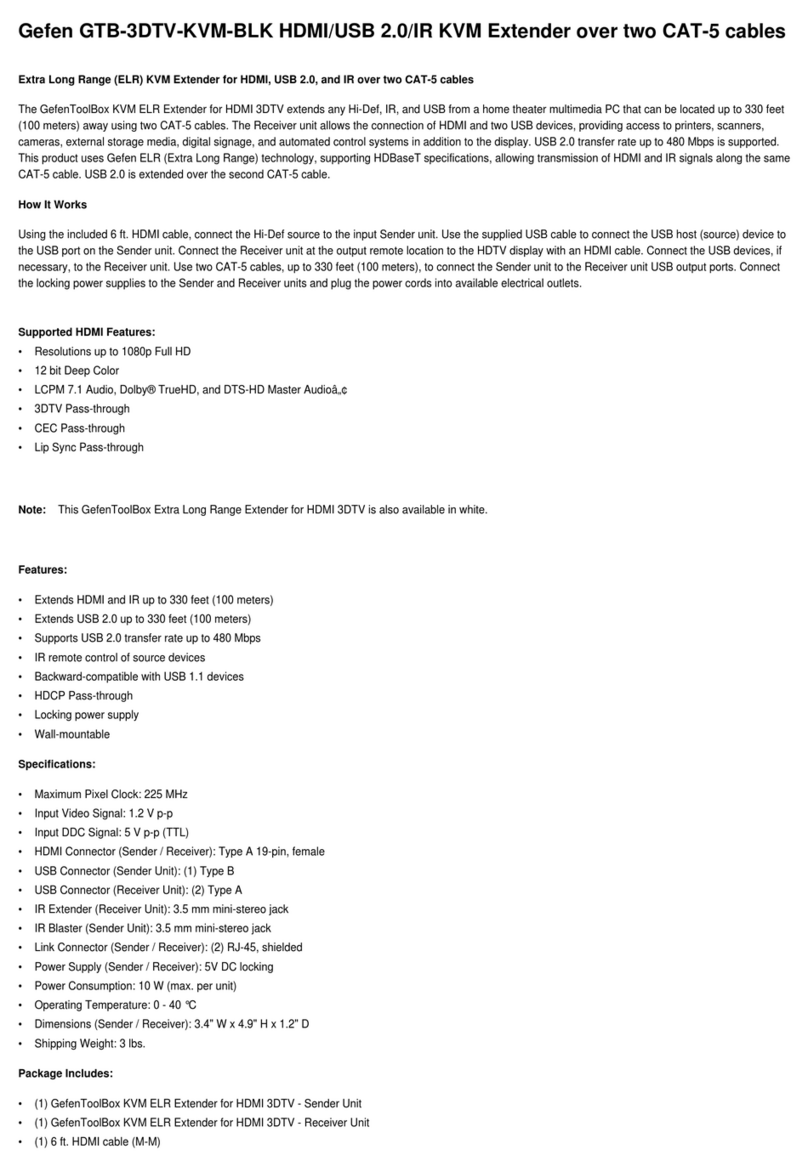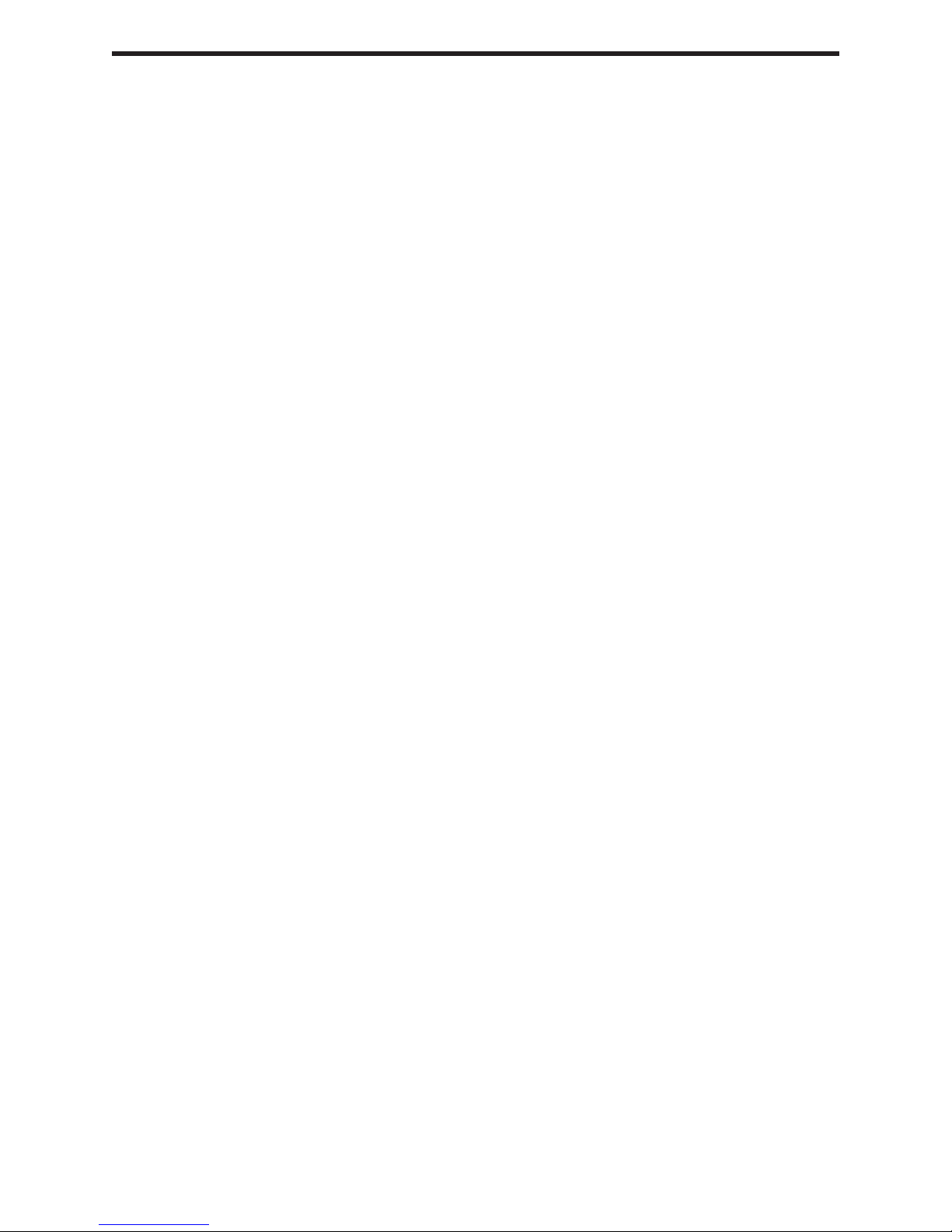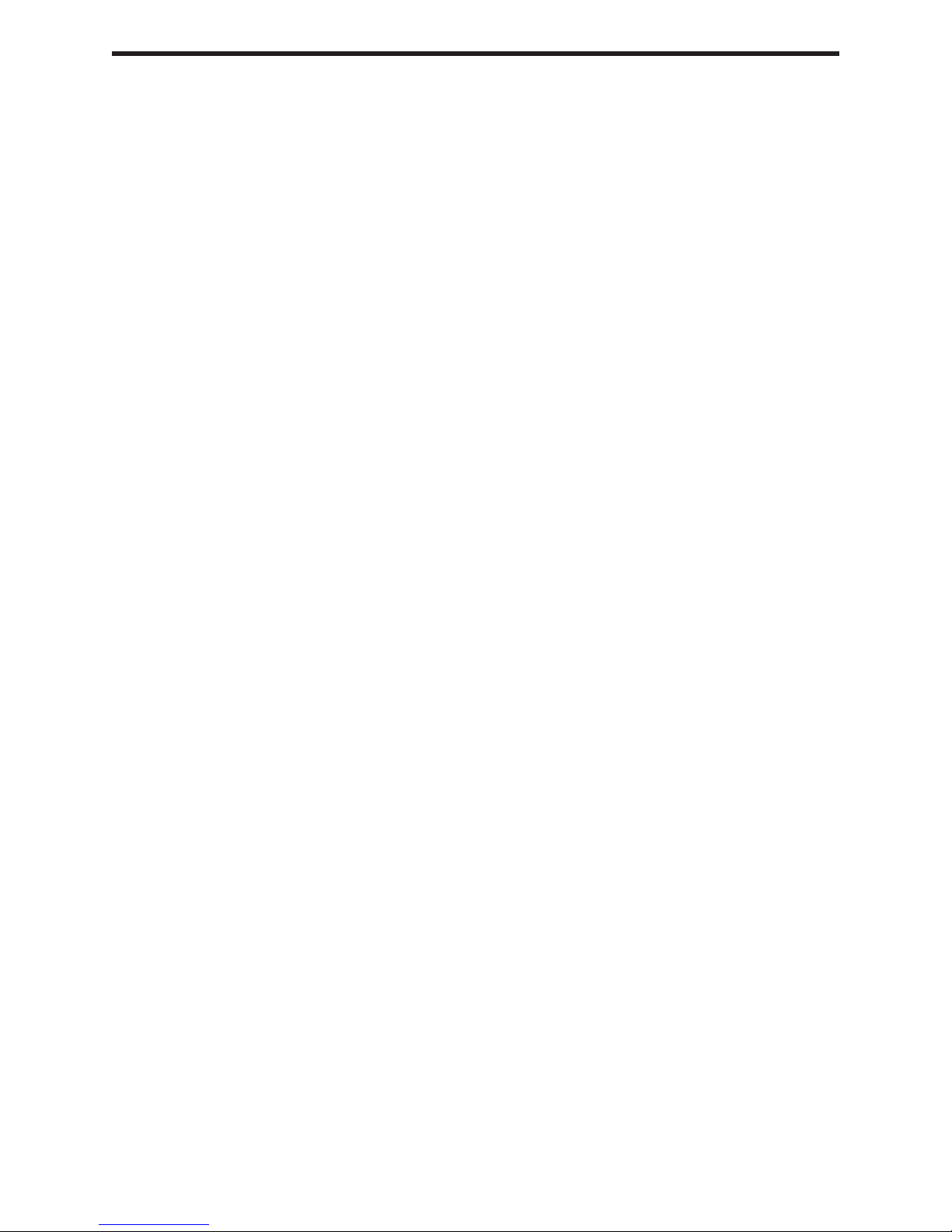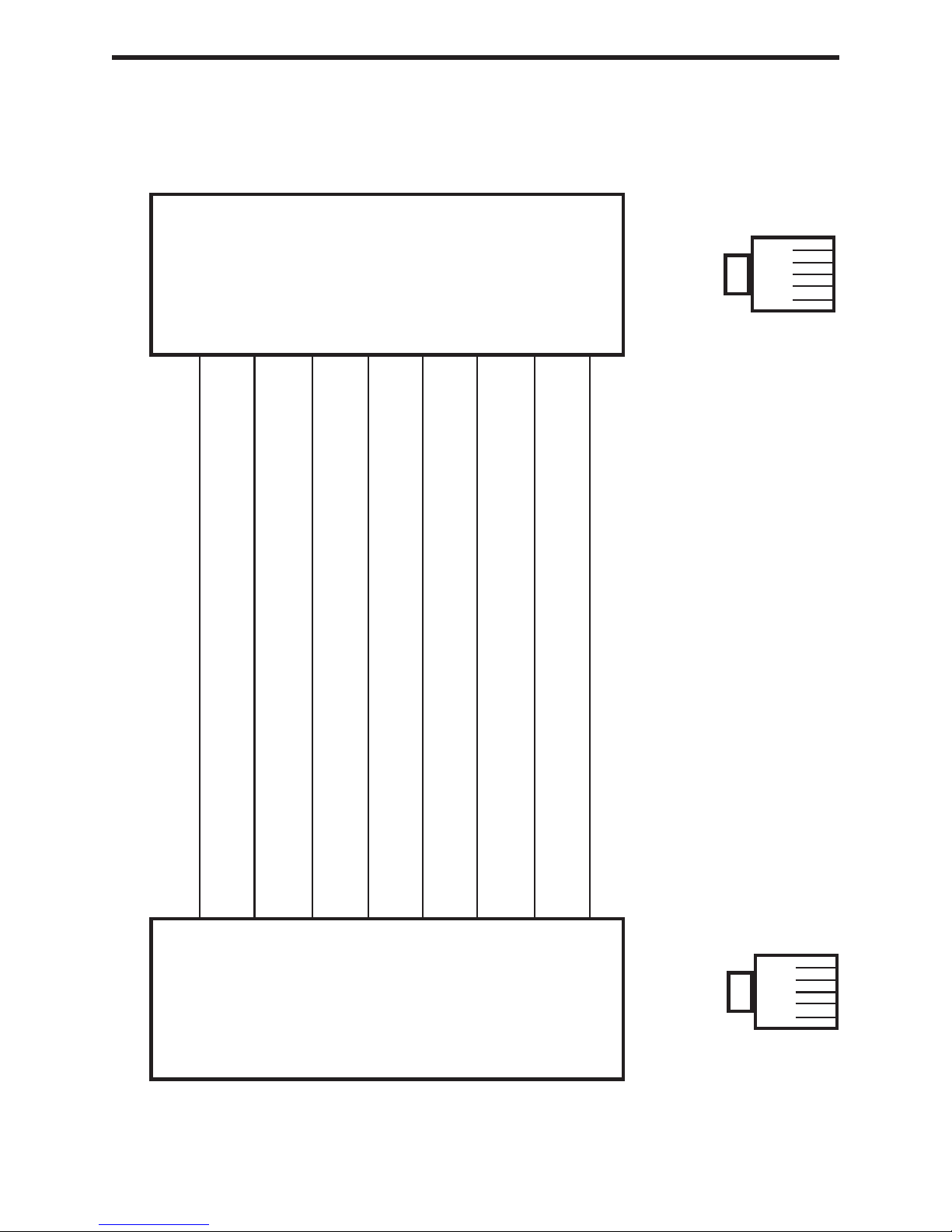Gefen DVI-CAT5X User manual
Other Gefen Extender manuals
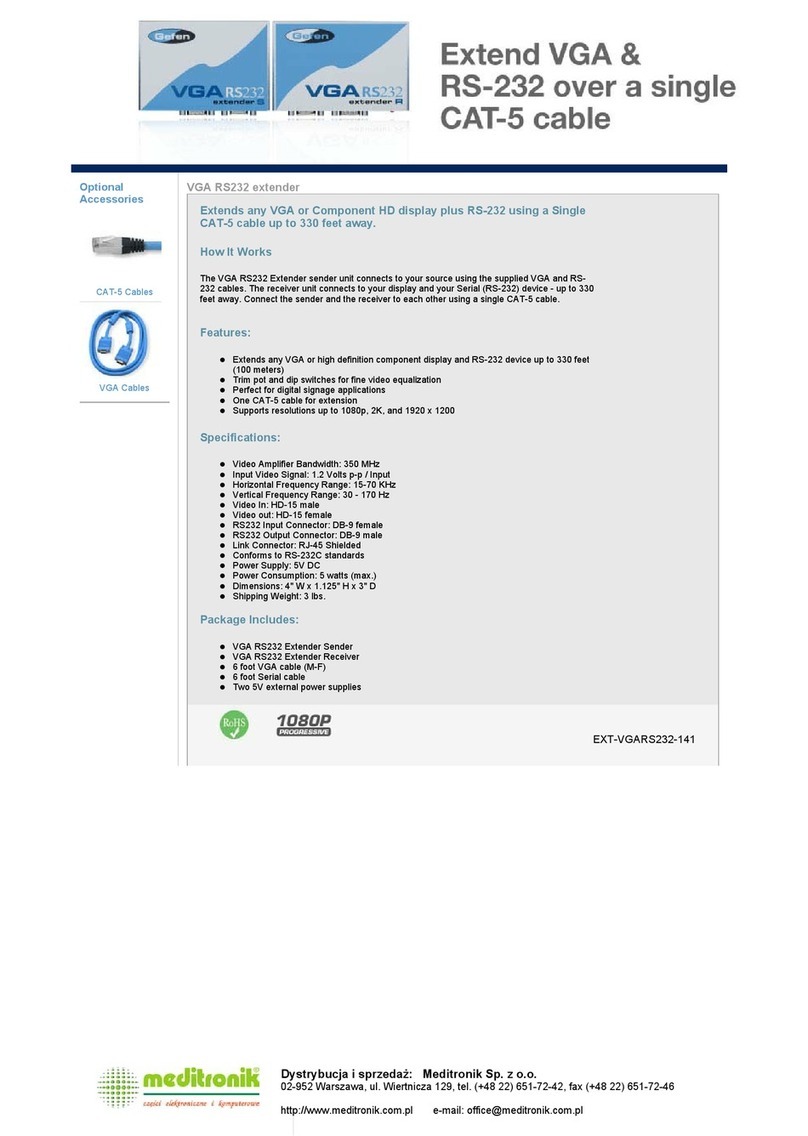
Gefen
Gefen RS-232 User manual

Gefen
Gefen DVI CAT-5 Extreme User manual
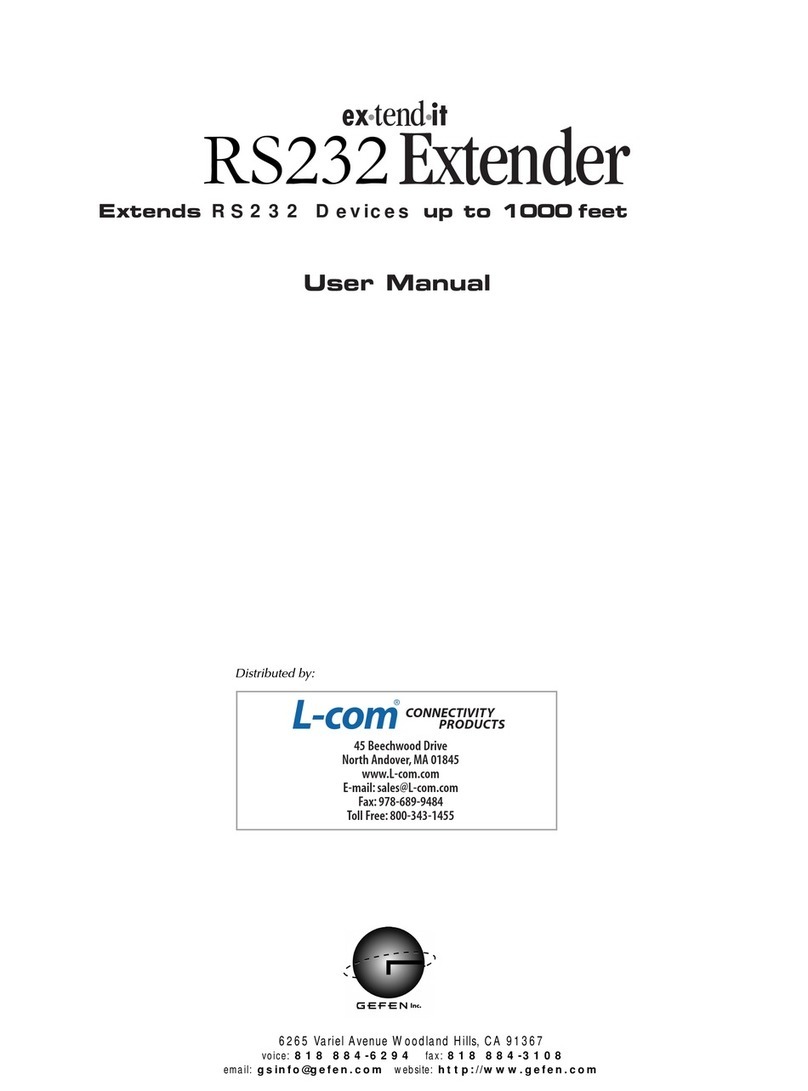
Gefen
Gefen RS-232 User manual
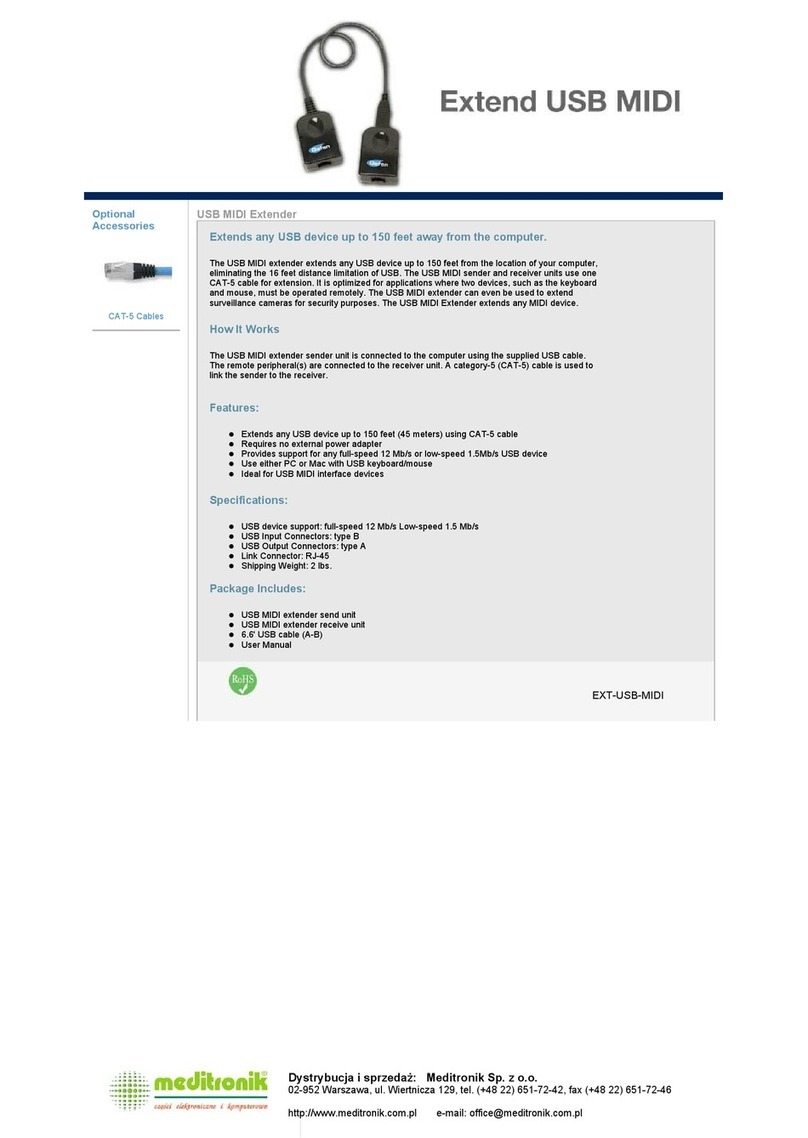
Gefen
Gefen EXT-USB-MIDI User manual
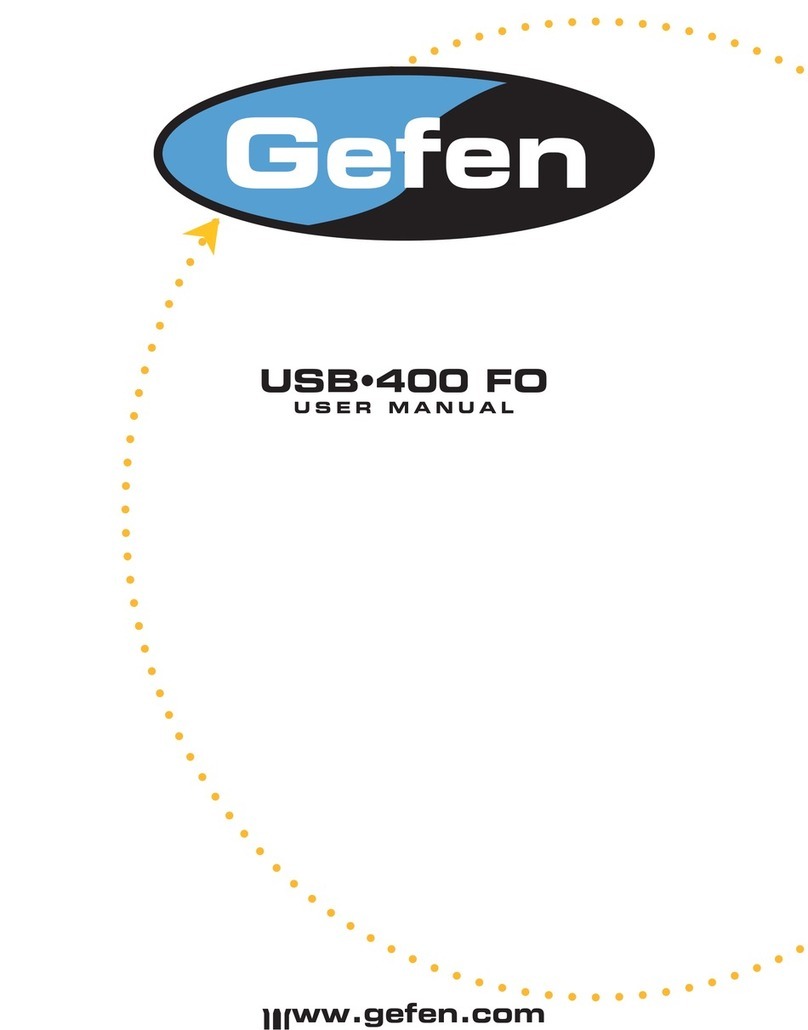
Gefen
Gefen USB-400FO User manual
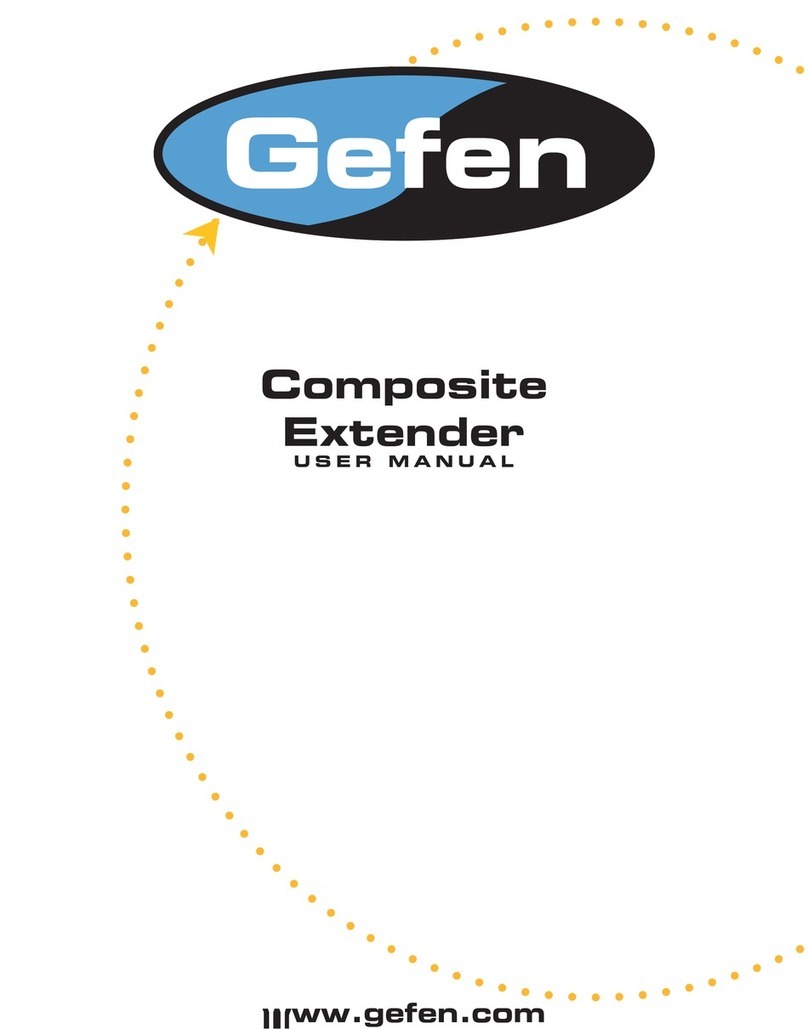
Gefen
Gefen COMPOSITE-141N User manual
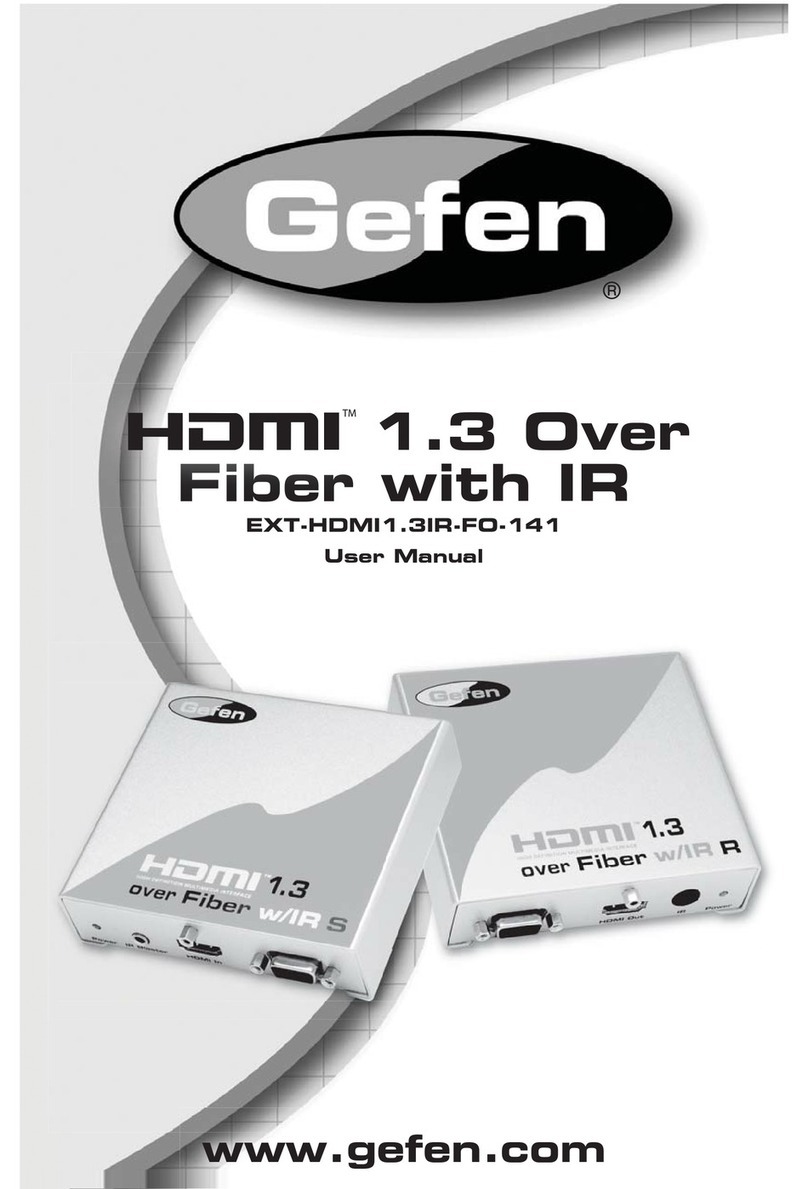
Gefen
Gefen EXT-HDMI1.3IR-FO-141 User manual
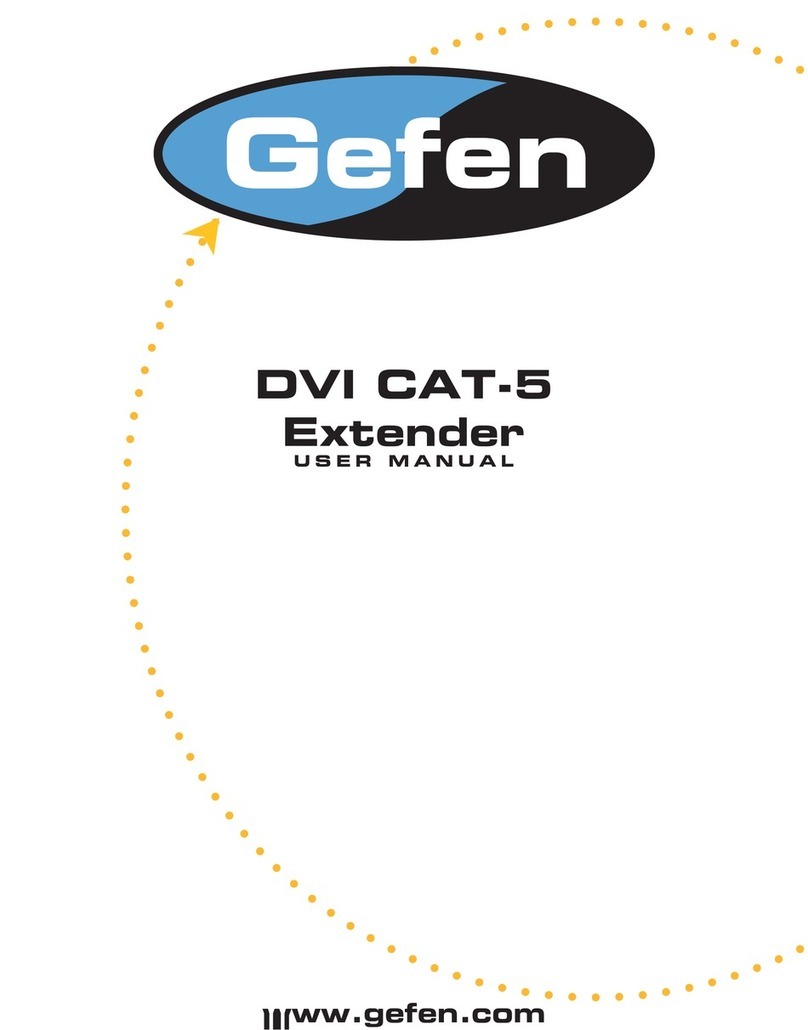
Gefen
Gefen ex-tend-it DVI-CAT5 User manual

Gefen
Gefen EXT-USB-MINI2N User manual

Gefen
Gefen RS-232 User manual
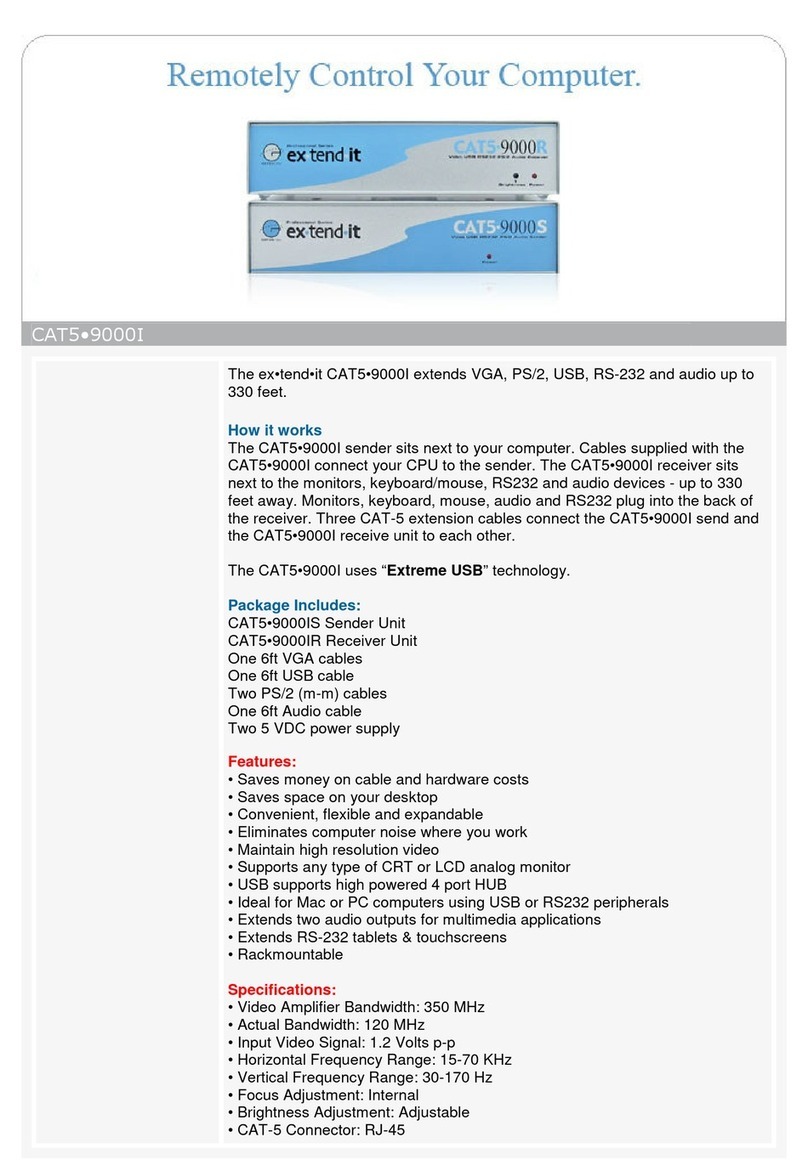
Gefen
Gefen CAT5-9000I User manual

Gefen
Gefen HDKVM ELR extension for HDMI and USB Over One... User manual
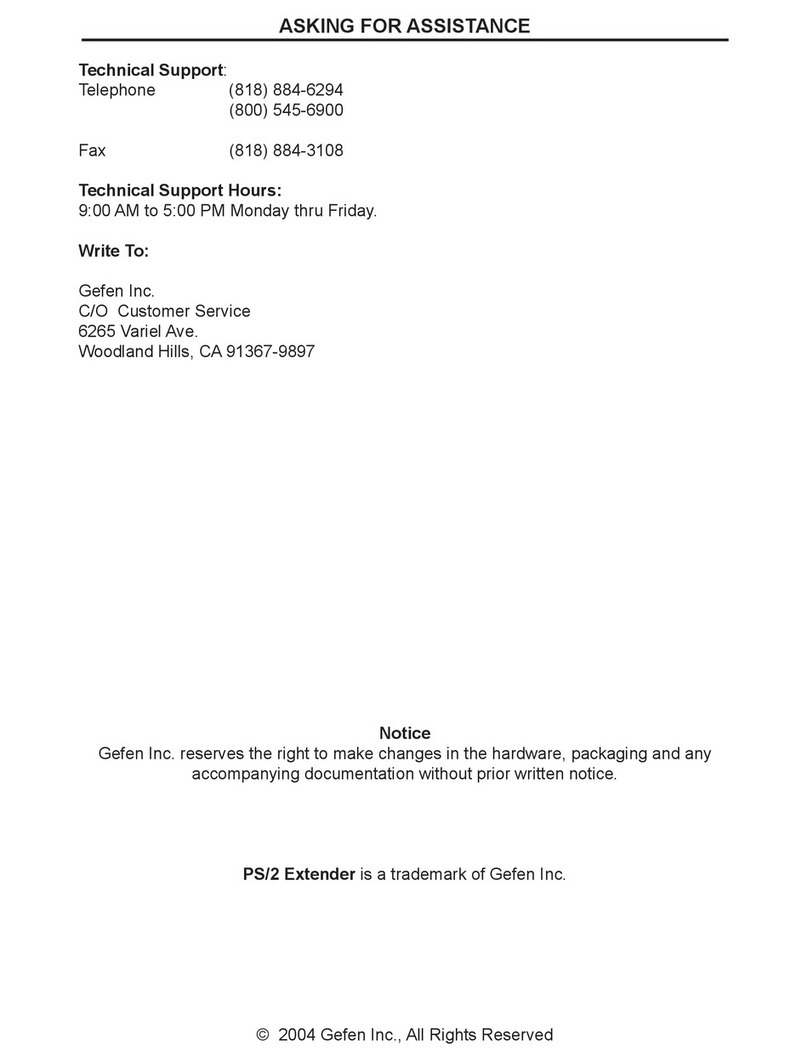
Gefen
Gefen EXT-PS2-100 User manual

Gefen
Gefen EXT-HDMI 1.3-CAT5-ELR User manual

Gefen
Gefen USB-400 User manual
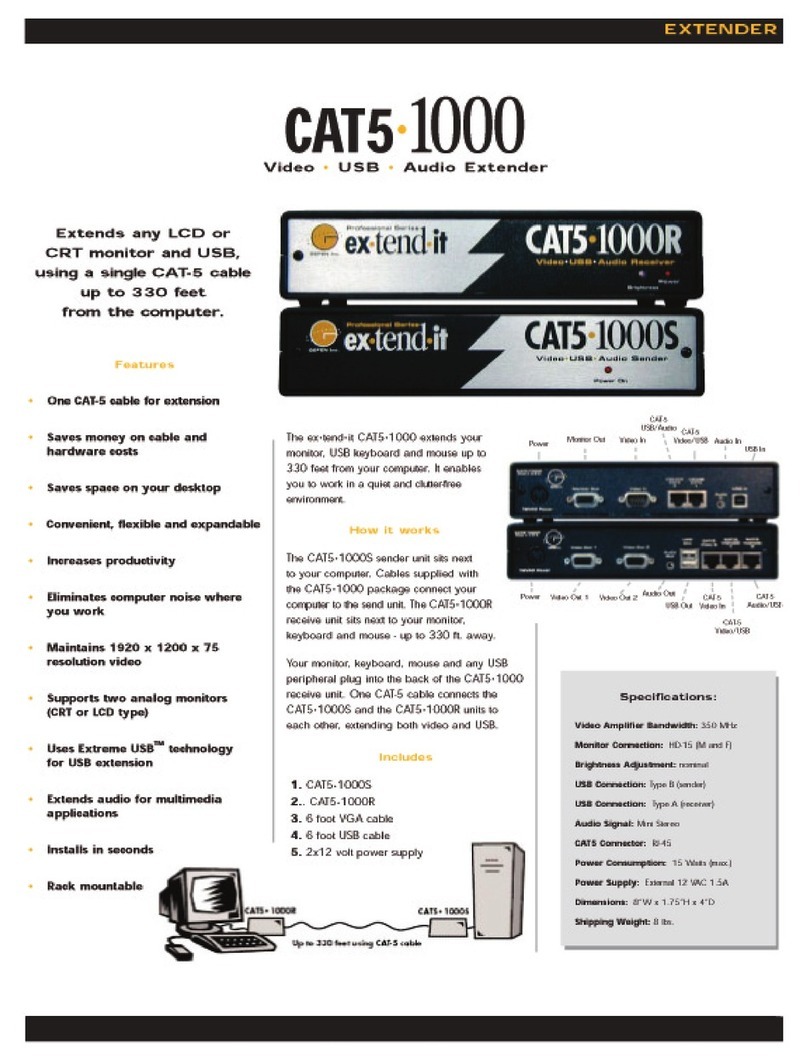
Gefen
Gefen ex-tend-it CAT5-1000 User manual
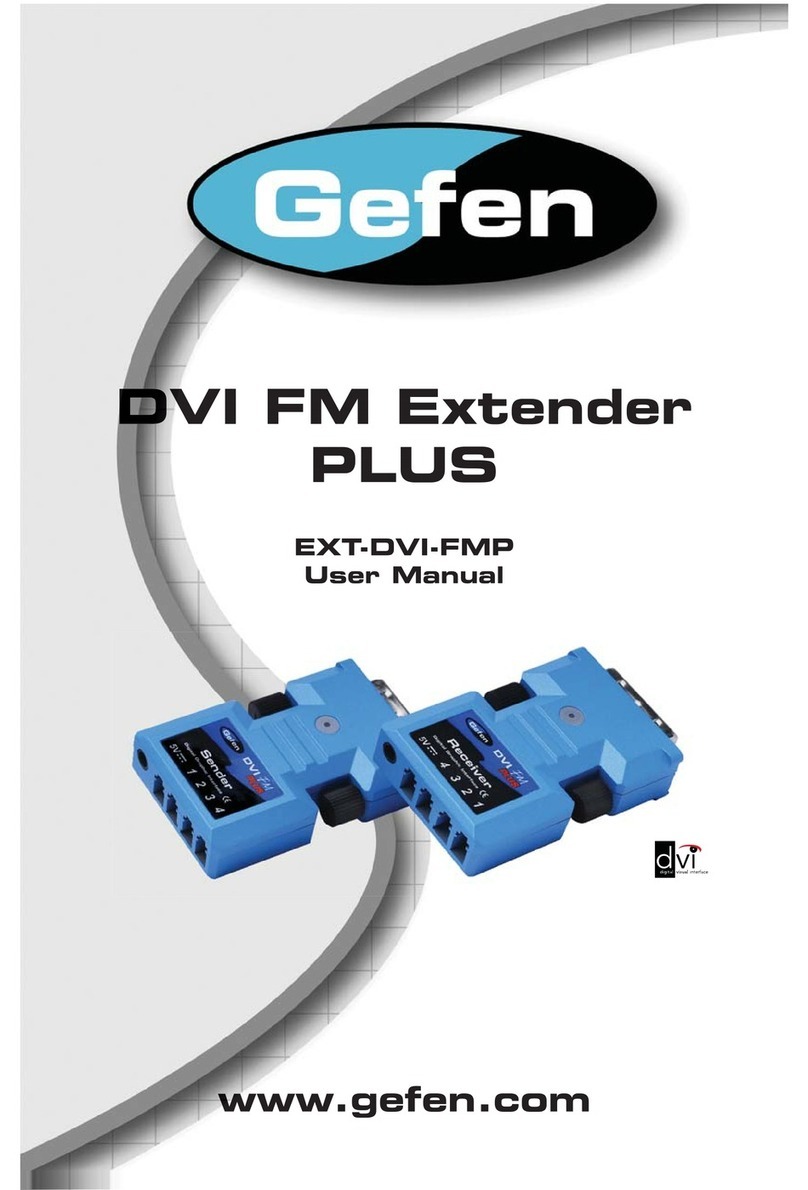
Gefen
Gefen EXT-DVI-FMP.pub User manual

Gefen
Gefen EXT-DVIRS232-1FO User manual

Gefen
Gefen EXT-VGAAUD-2-HDMIS User manual
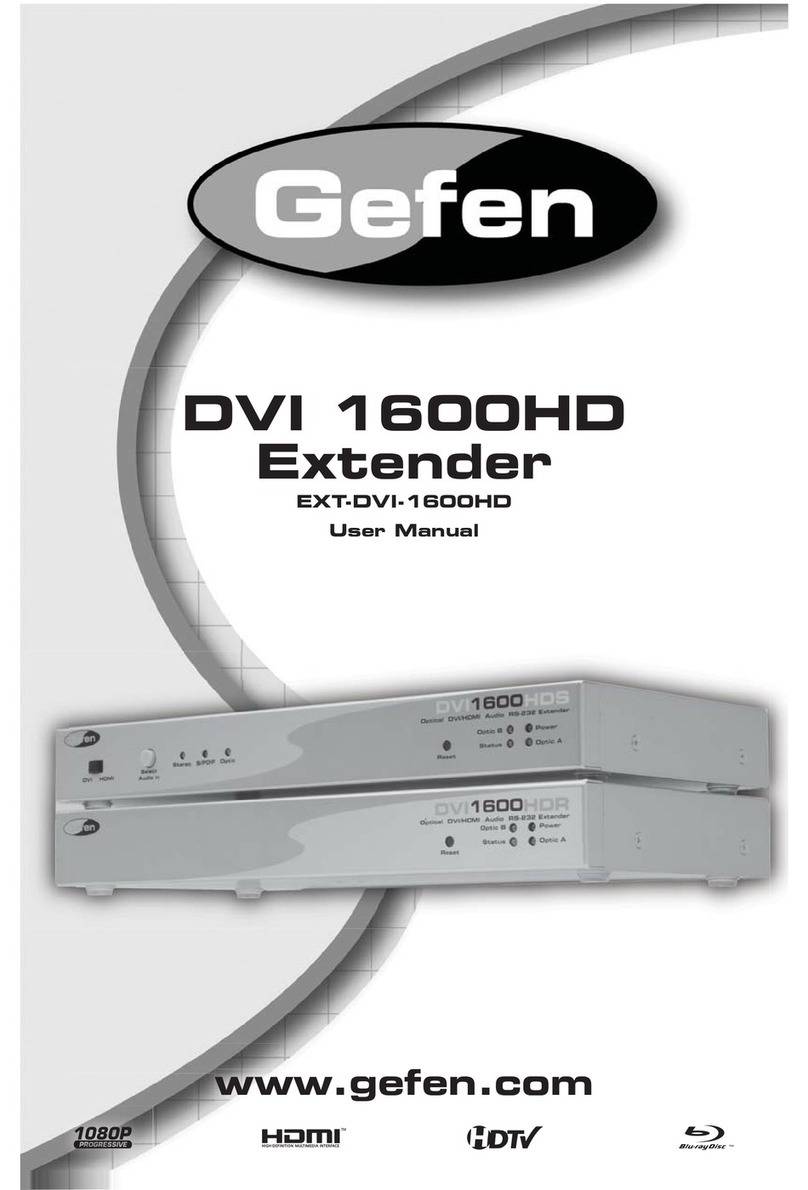
Gefen
Gefen EXT-DVI-1600HD User manual