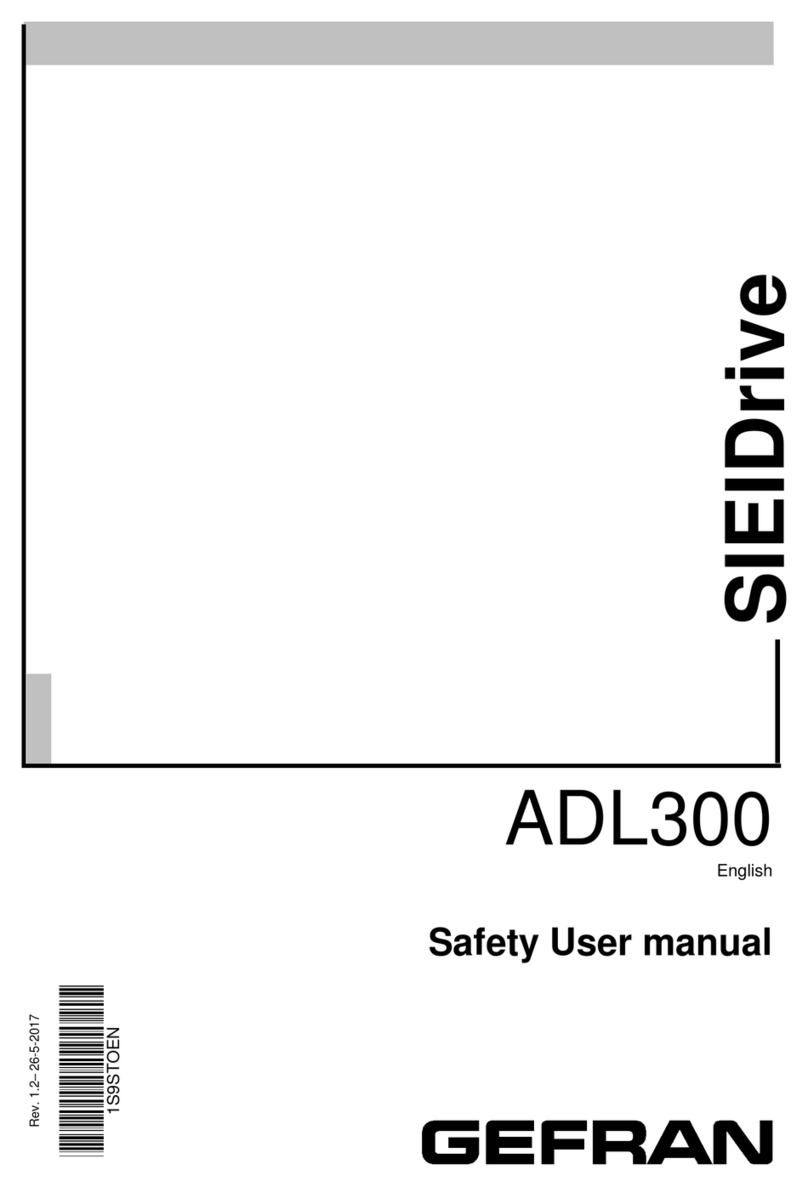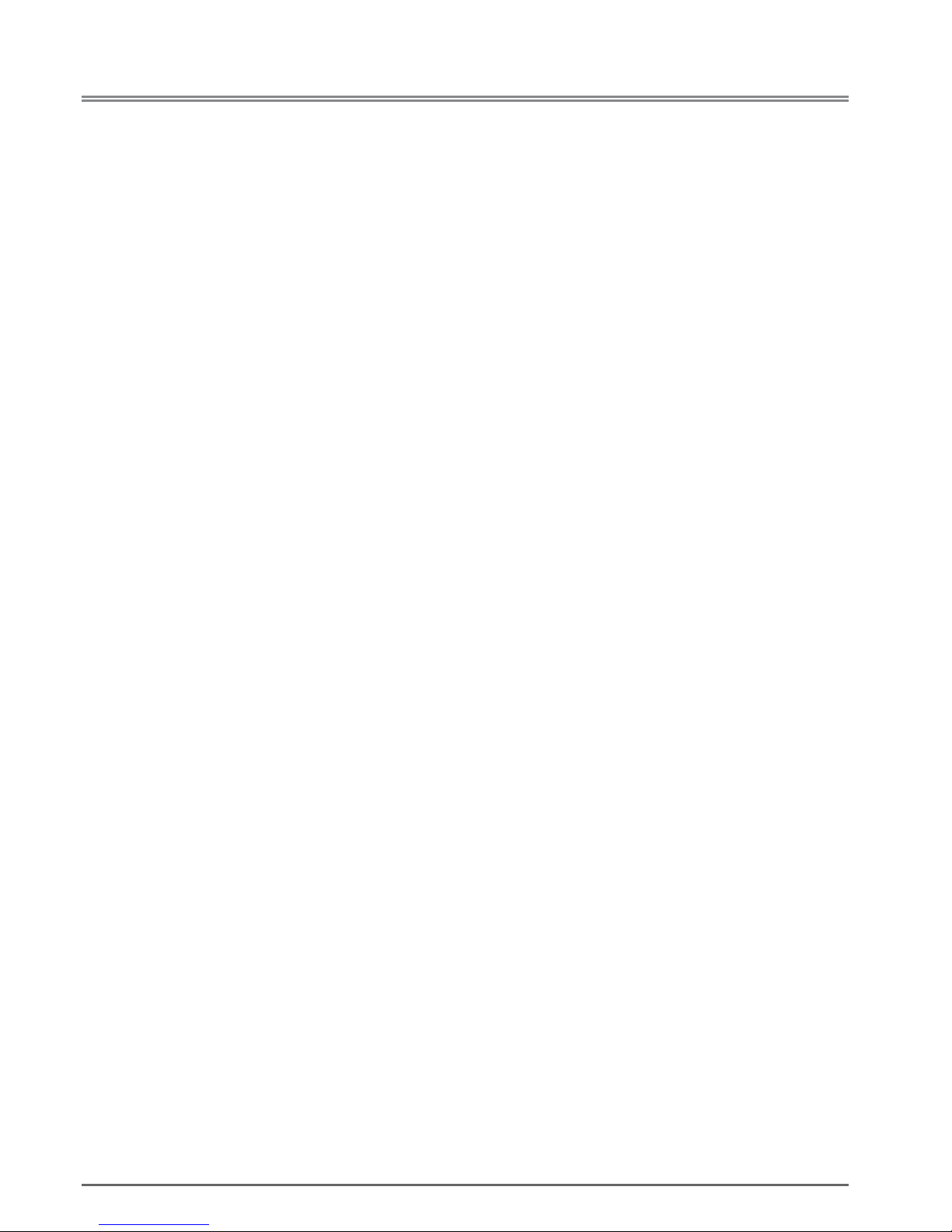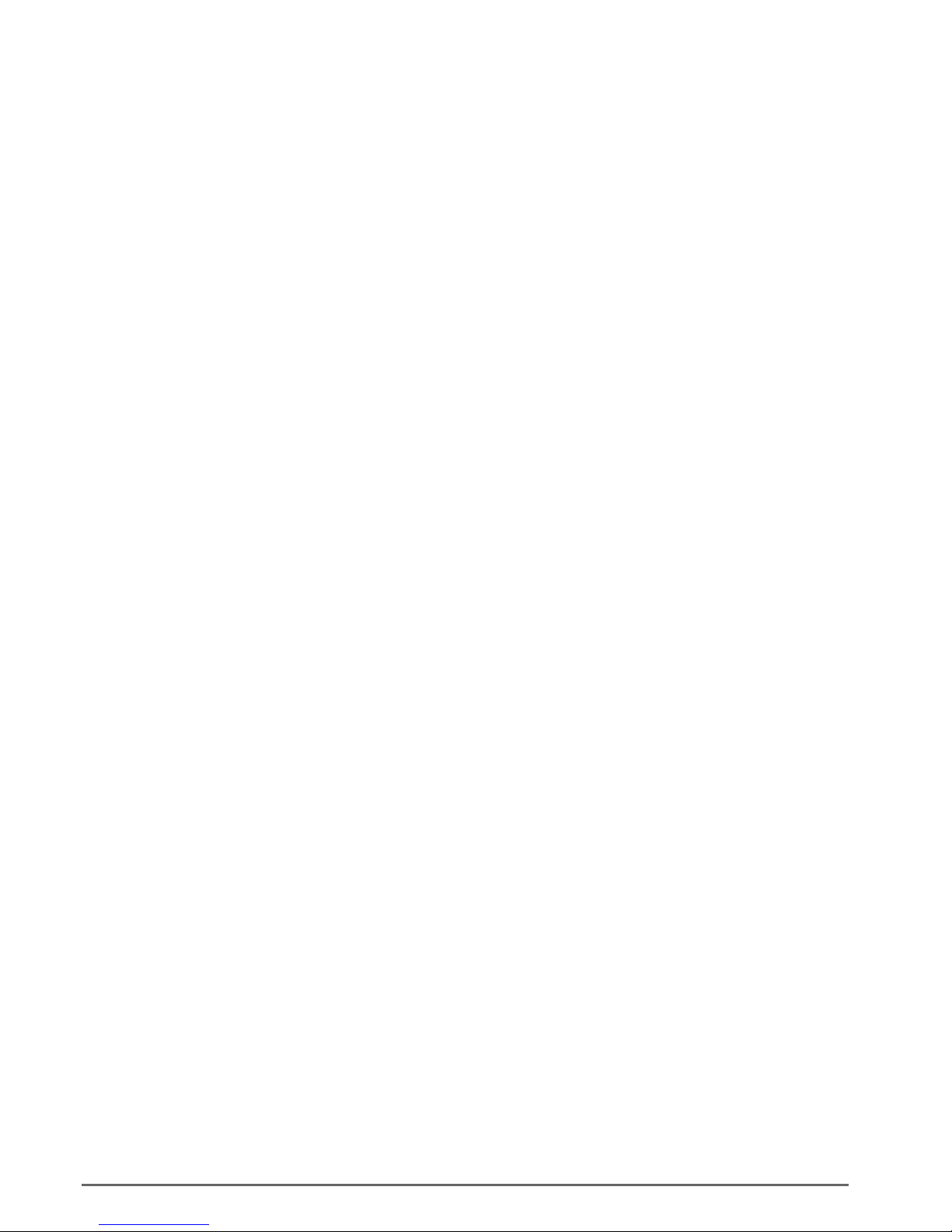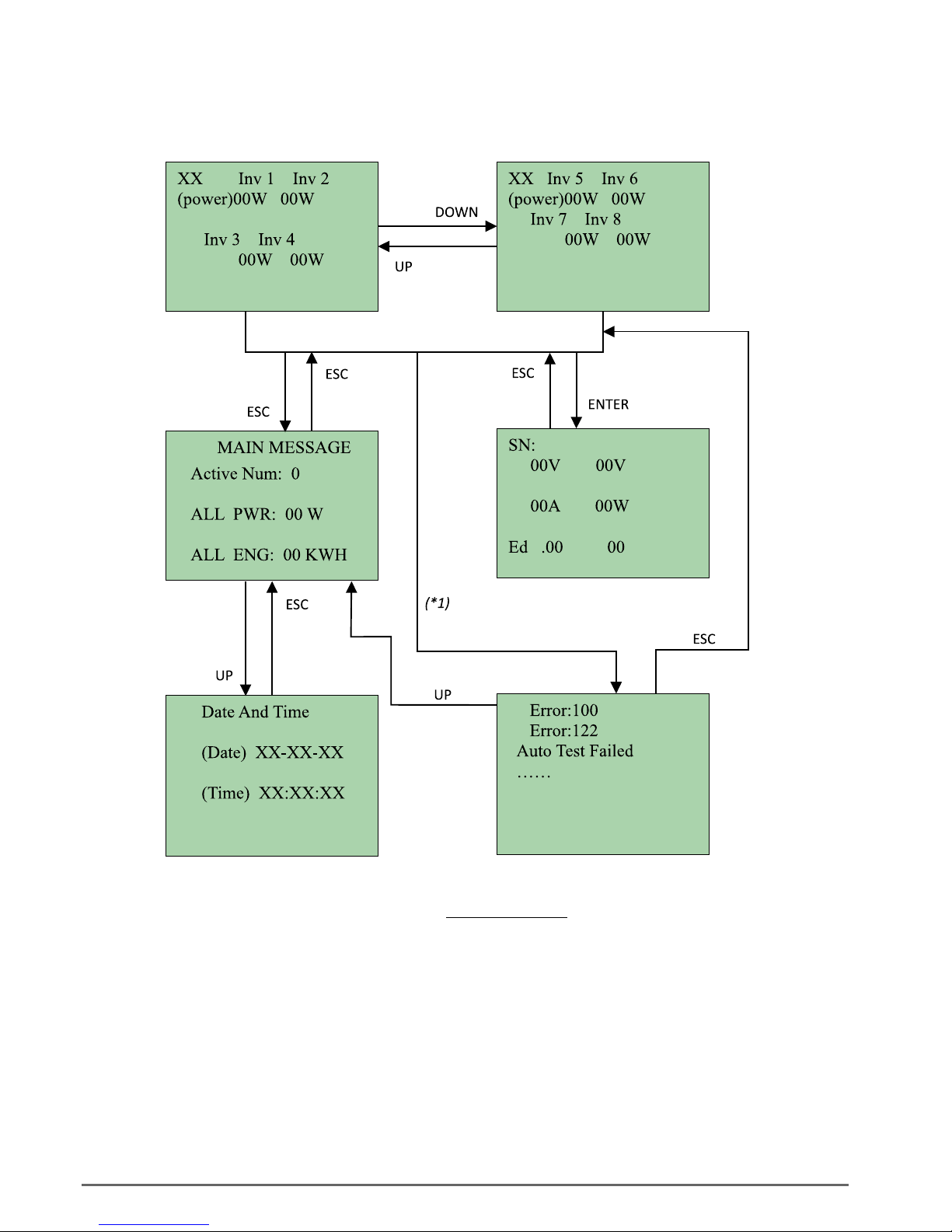gefran RADIUS User manual
Other gefran Inverter manuals

gefran
gefran ADP200 User manual
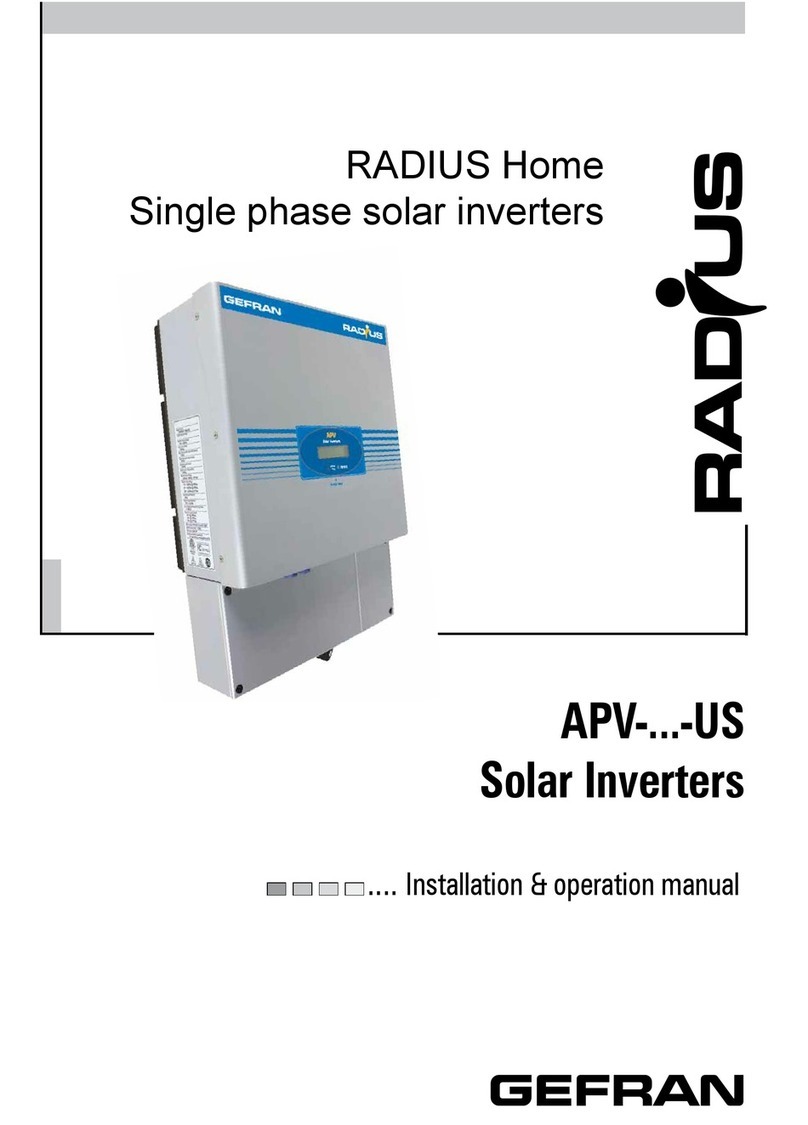
gefran
gefran RADIUS APV 1700-2M-TL-US User manual

gefran
gefran AGy-EV Series User manual
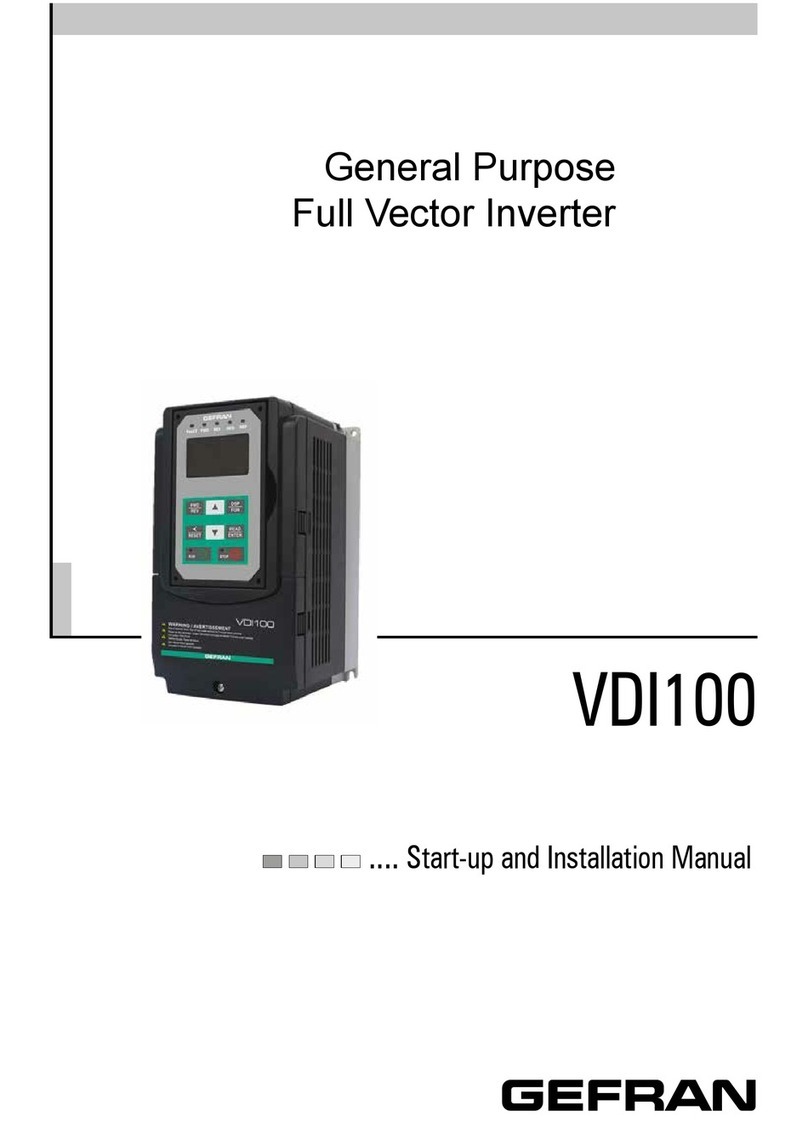
gefran
gefran VDI100 Series Installation and operating manual

gefran
gefran ADV200 Series User manual

gefran
gefran SIEIDrive ADL300 User manual

gefran
gefran BDI50 Series User manual

gefran
gefran RADIUS APV 1700-2M-TL User manual

gefran
gefran installationSIEIDrive ADL300 User manual

gefran
gefran VDL200 Series Troubleshooting guide
Popular Inverter manuals by other brands

BARRON
BARRON EXITRONIX Tucson Micro Series installation instructions

Baumer
Baumer HUBNER TDP 0,2 Series Mounting and operating instructions

electroil
electroil ITTPD11W-RS-BC Operation and Maintenance Handbook

Silicon Solar
Silicon Solar TPS555-1230 instruction manual

Mission Critical
Mission Critical Xantrex Freedom SW-RVC owner's guide

HP
HP 3312A Operating and service manual