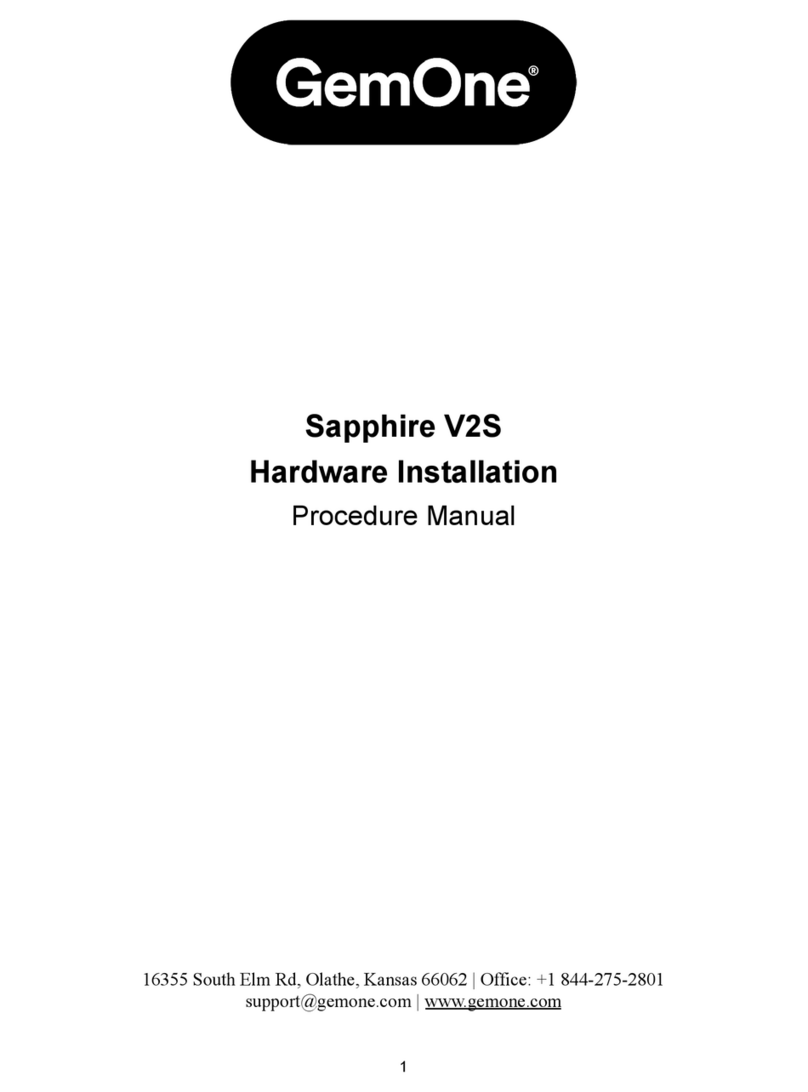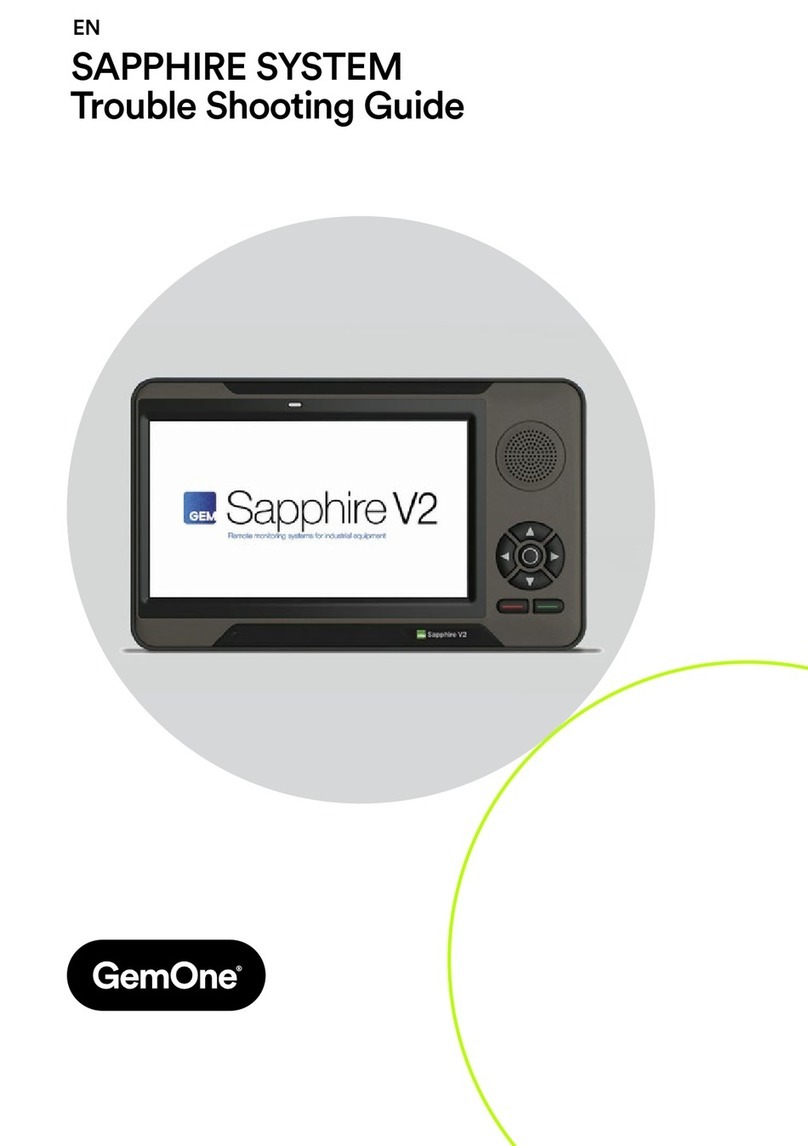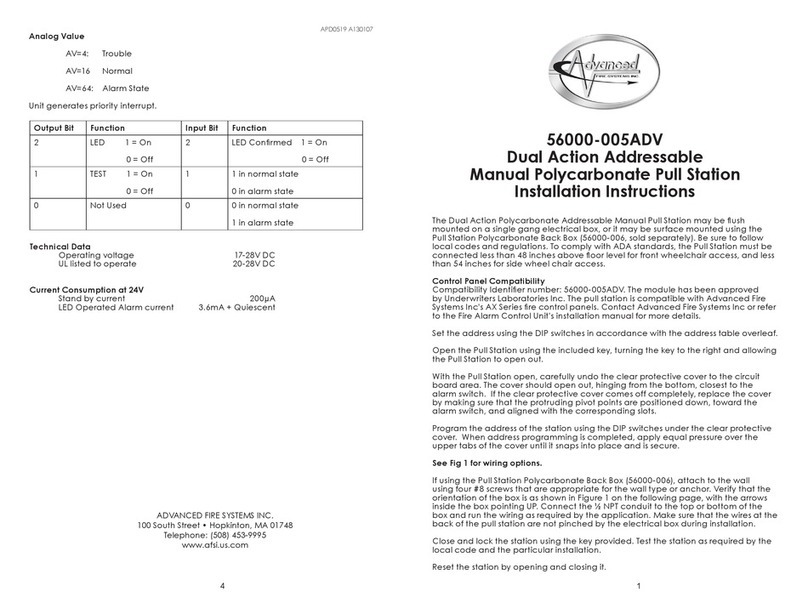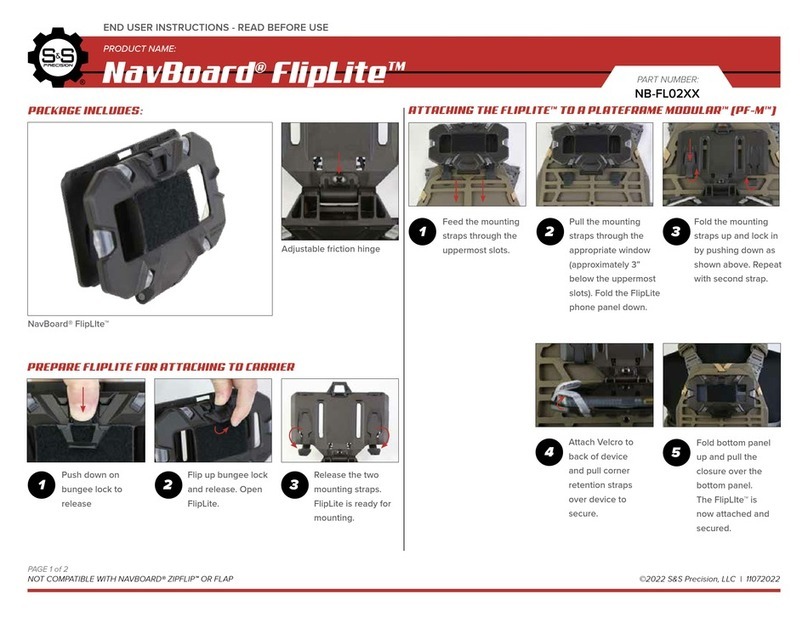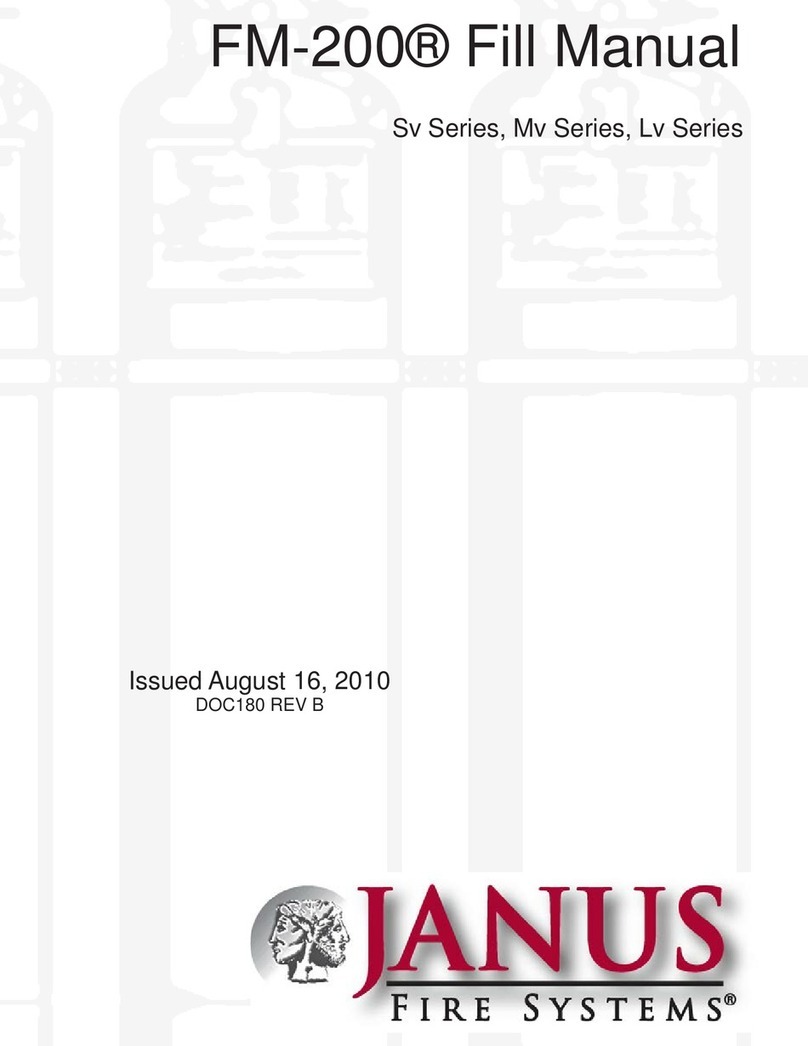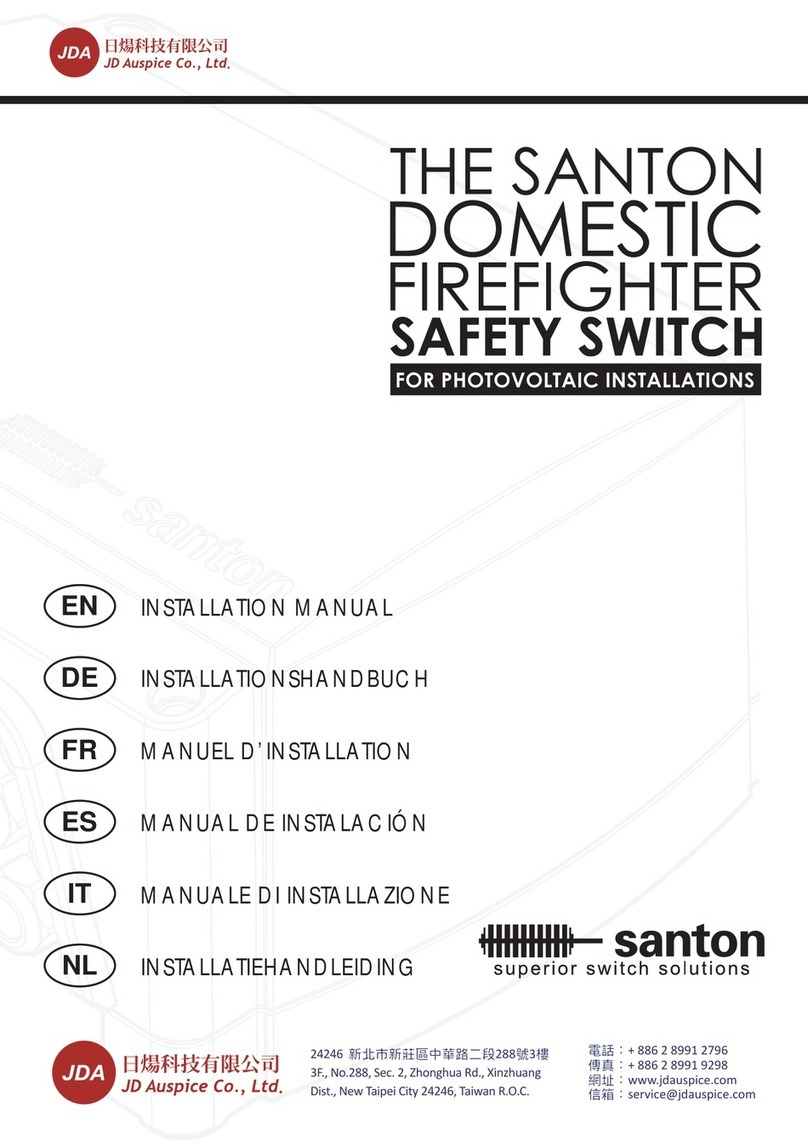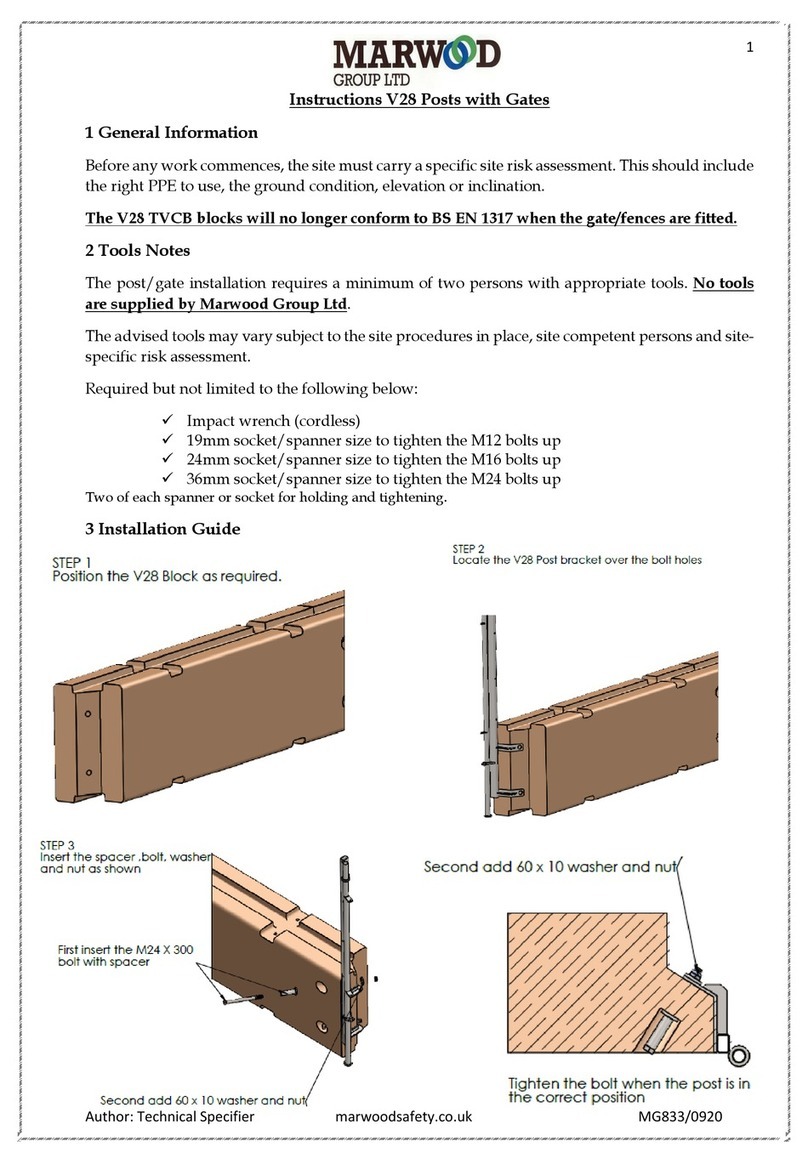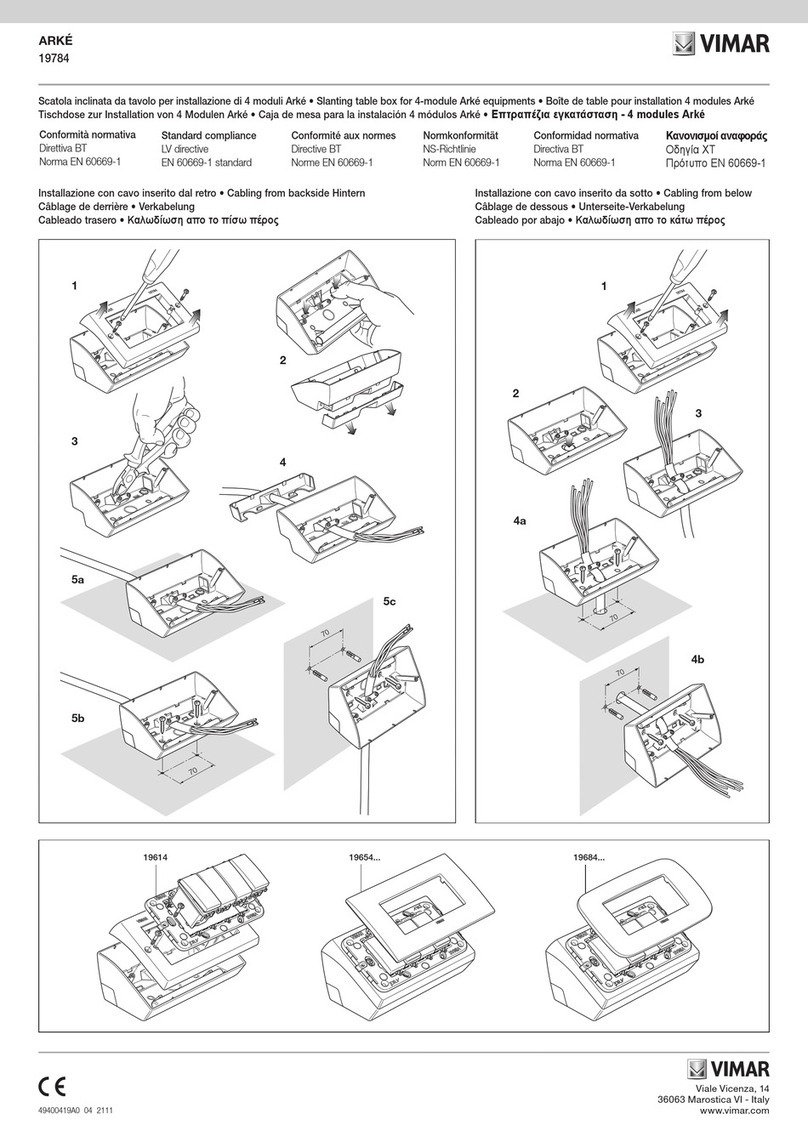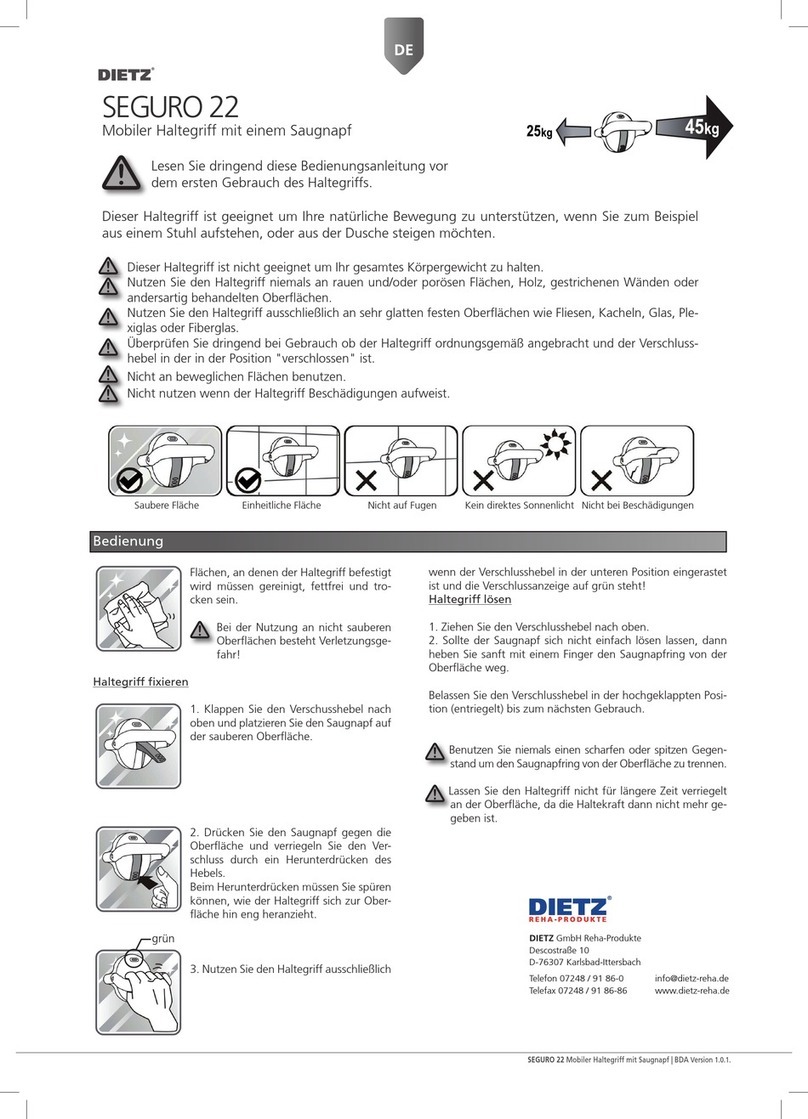GemOne Sapphire V2 User manual

Oce: +1 844 275 2801 |support@gemone.com
www.gemone.com |16355 South Elm Rd, Olathe, Kansas 66062
Sapphire System
Trouble Shooting Guide

2
The purpose of this document is to provide possible solutions for common issues that can be encountered
with the Sapphire system. The guide will be broken down into various sections. To use the guide, select
the issues closest to your situation and then follow the steps to help resolve it.
If the issue cannot be resolved after following the steps, please contact the support team at
+1 844-275-2801 or send an email to support@gemone.com
Issue: Screen turns OFF immediately as the key is turned to the o
position
Troubleshooting Steps:
1. Ensure the red wire (constant power) is connected to a power source that always has voltage.
This source will have power when the key is On, O and even when the emergency stop button
is pressed.
2. If a power source is coming from a DC-DC converter, ensure the converter does not have an
isolated ground.
Issue: Equipment cannot be used after logging in
Troubleshooting Steps:
1. There are two sets of spades on the black and grey connectors. Ensure these are connected
together.
2. Measure continuity of the drive inhibit wires. The relay should be closed after logging in.
3. On internal combustion equipment, ensure the drive inhibit wires are not connected to an area
that has high ampere.
4. On battery electric equipment, ensure there are not any error codes after logging into the
equipment.
Issue: Operator does not get logged out of the session
Troubleshooting Steps:
1. Ensure the yellow wire (ignition sense) is connected to a keyed power source. This source
will have power when the key is On and will not have power when the key is O or when the
emergency stop button is pressed.
Issue: Touch screen has suddenly stopped working
Troubleshooting Steps:
1. If a touch screen stops responding to touch, the rst step is to do a reboot of the display. This
can be achieved by pressing the UP, DOWN, and RED button simultaneously for 10 seconds.
2. The next step is to ensure the system powers up and down properly. The screen should remain
On when the key is turned to O.
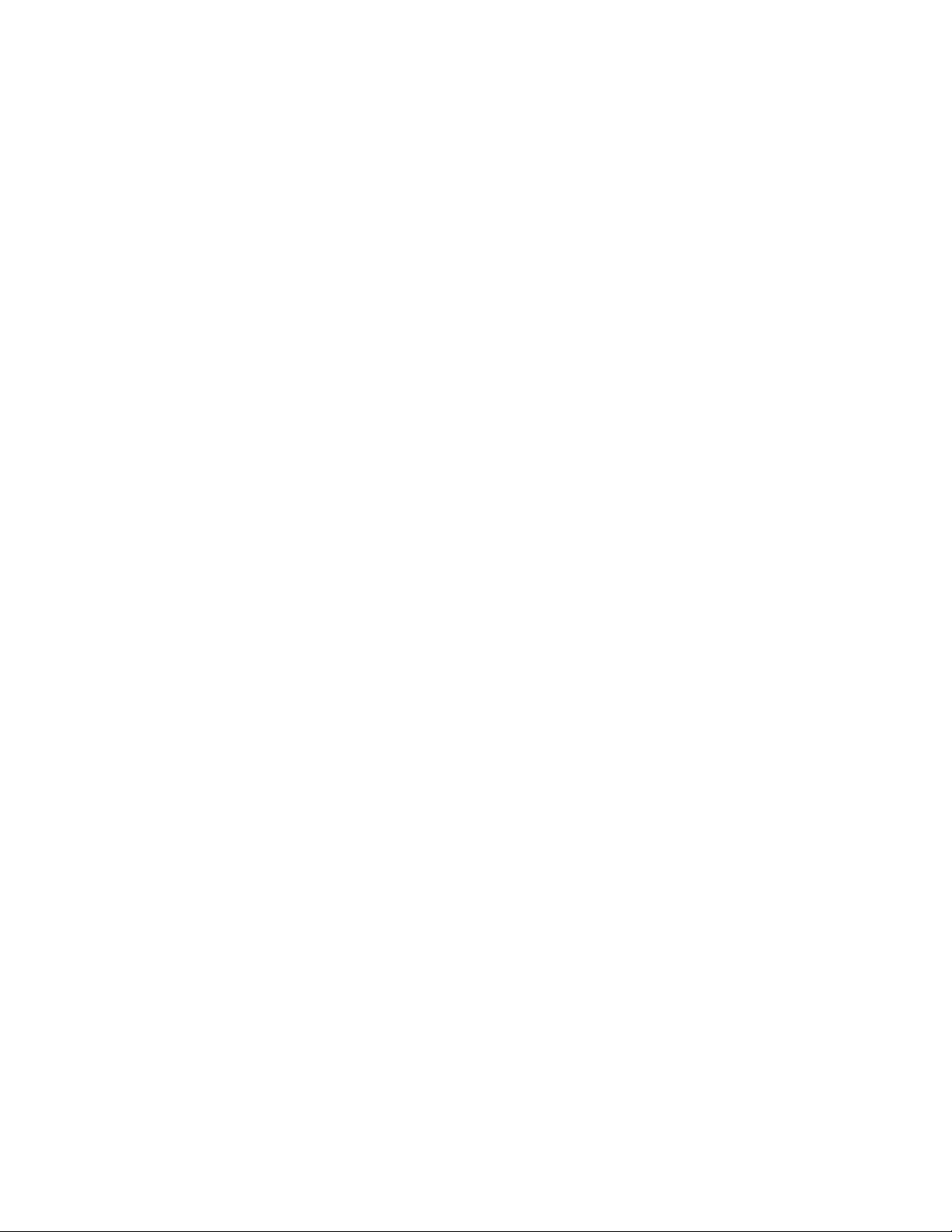
3
Issue: Screen does not power OFF at all
Troubleshooting Steps:
1. Log into the screen and then go into the diagnostics page. Note down the rmware version and
then call the support team at +1 844-275-2801.
2. Support team will verify the rmware version and then send the corresponding command to
shut down the screen.
Issue: Screen powers OFF and then powers ON immediately
Troubleshooting Steps:
1. When the key is turned to the O position, ensure there is no voltage at the yellow wire
when the key is O. If there is voltage, the screen will power ON and the situation will loop
continuously.
Issue: Screen restarts upon crank
Troubleshooting Steps:
1. Assuming the equipment is 12-24V, ensure the equipment does not have a 36-80V junction box.
This will cause the screen to restart upon crank.
2. Measure the voltage at crank. If it falls below 9V at crank, the battery will need to be replaced
as it is not enough to power the screen during crank.
Issue: Operators cannot log into the screen
Troubleshooting Steps:
1. Ensure the operator has been set up on the website with access to relevant equipment.
2. Ensure the operator does not have an expired license date.
3. Contact the support team for additional steps to troubleshoot at the equipment .
Issue: Override code does not work
Troubleshooting Steps:
1. Ensure the access type is set to Override.
2. Ensure the code has been set up as an override on the Sapphire portal.
3. Contact the support team to either check or set up an override code.

4
Issue: Screen does not turn ON when key is turned to On
Troubleshooting Steps:
1. Ensure the Sapphire system is not going through a DC-DC converter as it could introduce
issues with isolated grounds.
2. Ensure the correct interface box is installed on the correct equipment.
3. If installation appears to be OK, note down the make, model, and serial number of the
equipment and then contact the support team.
Issue: Screen does not connect in
Troubleshooting Steps:
1. Ensure the antenna is connected to the MDM port rather than GPS.
2. On AF50 (AT&T) displays - contact the support desk for additional steps on how to check the
APN.
Issue: RFID Scanner was picking up cards and now it does not
Troubleshooting Steps:
1. If an RFID scanner was working and then it suddenly stops, complete a hard reboot by pressing
the UP, DOWN, and RED button simultaneously for 10 seconds.
Issue: Impact alarm keeps going o
Troubleshooting Steps:
1. Ensure the alarm or lockout level is not set too low.
2. Check the mounting of the interface box. Ensure is bolted to the chassis and not attached using
cable ties, double sided tape, or velcro.
Issue: Can be driven without logging in
Troubleshooting Steps:
1. Check what is on the screen right after the system boots up. If it is the “driver home” page, the
constant power is being cut when the key is O and needs to be moved to a constant power
source.
2. Ensure the equipment is not bypassed at the equipment by checking the drive inhibit wires. It
should be connected to either the starter relay coil (internal combustion) or operator presence
switch (battery electric).

5
Issue: GPS location cannot be seen on the website
Troubleshooting Steps:
1. Ensure the GPS antenna is connected to the GPS port.
2. Contact the support desk to ensure the GPS command has been sent to the module. The serial
number of the display is required here. This can be found at the back of the display on the white
sticker.
Issue: BMS information is not coming up on the display
Troubleshooting Steps:
1. Ensure the BMS is connected to the interface box via the 6 pin connector.
2. Contact the support team to ensure the BMS command has been sent to the module. The serial
number of the display is required here. This can be found at the back of the display on the white
sticker.
Issue: Scale is not displaying any weight
Troubleshooting Steps:
1. Ensure the transducer is receiving the correct voltage and it has been installed in the correct
position.
2. Contact the support team to ensure the scale command has been sent to the module. The serial
number of the display is required here. This can be found at the back of the display on the white
sticker.
Issue: Weight on scale page is jumping
Troubleshooting Steps:
1. Increase the debounce feature under the setting page. A high value (10%) will hold the voltage
longer which allows the screen to stabilize the weight.
2. Change the measuring “point” to be at a higher point whilst still being within site safety
requirements.
Table of contents
Other GemOne Safety Equipment manuals
Popular Safety Equipment manuals by other brands

Cardinal Gates
Cardinal Gates Extra Tall Premier Pressure Gate XTPPG Assembly instructions

Protecta
Protecta Rall Dog AJ703A instructions
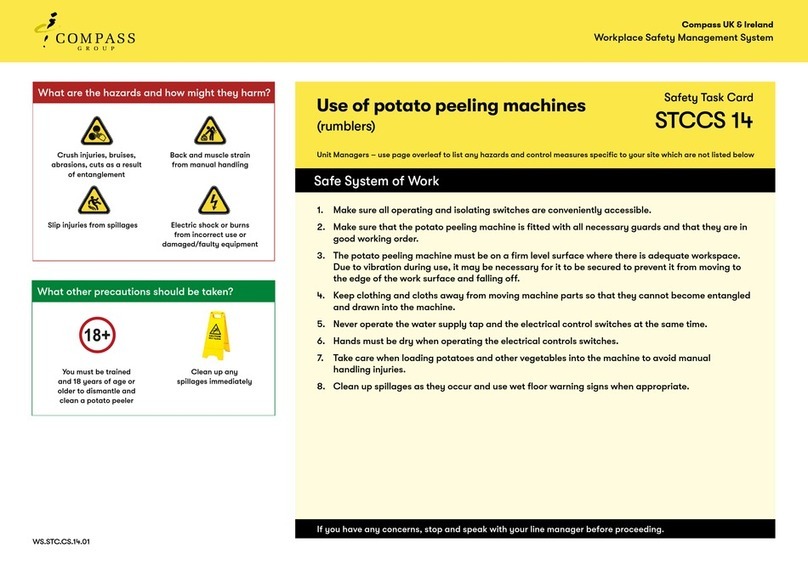
Compass
Compass STCCS 14 quick start guide
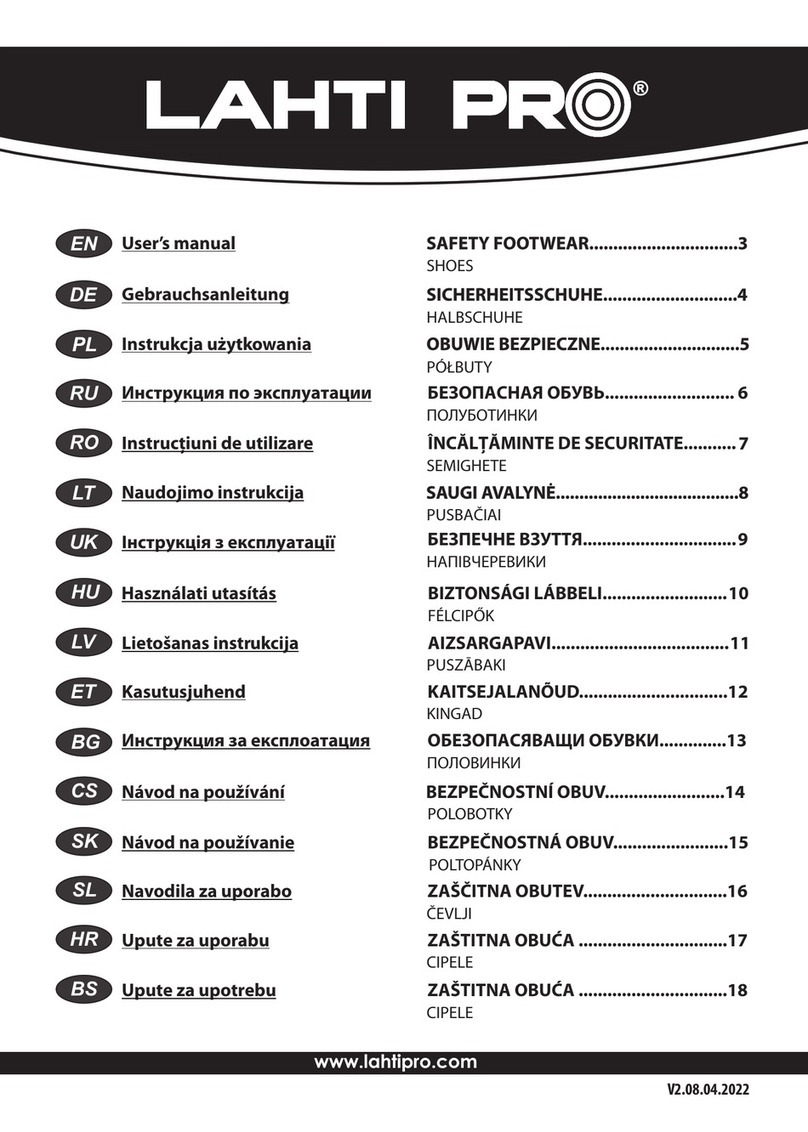
PROFIX
PROFIX LAHTI PRO L30431 user manual
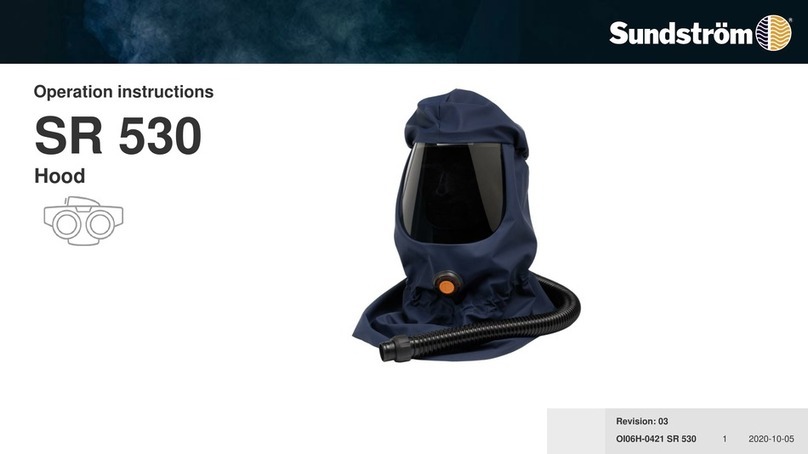
Sundstrom
Sundstrom SR 530 Operation instructions
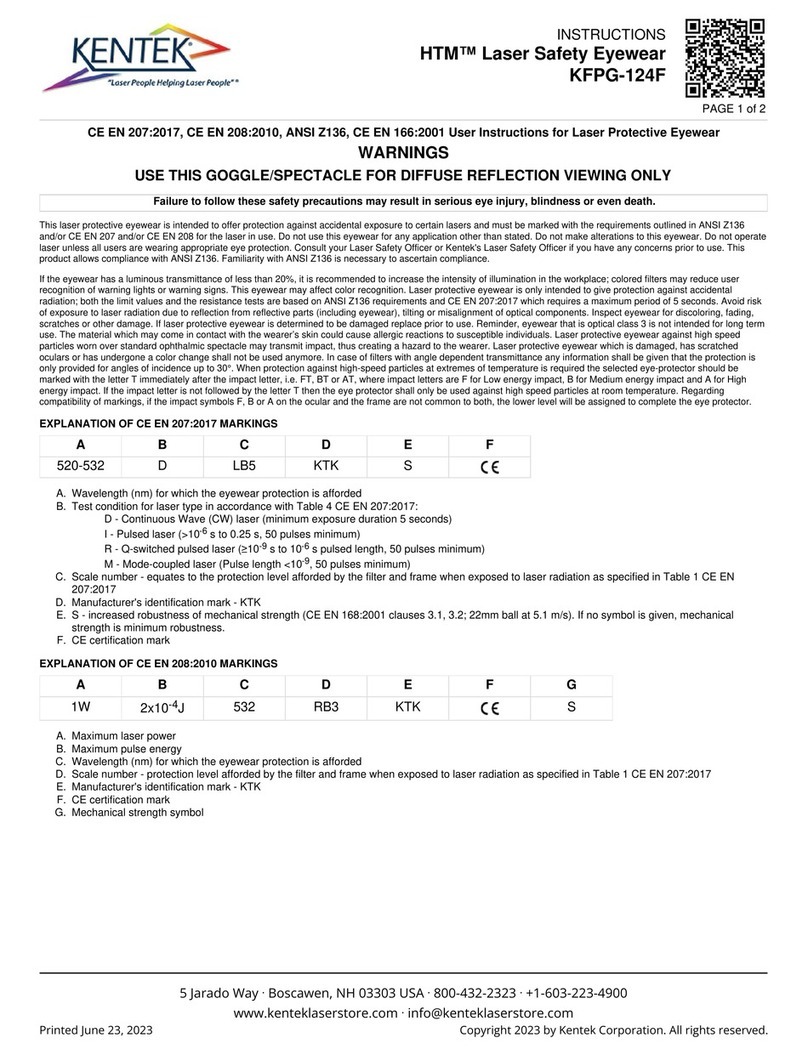
Kentek
Kentek HTM KFPG-124F instructions