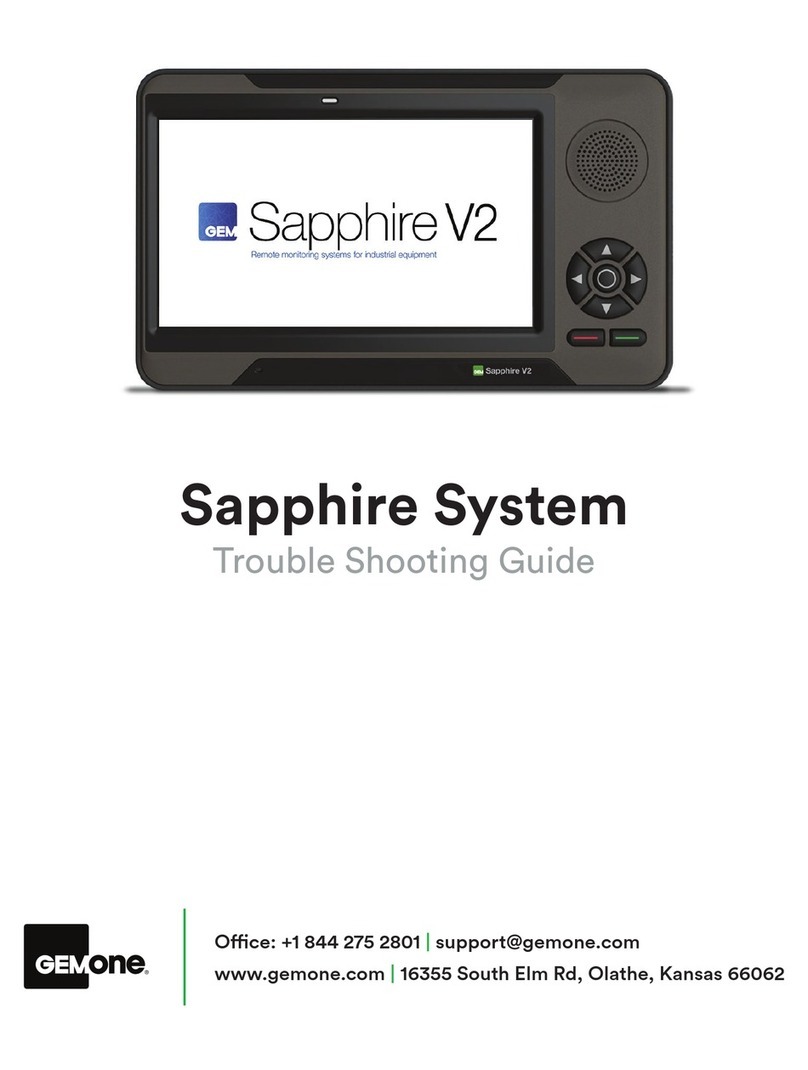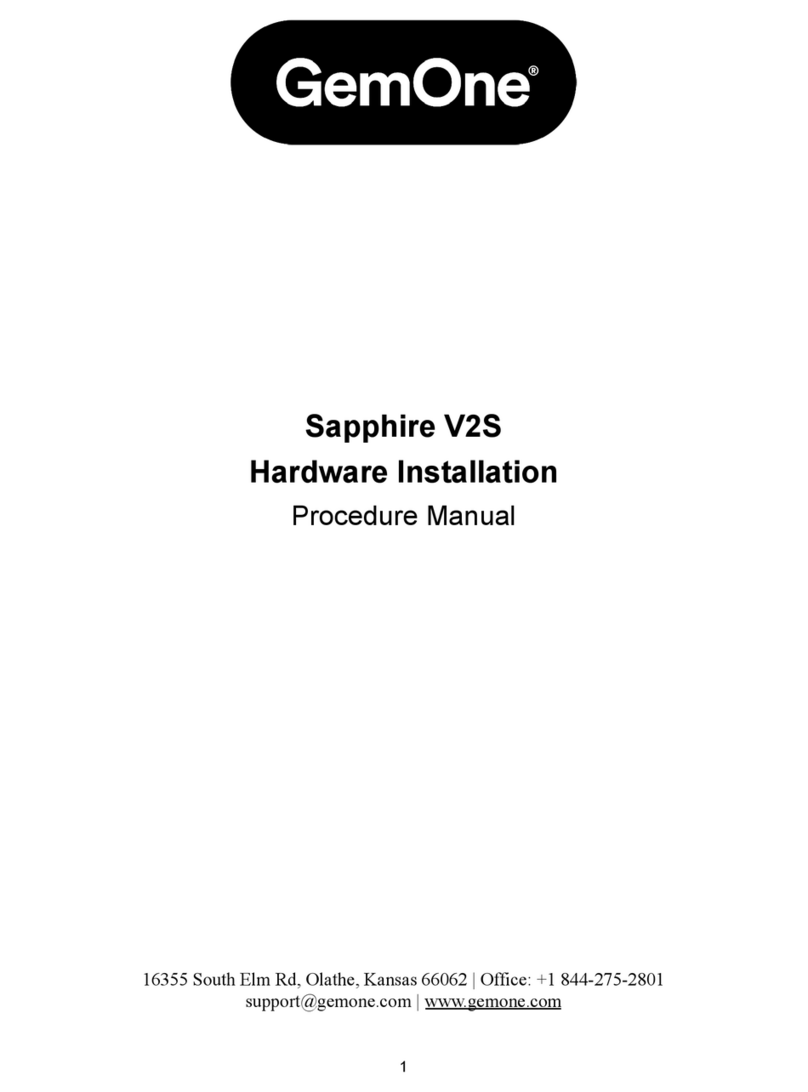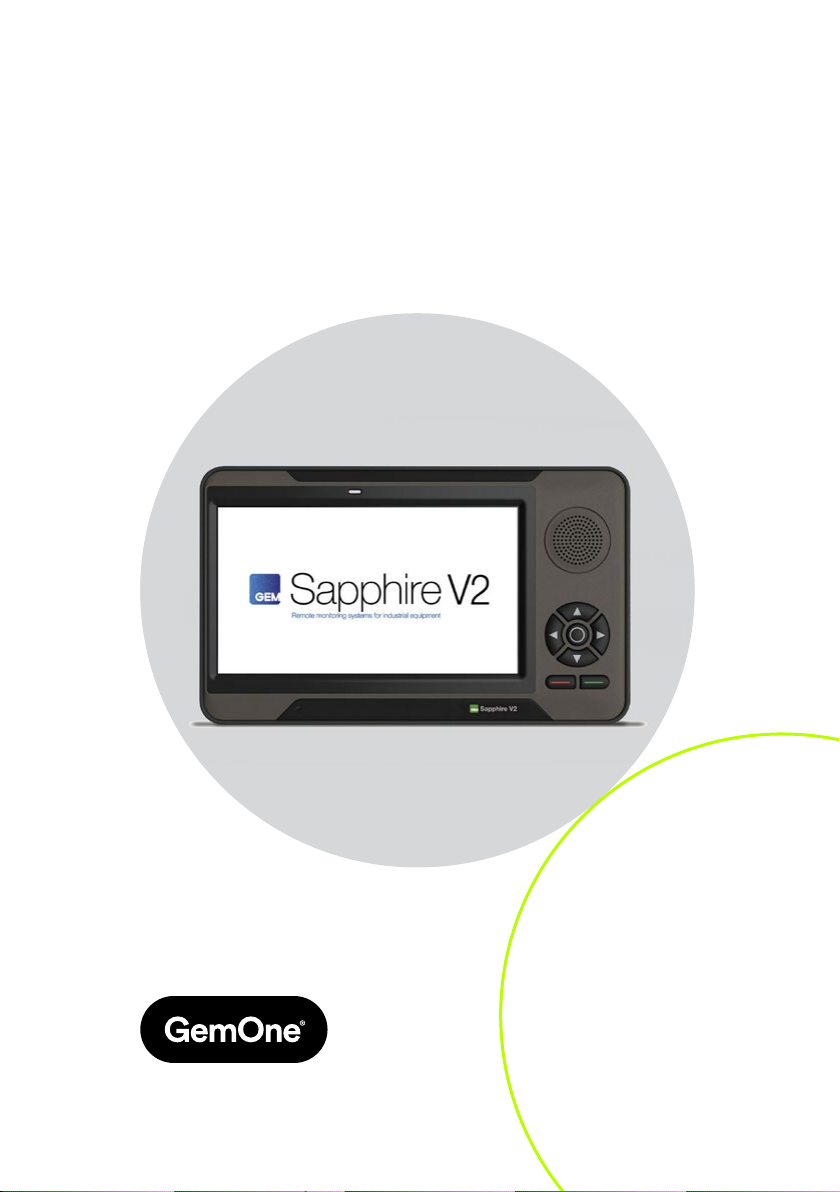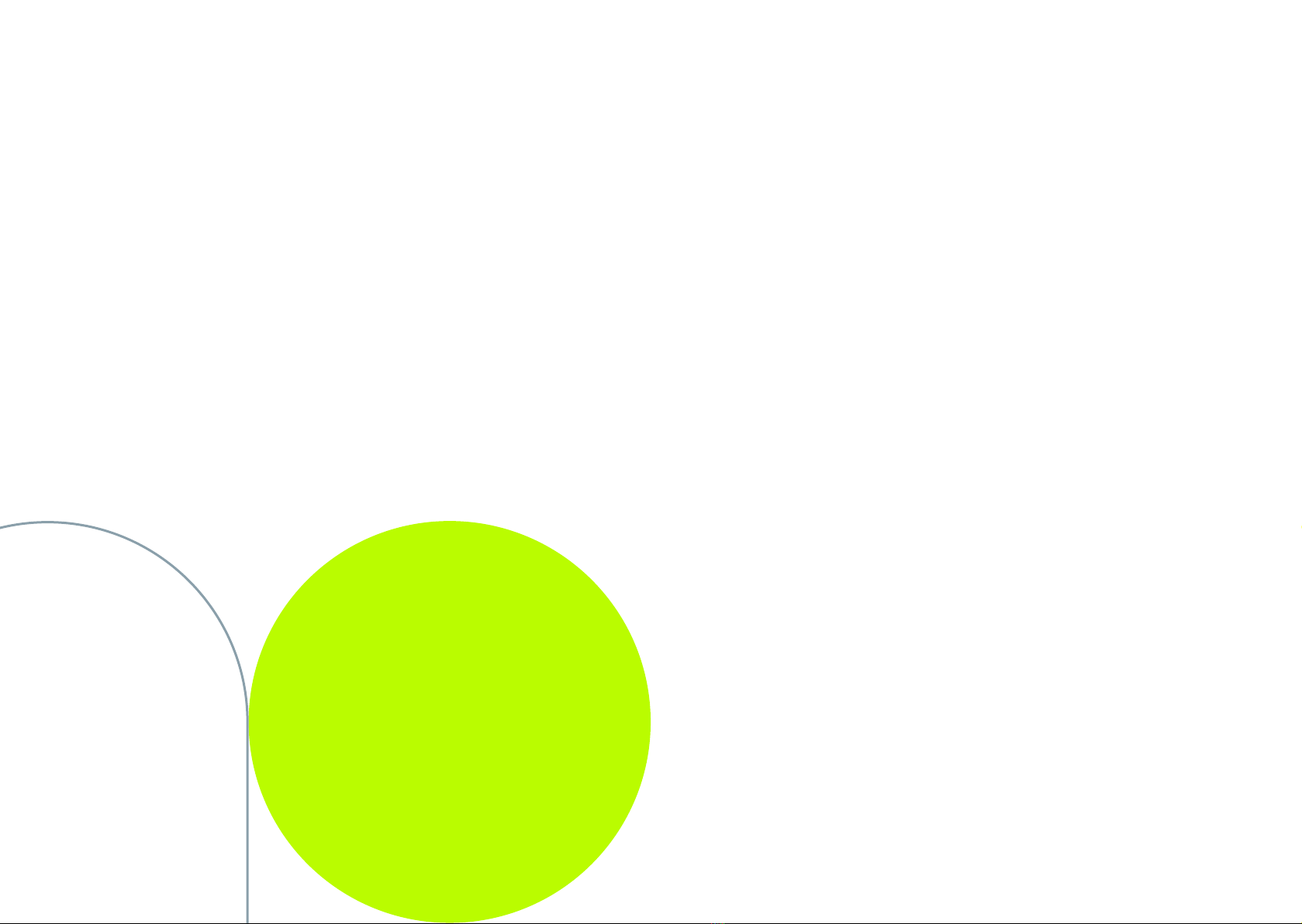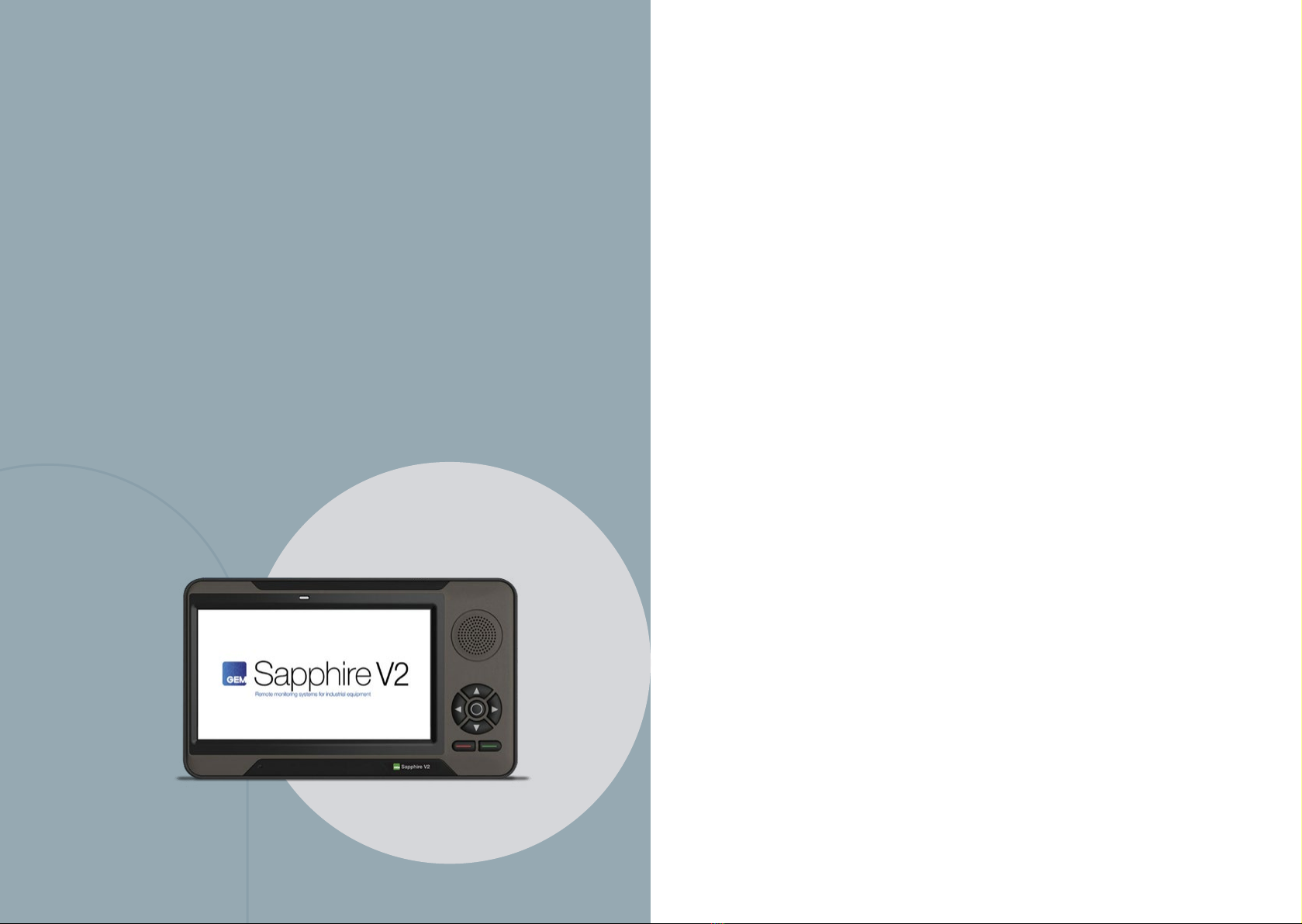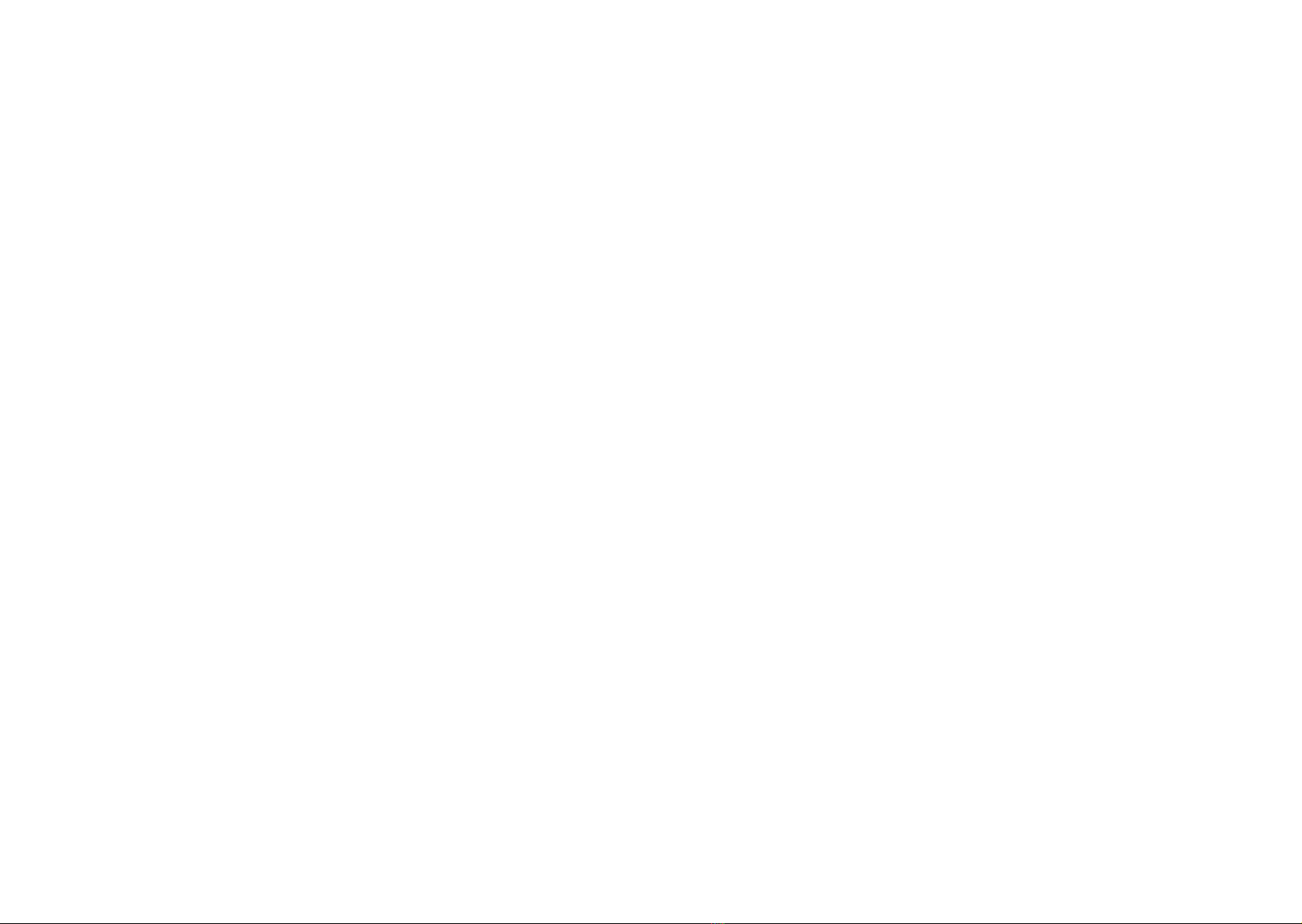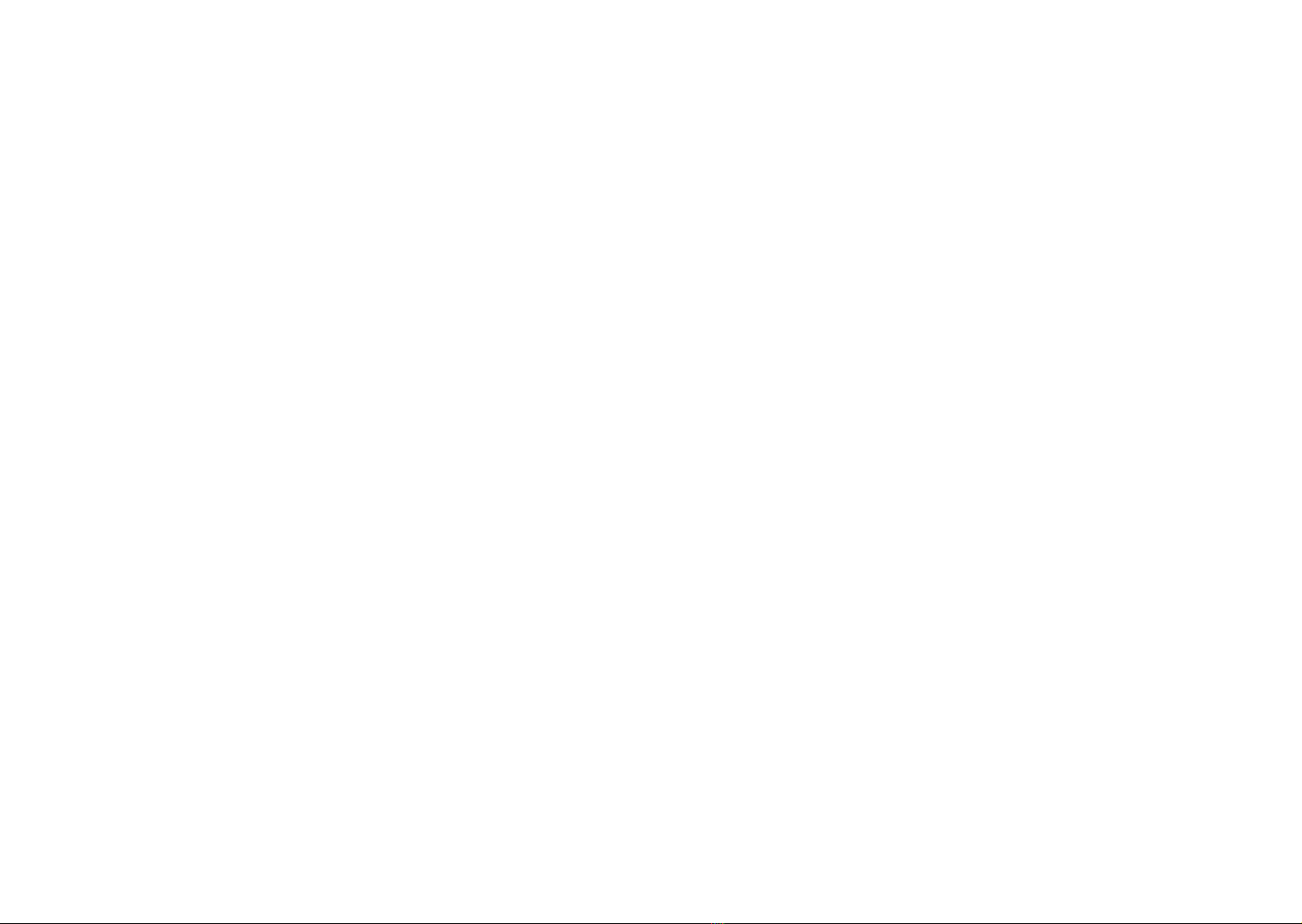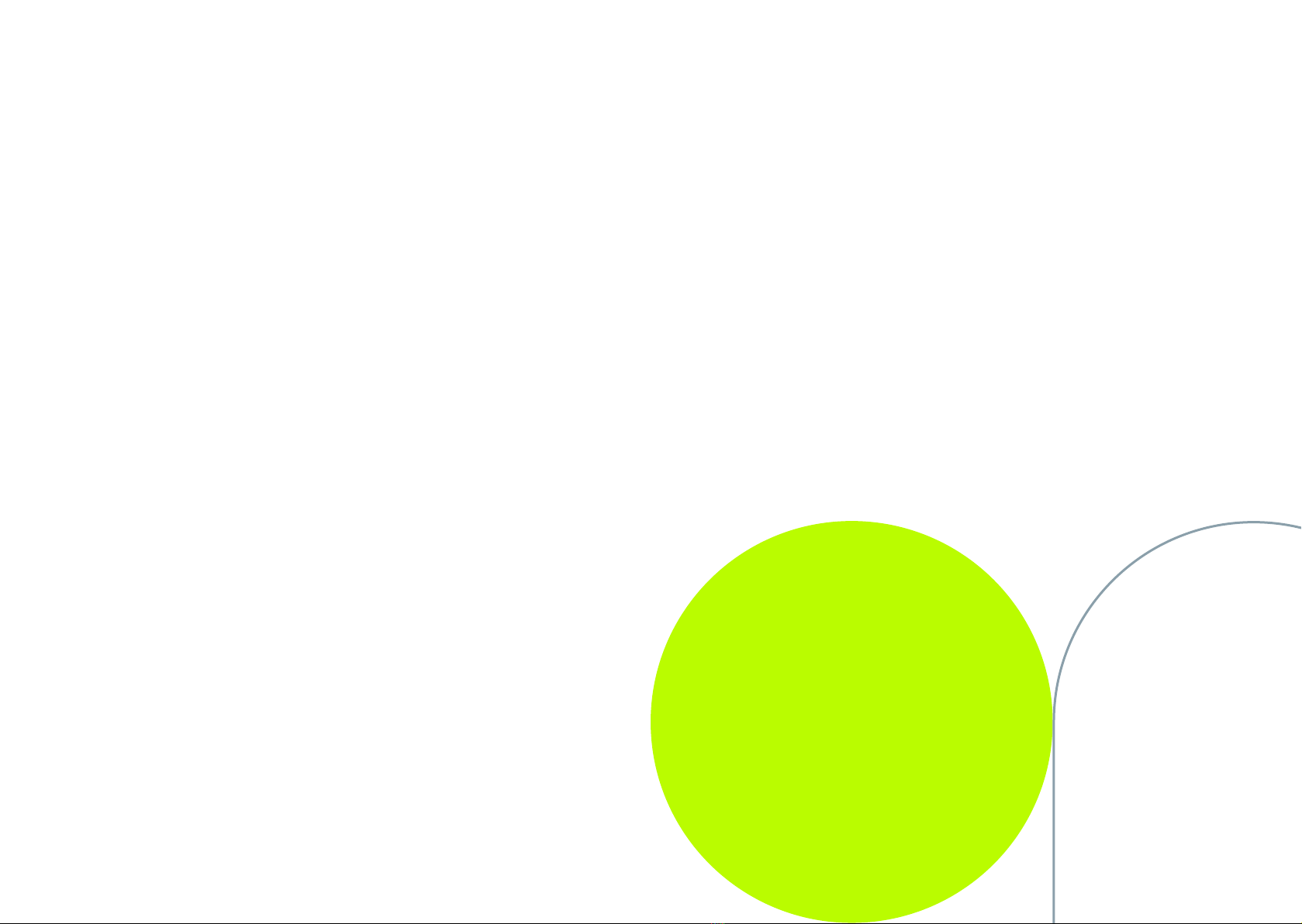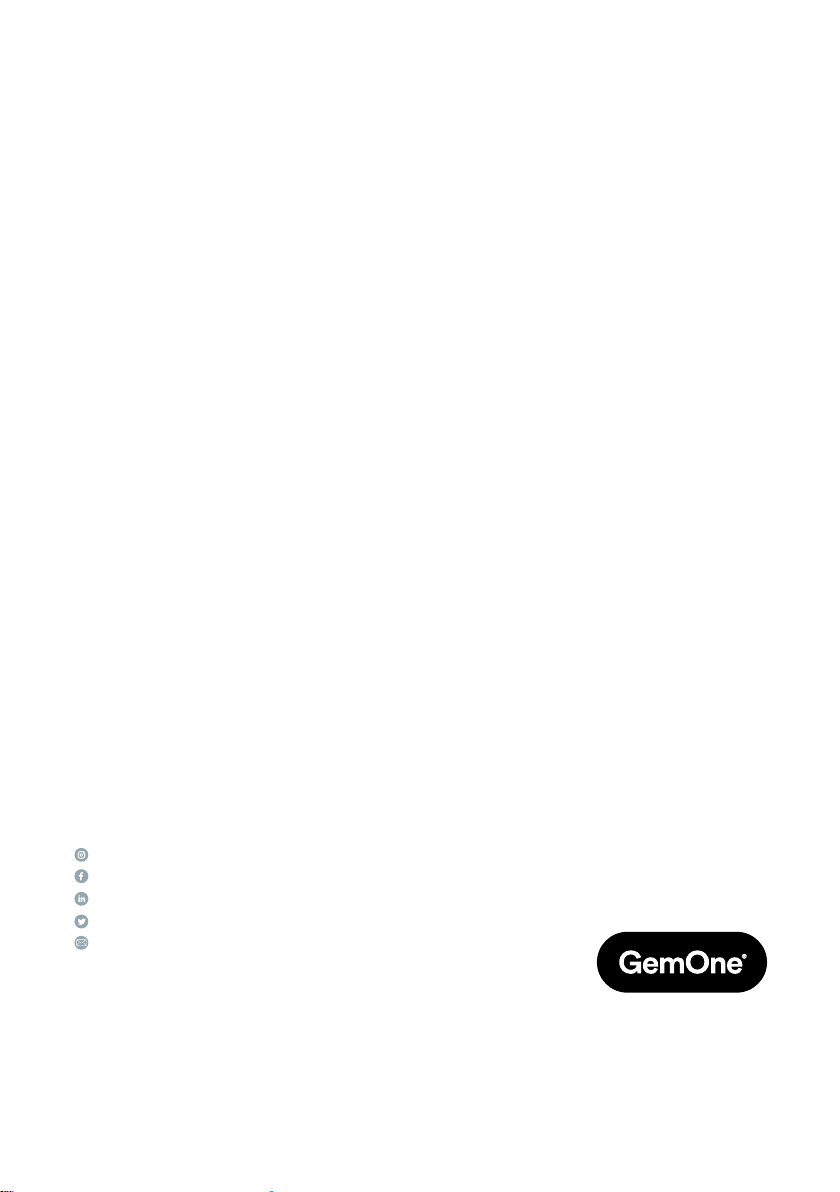Screen does not turn ON when key is turned
to On
Troubleshooting Steps:
1. Ensure the Sapphire system is not going through a DC-DC
converter as it could introduce issues with isolated grounds.
2. Ensure the correct interface box is installed on the correct
equipment.
3. If installation appears to be OK, note down the make,
model, and serial number of the equipment
and then contact the support team.
Screen does not connect in
Troubleshooting Steps:
1. Ensure the antenna is connected to the MDM port
rather than GPS.
2. On AF50 (AT&T) displays - contact the support desk
for additional steps on how to check the APN.
RFID Scanner was picking up cards
and now it does not
Troubleshooting Steps:
1. If an RFID scanner was working and then it suddenly stops,
complete a hard reboot by pressing the UP, DOWN,
and RED button simultaneously for 10 seconds.
Impact alarm keeps going o
Troubleshooting Steps:
1. Ensure the alarm or lockout level is not set too low.
2. Check the mounting of the interface box. Ensure is bolted
to the chassis and not attached using cable ties, double sided
tape, or velcro.
Can be driven without logging in
Troubleshooting Steps:
1. Check what is on the screen right after the system boots up.
If it is the “driver home” page, the constant power is being
cut when the key is O and needs to be moved to a constant
power source.
2. Ensure the equipment is not bypassed at the equipment
by checking the drive inhibit wires. It should be connected
to either the starter relay coil (internal combustion)
or operator presence switch (battery electric).
GPS location cannot be seen on the website
Troubleshooting Steps:
1. Ensure the GPS antenna is connected to the GPS port.
2. Contact the support desk to ensure the GPS command
has been sent to the module. The serial number of the
display is required here. This can be found at the back
of the display on the white sticker.
8