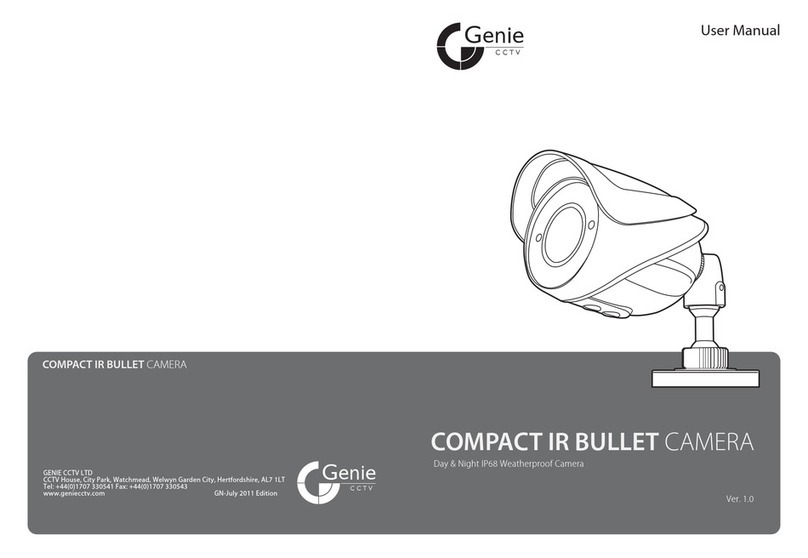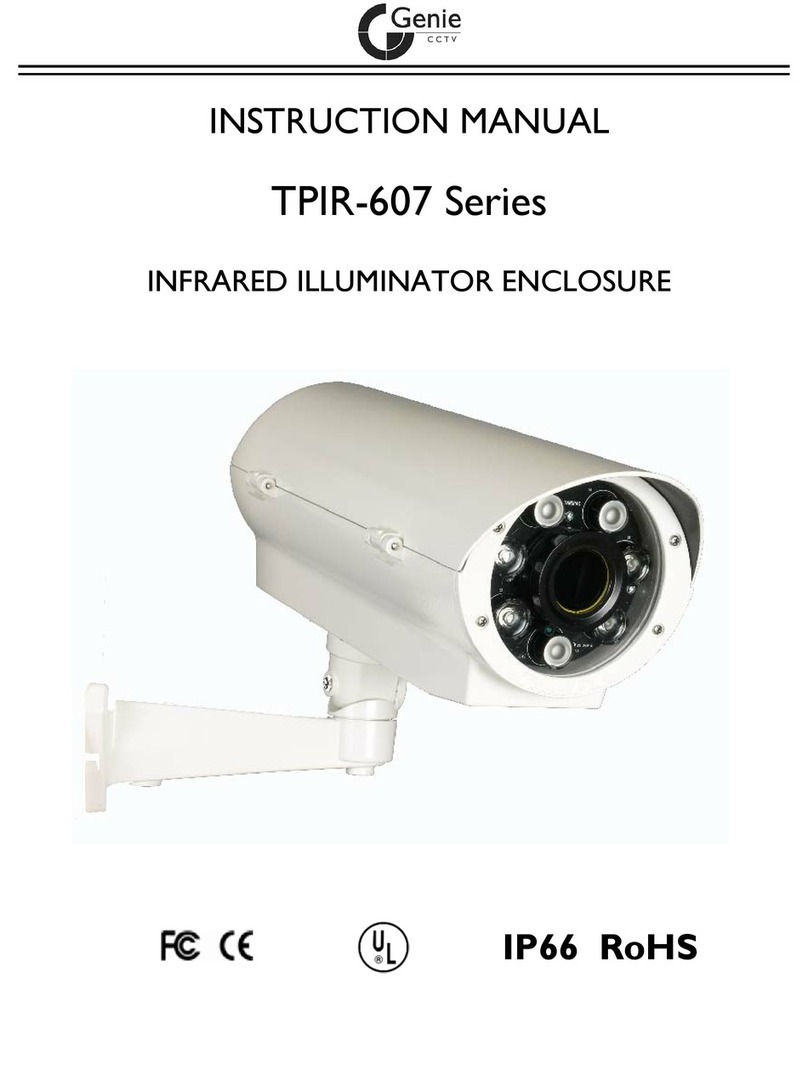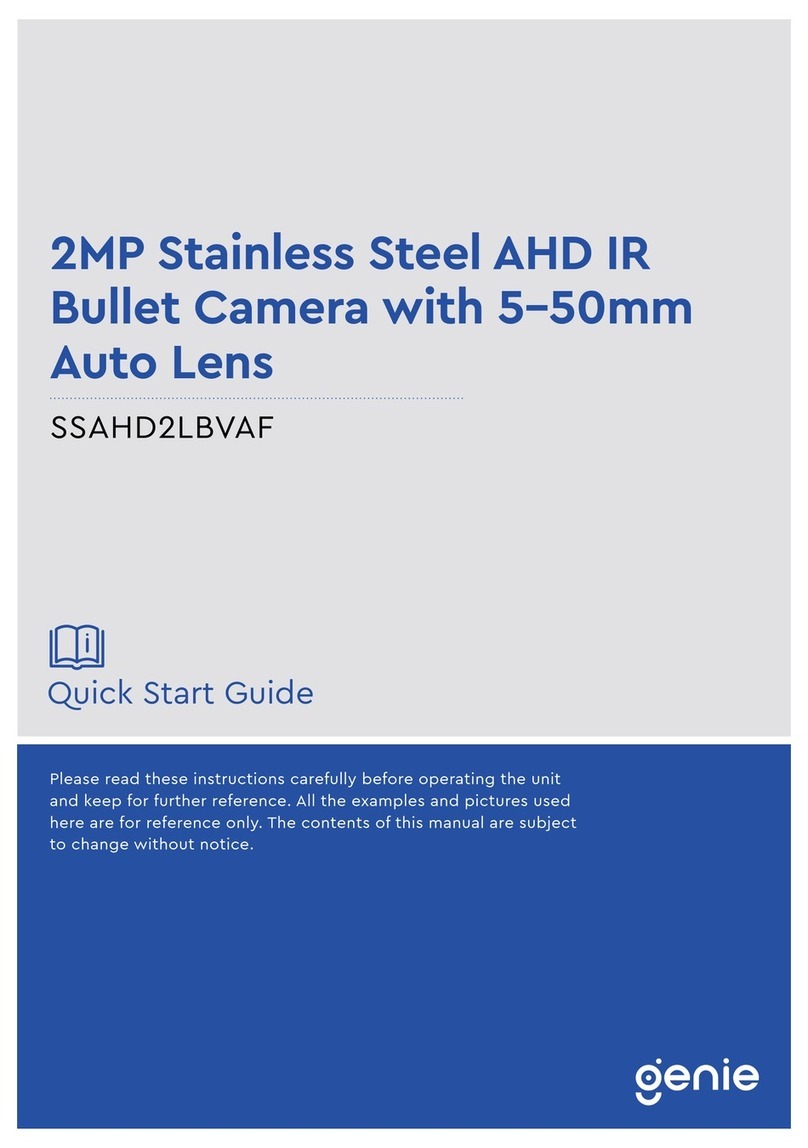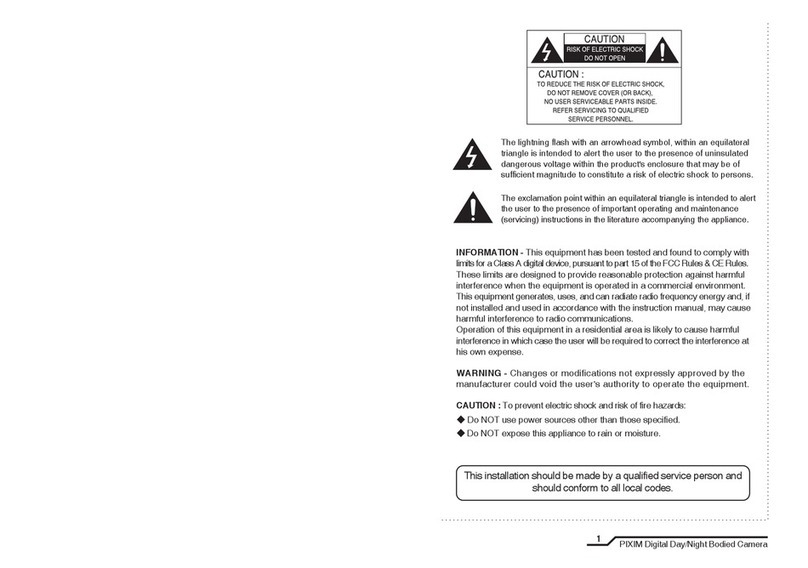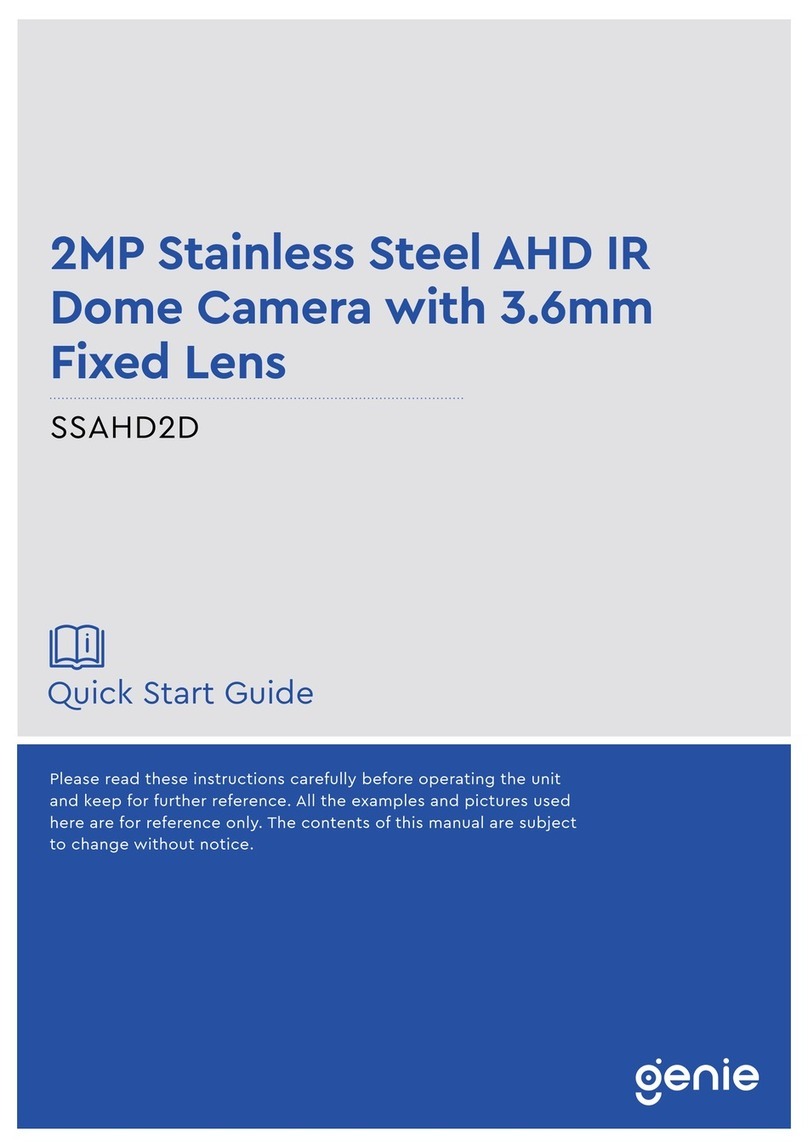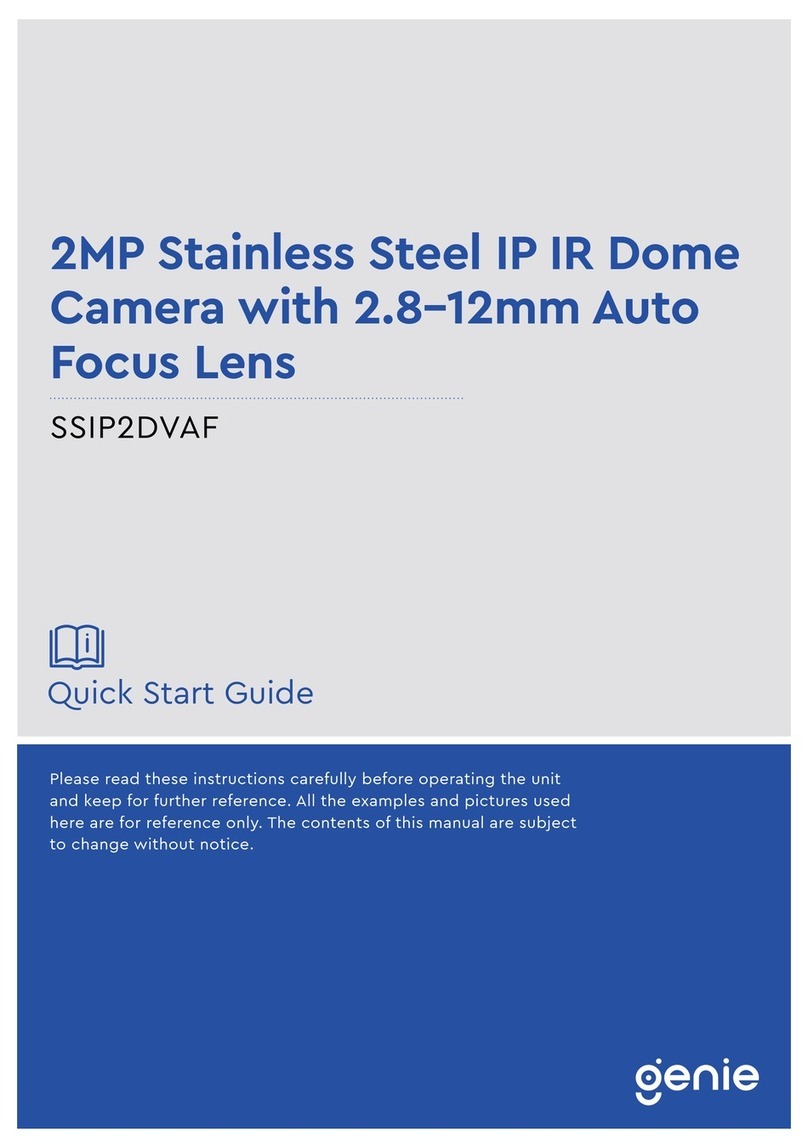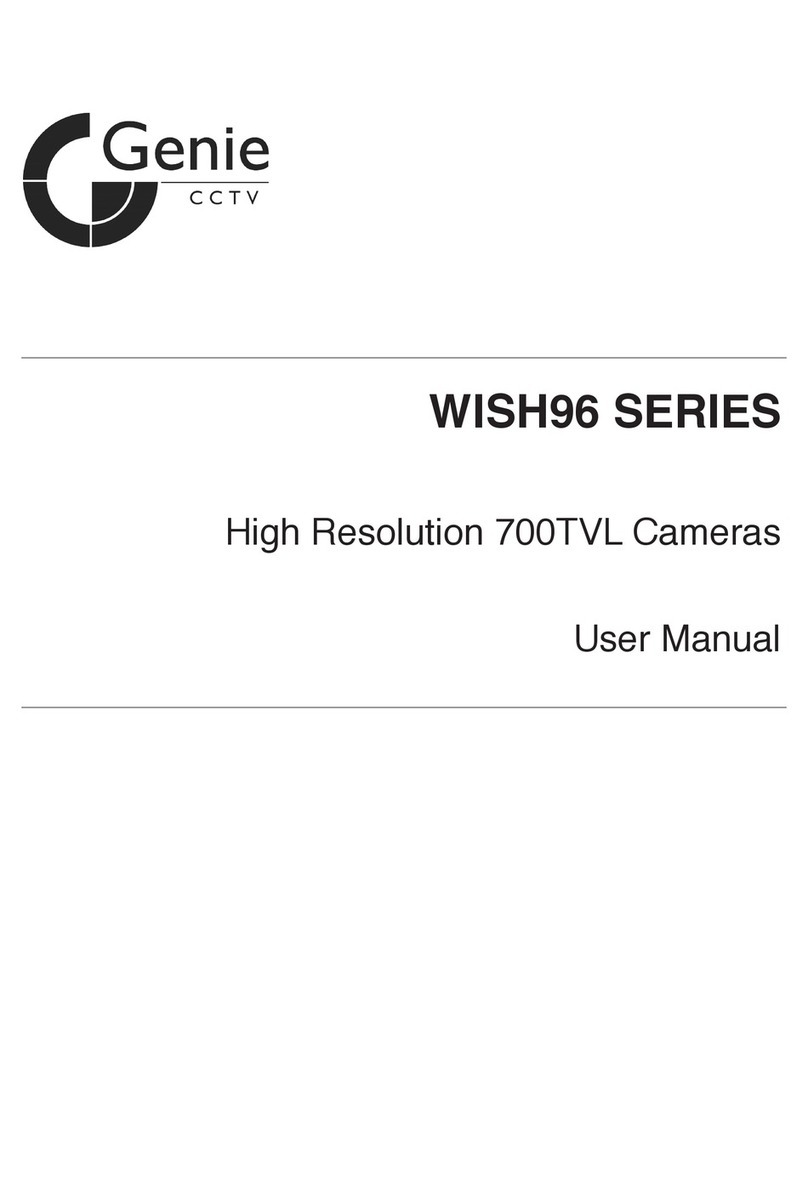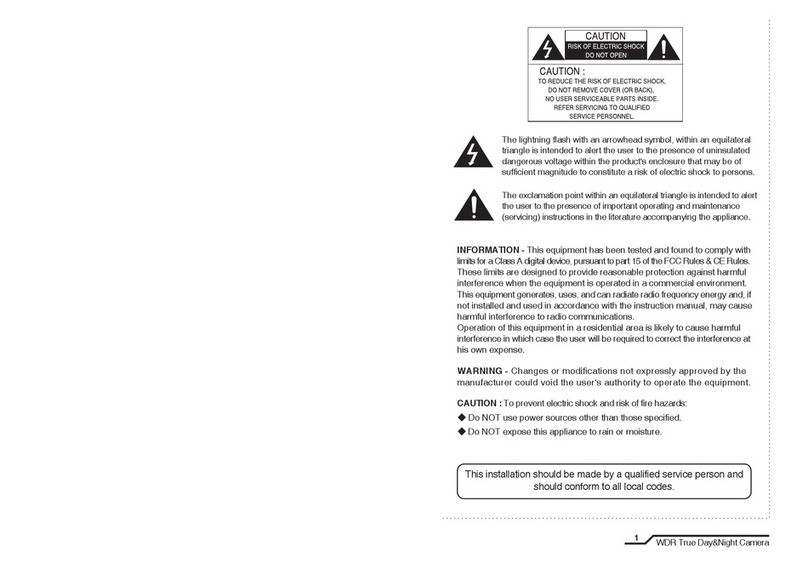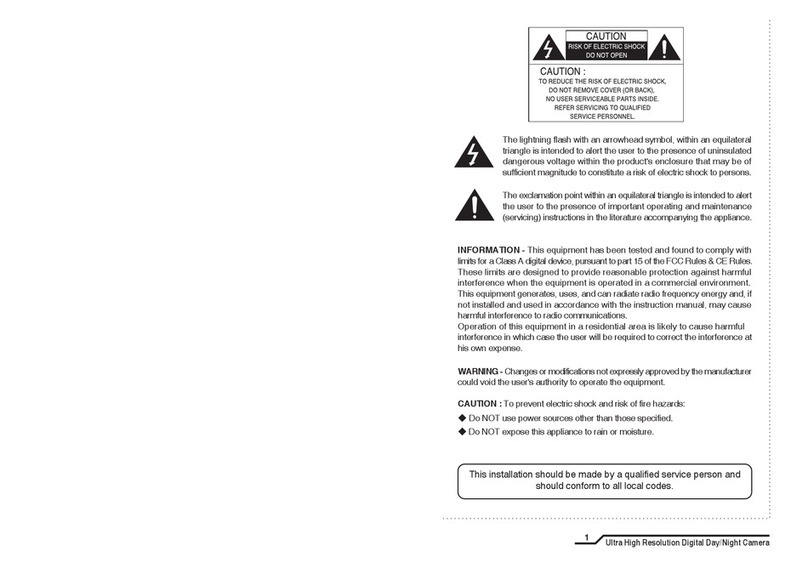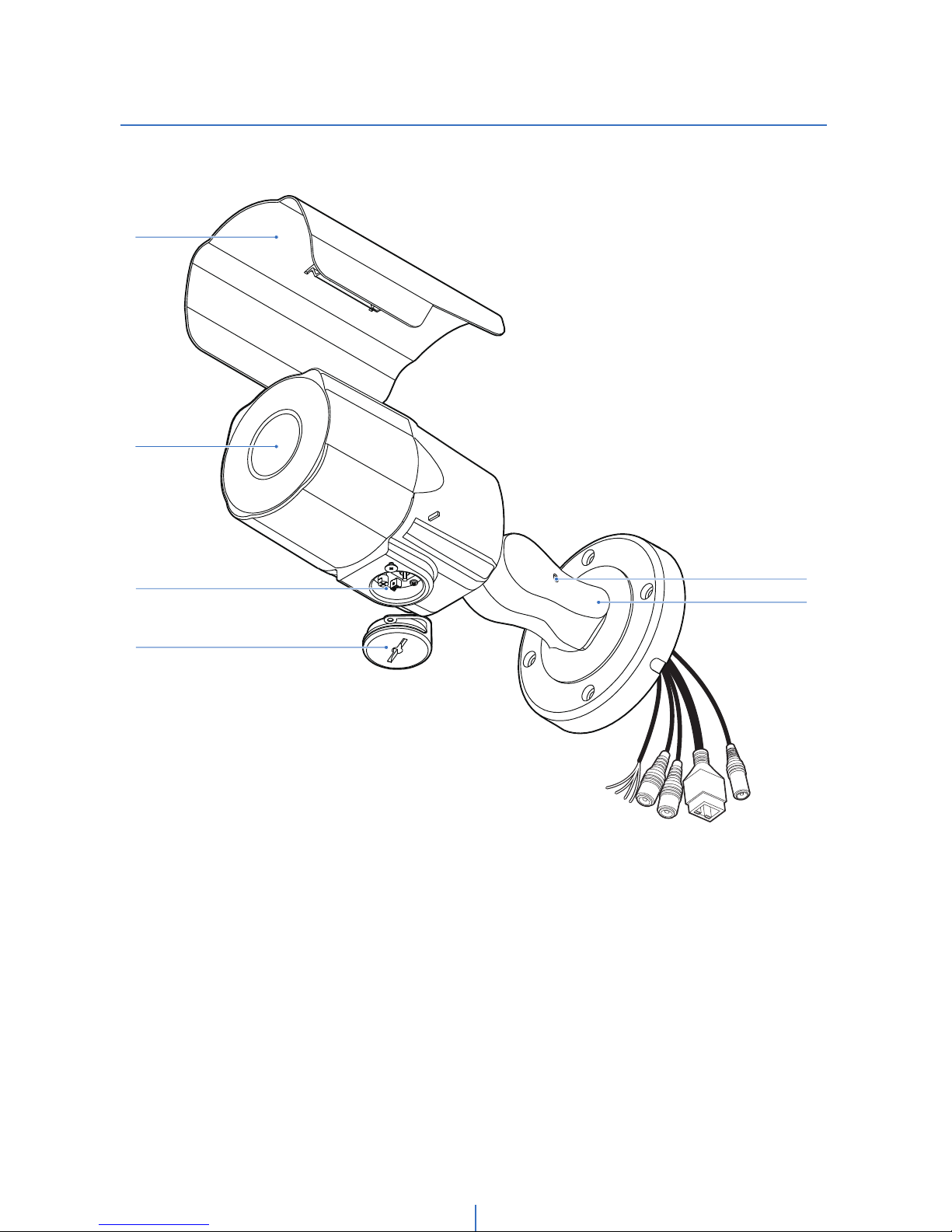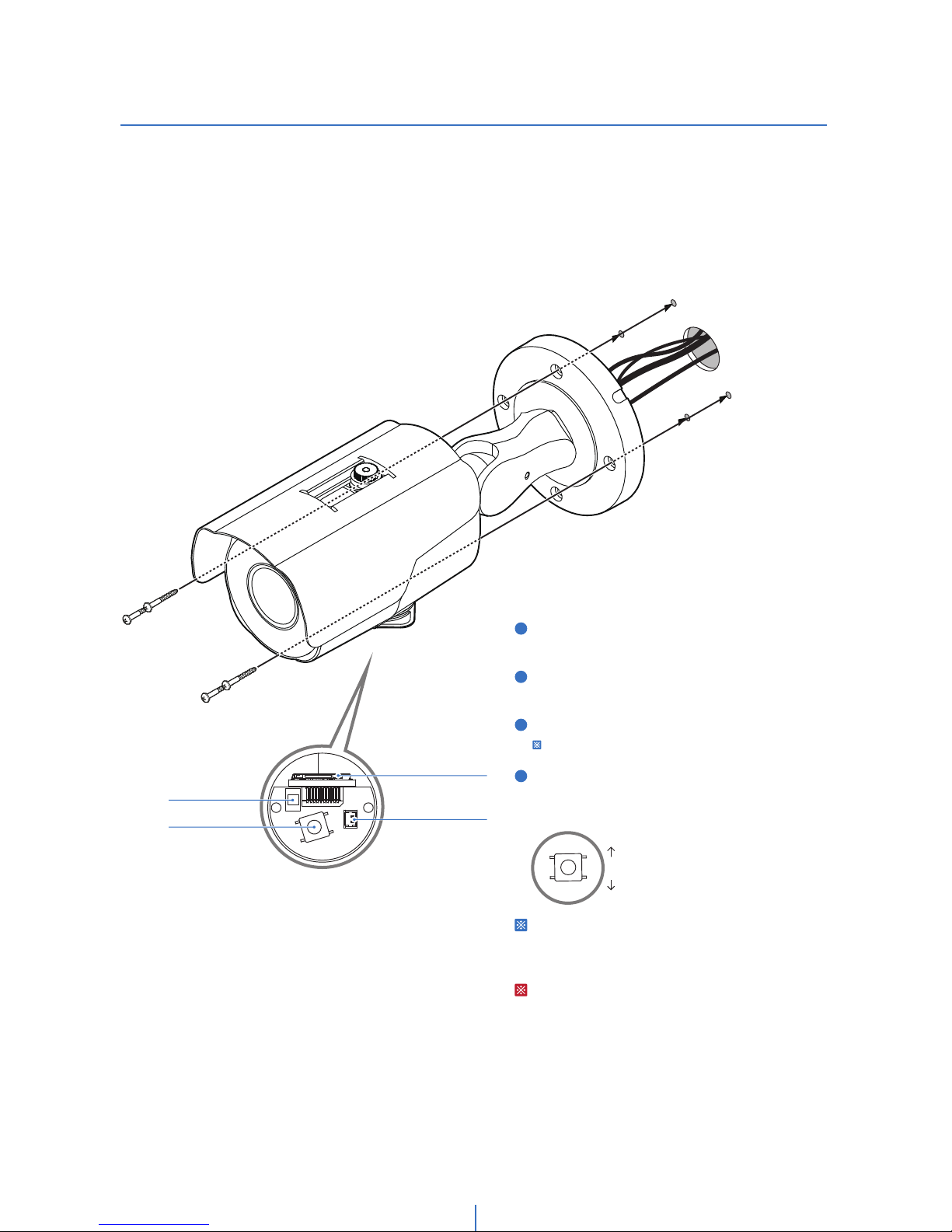Safety Information
Precaution
This exclamation point symbol is
intended to alert the user to the
presence of important operating and
maintenance (servicing) instructions
in the literature accompanying the
appliance.
Precaution
This exclamation point symbol is
intended to alert the user to the
presence of important operating and
maintenance (servicing) instructions
in the literature accompanying the
appliance.
Warning
1. Be sure to use only the standard adapter that is
specified in the specification sheet. Using any
other adapter could cause fire, electrical shock, or
damage to the product.
2. Incorrectly connecting the power supply or
replacing battery may cause explosion, fire,
electric shock, or damage to the product.
3. Do not connect multiple cameras to a single
adapter. Exceeding the capacity may cause
excessive heat generation or fire.
4. Securely plug the power cord into the power
socket. Insecure connection may cause fire.
5. When installing the camera, fasten it securely and
firmly. A falling camera may cause personal injury.
6. Do not place conductive objects (e.g. screw
drivers, coins, metal items, etc.) on top of the
camera. Doing so may cause personal injury, fire
or electric shock.
7. Do not install the unit in humid or dusty locations.
Doing so may cause fire or electric shock.
8. If any unusual smells or smoke comes from
the unit, stop using the product. Immediately
disconnect the power source and contact the
service centre. Continued use in such a condition
may cause fire or electric shock.
9. If this product fails to operate normally, contact
the nearest service centre. Never disassemble or
modify this product in any way.
10. When cleaning, do not spray water directly into
parts of the product. Doing so may cause fire or
electric shock.
Precaution
Operating
• Before using, make sure power supply and
all other parts are properly connected.
• While operating, if any abnormal condition
or malfunction is observed, stop using
the camera immediately and contact your
dealer.
Handling
• Do not disassemble or tamper with parts
inside the camera.
• Do not drop the camera or subject it to
shock or vibration as this can damage the
camera.
• Clean the clear dome cover with extra care
Scratches and dust can ruin the quality of
the camera image.
Installation and Storage
• Do not install the camera in areas of
extreme Temperature which exceed the
allowed range.
• Avoid installing in humid or dusty
environments.
• Avoid installing in places where radiation is
• present.
• Avoid installing in places where there are
strong magnetic fields and electric signals.
• Avoid installing in places where the camera
would be subject to strong vibrations.
CAUTION
RISK OF ELECTRIC SHOCK.
DO NOT OPEN.
TO REDUCE THE RISK OF ELECTRIC SHOCK, DO NOT REMOVE COVER (OR BACK) NO USER SERVICEABLE
PARTS INSIDE. REFER SERVICING TO QUALIFIED SERVICE PERSONNEL.
CAUTION: