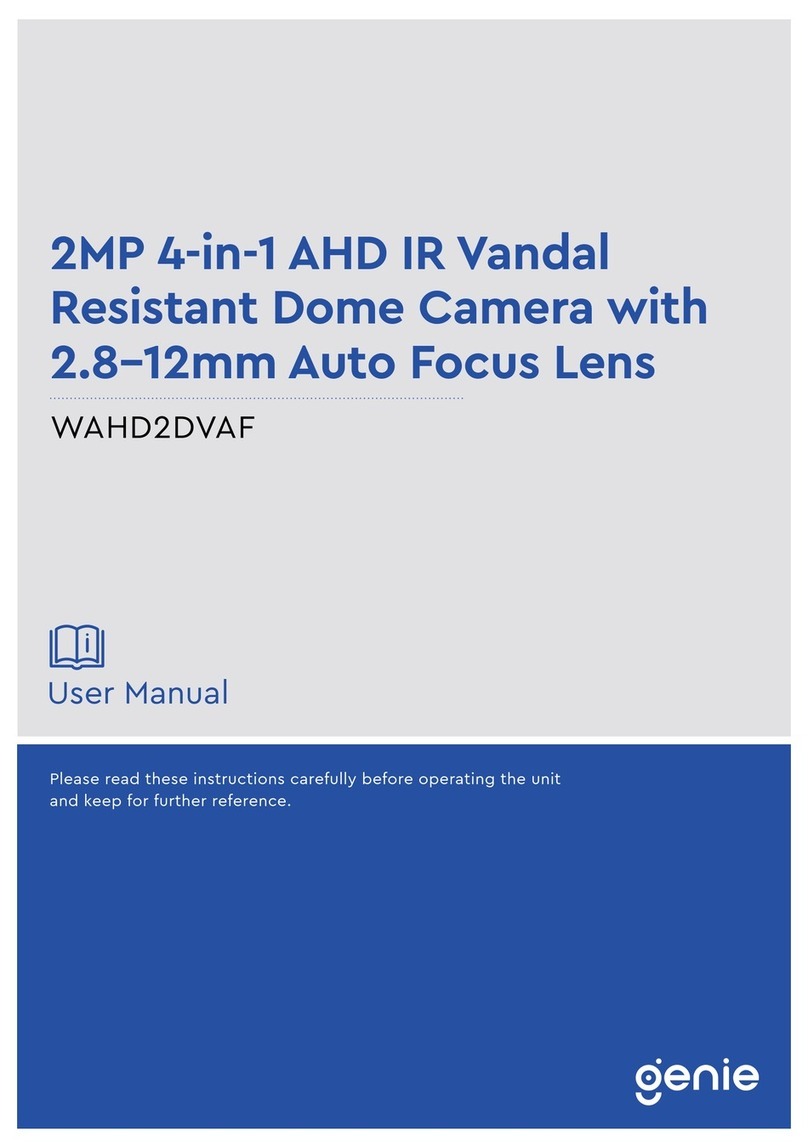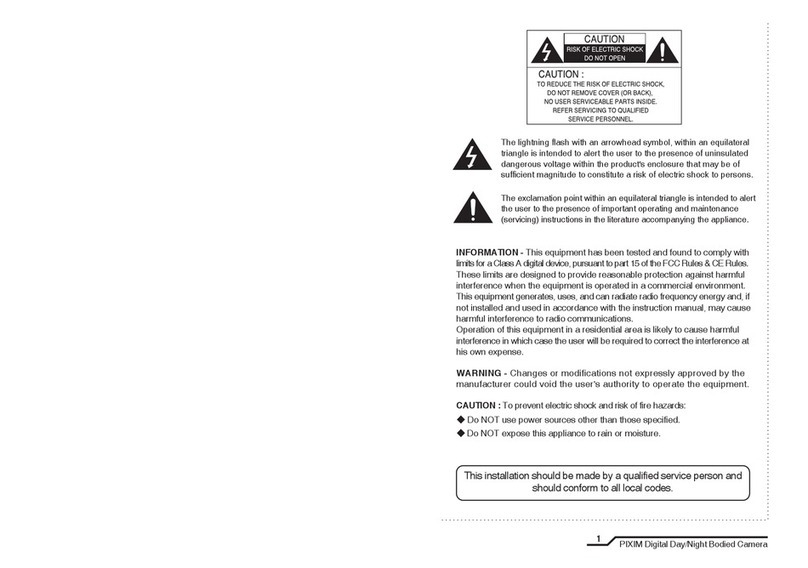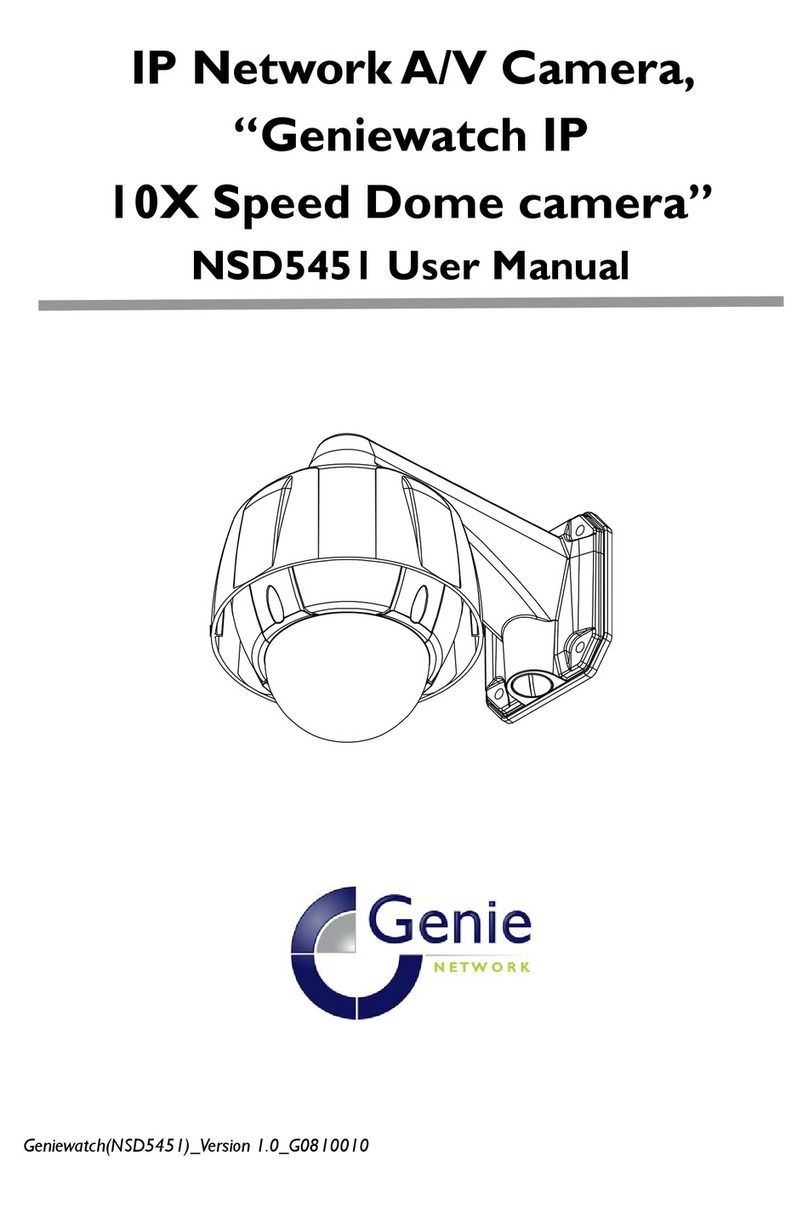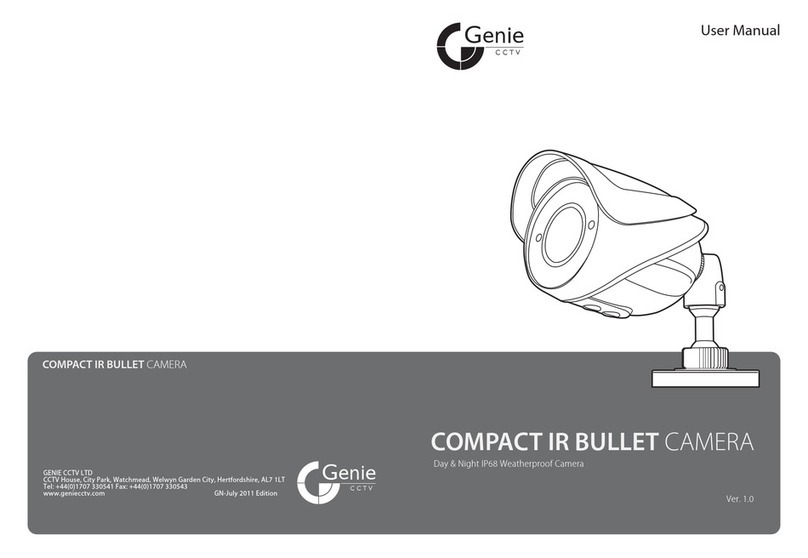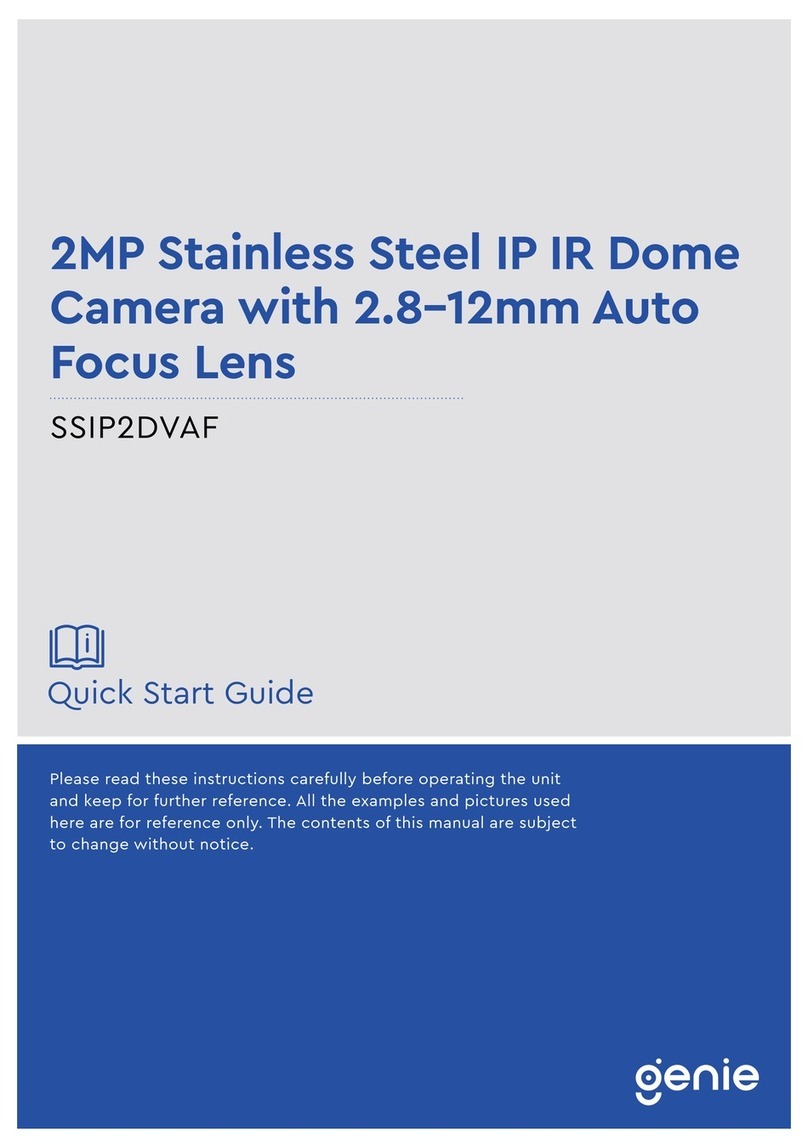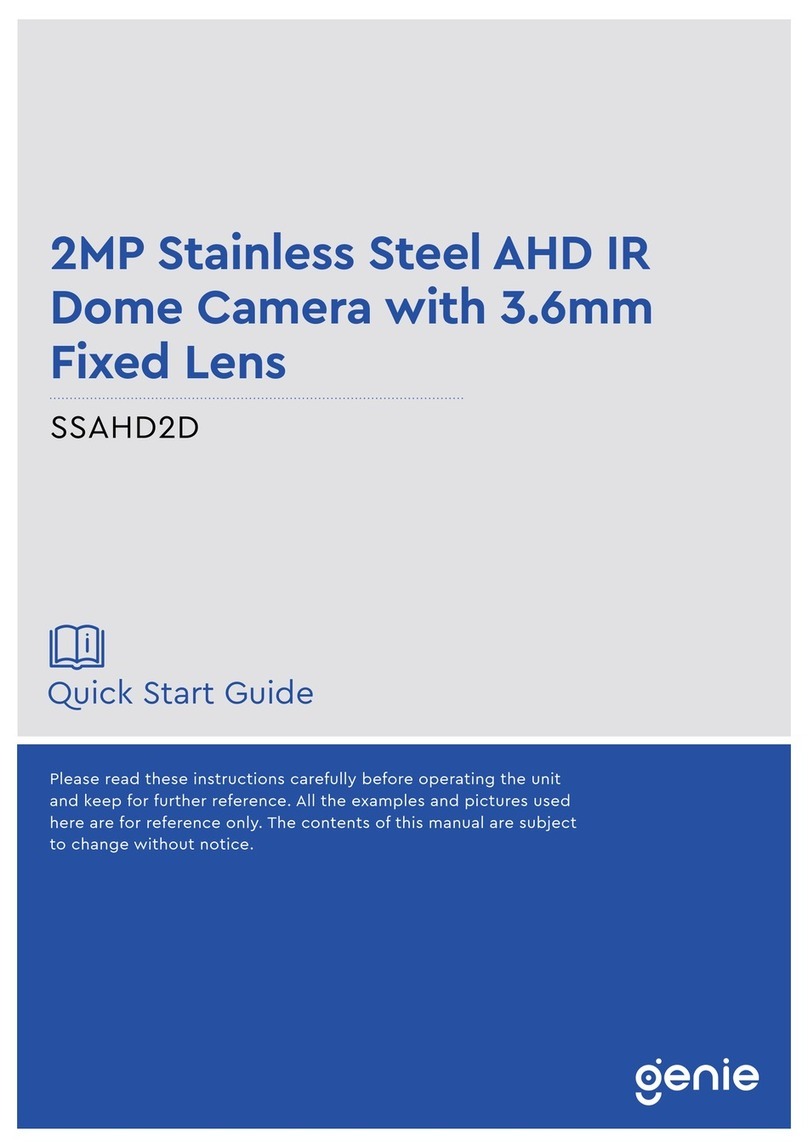DNR TRUE DAY & NIGHT COLOUR CAMERA DNR TRUE DAY & NIGHT COLOUR CAMERA
-5-
Precautions for use
☞Please read this manual thoroughly before using this camera to become familiar with the correct
operational procedures.
Warranty
☞
This camera is supplied with three year warranty effective from the day of purchase on a return to
base basis(RTB).
Our standard Return Procedure needs to be followed for warranty repairs.
☞ Keep the camera box and packing in case the product needs to be returned.
Cautions When Using
☞ Do not open the camera body and touch any electrical parts to avoid possible electric shocks.
☞ Do not insert objects into the camera body to prevent re hazards and electric shock.
☞ Do not touch the camera with wet hands to avoid electric shock.
☞ Do not disconnect the power cord from a power plug when still connected to the outlet.
☞ Always disconnect the power by removing the plug from the power socket.
☞ If the camera emits a burning smell, immediately disconnect it from the power source and report
the problem to your distributor.
Cautions When Install
☞ Only apply power after installation of the product.
☞ Do not install the camera in a position facing directly at strong light source.
☞ Do not install or use the camera in areas of high humidity.
☞ Do not install near any cooling or heating equipment.
☞ Do not install the camera in dusty environments.
☞ Do not install the camera in places where the camera is subjected to physical shocks.
☞ This products must be used with a regulated DC 12V or AC 24V adaptor for power.