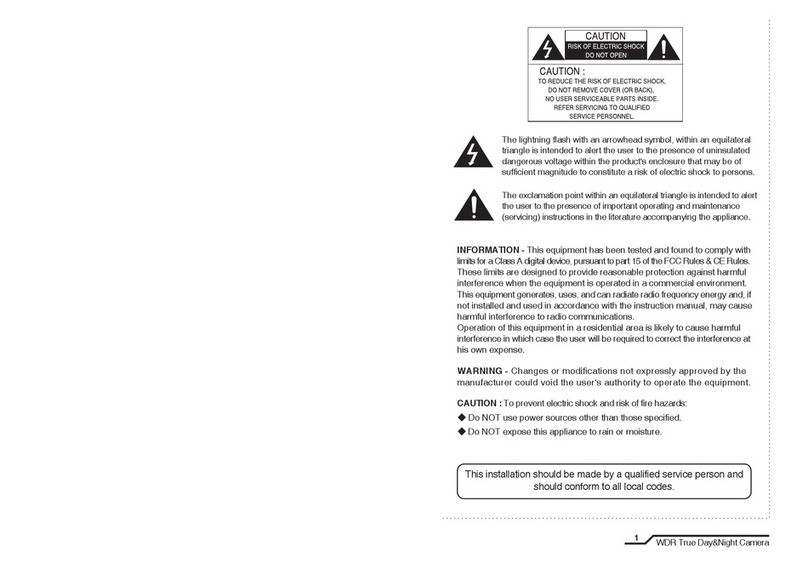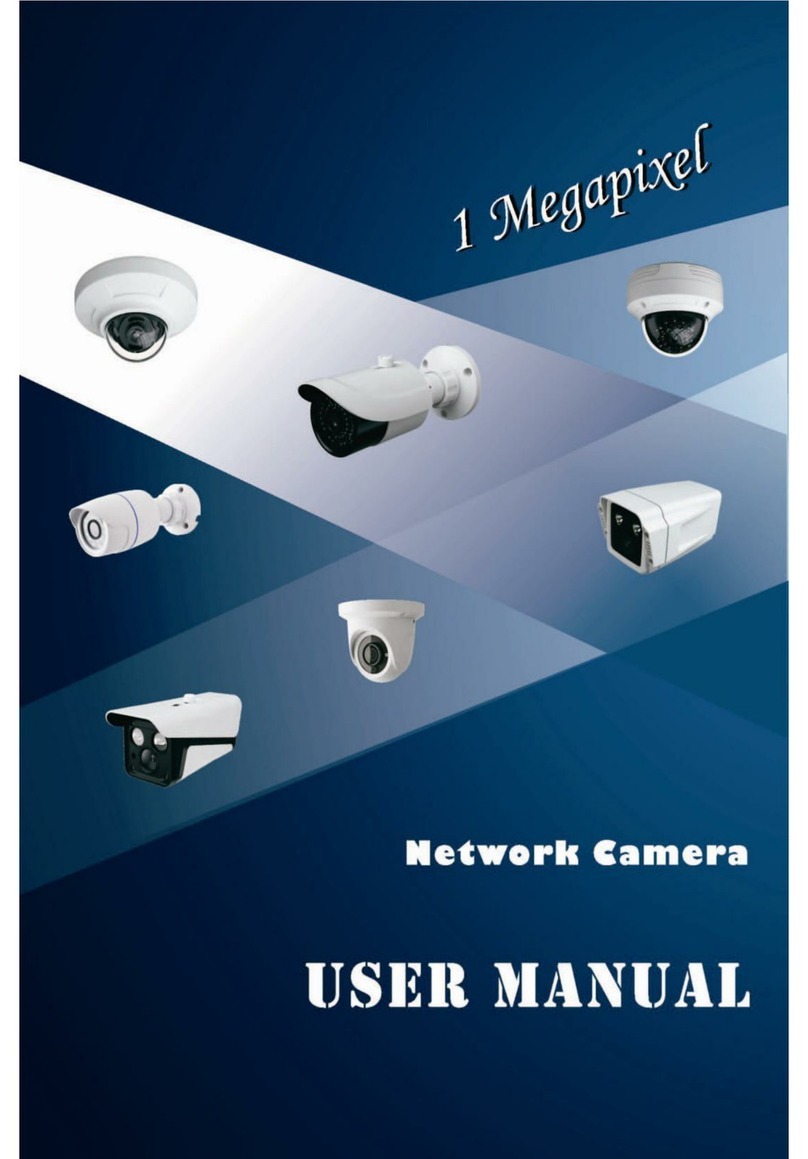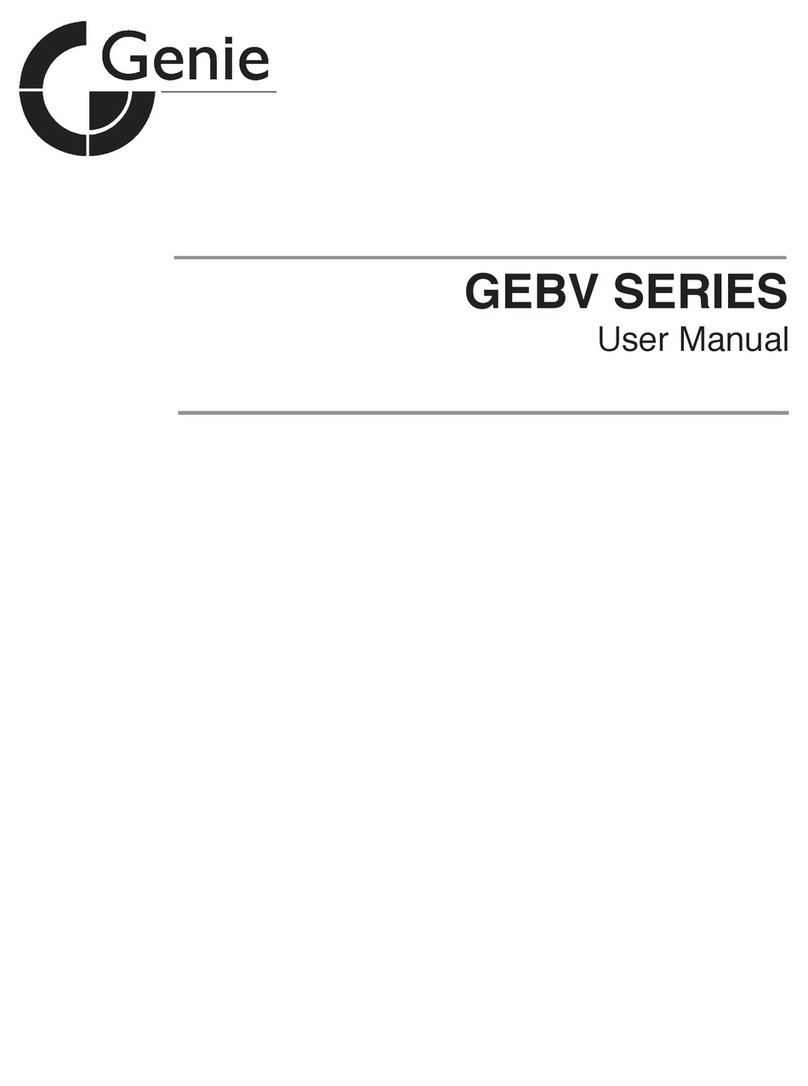4
PIXIM True Day/Night IR Bullet Camera
5
PIXIM True Day/Night IR Bullet Camera
Additional Functions
SYNC (INT/LL), SENS-UP, FREEZE, FLIP
(H/V-REV), D-ZOOM, SHARPNESS and
PRIVACY functions are provided.
Controlled by OSD Menu
The camera can be controlled by selecting
text displayed on the monitor screen.
Wide Dynamic Range (WDR)
The camera delivers clear high quality pictures,
even when backlit, by increasing exposure in
dark areas while decreasing it in bright areas;
a corrected image with clear details results.
ㆍ120dB maximum dynamic range
High Resolution Colour for Crisp,
Clear Video
ㆍ690TVL Effective (Colour)
ㆍ800TVL Effective (B/W)
Photo Sensor & IR LED (30pcs)
IR LEDs are auto switching according to
the control of photo sensor.
RS-485 Communication
Control Support
Remote OSD menu control via an RS-485
interface is supported.
■Features Warning ■
The camera requires periodic inspection.
Contact an authorised technician to carry out the inspection.
Stop using your camera when you find it malfunctioning.
If the camera emits smoke or is unusually hot for a long period,
a fire may be caused.
Do not Install the camera on a surface that can not support it.
If the camera is installed on an inappropriate surface, it may fall
and cause injury.
Do not hold plug with wet hands.
It could cause an electric shock.
Do not dis-assemble the camera.
It may result in an electric shock or other hazards.
Do not use the camera close to a gas or oil leak.
It may result in a fire or other hazards.
Filter Changeable Day & Night
This camera has a function that automatically
selects the mode that is appropriate for daytime
or night-time conditions. The COLOUR mode
operates in daytime conditions to provide
optimum colours and BW mode operates in
nighttime conditions to enhance the definition
of the image.
Motion Detection
Since the camera detects motion without any
additional external sensor, you can monitor
activity more efficient.
Programmable GAMMA Processing
Weatherproof (IP66)
DNR (Digital Noise Reduction)
The amount of low illuminance noise has been
significantly reduced, and the signal-to-noise
ratio (S/N ratio) as well as horizontal resolution,
have been improved resulting in a clear and
sharp image image even in low light.
Built-in Coax and UTP video
connections