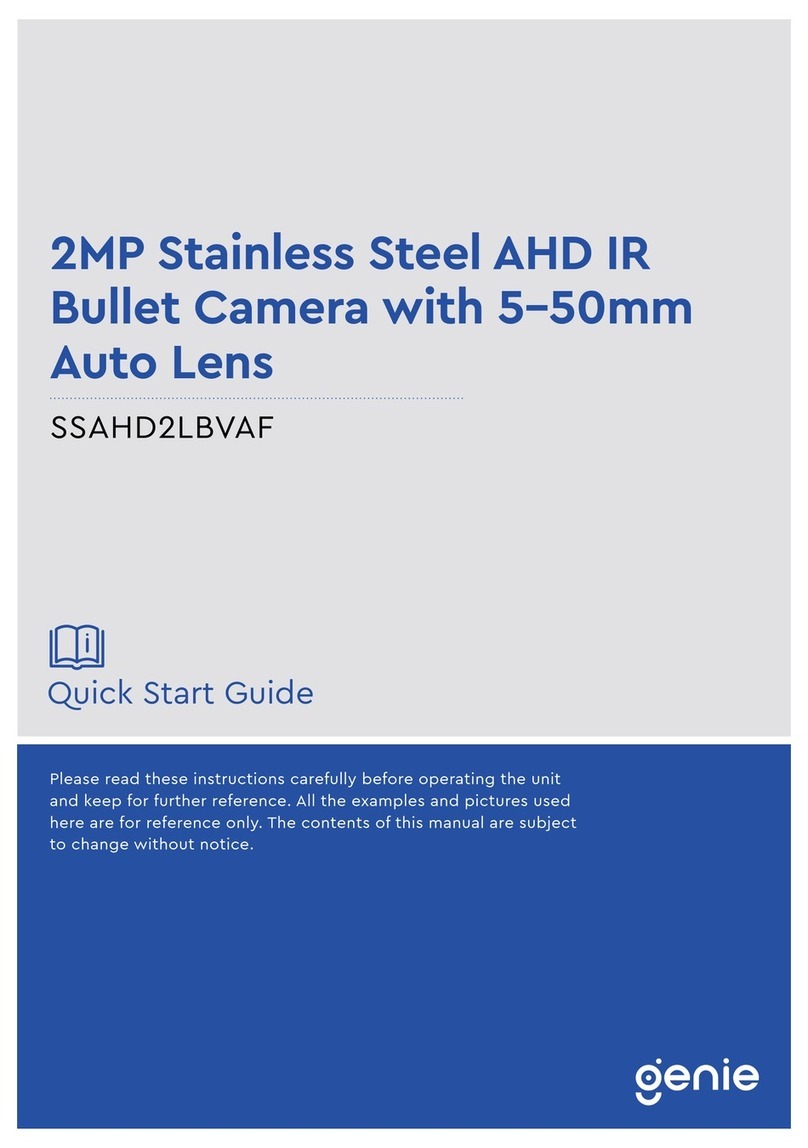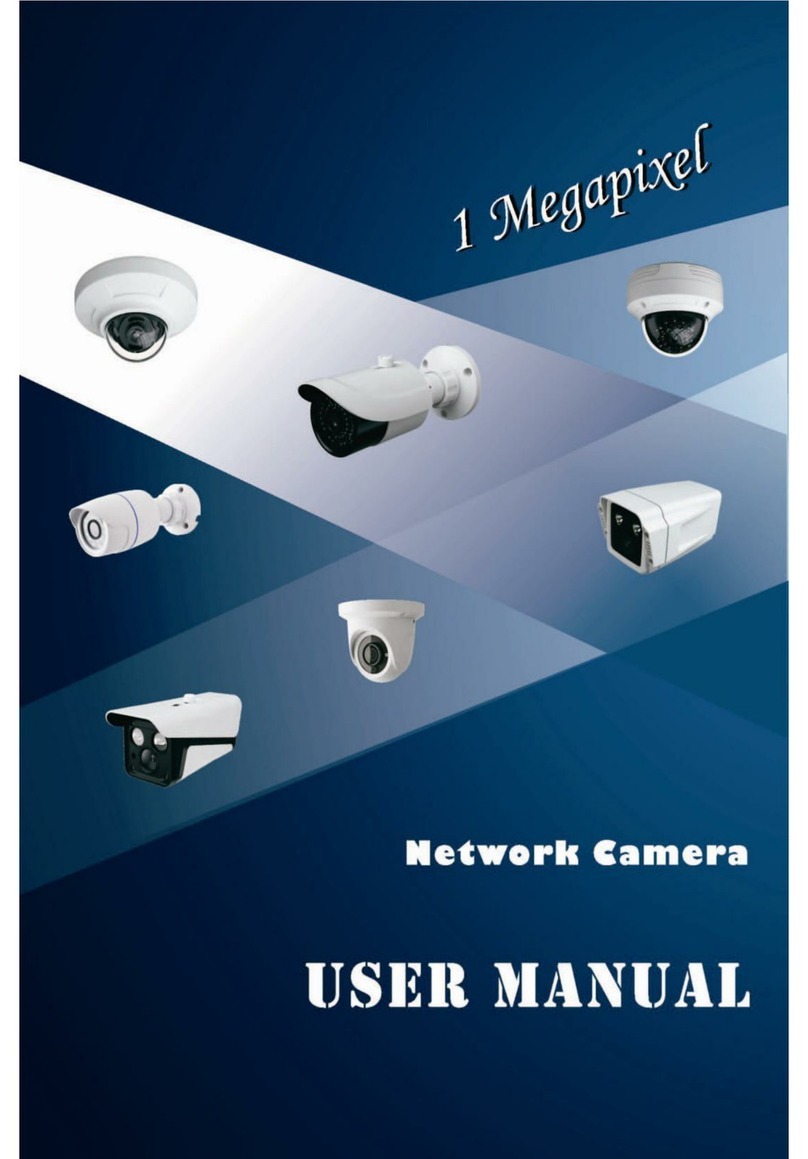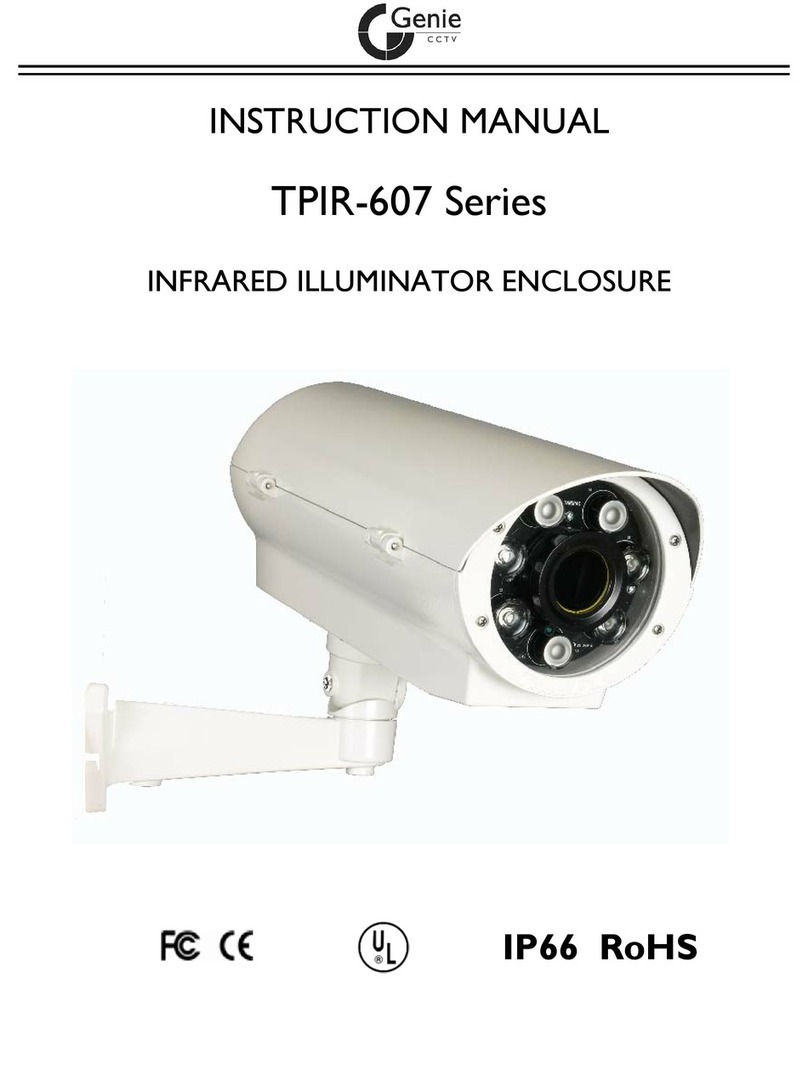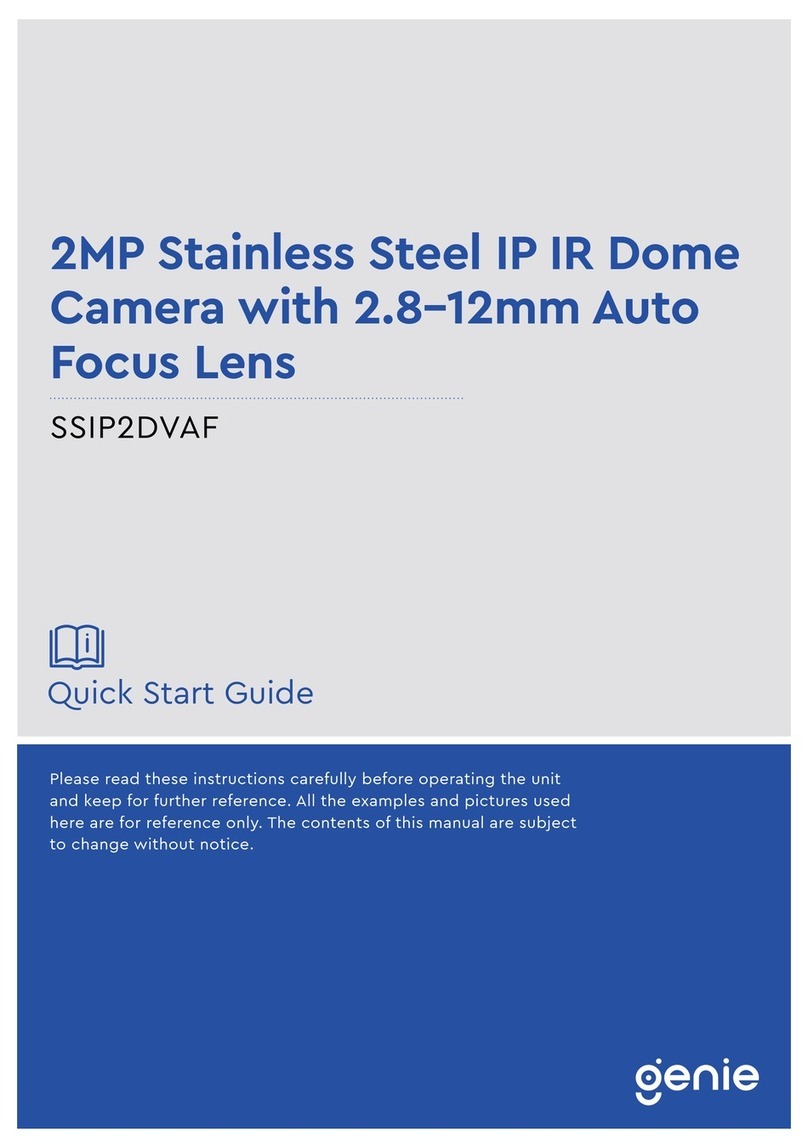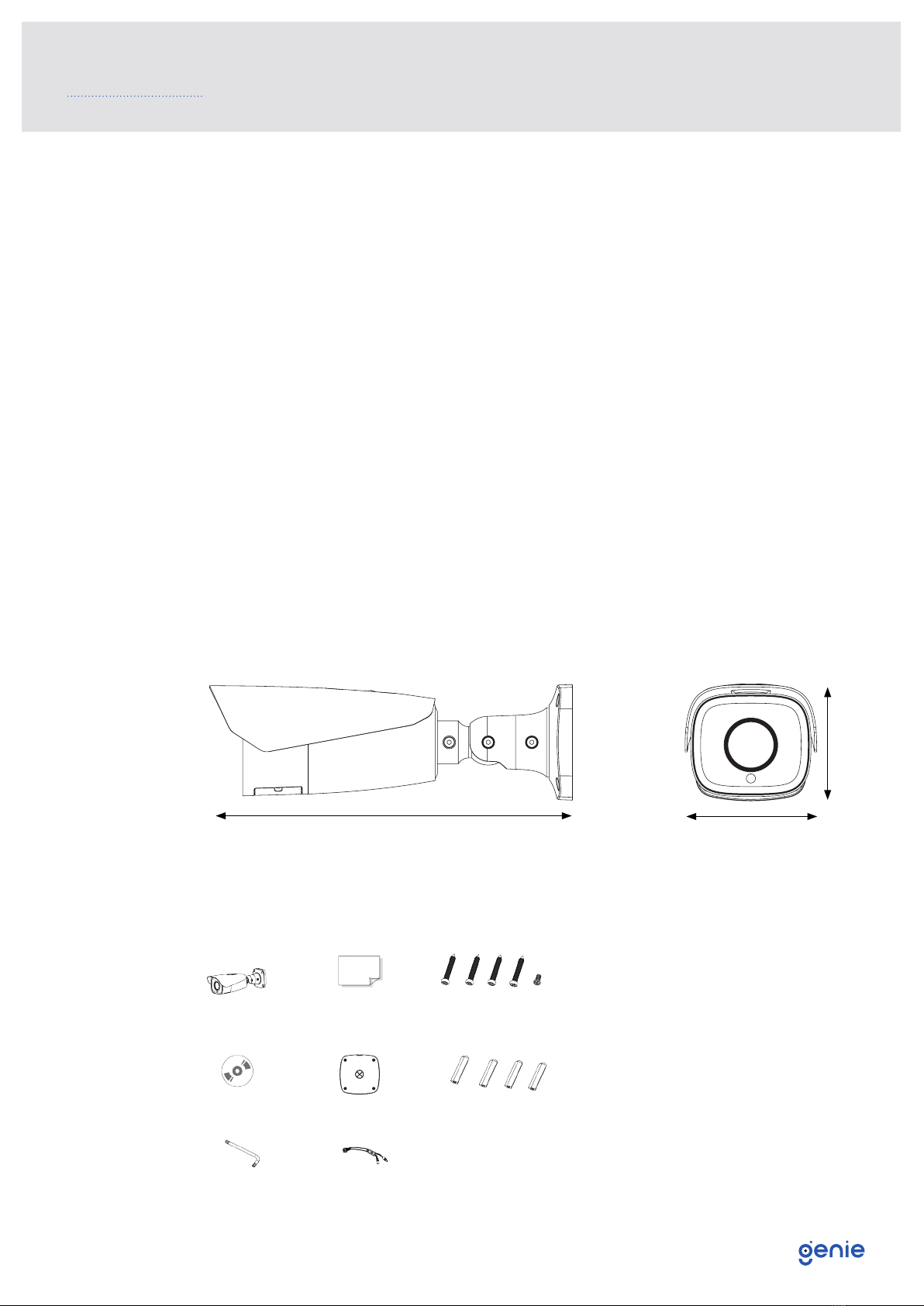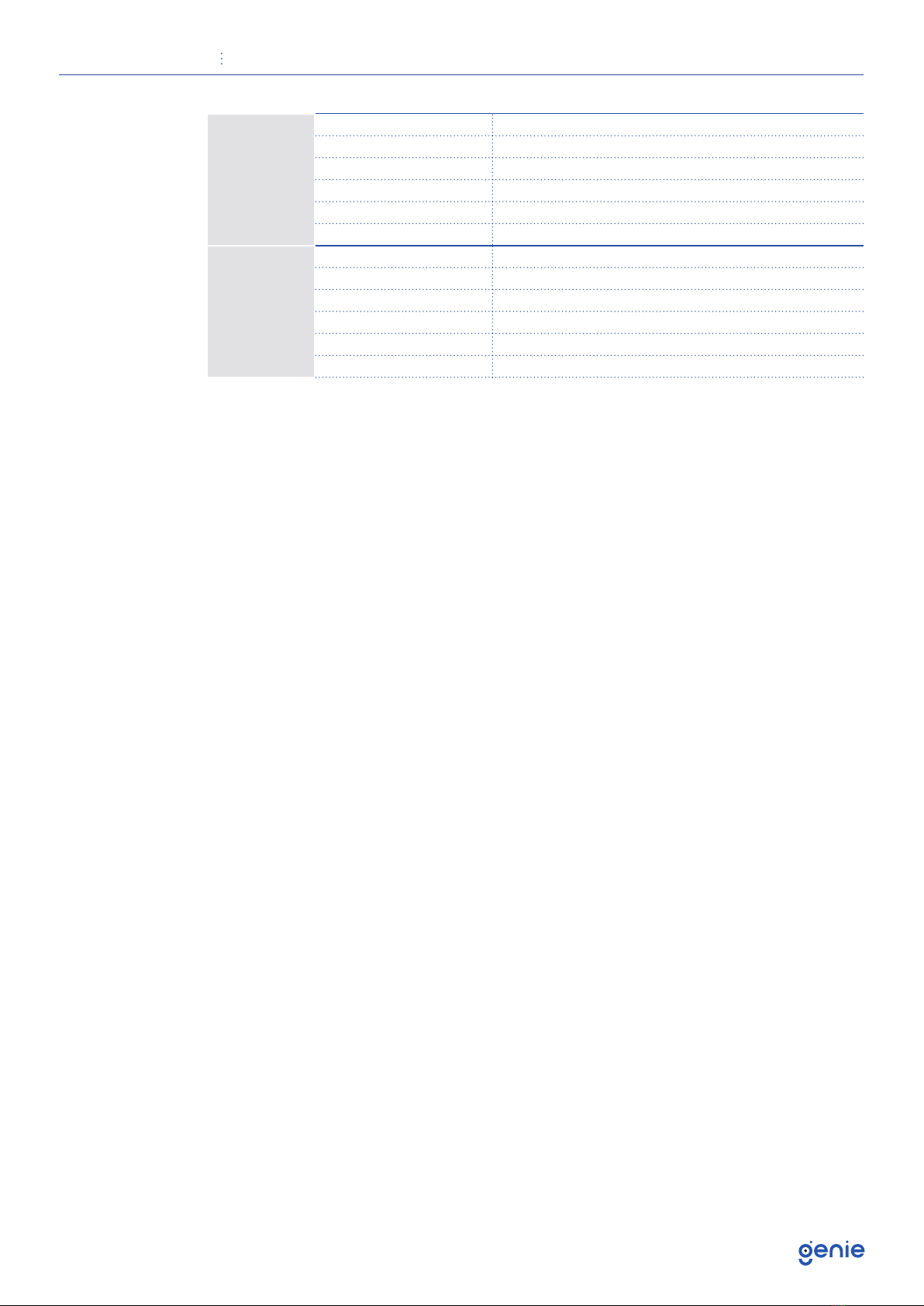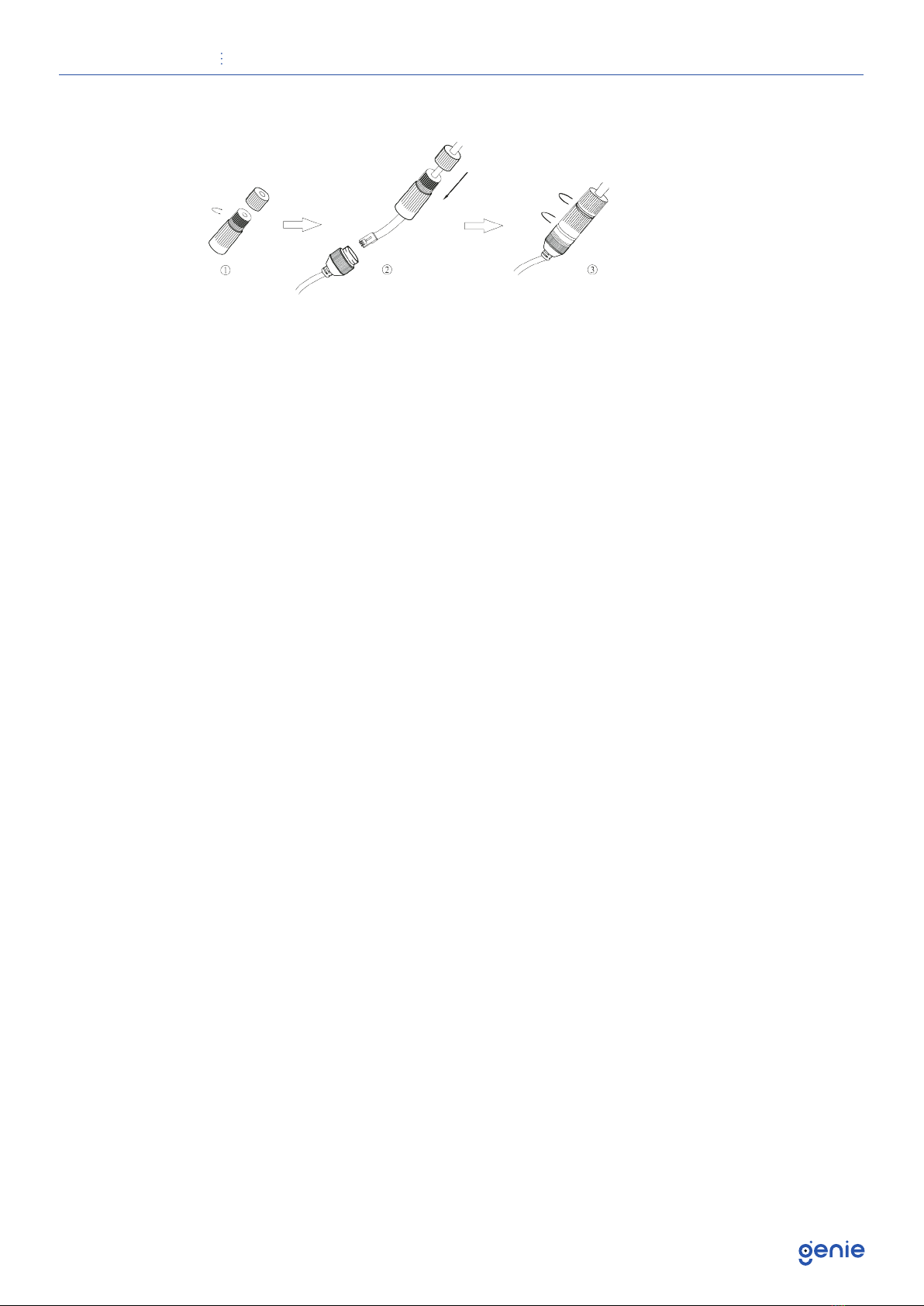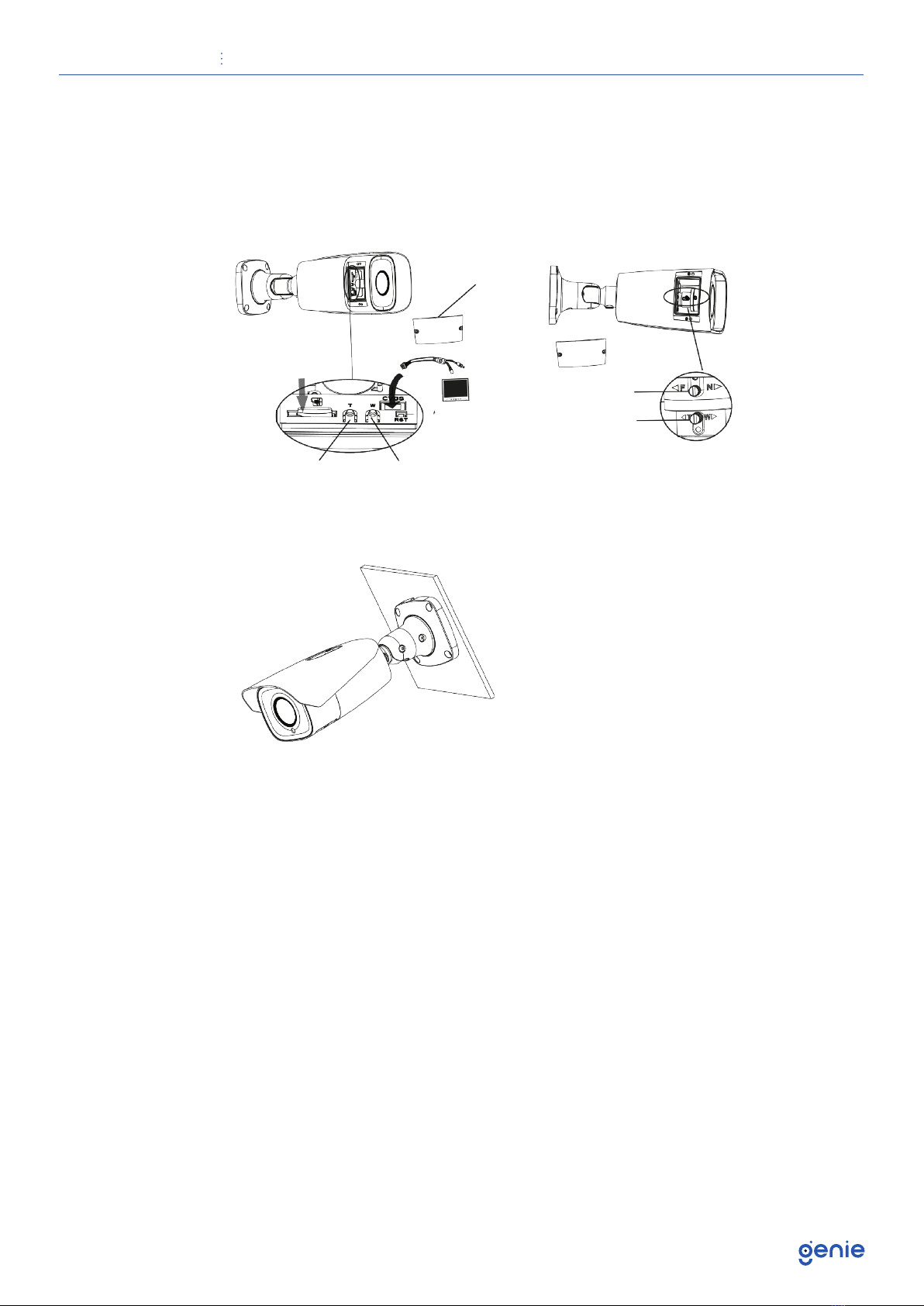Quick Start Guide 8MP H.265 IP IR Bullet Camera with 2.8-12mm Auto Focus Lens and Facial Recognition
5
1.4 Specification
Camera
Image Sensor 1 / 2.8” CMOS
Image Size 3840 × 2160
Electronic Shutter 1 / 25 s ~ 1 / 100000 s
Iris Type DC Iris
Minimum Illumination 0.01 Lux @ F1.2, AGC ON, 0 Lux with IR
0.015 Lux @ F1.4, AGC ON, 0 Lux with IR Lens
Lens 2.8~12mm @ F1.4, motorised zoom lens
Lens Mount Φ14
Field of View Horizontal: 96°~32°, Vertical: 64°~18.4°, Diagonal: 103.8°~36.5°
Day & Night ICR
Wide Dynamic Range 120dB
BLC Yes
HLC Yes
Defog Yes
Digital NR 3D DNR
Angle Adjustment Pan: 0°~360°, Tilt: 0°~90°,
Rotation: 0°~360°
Image
Video Compression Smart H.265, H.265+, H.265, Smart H.264, H.264+, H.264, MJPEG
H.264 Compression Standard Baseline Profile, Main Profile, High Profile
Resolution
8MP (3840 × 2160), 6MP (3072 × 2048), 5MP (2592 × 1944),
4MP (2592 × 1520), 2K (2560 × 1440), 3MP (2304 × 1296),
1080p (1920 × 1080), 720p (1280 × 720), D1, CIF, 480 × 240
Main Stream
60Hz: 8MP, 6MP (1~20fps), 5MP, 4MP, 2K, 3MP, 1080p, 720p (1~30fps),
50Hz: 8MP, 6MP (1~20fps), 5MP, 4MP, 2K, 3MP, 1080p, 720p (1~25fps)
HFR Mode: 1080p, 720p (60Hz: 1~60fps, 50Hz: 1~50fps)
Sub Stream 720p, D1, CIF, 480 × 240 (60Hz: 1~30fps, 50Hz: 1~25fps)
Third Stream D1, CIF, 480 × 240 (60Hz: 1~30fps, 50Hz: 1~25fps)
Bit Rate 64 Kbps ~ 12 Mbps
Bit Rate Type VBR / CBR
Audio Compression G711A / U
Image Settings ROI, Saturation, Brightness, Chroma, Contrast, Wide Dynamic, Sharpen,
NR, etc. Adjustable through client software or web browser.
ROI Each ROI to be configured separately
Functions
Remote Monitoring Web browsing, CMS remote control
Online Connection Supports simultaneous monitoring for up to 10 users. Supports multi-
stream real time transmission.
Network Protocol UDP, IPv4, IPv6, DHCP, NTP, RTSP, PPPoE, DDNS, SMTP, FTP, SNMP,
HTTP, 802.1x, UPnP, HTTPs, QoS
Interface Protocol Onvif compatible
Intelligent Analytics
Line crossing
Region entrance / exiting / intrusion (human / motor vehicle /
non-motor vehicle classification).
Line crossing human / motor vehicle / non-motor vehicle counting
scene change
Video blur and video colour cast detection
Face recognition and face capture
Storage Network remote storage, micro SD card storage
Smart Alarm Motion detection, sensor alarm, SD card error, SD card full, IP address
conflict, cable disconnection
General Function
Watermark, IP address filtering, video
mask, heartbeat, password protection, non-photosensitive switch,
image distortion correction
PoE Yes , IEEE802.3af
IR Distance 50 ~ 70 m