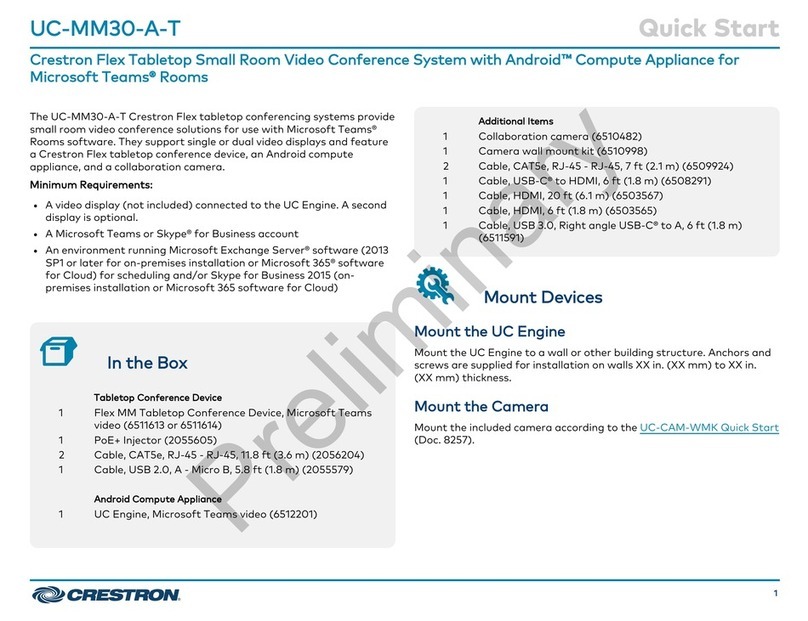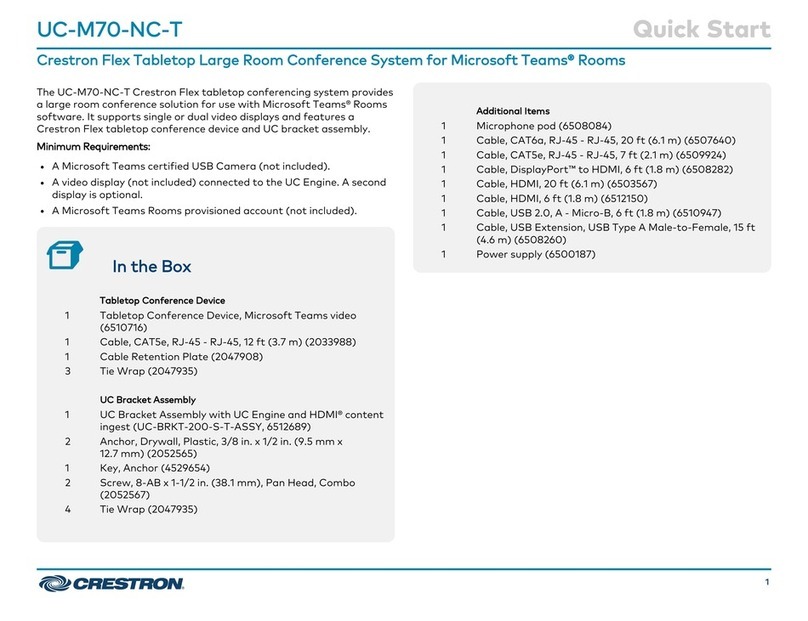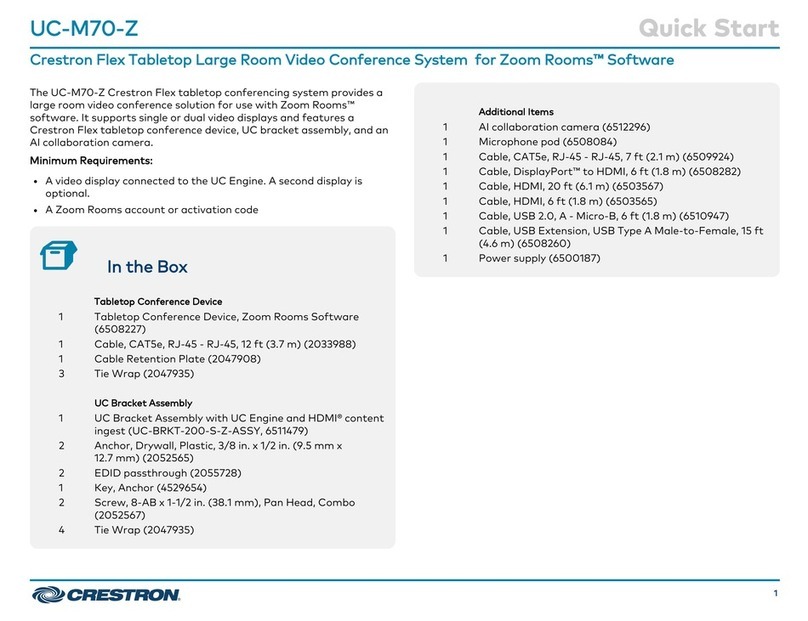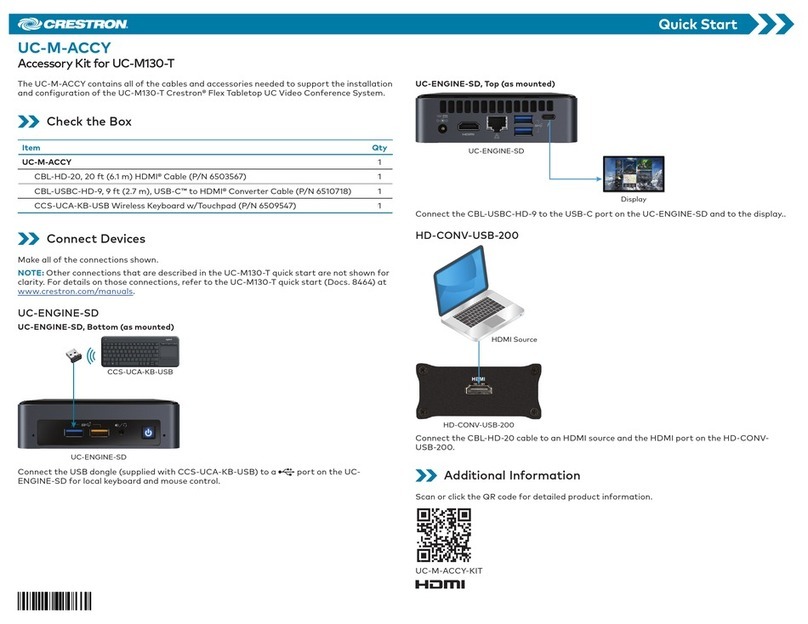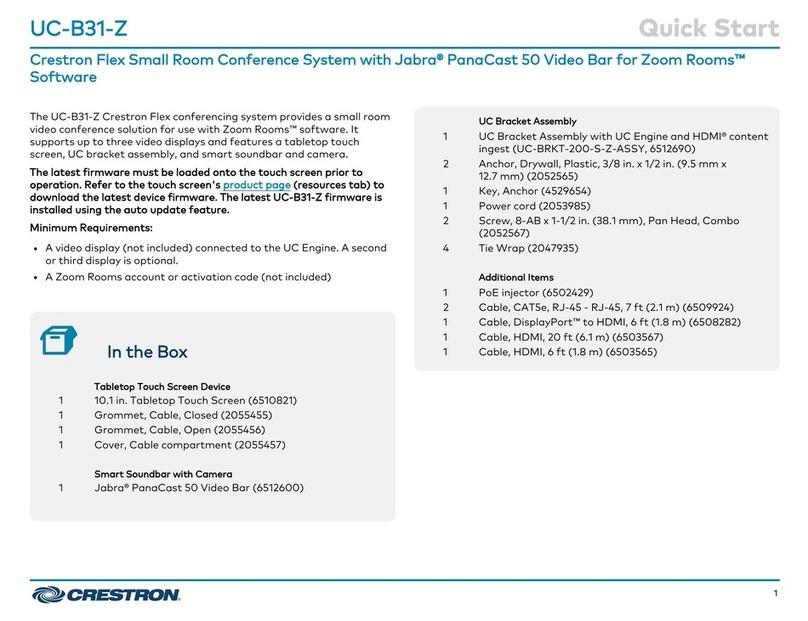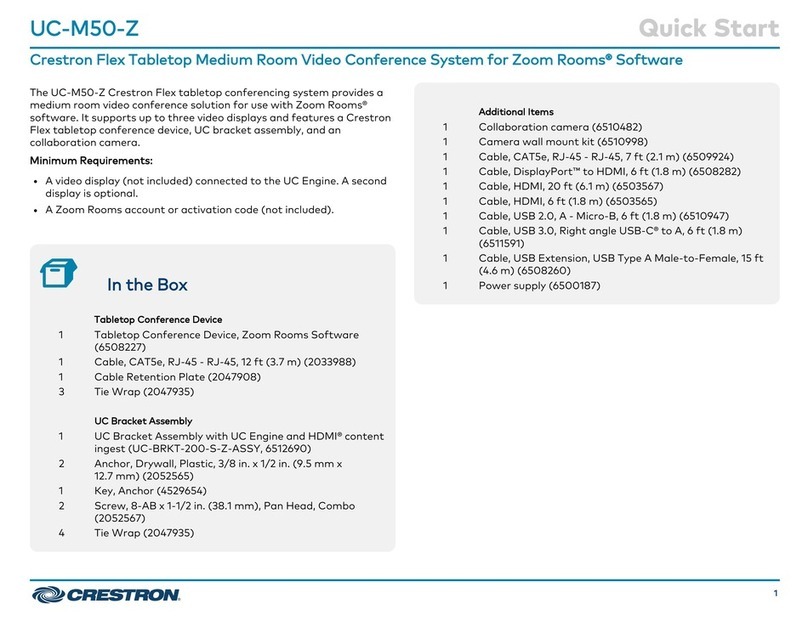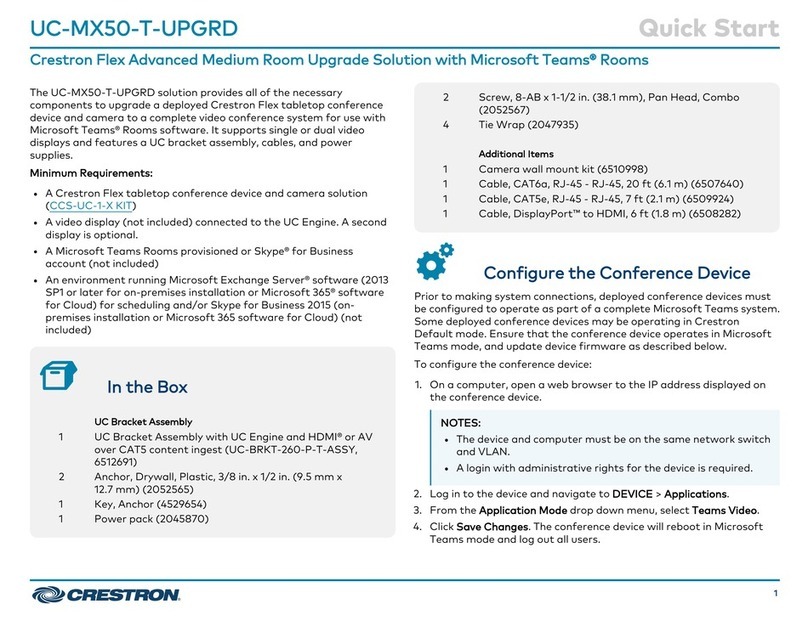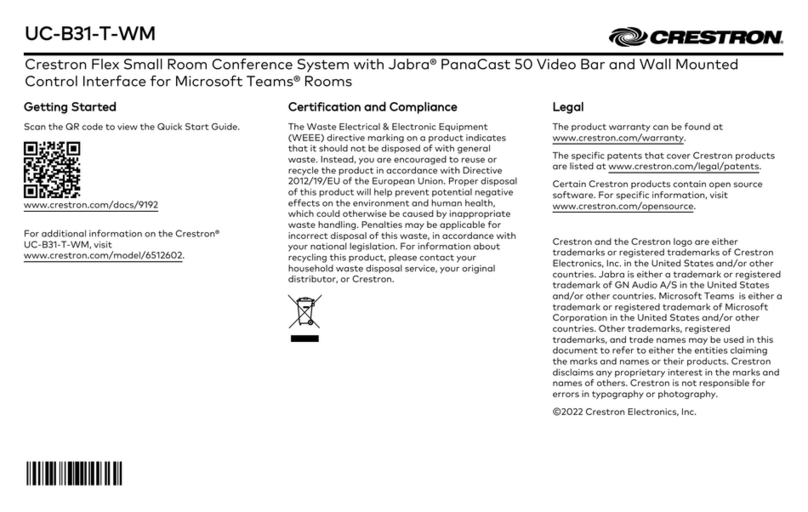3. Connect the camera and display devices to components on the UC-BRKT-100-SD-Z-ASSY as shown below.
Power
HDMI
Primary: CBL-USBC-HD-9
Primary display
UC-BRKT-100-SD-Z-ASSY
USB
Primary Display
CCS-CAM-USB-F-100
4. Bundle the cables with the integrated cable tie wraps. The cable tie wraps are reusable.
Integrated cable tie wrap
Complete the Installation
1. Secure the connector covers to protect the connections.
Connector Cover
or
2. Press the power button on the bottom of the UC-ENGINE-Z and apply power to all of the other devices in the system. The connected display
device will show a pairing code, and the CCS-UC-1 will show a prompt for a pairing code.
3. Remove the CCS-UCA-MEM-USB from the CCS-UC-1.
Configure the System
Use the CCS-UC-1 to sign in to the Zoom Rooms service using a Zoom Room Sign-In or an activation code.
1. Enter the pairing code shown on the display to pair the CCS-UC-1 with the UC-ENGINE-Z. The Zoom Rooms Controller app is displayed.
2. Log in to the Zoom Rooms service with an activation code or Zoom Rooms Credentials (email and password).
• Activation Code:
i. Tap Enter Activation Code.
ii. Enter the 16-digit activation code provided by the administrator to activate the Zoom Room that is assigned to the activation code. The
Zoom Rooms Conference Room screen is shown on the display.
• Sign In:
i. Tap Sign In
ii. Enter the Zoom Room credentials and tap Sign In.
iii. Select the conference room name from the list, and tap Next. The Zoom Rooms Conference Room screen is shown on the display.
3. Tap Settings. If a password is required, enter the password (default is 0000). The Settings screen is displayed.
4. Tap Microphone and select the Crestron Mercury device as the source.
5. Tap Speaker and select the Crestron Mercury device as the source.
6. Tap Meet Now to exit.
Additional Information
Scan or click the QR code for detailed product information.
UC-M130-Z
Compliance and Legal
Original Instructions: The U.S. English version of this document is the original instructions. All other languages are a translation
of the original instructions.
The product warranty can be found at www.crestron.com/warranty.
The specific patents that cover Crestron products are listed at
www.crestron.com/legal/patents.
Certain Crestron products contain open source software. For specific information, please
visit www.crestron.com/opensource.
Crestron and the Crestron logo are either trademarks or registered trademarks of Crestron Electronics, Inc. in the United
States and/or other countries. HDMI and the HDMI logo are either trademarks or registered trademarks of HDMI Licensing
LLC in the United States and/or other countries. Zoom Rooms is either a trademark or registered trademark of Zoom Video
Communications, Inc. in the United States and/or other countries. Other trademarks, registered trademarks, and trade names
may be used in this document to refer to either the entities claiming the marks and names or their products. Crestron disclaims
any proprietary interest in the marks and names of others. Crestron is not responsible for errors in typography or photography.
©2019 Crestron Electronics, Inc.
Crestron Electronics, Inc.
15 Volvo Drive, Rockleigh, NJ 07647
Tel: 888.CRESTRON
Fax: 201.767.7576
www.crestron.com
Quick Start - Doc. 8529A
(2054439)
10/24/19
Specifications subject to
change without notice.