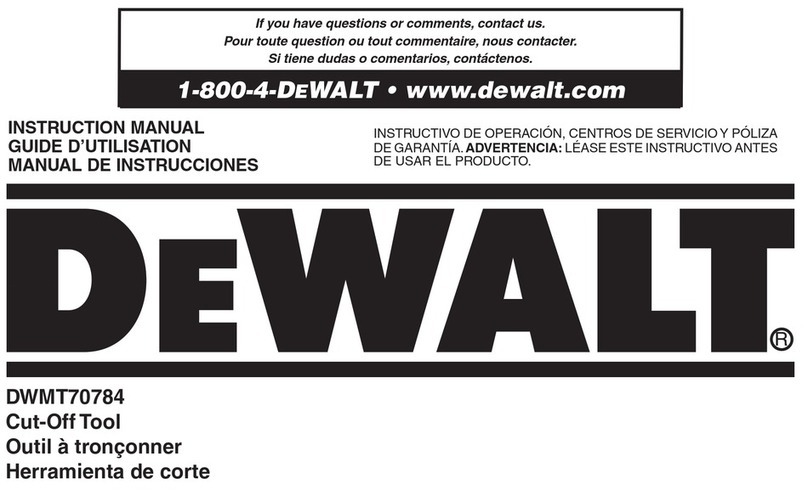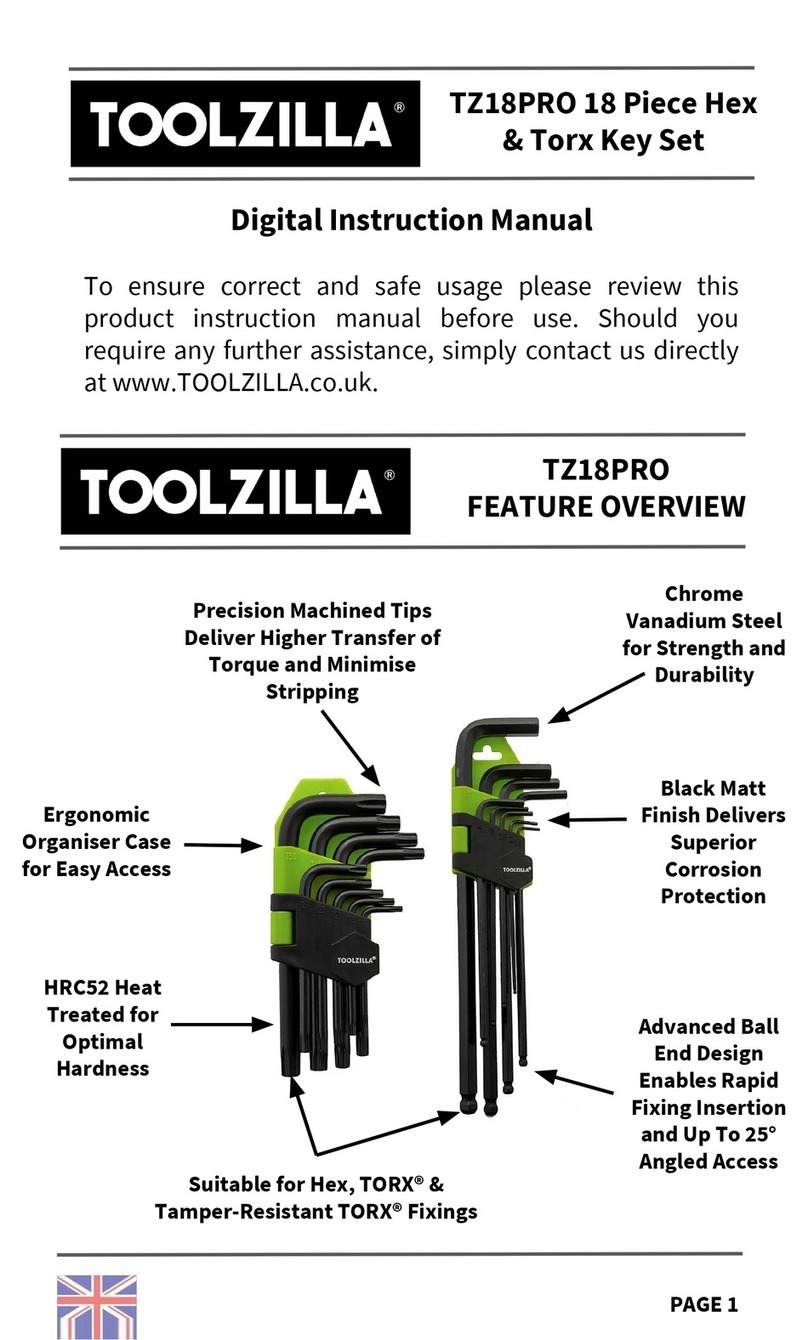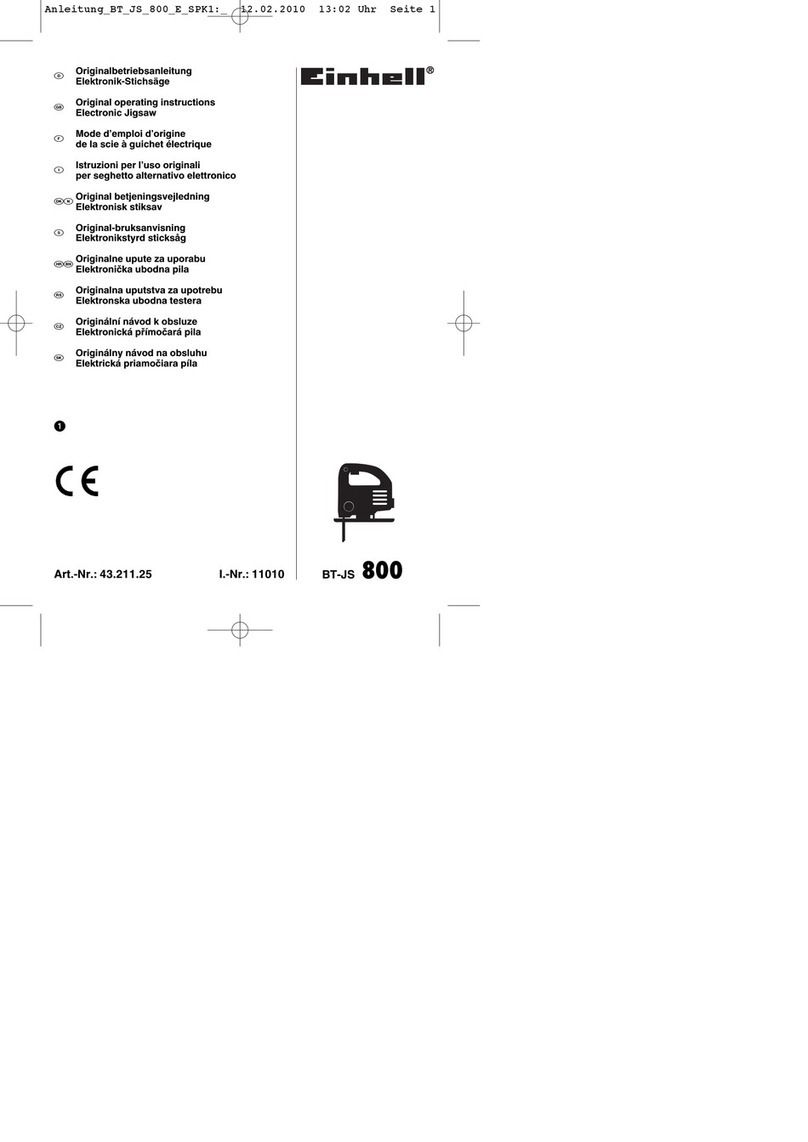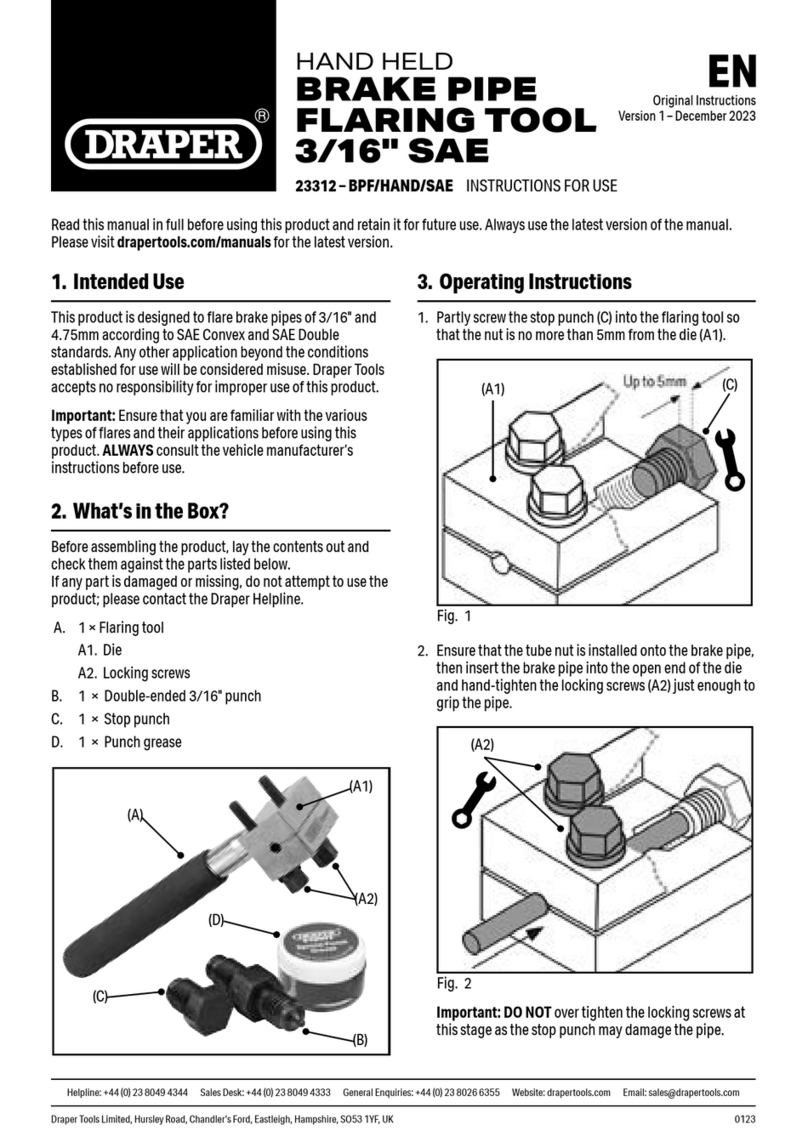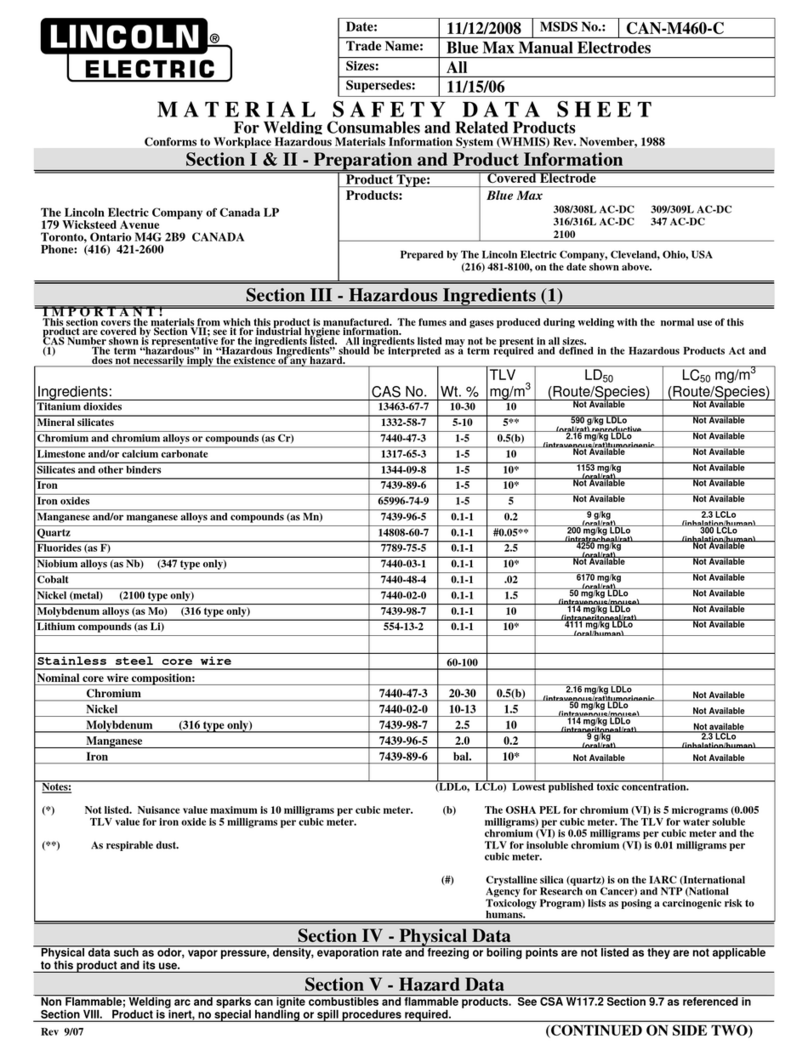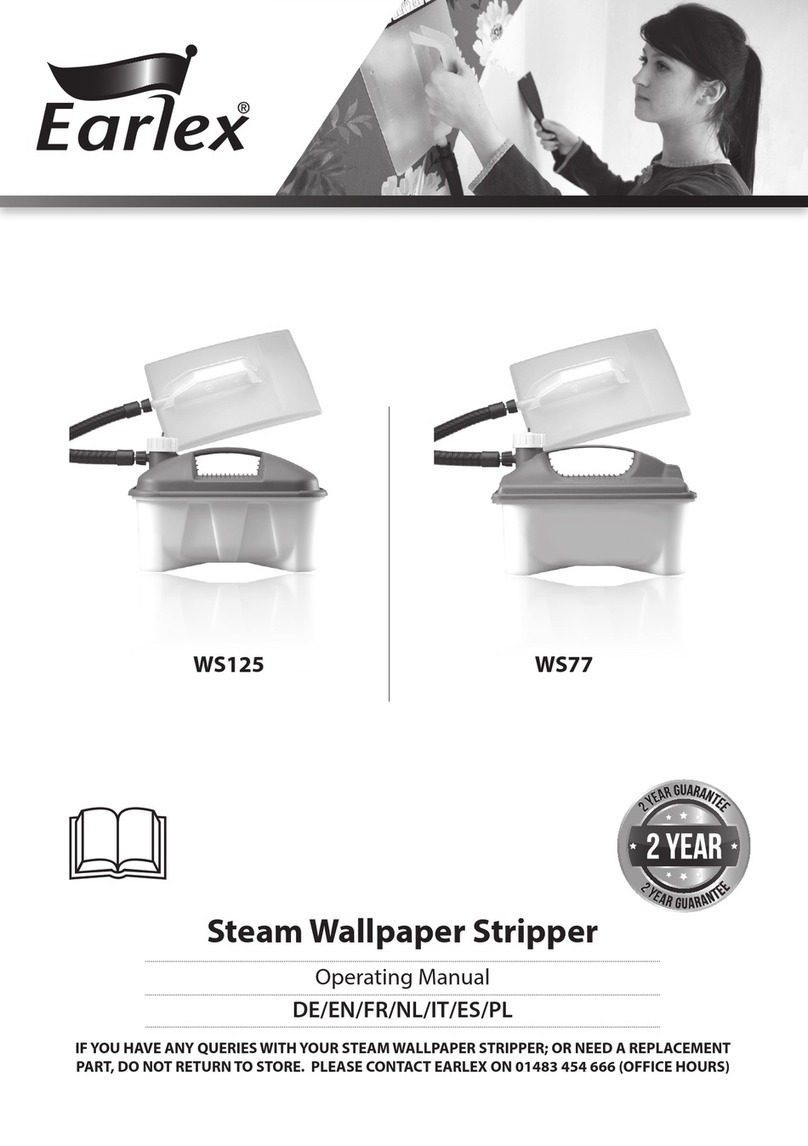Geo Knight Digital Knight DK20 User manual

1
Version 1-09
Digital Knight
DK20 - 16x20 and DK16 - 14x16
Digital Clamshell

2
Contents
Introduction............................................................................................................3
Setup & Suggestions.........................................................................................4
Normal Operation ..................................................................................................5
Normal Operating Mode...................................................................................5
Setting Temperature..........................................................................................5
Setting Time......................................................................................................6
Pre-Press Timer.................................................................................................6
Setting Pressure.................................................................................................7
Digital Pressure Bar Graph ...............................................................................8
Auto-Release Upgrade......................................................................................8
Guidelines & Standard Settings........................................................................9
ERR Mode........................................................................................................10
Over-Temp Alarm............................................................................................10
Programmable Presets...........................................................................................11
How Presets Work............................................................................................11
Loading a Preset...............................................................................................11
Editing/Programming a Preset .........................................................................12
A Walkthrough Tutorial for using Presets.......................................................13
User Menus...........................................................................................................14
Entering the user menus & options..................................................................14
Fahrenheit / Celsius..........................................................................................14
Timer Counter Units ........................................................................................14
Recorded Pressings (User Odometer)..............................................................15
Pressure Minimum...........................................................................................15
Pressure Maximum...........................................................................................16
Temperature Drop Sense..................................................................................16
Keypad Beeper.................................................................................................17
Alarms..............................................................................................................17
Finished Warning Beep....................................................................................18
Prepress Timer .................................................................................................18
Prepress Alarms ...............................................................................................19
Operator Lockout.............................................................................................19
Parts / Maintenance / Misc....................................................................................20
Interchangeable Tables.....................................................................................20
Maintenance.....................................................................................................20
Replacement Parts............................................................................................21
Wiring Diagram ...............................................................................................22
Troubleshooting ...............................................................................................23
Troubleshooting (cont.)....................................................................................24
Limited Warranty.............................................................................................25

3
Temperature
°F/°C Indicator
Ready/Heating Indicator
Open/Timing/Done Ind.
Time
Pressure Bar Graph
TEMP key
PRG key
Up/Down Arrow keys
Default Operating Mode of Controller
Introduction
Congratulations on your purchase of the DK20 16x20 or DK16 14x16
clamshell press! This heat press machine has many exciting features, all
ofwhich are meant tohelp make your heattransfer pressing endeavors as
successful and easy as possible. Please take the time now to thoroughly
readthrough this manualto become acquaintedwith them. Itwill explain
some key features, concepts and methods that will save much time and
effort in using this press and in your heat pressing applications.
Throughout this manual, many areas and components of this machine
will be referred to by specific names. Please refer to the illustrations
below in order to become familiar with some of the terminology used
in this manual.
Controller
Pressure Knob
Gas Shock
Clamp/Linkage
Heat Platen
Handle
Lower Table
Silicone Pad
Base

4
Setup & Suggestions
• Locate the press on a firm, sturdy work surface. It is recommended to
bolt the press to a workbench using the rear and front mounting holes
on the base frame. The clamshell presses can “hop” when opened
abruptly, especially with the auto-release upgrade. This can cause
undesireable movement of the work on the bottom table. Bolting the
frame of the press to the workbench greatly reduces this.
• Astand on lockable casters is available from Geo Knight & Co or your
distributor.
• The height of the bench/work space the press is located on would be
ideally 27” to 32” high. The higher the press, the more difficult to
close/lock.
• Attach the power cord from the rear to the backside of the controler.
There is a power inlet on the back panel of the control box for the
power cord.
• Make sure the power cord can not be pulled on. Make sure there is no
tension on the inlet socket that the power cord plugs into
• The press should remain in the unclamped OPEN position when not in
use. Do not leave the heater block closed on the table when not using,
unless transporting.
• Do not leave the platen down on the silicone pad when heating.Always
leave the heat platen in the UP position.

5
Normal Operation
Normal Operating Mode
The normal operating mode of
the press will display the current
actual Temperature at the top of
the screen and the time setting
or elapsed time below the
temperature.
The right side the screen will
indicate the heating status by
stating HEATING, READY, both
of those words, or none at all,
depending on if it is cooling down or heating up to the set temperature.
READY is shown only if the current temperature is within 5 degrees of
the set point temperature.
The right side of the screen will also indicate the timing status by stating
OPEN, TIMING or DONE. The DONE indicator may remain on in
some cases until the press is opened back up.
If the pressure feature is enabled, the pressure bar graph will show the
last known pressure exerted when the press was closed.
Setting Temperature
From the normal operating mode,
simply press the TEMP key to set the
temperature.
The flashing 3-digit number is the
temperature setting (not the actual
current temp). Use the Arrow Keys to
set the desired temperature. Hold them
down to increase rapidly, press both
together to set it to 350°F.
Press TEMP again to lock in the setting.

6
Setting Time
Fromthenormaloperatingmode,simply
use the Arrow Keys ONLY to set the
time. Do not touch the PRG key.
Hold down either the Up or Down arrow
key for more than 2 seconds and the time
will increase rapidly.
Press BOTH Arrow Keys and the time
will reset to 00 seconds.
Pre-Press Timer
There is a second timer available for
use, called the “Pre-Press Timer”.
This feature is useful if a multiple-step
process is performed.
For example: If a product must be
pre-pressed for 5 seconds before a
main pressing cycle of 20 seconds, the
Prepress timer can be set for 5 secs, and
the main timer for 20. When the operator closes the press, the 5-sec
time counts down. When the operator opens the press, the time setting
switches to 20 seconds.
Theword PREPRESS will bedisplayed next to the pre-presstime setting
when it is active. To set the pre-press time, simply use the Arrow Keys
to set the time. If PREPRESS is not displayed next to the time, quickly
close and then open the press to switch to the prepress time.
To turn ON the prepress timer feature, enter the User Options Menus
(see page 14) and go to the PPR setting and turn it ON. (see page 18)

7
Pressure is set manually using the large black Pressure Adjustment
Knob. There is one important rule of thumb when setting pressure: The
press MUST LOCK IN PLACE when lowering and clamping the press.
Do not simply let the platen rest on the pad. A good solid two-handed
locking force is recommended when first doing transfers to insure good
results. A “Ka-Thunk” click/clamp sound will result when locking the
press in place.
• To decrease the pressure,
turn the pressure knob to the right,
clockwise. The top head will rise
away from the lower table.
• To increase the pressure, turn
the pressure knob to the left, counter-
clockwise. The top head will lower
toward the pressing table.
Setting Pressure
WARNING: The heat platen
will become detached from the frame
and drop onto the table if it is adjusted
too far.
Please use caution when attempting
to increase pressure by turning the
knob to the left (unscrewing: counter-
clockwise).

8
The Digital Pressure Bar
Graph indicates a basic 0-9
scale of pressure exerted.
The pressure bar graph
resets when the press is
closed/locked while timing.
If the pressure adjustment has been changed, or a different thickness
item has been placed in the press, the pressure bar graph will not change
until the press is closed and locked and the timer is counting.
This bar graph is directly related to the amount of pressure, or resistance,
being felt and applied to the bottom table. If a thicker item is placed in
the press, and no adjustments are made to the pressure knob, then the
amount of pressure clamping down will be greater, and the bar graph
will show a higher number. Here are some bar graph guidelines:
A very light pressure slight clamping would be in the 0 to 3 range.
A good medium pressure for most applications would be 4 to 6.
Excessively high pressure for demanding items would be 7 to 9.
Digital Pressure Bar Graph
The DK20 and DK16 are upgradable to an automatic release feature.
This allows for the automatic opening of the handle without operator
involvement.
When operating a DK20 or DK16 with auto-release, be sure the FWB
(Finished Warning Beeper - see page 19) is set to on. This will warn the
operator audibly 3 seconds prior to opening.
NOTE: The magnetic device will not activate if the timer is
not counting down. If the timer will not count, see page 23 for
troubleshooting the timer.
The magnetic locking mechanism may come with a 2-position Hover
Bracket. This upper bracket allows the operator to lower the press in a
“resting” position, not fully locking/clamping in place, to simply heat-
cure the lower surface. The operator can also fully lock/clamp the press
with firm pressure as well without any adjustments.
Auto-Release Upgrade

9
Guidelines & Standard Settings
The followinginformation covers somebasic guidelinesfor pressing,
as well as some generic parameters for basic heat transfer applications.
• When pressing shirts, it is often recommended that the shirts be quickly
pressed for 2 to 4 seconds before transferring to remove wrinkles and water
content.
• When pressing two sides of a garment, pull the garment over the table so
that the printed side drapes underneath the table. This will avoid reheating
previously transferred designs on opposite sides of garments. It will also
avoid any bleed-through of inks on lighter fabrics.
• Avoid laying collars, cuffs, zippers, and other bulky parts of garments
on the lower table, as these can adversely affect pressing conditions, and
reduce the life of the silicone pad.
• When pressing rigid substrates (plastics, metals, woods, etc.), be sure that
any protective films or laminates are removed before heating.
• Always check that the transfer image is face down against the material, to
avoid sealing the image against the heat platen instead of the substrate.
Always follow the transfer media suppliers instructions when
pressing. The information below is for general reference only, and may
not be as accurate as the instructions provided by the transfer media &
imprintable substrate supplier.
• Hot Split Supplier Transfers 350-375°F, 8-10 secs
• Puff Transfers 350-375°, 5-7 secs
(extra heavy pressure)
• Ink-Jet Transfer Papers 360°, 15-18 secs
• ColorCopy/Laser Transfer Papers 375°, 20-25 secs
• Sublimation Inks (Polyester Fabrics) 400°, 35 secs
• Sublimation Inks
(Plastics) 400°, 1 min, 15 secs
• Sublimation Inks (Metals) 400°, 1 min
• Sublimation Inks (Woods) 400°, 1 min, 15 secs
• Sublimation Inks
(Ceramics) 400°, 4 min

10
ERR Mode
During operation of the press, if there
is a loss of signal from the temperature
sensor wire, the ERR display will
appear.
This is a safety feature that will shut off
the relay so the press will not overheat
aimlessly without a temperature signal.
Once the temperature signal is restored (no longer broken, or plugged
back into the control) the press will resume the temperature display, and
start heating if necessary. If ERR persists, contact support.
Over-Temp Alarm
If the press heats beyond the set
temperature by 40 degrees or greater,
the OverTemp alarm will sound.
This is a safety feature that warns the
operator of a possible thermal run-away
of the press. This means the press relay
may be locked in a heating position
where it will never stop heating, to a
possibly harmful temperature level.
If the OverTemp alarm sounds, set the temperature to a higher value
than the current actual temp. Wait 30 seconds and then reset the press to
your desired temperature and Watch Carefully. Do not let the press rise
to extremely high temps.
If it continues to rise, turn off the press and let it cool off to room
temperature.Turnthepowerbackonandimmediatelysetthetemperature
to a low setting like 200°F. Wait for the press to heat up. When the press
displays “READY”, monitor the temperature and see if it continues to
heat to a level that the OverTemp alarm activates again. If so, contact
the factory.

11
Loading a Preset
Programmable Presets
How Presets Work
There are 70 programmable presets in the controller. The operator can
store a Temperature, Time, Prepress Time, and Pressure setting in each
preset.
Whenapresetprogramisloadedbytheoperator,theCurrentTemperature
Setting, Time and Prepress Settings (if there is a Prepress setting in that
preset) are updated in the normal operating mode.
The pressure is NOT set for the operator mechanically. A brief display
of the pressure value in the preset is shown while updating the current
settings. This is simply a reference... a reminder of what pressure setting
the operator must adjust for that preset.
Thereare2mainfunctionstousingthepresets.LOADINGandEDITING
the preset. LOADING a preset simply means selecting a desired preset,
and returning to the normal operating mode where the current settings
are changed. EDITING a preset is when the operator actually changes
the preset’s settings.
To enter the presets, press the PRG
key.
SET will display on the screen.
Use the Arrow Keys to select a preset
from 00 to 70.
Press PRG to return to the normal
operating mode. The current active Temperature, Time & Prepress time
settings (if there is a prepress setting in that preset) are now updated
with the presets values.

12
Editing/Programming a Preset
To edit a preset and change it’s values to your
own desired settings, you simply use the TEMP
key while in the SET preset mode.
From the normal operating mode, press the PRG
key. SET displays on the screen. Use the Arrow
Keys to select the preset # you wish to edit.
Pressthe TEMP key. The temperature will flash.
Use the Arrow Keys to set the temperature for
that preset.
Press the TEMP key. The time will flash. Use
the Arrow Keys to set the time for that preset.
Press the TEMP key. The Prepress time will
flash. Use the Arrow Keys to set the Prepress
time.SetthePrepresstimeto00ifonlyonetimer
is to be used for that preset. Setting Prepress to
00 will disable the Prepress feature.
Press the TEMP key. The Pressure reference
value will flash. Use the Arrow Keys to set the
pressure for that preset. This will display 0 to 9
for presses configured for Bar Graph Pressure
readout, and will display 0:00 to 10:00 for
presses configured for a Height Gauge readout.
Press the TEMP key. The screen returns to the
preset #. Press PRG to return to the normal
operating mode, or use the Arrow Keys to select
a different preset and edit that as well.

13
A Walkthrough Tutorial for using Presets
Here is a tutorial of programming 2 different presets, and then an
example of using them in normal daily operations. Do this walkthrough
to practice using presets.
Part 1: Programming 2 different presets.
From the normal operating mode, press PRG. SET appears.
Use the arrow keys to select SET 01.
Press TEMP. Set the flashing temperature to 400 with the arrow keys.
Press TEMP. Set the flashing time to 45 with the arrow keys.
Press TEMP. Set the flashing Prepress time to 00 with the arrow keys.
Press TEMP. Set the flashing Pressure ref to 6 with the arrow keys.
Press TEMP. Use the arrow keys to select SET 02.
Press TEMP. Set the flashing temperature to 350 with the arrow keys.
Press TEMP. Set the flashing time to 12 with the arrow keys.
Press TEMP. Set the flashing Prepress time to 3 with the arrow keys.
Press TEMP. Set the flashing Pressure ref to 8 with the arrow keys.
Press TEMP. Press PRG to leave the preset mode.
Presets SET 01 and SET 02 have now been programmed.
Part 2: Loading the presets. Let’s say we are powering on the machine
and starting a job. The first job will need to use preset 01, and later on
the next job will need preset 02.
From the normal operating mode, press PRG. SET appears.
Use the arrow keys to select SET 01 then Press PRG. Done!
The press is now set for 400°F and 45 seconds and will start to heat to
that temperature. When leaving the presets, the screen briefly displayed
PRS 6 - indicating you must manually set the clamping pressure so the
bar graph shows 6 (or close to it) at the bottom of the screen.
Now let’s change to the next job. Press PRG. SET appears.
Use the arrow keys to select SET 02 then Press PRG. Done!
The press is now set for 350°F, 12 secs, 3 prepress, and you are reminded
to set the pressure heavier to 8 on the bar graph display (when closed).
That’s it! You can load a preset as often as needed: just press PRG, pick
the preset you want with the Arrow Keys, and press PRG again.

14
User Menus
Entering the user menus & options
Therearemanyusefulfeaturesbeyondsimplysettingtime&temperature,
and storing presets. All of these additional features are available to the
operator in the User Menus.
To access the user menus, simply press TEMP & PRG at the same
time from the normal operating mode and let go.
(Try to use two hands and press the keys at the exact same time. If one
key is pressed too early from the other, the temperature setting or preset
modes may be activated instead. Turn the press off and then on and try
again.)
Fahrenheit / Celsius
The current and set temperature can be
displayed in °F or °C. After entering the
user menus (see above), use the arrow
keys to select F or C. Press PRG to move
to the next menu item.
Timer Counter Units
The timer and Prepress timer can be set
for mins/secs (default) or hours/mins. If
special applications need a higher timer
range than 99 mins, 59 secs, this can be
changed. After entering the user menus
(see top of page), Press PRG until CNT
displays. Use the arrow keys to select
SEC or HR. Press PRG to move to the
next menu item.

15
Recorded Pressings (User Odometer)
There is an “odometer” that records
pressingcyclesdone.Thiscanbecleared
and reset to 0 at any time when needed.
The figure scrolls and it’s beginning and
end are separated by a “-” sign.
After entering the user menus (see
top of page 14), Press PRG until REC
displays. Use the arrow keys to reset the
counter to 0. Press PRG to move to the
next menu item.
Pressure Minimum
Toresetand redefine“0”forthepressure
bar graph, use this calibration menu. Do
NOT adjust this setting unless you are
sure adjustments are necessary.
Adjust the pressure of the machine so
there is barely any locking pressure
when clamping and locking the press.
Press either Arrow Key. The press now
considers this pressure as “0” on the
Pressure Bar Graph Display.
Press PRG to move to the next menu item.

16
Pressure Maximum
Toresetand redefine“9”forthepressure
bar graph, use this calibration menu. Do
NOT adjust this setting unless you are
sure adjustments are necessary.
Adjust the pressure of the machine
so there is extremely heavy pressure
when clamping and locking the press.
Press either Arrow Key. The press now
considers this pressure as “9” on the
Pressure Bar Graph Display.
Press PRG to move to the next menu item.
Temperature Drop Sense
The press can be set to alarm if the
temperature drops a certain range below
the set temperature. This is useful to
warn the operator if the press is too
far out of temperature range during
excessive use.
After entering the user menus (see top of
page 14), Press PRG until DRP displays.
Use the arrow keys to set it to OFF (default), or 10, 20, 30, etc.
If the current temperature drops below the set temperature by that many
degrees, and alarm will sound. Press TEMP to silence the alarm.
Press PRG to move to the next menu item.

17
Keypad Beeper
The keypad beep can be silenced if
needed. After entering the user menus
(see top of page 14), Press PRG until
BEP displays. Use the arrow keys to set
it to ON or OFF.
Press PRG to move to the next menu
item.
Alarms
The timer alarm can be adjusted for
different beeping patterns. This can
differentiate between multiple presses,
and allow the operator to have a short
beep or a continuously repeating beep.
After entering the user menus (see
top of page 14), Press PRG until ALR
displays. Use the arrow keys to set it to
OFF, or 1 through 10.
Press PRG to move to the next menu item.
• denotes a short beep.
_ denotes a longer beep.
~ denotes infinite loop.
Alarm # Alarm Pattern
Off No alarm
01 • • • _
02 • • • _ ~
03 • • _
04 • • _ ~
05 • • •
06 • • • ~
07 _ ~
08 _
09 •
10 • (shorter)

18
Finished Warning Beep
The press can sound a beep on the last
3 seconds of the timer or Prepress timer
countdown. This is useful if the press
is automatic and the operator needs a
warning that the press is about to finish,
open, or pop-up dramatically.
After entering the user menus (see top
of page 14), Press PRG until FWB
displays. Use the arrow keys to set it to
ON or OFF.
Press PRG to move to the next menu item.
Prepress Timer
The press can cycle back and forth
between two distinct timer settings:
the normal countdown timer, and a 2nd
Prepress timer. (see page 6). This menu
item turns the Prepress timer ON or
OFF.
After entering the user menus (see top of
page 14), Press PRG until PPR displays.
Use the arrow keys to set it to ON or
OFF.
If PPR is set to OFF, pressing PRG will return to the normal operating
mode.
If PPR is set to ON, pressing PRG will move to the next menu item.

19
Prepress Alarms
The Prepress timer alarm can be
adjusted for different beeping patterns.
This allows for differentiating from the
normal timer, and can allow the operator
to have a short beep or a continuously
repeating beep.
After entering the user menus (see top of
page 14), Press PRG until AL2 displays.
The PPR menu must be set to ON for this menu to be visible. Use the
arrow keys to set AL2 to OFF, or 1 through 10.
Press PRG to move to the next menu item.
• denotes a short beep.
_ denotes a longer beep.
~ denotes infinite loop.
Alarm # Alarm Pattern
Off No alarm
01 • • • _
02 • • • _ ~
03 • • _
04 • • _ ~
05 • • •
06 • • • ~
07 _ ~
08 _
09 •
10 • (shorter)
Operator Lockout
An operator lockout feature is available
to the owner of the press. This prevents
the average user from changing any
settings or adjusting anything on the
controller.
Contact the factory for instructions on
using this feature.

20
Interchangeable Tables
The lower table on the machine is interchangeable. Different sized
optional tables can be obtained for various materials & handling
requirements.
The tables simply fit right onto the
table support. The sides of the angle
brackets on the underside of the
table will slide along the sides of the
square tubing of the table support.
Make sure the small bar strip falls
inside the table support tubing.
A quick release pin may be provided
to lock the lower table in place,
keeping it from lifting from vacuum during opening of the press.
Maintenance
The majority of the press has been designed to be as maintenance free
as possible. There are only a few aspects of the machine that should be
monitored to insure proper operation.
• The pressure adjustment screw is an area of wear and stress on the machine
and should bechecked occaisionally for loss ofthreading. Check the threads
of the pressure screw and the pressure block it screws into and replace if
needed.
• The handle arm and moving linkage is another area of greatest wear and
stress on the machine. Check the 8 pivot bolts and nuts that hold all the
blue linkage frame pieces together. Make sure the nuts are not loosening
and causing the moving frame pieces to loosen. Loss of pressure and will
result. If loosening, use LOCTITE Threadlocker or equivalent on the
threads of the bolts to make sure the nuts to not unwind prematurely. If
the holes the pivot bolts pass through are ovaled or worn, replace that part
of the frame by contacting the factory.
• The silicone pad on the lower table can degrade after much use and over
an extended period of time. This pad is replaceable.
Parts / Maintenance / Misc
This manual suits for next models
1
Table of contents
Other Geo Knight Power Tools manuals

Geo Knight
Geo Knight DC16AP User manual

Geo Knight
Geo Knight Digital Knight DK3 User manual

Geo Knight
Geo Knight DK7 User manual

Geo Knight
Geo Knight Digital Combo DC16 User manual
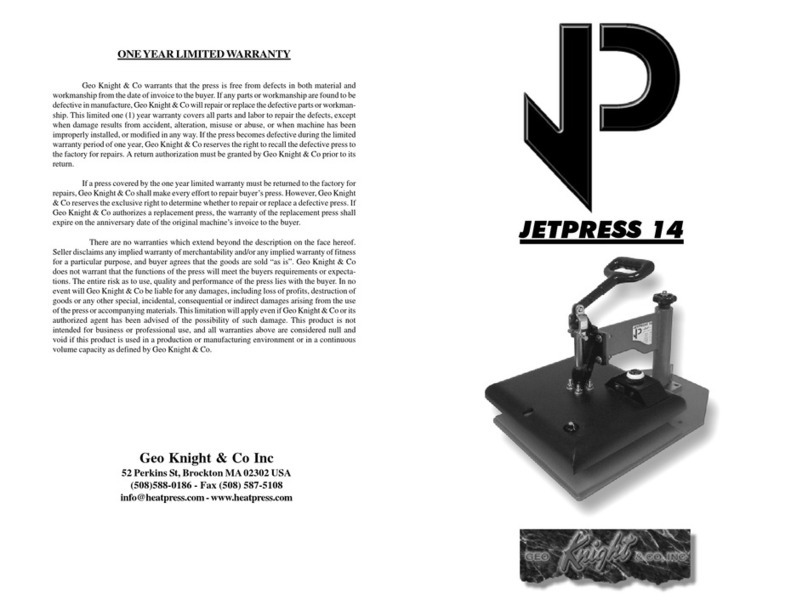
Geo Knight
Geo Knight JetPress 14 User manual

Geo Knight
Geo Knight Digital Knight DK20SP User manual
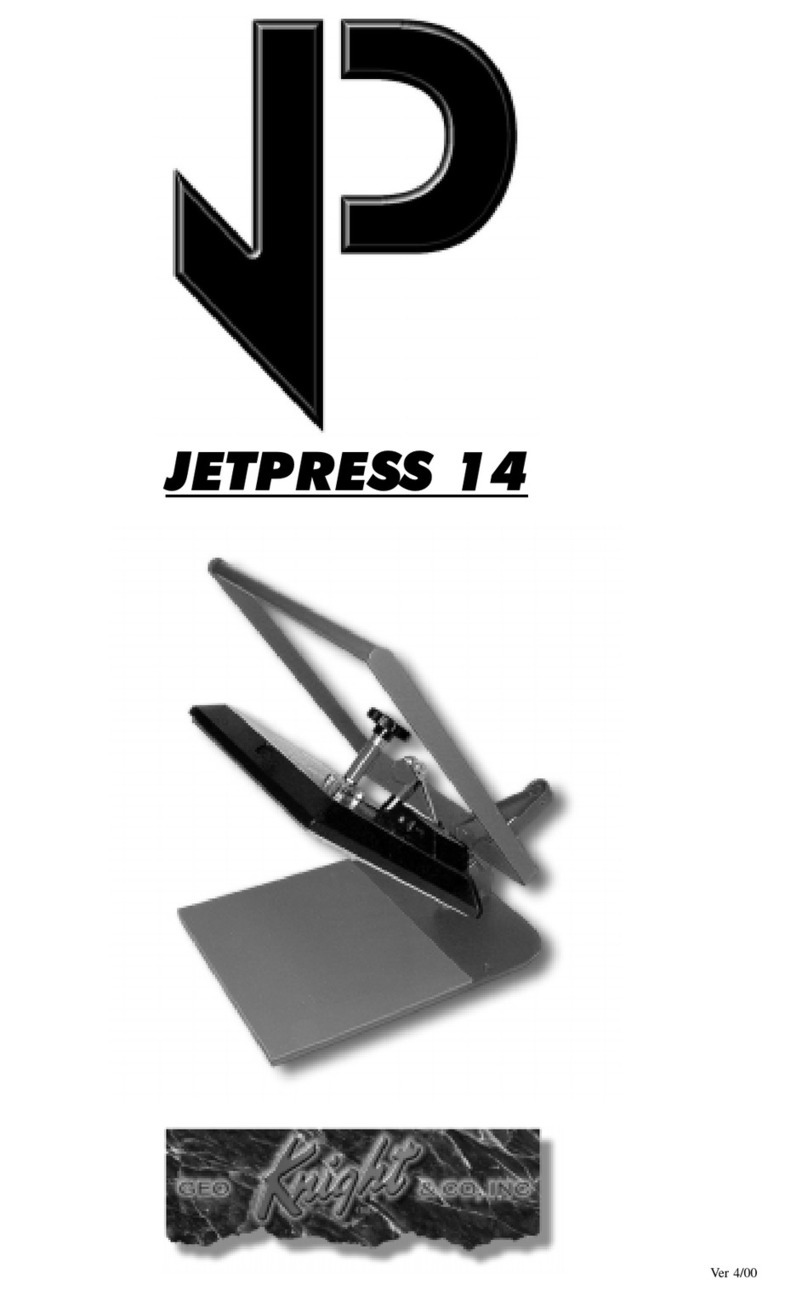
Geo Knight
Geo Knight JETPRESS 14 User manual

Geo Knight
Geo Knight Digital DK20 16x20 User manual

Geo Knight
Geo Knight Digital Knight DK3 User manual
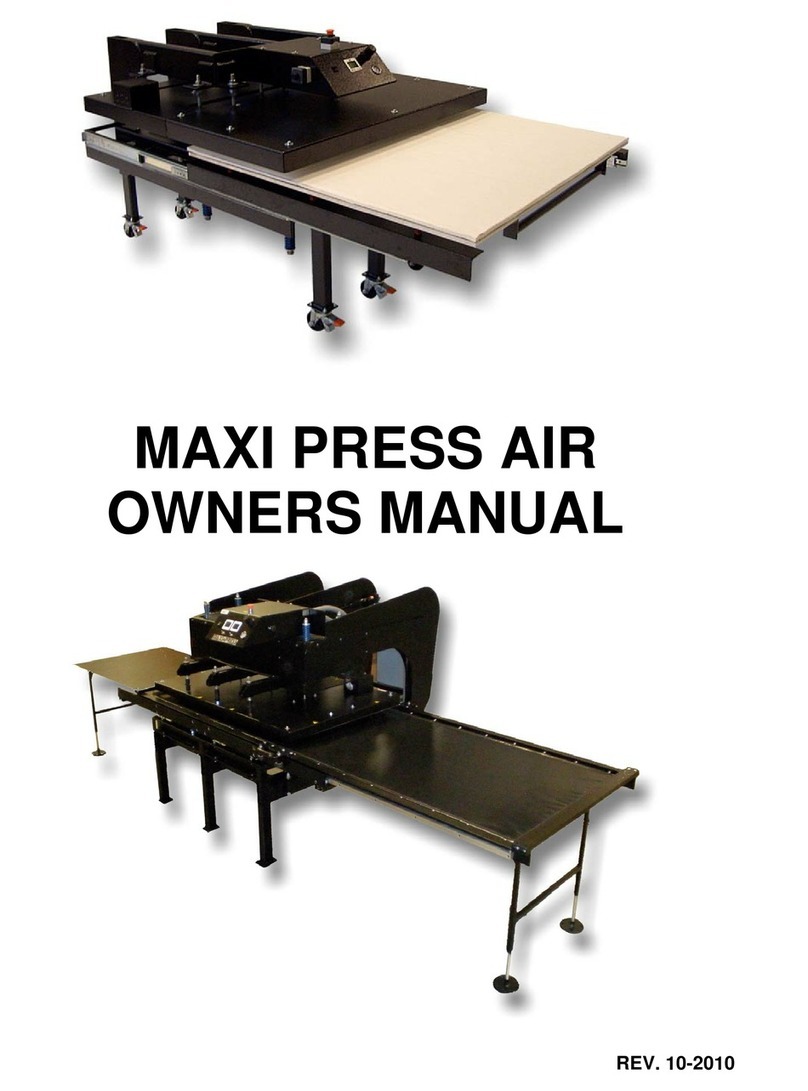
Geo Knight
Geo Knight Maxi Press Air User manual