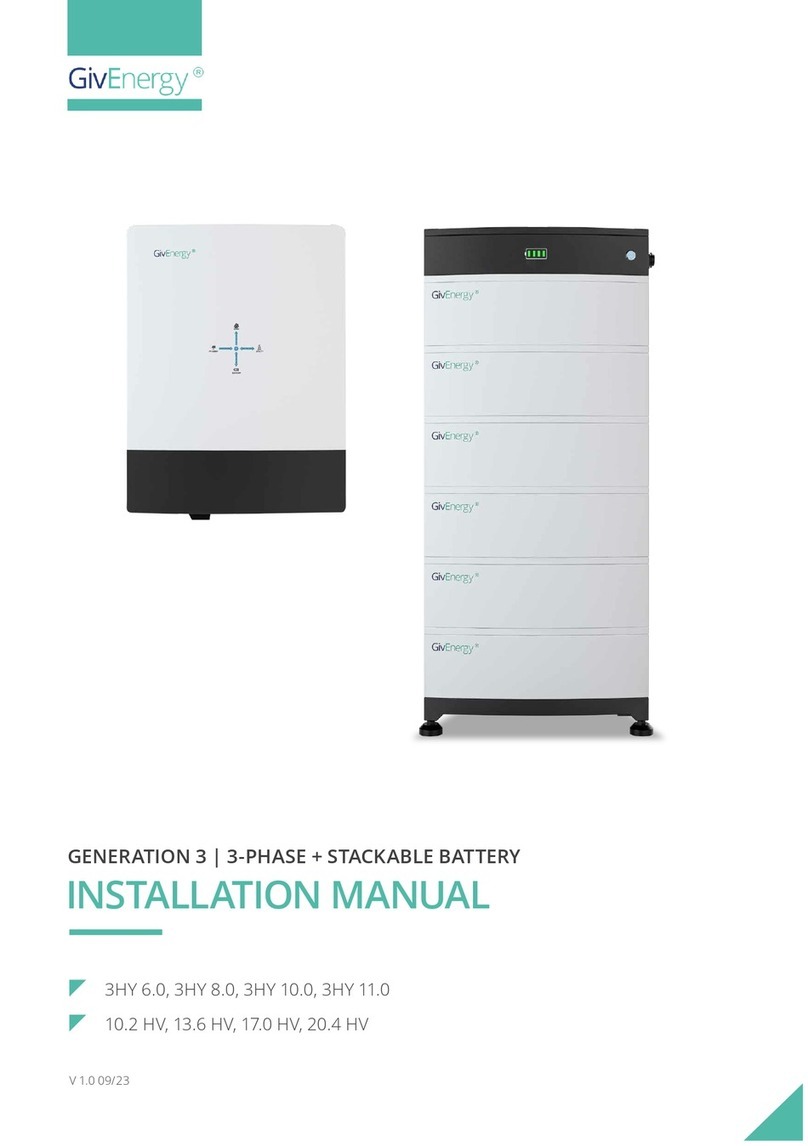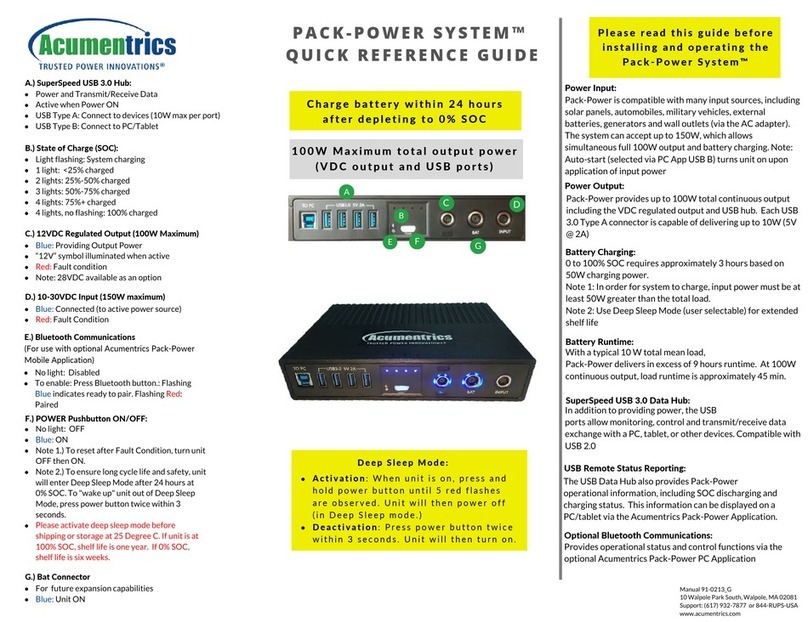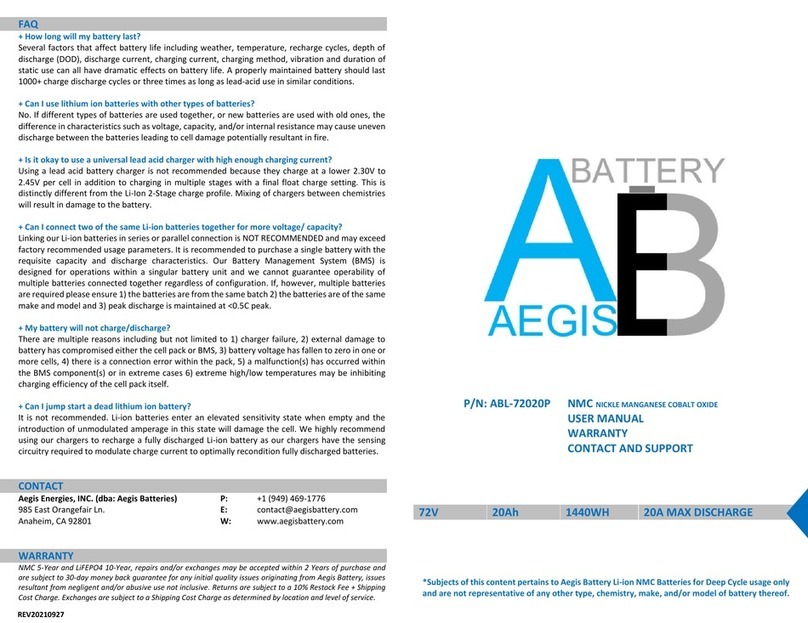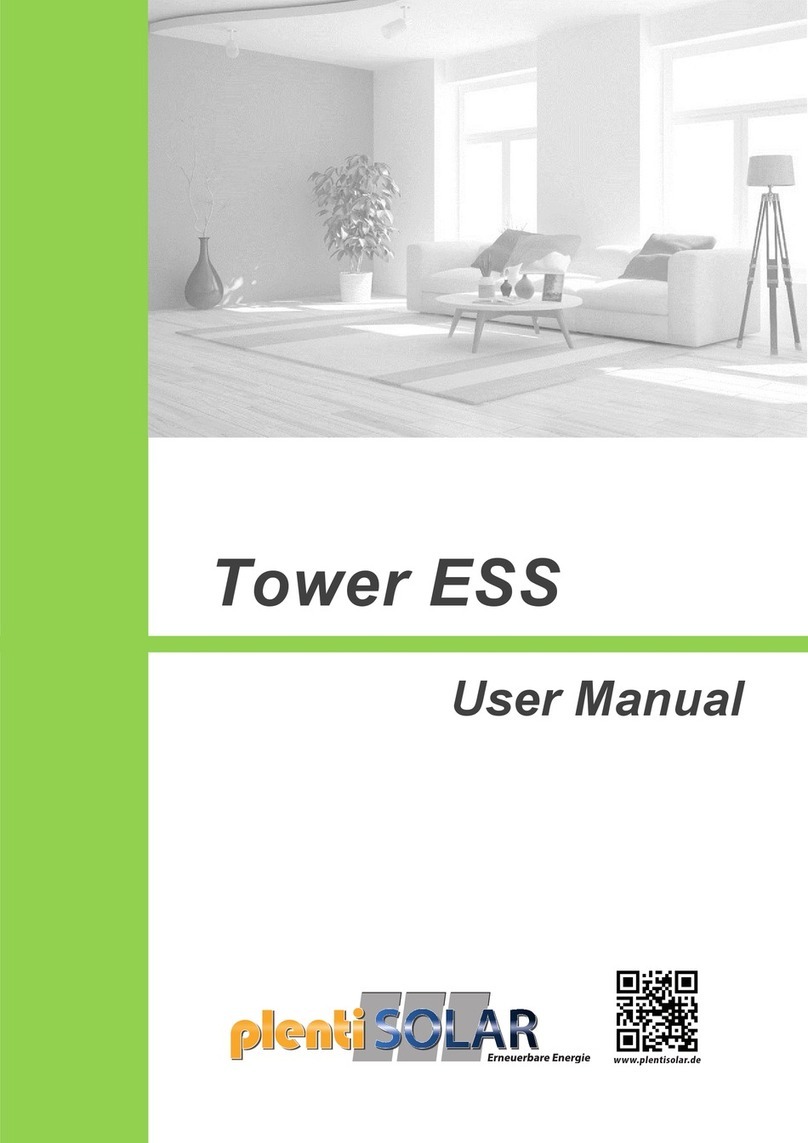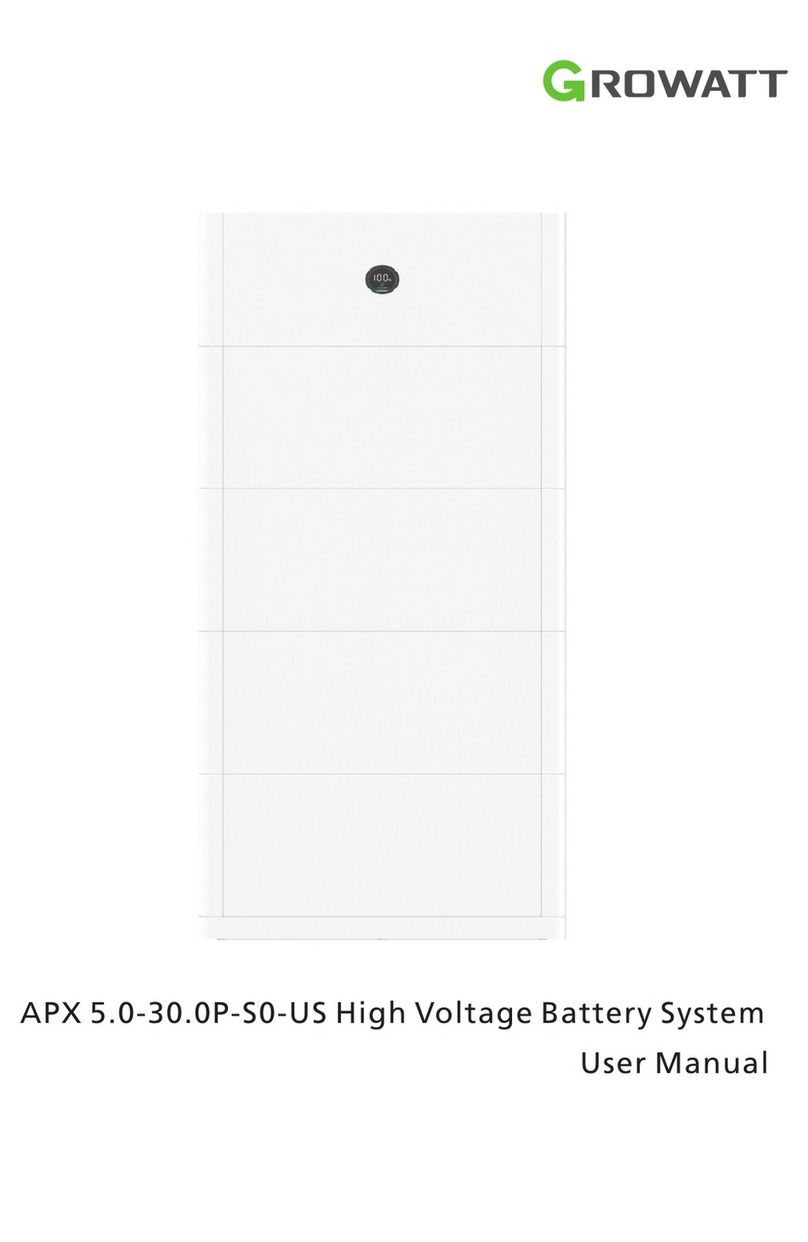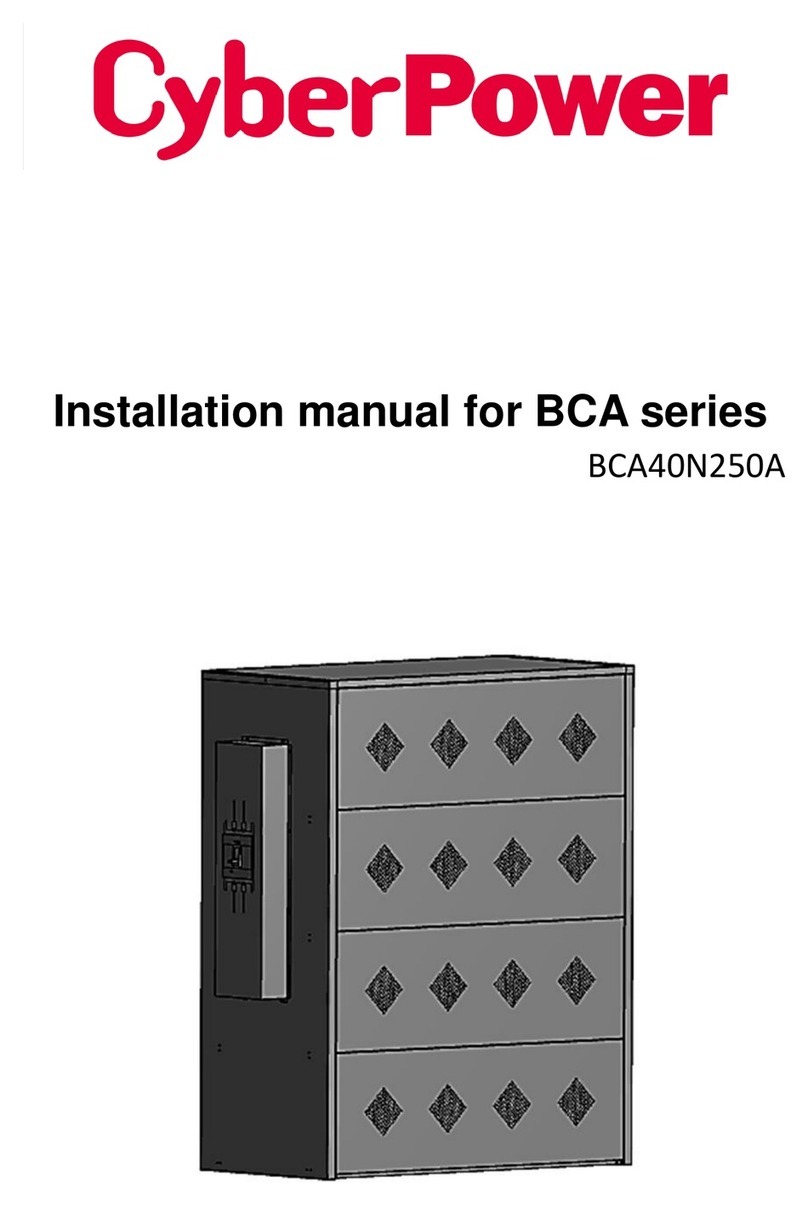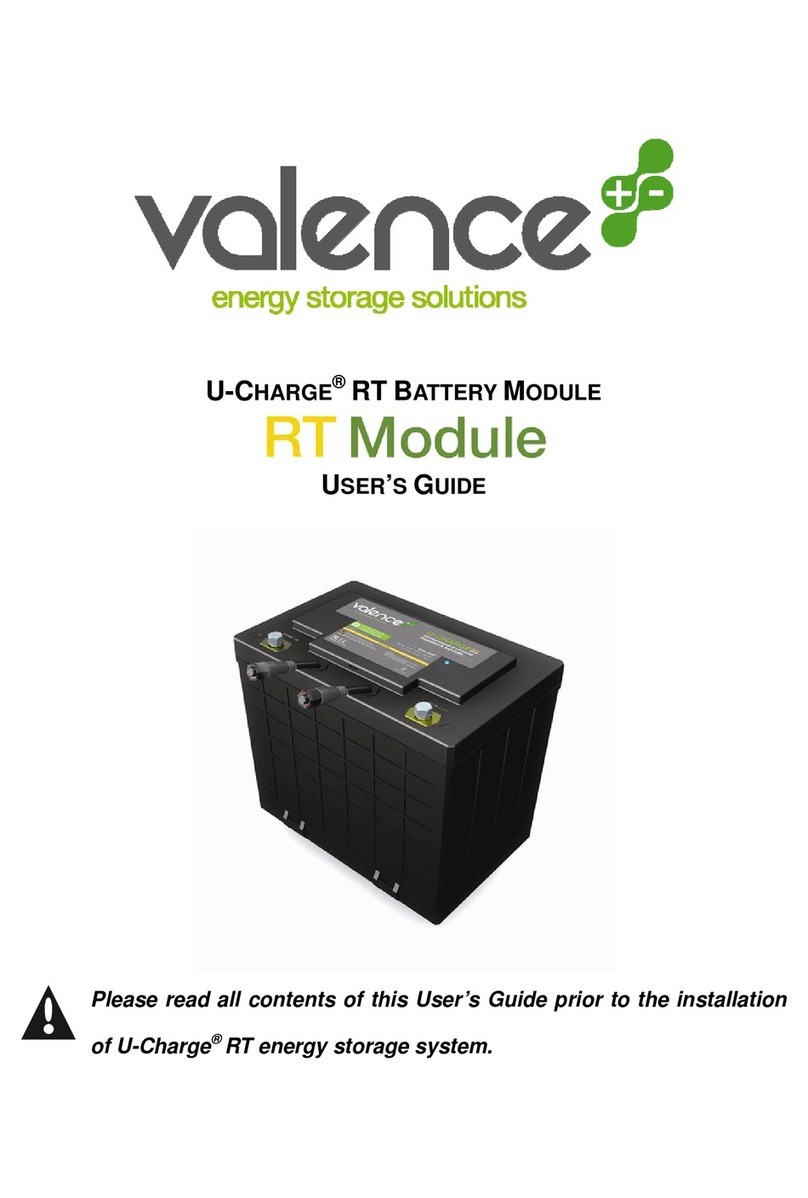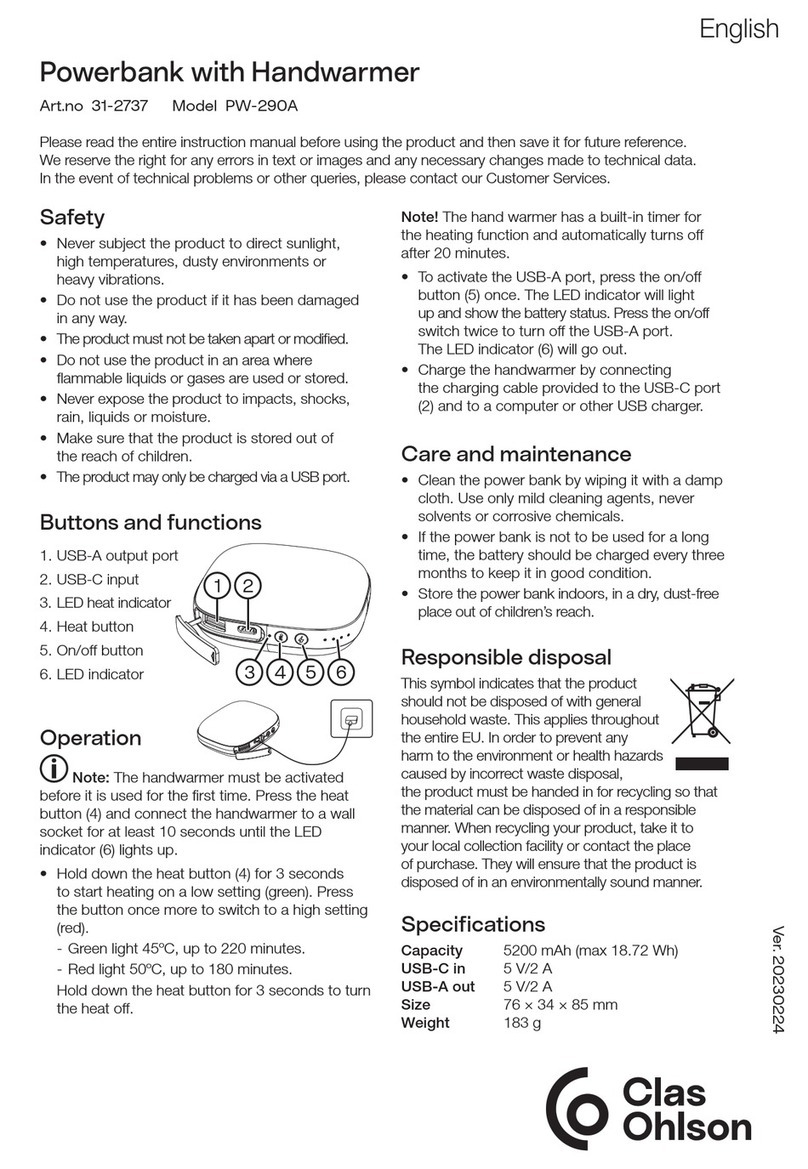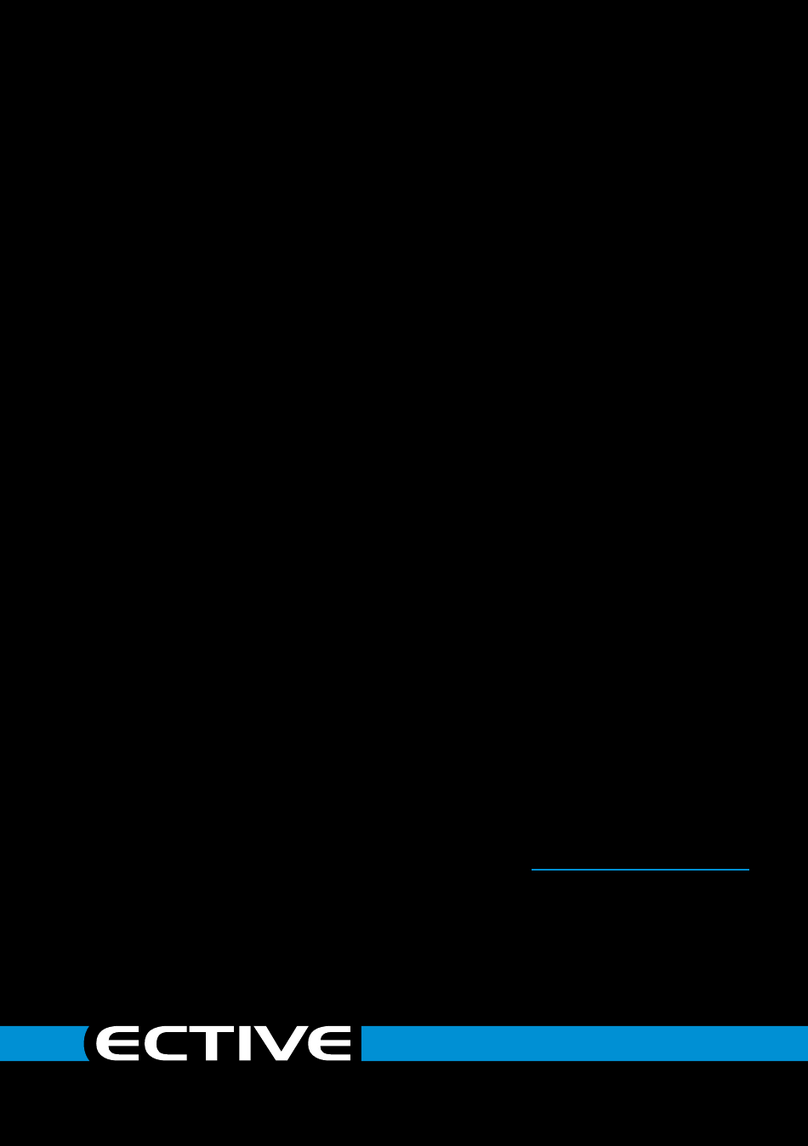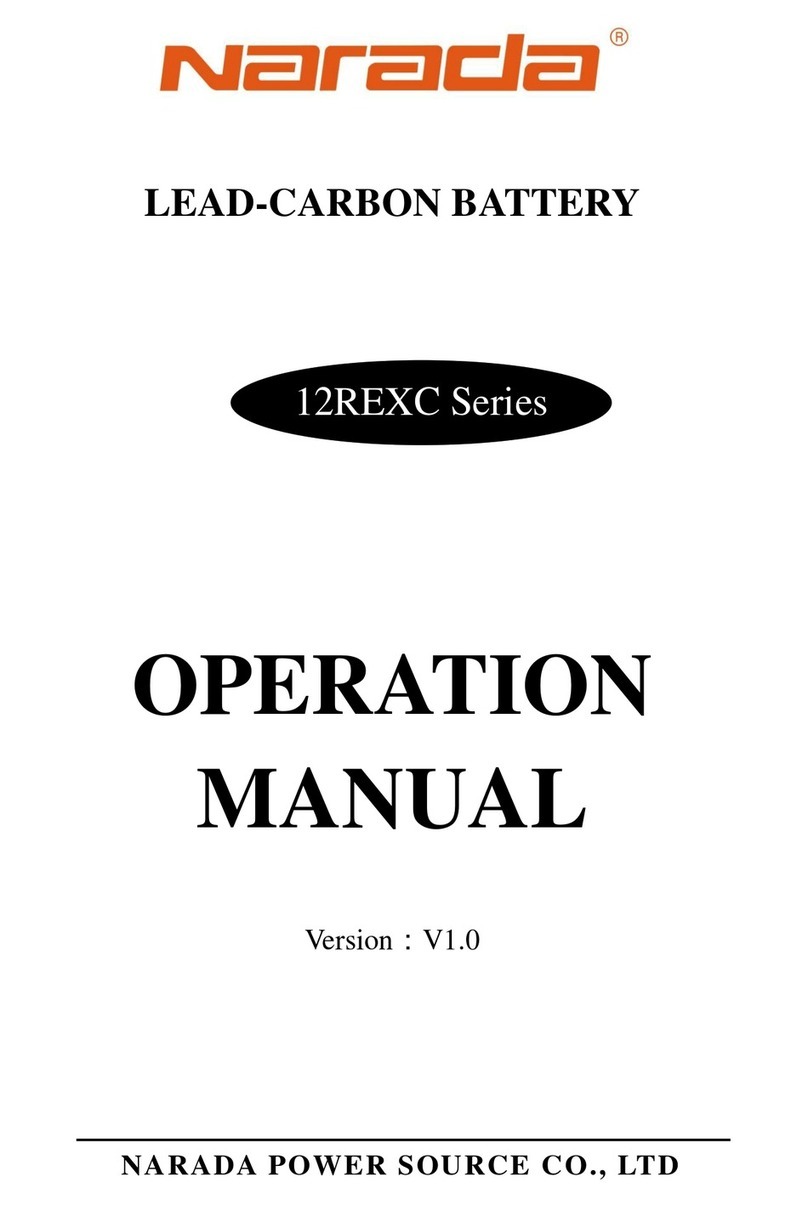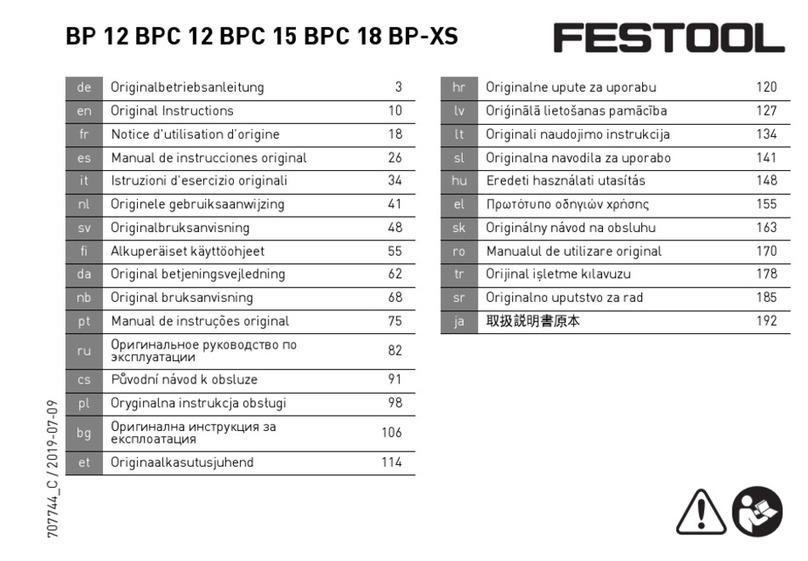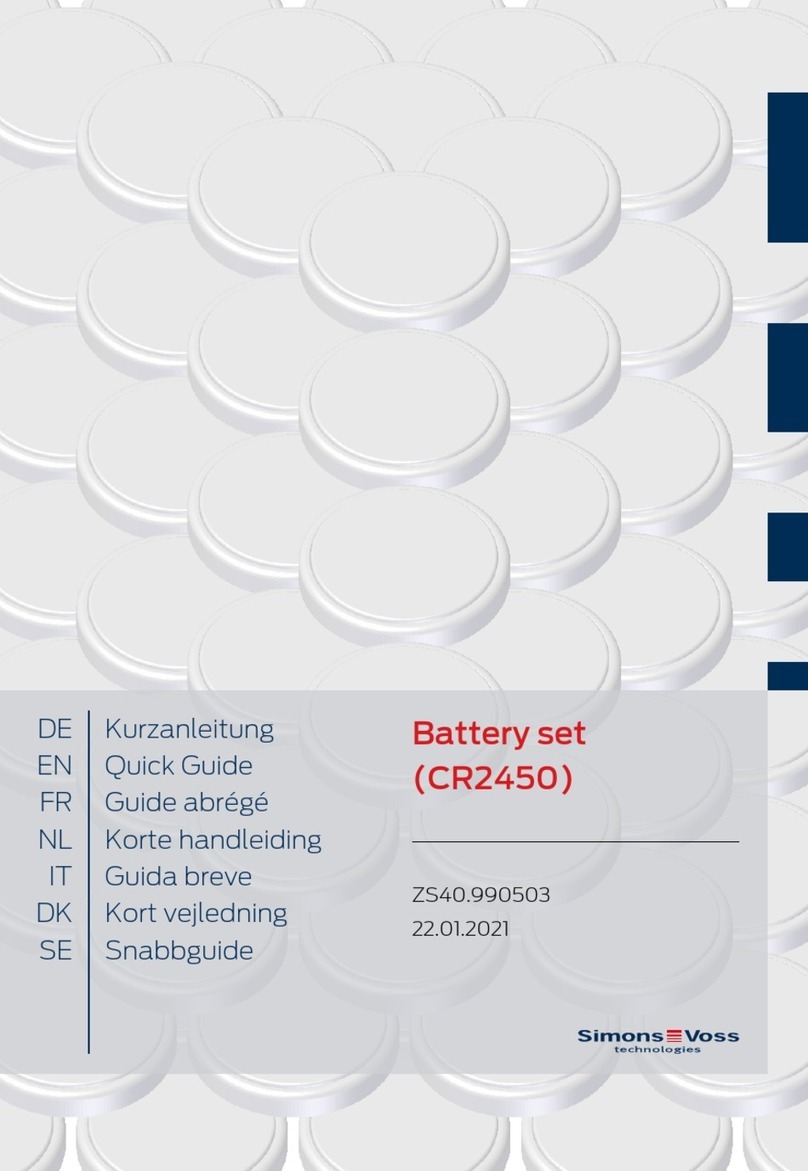GivEnergy Giv-Bat8.2 User manual

1 | P a g e
8.2kWh LiFePO4Battery
Installation and User Manual
For Photovoltaic Systems

2 | P a g e
Note
The information included in this document is accurate at the time of publication.
However, the product is subject to change without prior notice.
For Australian customers and consumers, the installation of this units should adhere to
the requirements of AS 5139 Electrical Installations –Safety of Battery Systems for use
with Power Conversion Equipment.

3 | P a g e
Contents
1. Introduction ....................................................................................................................................................5
1.1 Technical Specifications .........................................................................................................................5
1.2 Inverter Compatibility with the Giv-Bat8.2............................................................................................5
1.3 Packing List.............................................................................................................................................6
1.4 General Battery Information..................................................................................................................7
2. Installation ......................................................................................................................................................8
2.1 Wall Mount Installation .........................................................................................................................8
2.2 Precautions: During installation and connection of the battery to the inverter ................................ 10
2.3 Connecting the Battery to the Inverter............................................................................................... 11
2.3.1 Battery +/- cable (DC connection) .................................................................................................. 11
2.3.2 BMS - RS 485 Communication ........................................................................................................ 12
2.4 Grounding connection......................................................................................................................... 14
2.5 Connecting Multiple Batteries to the Inverter.................................................................................... 15
2.6 Battery start up/shut down procedure............................................................................................... 17
2.6.1 Turning on the battery.................................................................................................................... 17
2.6.2 Turning off the battery ................................................................................................................... 17
2.7 LED indicators...................................................................................................................................... 18
2.8 Check the running state of the battery............................................................................................... 19
2.9 Monitoring Features ........................................................................................................................... 20
2.10 Configuring the Wifi ............................................................................................................................ 20
2.1–The Communications Device......................................................................................................................... 20
2.1.1–Configuring the WiFi Module ..................................................................................................................... 21
2.1.2–Powering the WiFi Module..................................................................................................................... 21
2.1.3- Connecting to the WiFi Module using your Computer............................................................................ 22
2.1.4- Connecting the WiFi Module to the Internet.......................................................................................... 23
2.1.5- Changing the security settings on the WiFi Module................................................................................ 24
2.1.6- Checking the WiFi Dongle is connected to the internet.......................................................................... 25
3Safety............................................................................................................................................................ 27
3.1 Fire....................................................................................................................................................... 27
3.2 Shipping............................................................................................................................................... 28
3.3 Storage ................................................................................................................................................ 28
3.4 Handling and Lifting the Battery ......................................................................................................... 28
4. Troubleshooting........................................................................................................................................... 29
5. Maintenance and Cleaning.......................................................................................................................... 30

4 | P a g e
5.1 Checking Heat Dissipation................................................................................................................... 30
5.2 Cleaning the Battery............................................................................................................................ 30
5.3 Checking the DC Switch....................................................................................................................... 30
5.4 Maintenance –Ventilation and charging the battery......................................................................... 30
6. Warranty ...................................................................................................................................................... 31

5 | P a g e
1. Introduction
1.1 Technical Specifications
Table 1:
Model Type:
Giv-Bat8.2
Type of Battery:
LiFePO4
Battery Voltage Range:
44.8~57.6Vd.c.
Max Charge and Discharge current:
80Ad.c.
Depth of Discharge:
90%DOD
Rated Capacity:
150Ah
Usable Capacity:
135Ah
Short-Circuit Current:
350A
Display:
LED
Communication:
RS485/USB
Degree of Protection:
IP65
Operating Temperature Range:
0~+50C For Charge
−+ For Discharge
Protective Class:
I (Connect to inverter with class I)
Weight:
69 ± 0.5kg
Dimension (W*H*D):
480*620*198 (mm)
1.2 Inverter Compatibility with the Giv-Bat8.2
Giv-Bat8.2’sBattery Management System (BMS) is designed to be compatible and used
only with the approved GivEnergy and ESA inverters detailed in Table 2 below.
Table 2:
Application Type
Approved Inverter Model
New Systems (using approved Hybrid
inverters)
Giv-HY3.6; Giv-HY4.6; Giv-HY5.0; Giv-
AC2.0; Giv-AC3.0; ESA-3600; ESA-
5000.
Retrofit systems (existing string
inverter of any brand)
Giv-AC3.0

6 | P a g e
1.3 Packing List
Item
Item Name
Qty
A
51.2V/150Ah Battery Module
1
B
6AWG Red Connect Cable2000 mm
1
C
6AWG Black Connect Cable 2000 mm
1
D
RS485 Connect Cable 2300 mm
1
E
Wall Mount Rack
1
F
Expansion Screw
6
G
Battery output Terminations
4
H
USB disk
1
I
2P RS485 Communication Connector
1
J
4P RS485 Communication Connector
1
* Specification of external DC breaker’s shall be no smaller than 80A

7 | P a g e
1.4 General Battery Information
Item
Name
Description
1
On/Off
System Switch
2
Status
RUN (Green) / ALM (Red)
3
Battery
BAT + / BAT -
4
ID
DIP Switch for parallel battery
configuration
5
Connect to Ground
6
Inverter RS485 2P
COM Port to Inverter
7
Battery RS485 4P
COM Port for Parallel battery
8
USB
FW Updating
(Refer to Capture 1 below for matching the Item numbers above)
Capture 1:

8 | P a g e
2. Installation
For Australian customers, the installation should adhere to the requirements of AS
5139 Electrical installations –Safety of battery systems for use with power
conversion equipment.
2.1 Wall Mount Installation
➢Wall mounting battery rack and the accessories are supplied together with the
battery unit –see item ‘E’ in Section 1.3 – Packing List.
➢The thickness of the supporting wall for the battery must be not less than 120mm
and of construction strength material such as brick or concrete.
➢Place the wall mount rack onto the wall and mark the position of the rack holes on
the wall surface. Please ensure the rack is positioned horizontally.
➢Drill six Φ 10mm Diameter holes at the marked points with a minimum depth of
75mm. Refer also Capture 2 below.
➢Fix the wall mount rack by fastening the six expansion bolts onto the wall and into
the drilled holes. Carefully place the battery on the rack, as shown in Capture 2.
➢Allow a minimum gap of 300mm surrounding the battery case to be free of any other
objects or equipment.
➢Products can be used indoors and outdoors. For indoor installation, no objects should
be placed within the 300mm clearance distances as specified in Capture 2 below. This
includes heat sources and any other equipment/wall/structure. Outdoor installation
should be in a cool place and not exposed to direct sunlight.
➢All installations should ensure adequate ventilation around the unit (minimum
300mm spacing) free of other objects and equipment. In particular, do not install the
battery unit in direct air pathway of any other equipment extracting hot air - such as
heaters, air-conditioners, compressors etc.

9 | P a g e
➢All battery installations should be kept at a minimum distance of 1.5m from any other
heat source or device producing heat –excluding other GivEnergy batteries and
suitable inverters.
➢Outdoor application should be suitable for the battery’s IP65 rating. Units require
mounting in a cool place (with shading) and not exposed to direct sunlight. Avoid
water spraying or splashing onto the units back and side panels from garden
hosing.
➢The battery should be always be installed and maintained only by approved and
accredited installers or technicians.
Capture 2: Wall mounting bracket and clearance distances

10 | P a g e
2.2 Precautions: During installation and connection of the battery
to the inverter
➢Before connecting the inverter to the battery, you must install a separate DC
isolator (not less than 80A) between the inverter and battery. This essential isolator
will ensure that the inverter can be securely disconnected during maintenance.
Reverse polarity will damage the inverter!!!
Please read and comply with all of the following general conditions of installation and
use of the battery.
➢DO NOT throw the battery into fire or water.
➢DO NOT heat the battery or mount it in conditions that potentially expose it to
temperatures beyond 45 ℃
➢DO NOT use the battery when it becomes excessively hot, bulges, deforms or leaks.
➢DO NOT puncture the battery by nails or other sharp objects.
➢DO NOT throw, stamp on, impact or hit the battery.
➢DO NOT open or try to repair the battery when it is defective. Warranty will
become invalid if the battery is repaired or disassembled by unapproved
technicians or installers.
➢DO NOT use the battery when temperature exceed 45 ℃.

11 | P a g e
2.3 Connecting the Battery to the Inverter
2.3.1 Battery +/- cable (DC connection)
The red and black battery cables (DC) will be connected from the labelled
battery terminals (BAT+/BAT-) in the battery unit through the DC circuit breaker
to the battery terminals at the inverter, as shown in the Capture’s 3 & 4 below.
Refer the following instructions (A to E) for mounting the DC cables to the
Battery;-
A) Unscrew the waterproof terminal
B) Thread the cable through the waterproof terminal
C) Fix the cables with torque of 1.2-1.5NM
D) Tighten the waterproof terminal clockwise
E) Note: An external DC isolator is required within the power circuit
between the approved inverter and battery with a recommended rating
of 80Amps (per set of external power cables).
Capture 3:
DC connections from battery to inverter

12 | P a g e
Inverter Battery
Capture 4: DC connection inside the battery unit
2.3.2 BMS - RS 485 Communication
The RS485 cable provided is to be used to link the BMS software between the
inverter and battery to enable communications between the devices. The RS485
cable will run from the communications (‘comms’) port of the battery to the
port in the inverter.
The comms port in the inverter is labelled as BMS+/BMS and is shown in the
below sections 2.3.2.1 (Hybrid Inverter) and 2.3.2.2 (AC Couple Inverter).
The comms port in the battery is labelled as shown in the below section 2.3.2.3
(Battery Unit)
Please ensure the correct polarity of the comms cable as incorrect polarity will
cause miscommunication between the inverter and battery BMS - resulting in
functionality and reporting errors. Use the modular green plugs supplied in the
battery pack for termination and slotting into the appropriate comms port on
the inverter and battery devices. For multiple battery packs installations also
refer to section 2.4.

13 | P a g e
2.3.2.1 Location of the RS485 Communication Port on the Hybrid Inverter.
2.3.2.2 Location of RS485 Communication Port on the AC Couple Inverter.

14 | P a g e
2.3.2.3 Location of the RS485 Communication Port on the Battery Pack.
2.4 Grounding connection
The Battery must be grounded by 10mm earthing cable. The grounding point on the
battery can be seen in Capture 2.4.1 below. Earthing from the battery to the inverters
earth connectors is acceptable.
Capture 2.4.1 –Battery Earthing Point

15 | P a g e
2.5 Connecting Multiple Batteries to the Inverter
The Giv-Bat8.2 is a modular design enabling up to four battery packs to be connected
per inverter. For wiring additional battery packs, see the below Capture 2.5.1 below –
diagraming the power cable connection and BMS instructions. Note: An external 2
Pole DC Isolator is required between the parallel connections. The recommended
rating is 80A. Refer also Captures 2.5.2 & 2.5.3 below for graphic illustration.
Capture 2.5.1:
Power Cable Connections and BMS Instructions
Capture 2.5.2:
DC Power Connection on Primary and Secondary (Master and Slave) Batteries

16 | P a g e
Capture 2.5.3:
Please also ensure the Dim Switch coding below is set correctly according to the
corresponding number of battery packs installed.
Capture 2.5.4 below outlines the appropriate number settings for the installation of
multiple battery packs.
Capture 2.5.4
Dim Switch Settings for Multiple Battery Packs

17 | P a g e
2.6 Battery start up/shut down procedure
2.6.1 Turning on the battery
Before opening the battery, it is necessary to carefully check whether the direct
connection between the battery and the inverter is correct. After confirming that there
is no error,
1) Close/turn on the DC SWITCH (isolator)
2) Press and hold down the battery’s ON/OFF button to status off (‘System
Switch’ – refer Section 1.4). Press only until you hear a beeping sound
3) The status light on the battery will turn green when properly turned on..
2.6.2 Turning off the battery
If the battery needs to be turned off, complete the following
1) Press the battery’s ON/OFF button (‘System Switch’ – refer Section 1.4) for
FIVE seconds
2) The battery will emit a long beep once –when heard, depress and release the
battery’s ON/OFF button
3) A red light will appear indicating the battery has been turned off
4) After turning off the battery, please turn off the DC SWITCH (isolator).

18 | P a g e
2.7 LED indicators
The LED indicators on the front of the battery will indicate battery’s status (see Table
1) and the (SOC) current charge level (see Table 2).
Table 1: LED working status
status
LED Double Colour
RUN ALM
Power Indicator LED
●
●
●
●
●
●
OFF
OFF
OFF
OFF
OFF
OFF
ON
Green
According to electric quantity indication
warning
Yellow light
(alternating red
and green)
According to electric quantity indication
error
Red
According to electric quantity indication
Table 2 Description of battery capacity indication (SOC)
status
Normal
Power indicator LED
L1
●
L2
●
L3
●
L4
●
Battery SOC %
0~25%
ON
OFF
OFF
OFF
25~50%
ON
ON
OFF
OFF
50~75%
ON
ON
ON
OFF
75~
100%
ON
ON
ON
ON

19 | P a g e
2.8 Check the running state of the battery
Once the battery and inverter communications have been confirmed as properly
connected and functional, ensure both the battery and inverter are switched on. The
GivEnergy monitoring portal will display and confirm the correct functioning of the
battery.
Viewing the monitoring portal will enable you to verify the valid running state of the
battery. There are two options to access the portal;-
1) Follow the Wi-Fi set up instructions in section 2.8.1.
2) Go to http://www.givenergy.cloud and enter the username and password
issued by your supplier. You will be prompted to
a. Enter the ‘view interface’
b. Enter the inverter serial number (detailed on the side label of the
suitable inverter)
c. Click on the “BATT Cell” option on the top menu.
d. As per the Capture 2.8 below, the activity and Voltage readings for
each of the battery cells will be displayed in real time readings.
Capture 2.8:
Monitoring Portal Screen Shot of the Battery’s Cell Activity

20 | P a g e
2.9 Monitoring Features
The GivEnergy Monitoring portal will give you real time (every 5 mins) and historical
data reporting on the energy relating to the PV generation, household consumption,
the battery storage, charging and discharging activity and importing and exporting with
the grid.
Many other features of the portal such as monitoring grid voltages, battery
temperature, individual cell state of charge status etc can also be observed. It is
essential you maintain constant WiFi connection to view these features and maintain
warranty coverage.
2.10 Configuring the Wifi
The WiFi device is to be connected at the time when the battery’s suitable inverter is
installed.
2.1–The Communications Device
Table of contents
Other GivEnergy Batteries Pack manuals