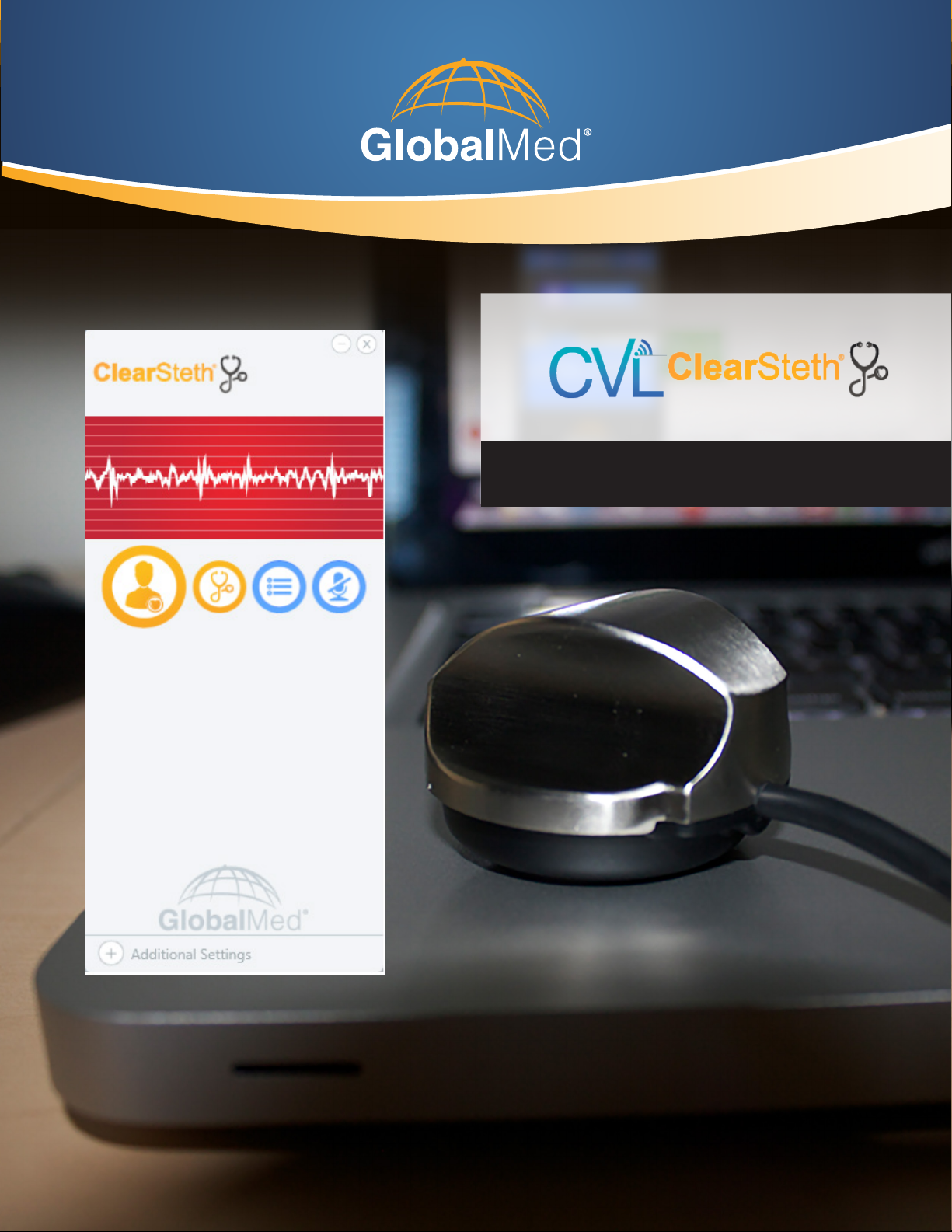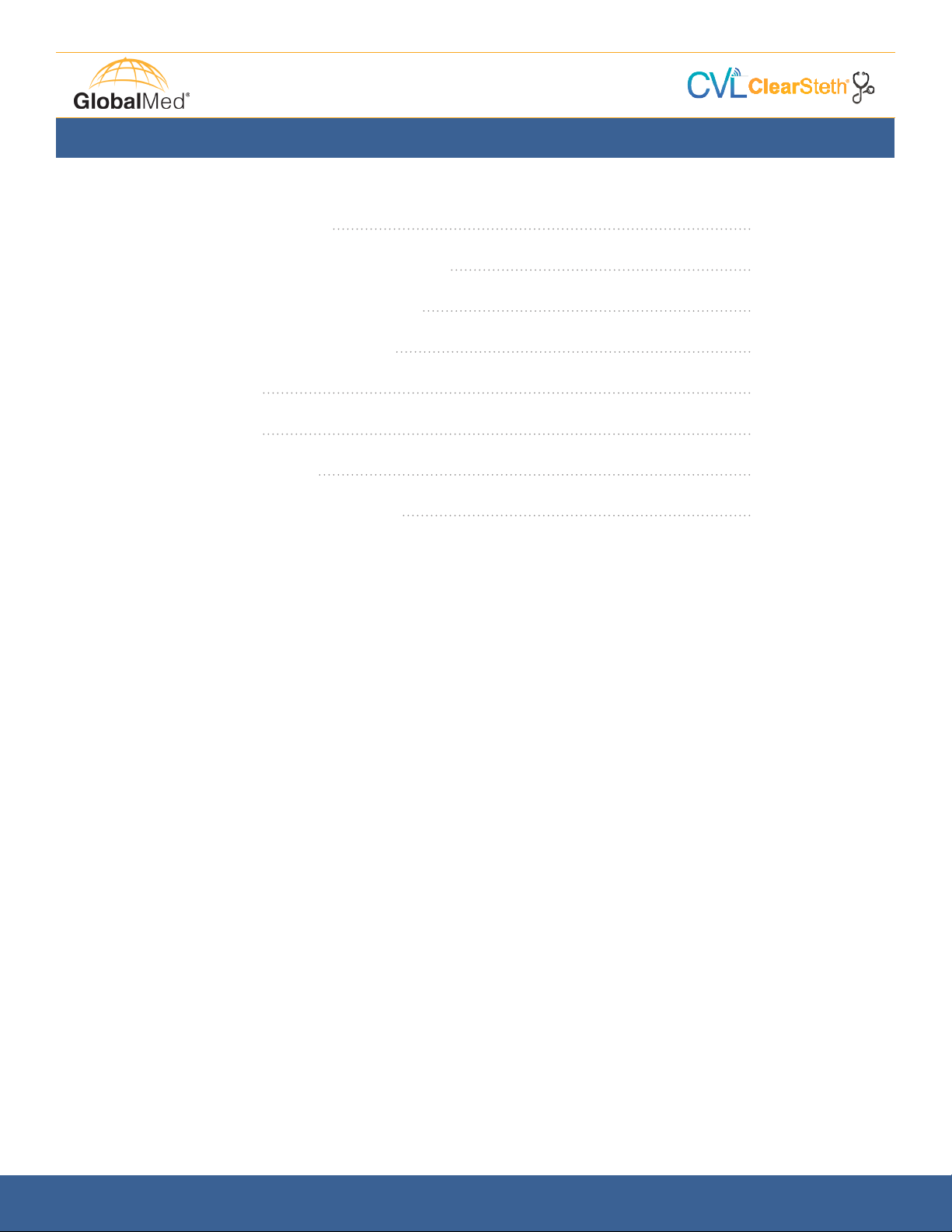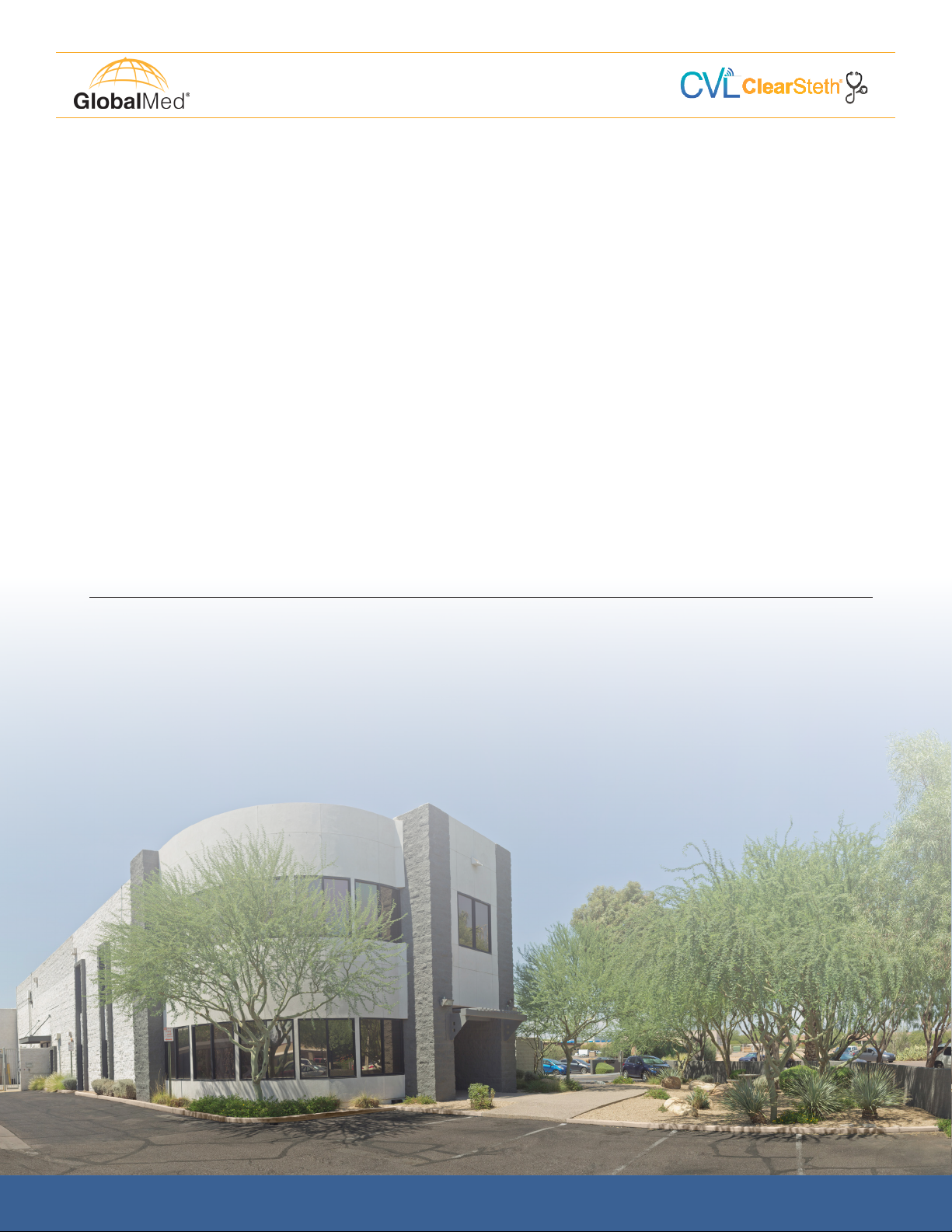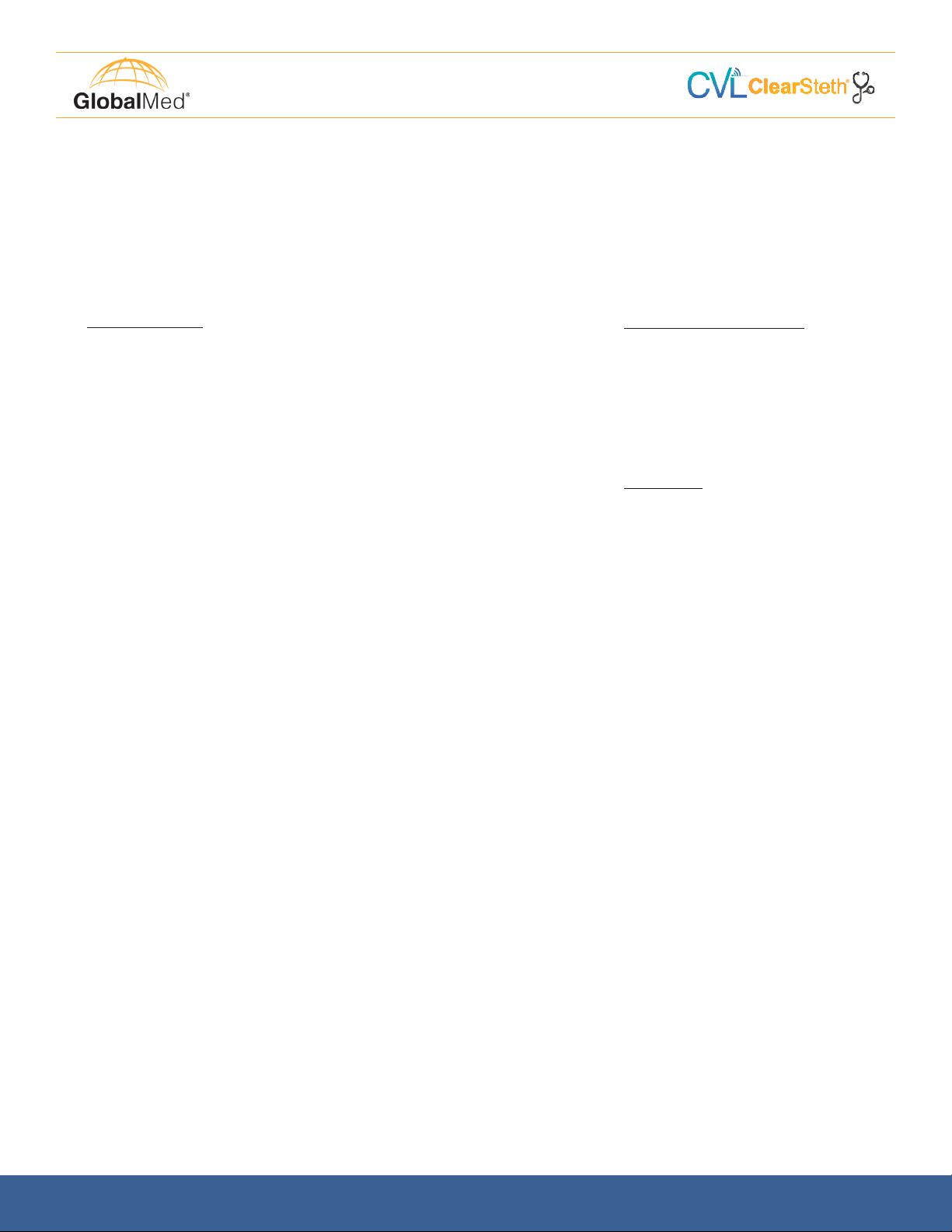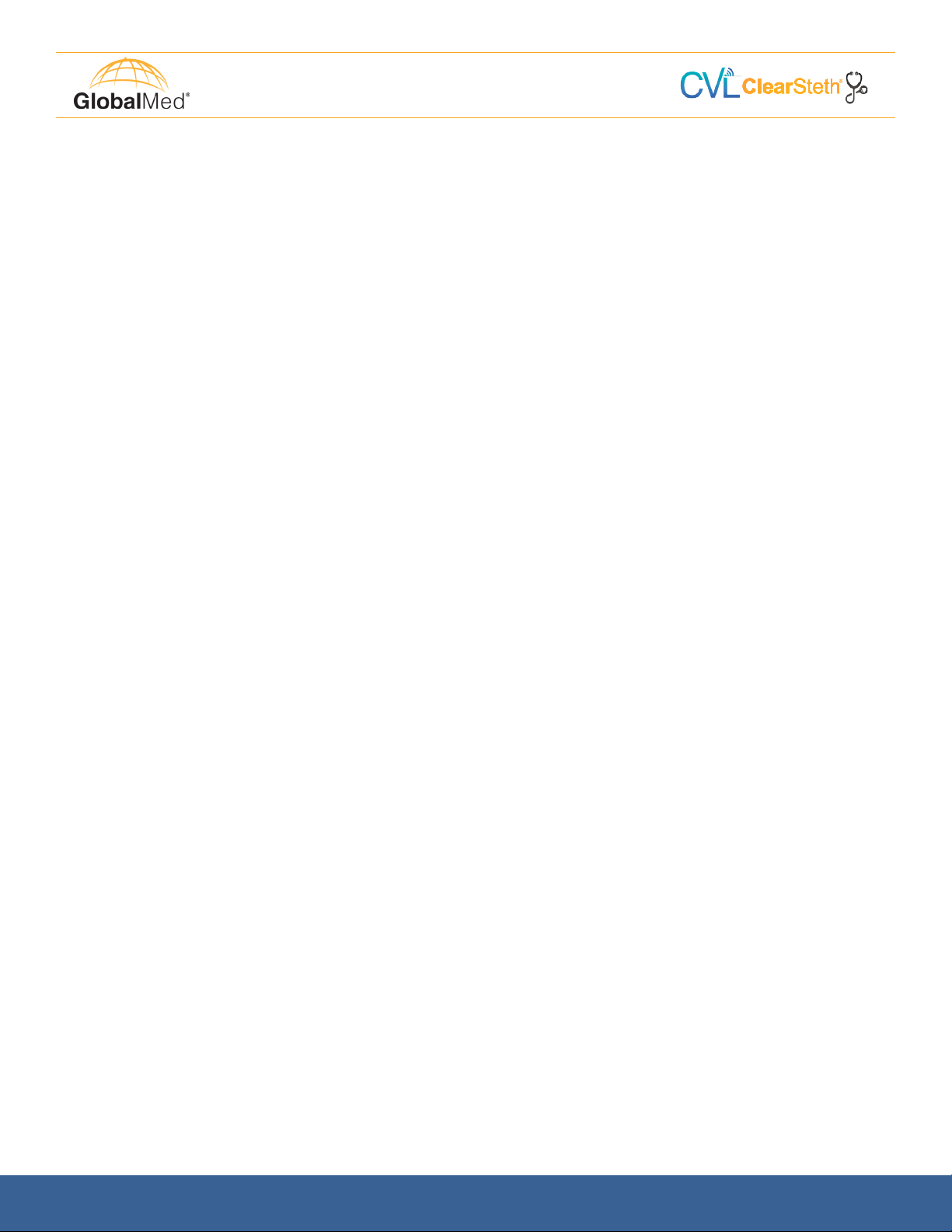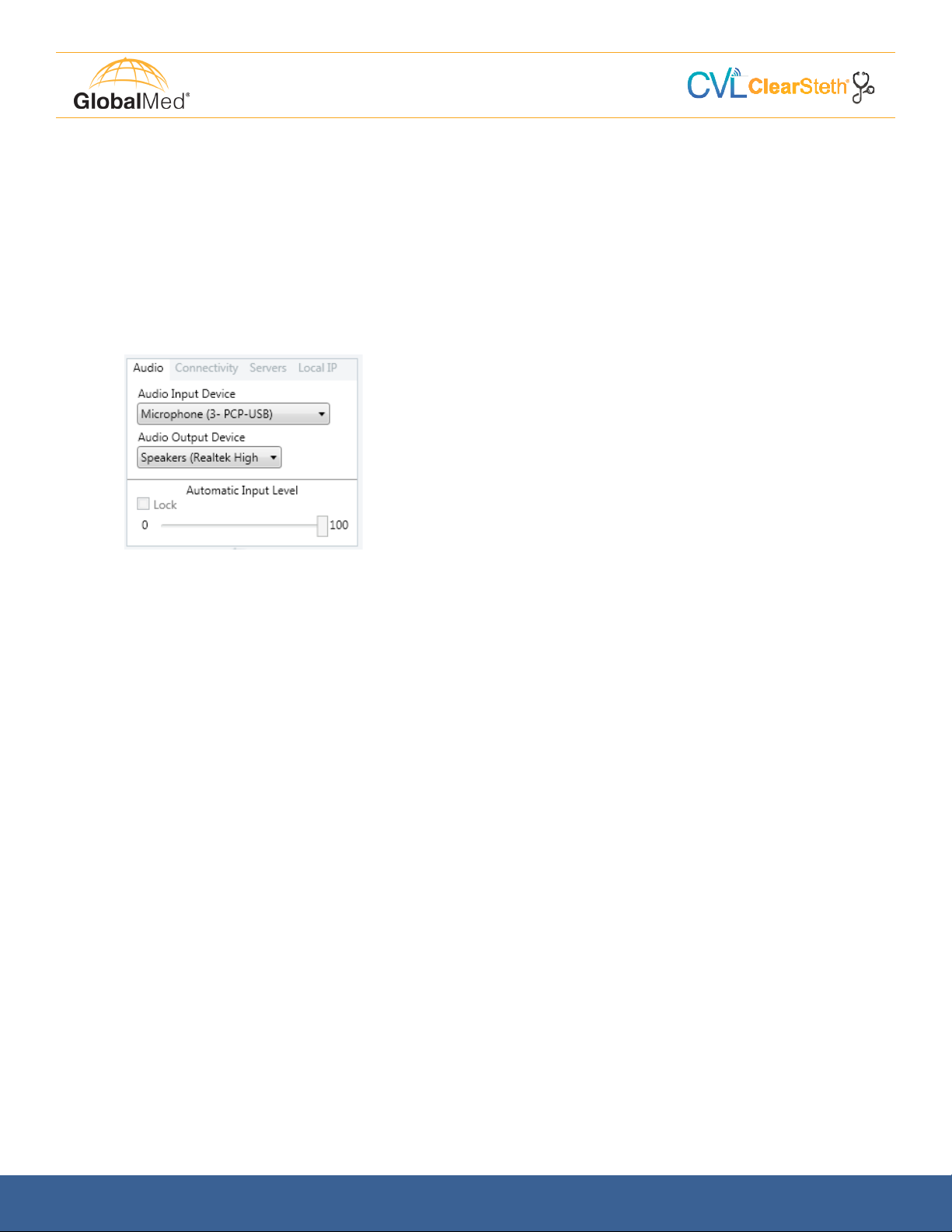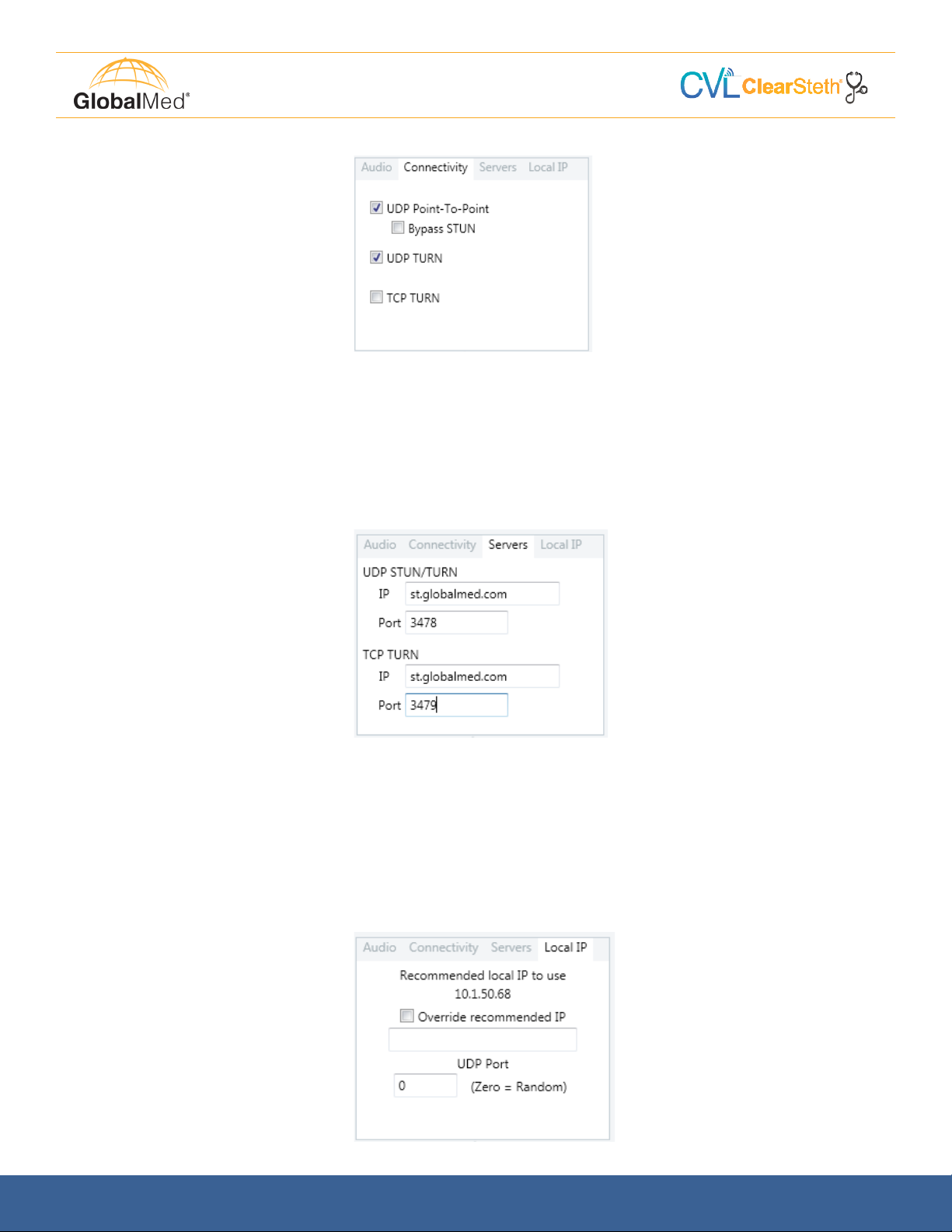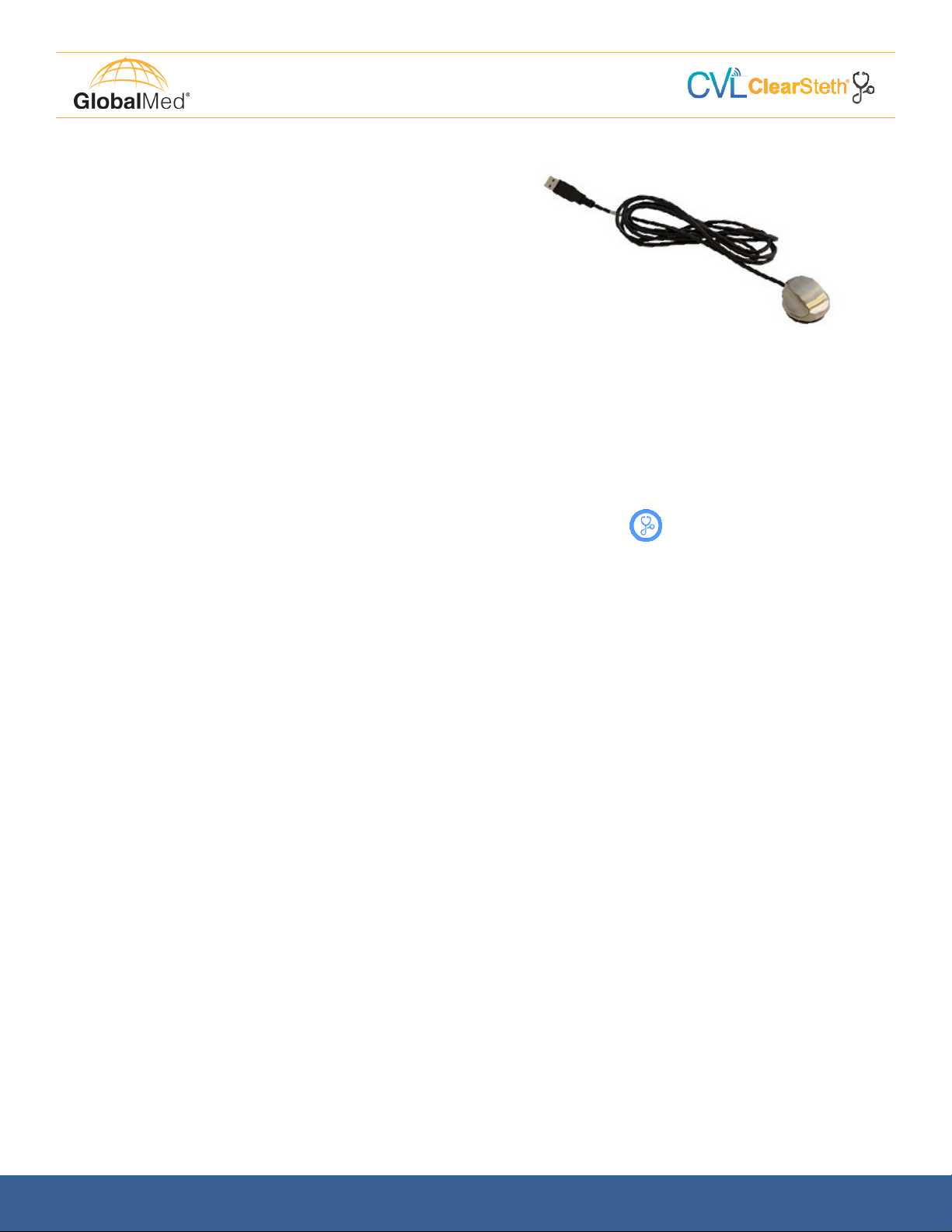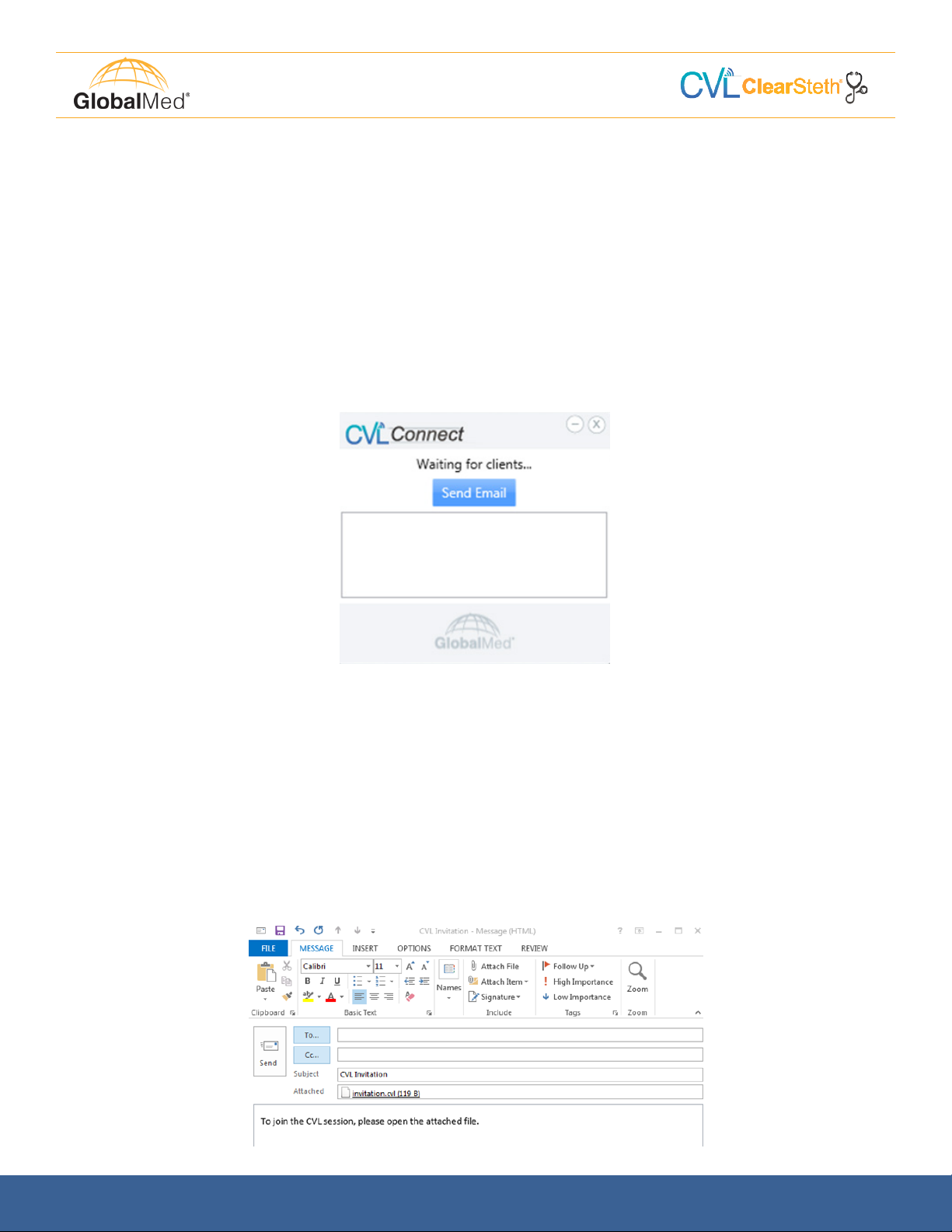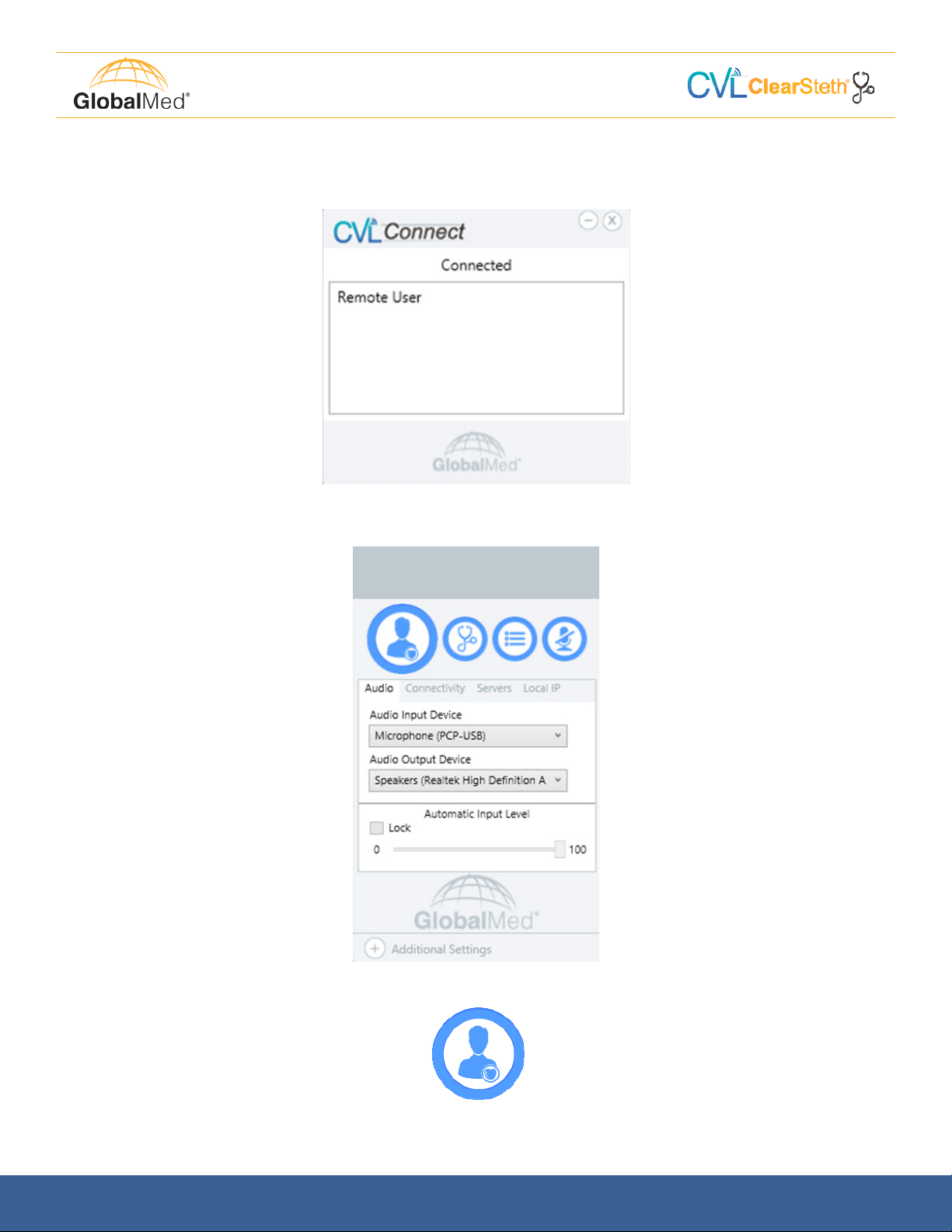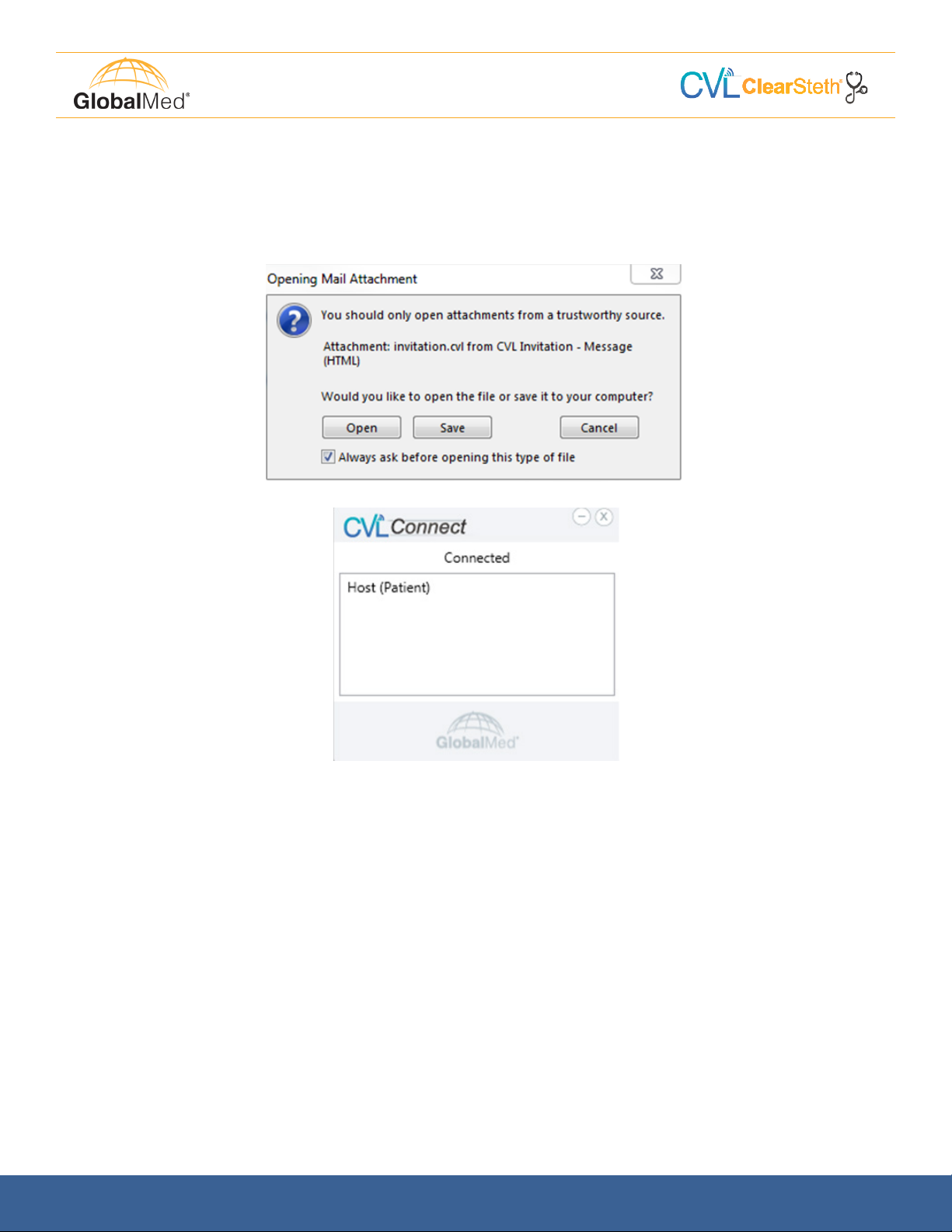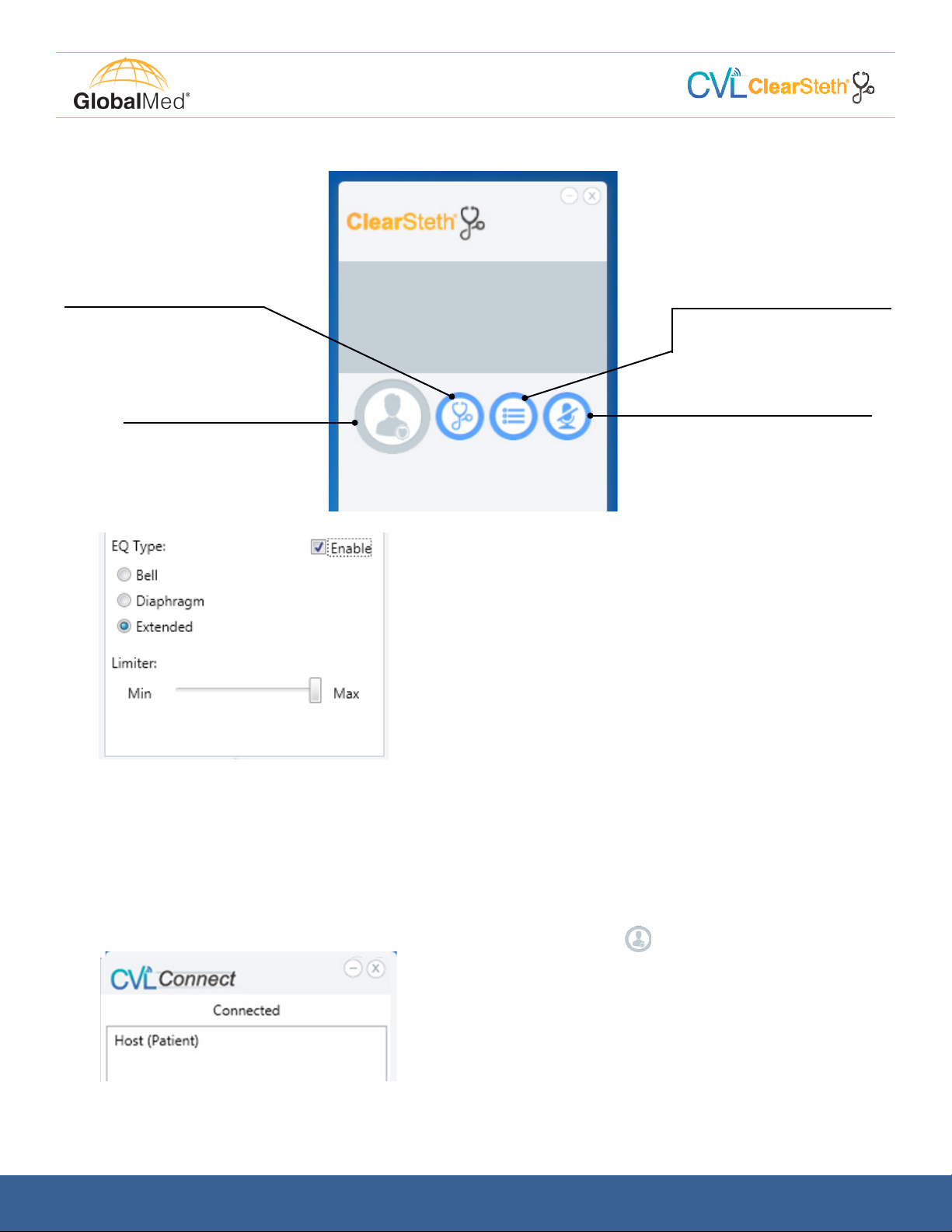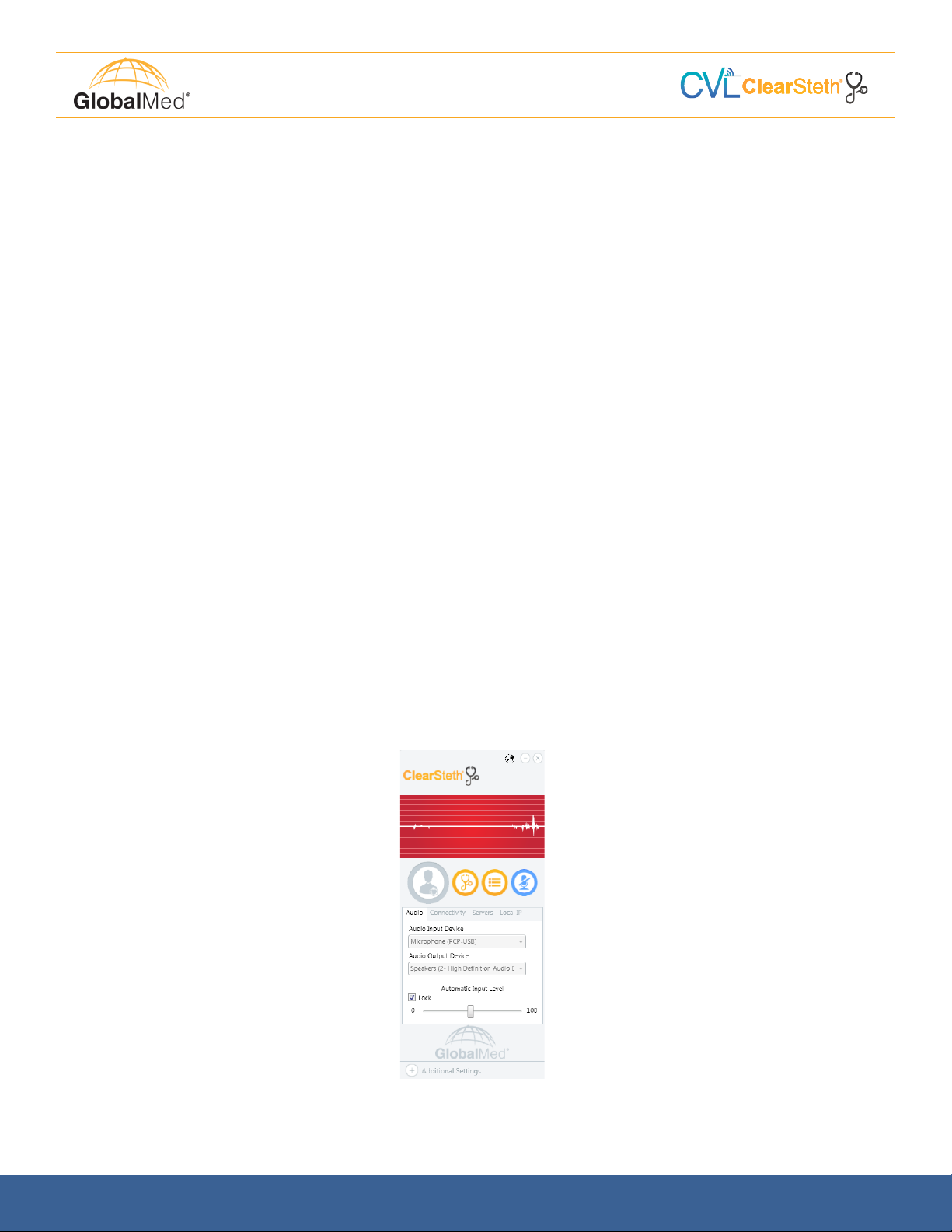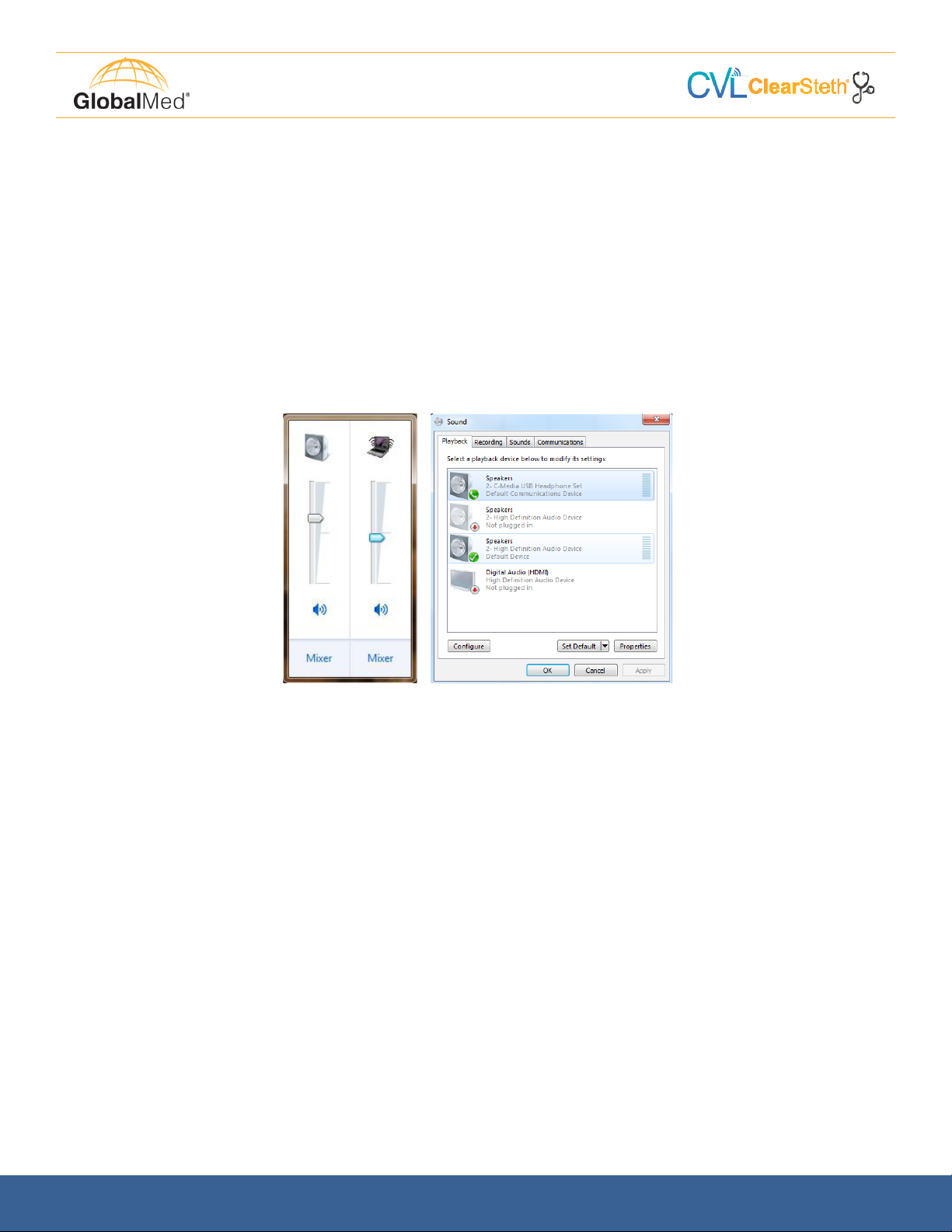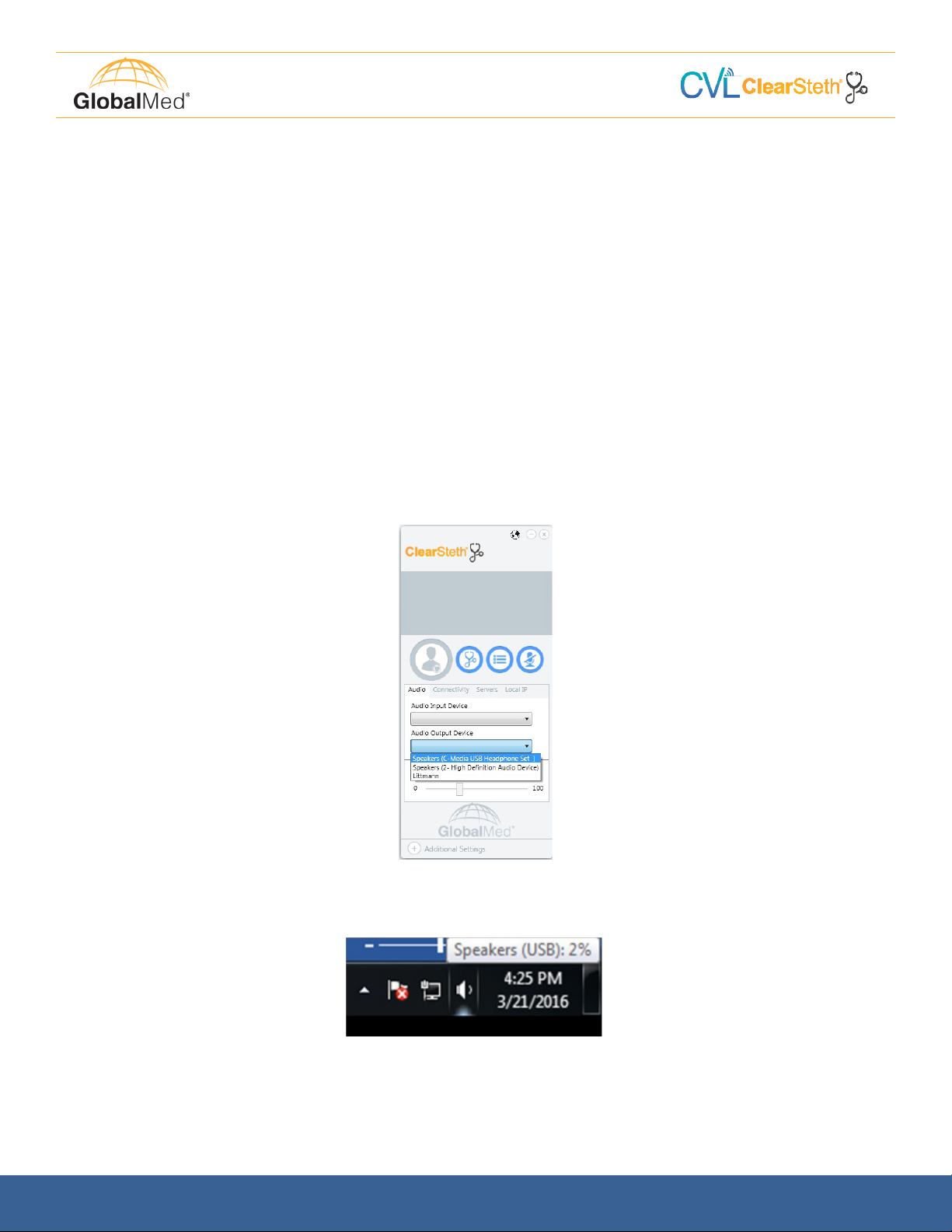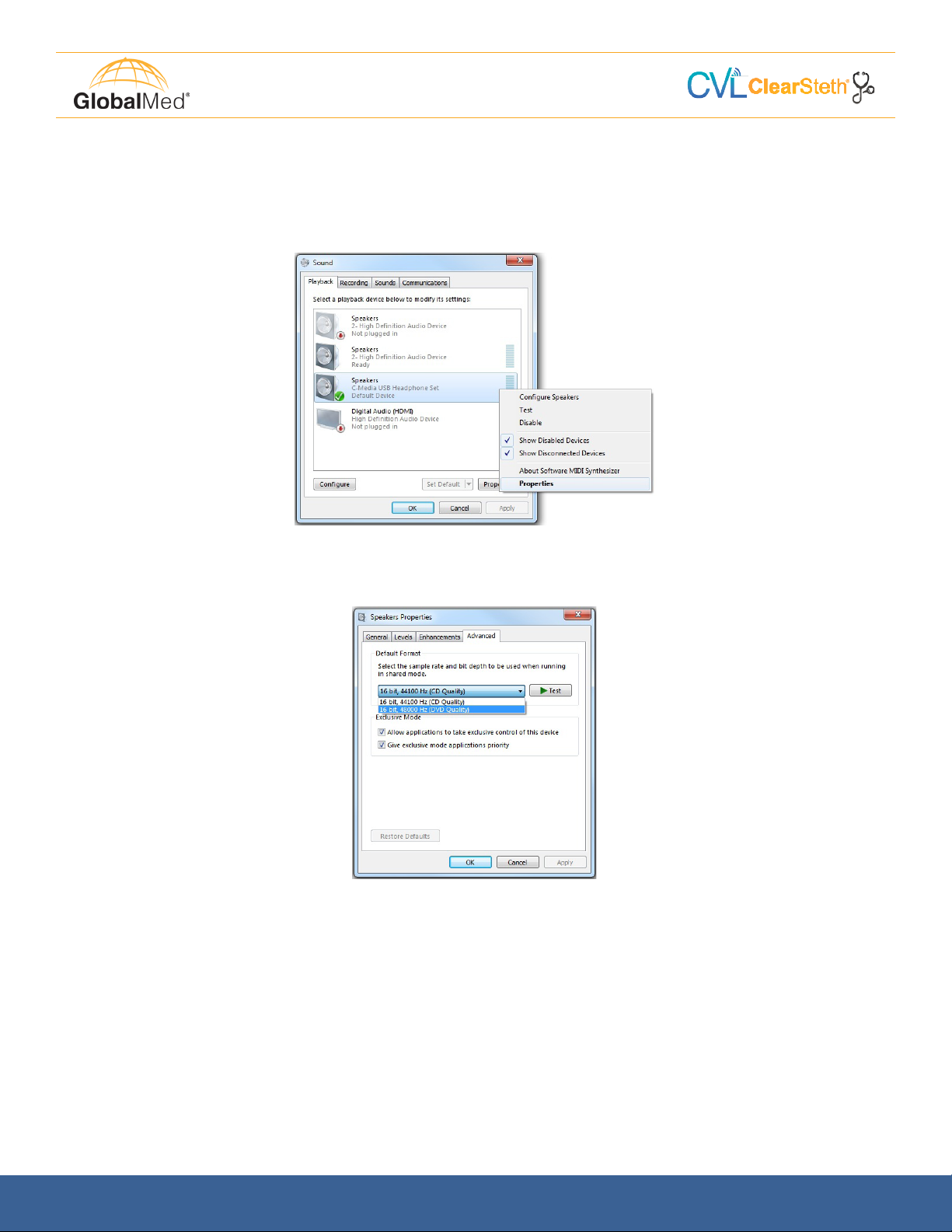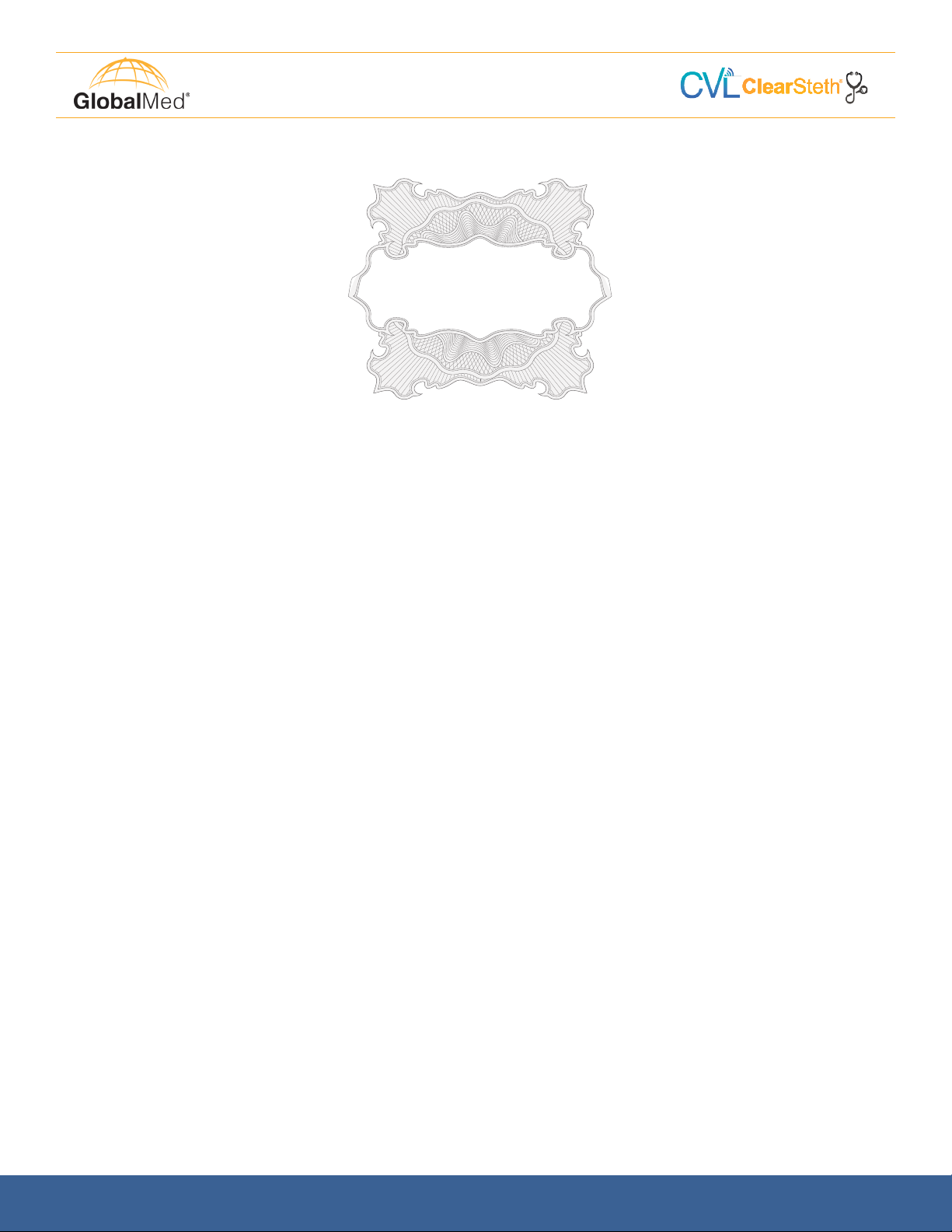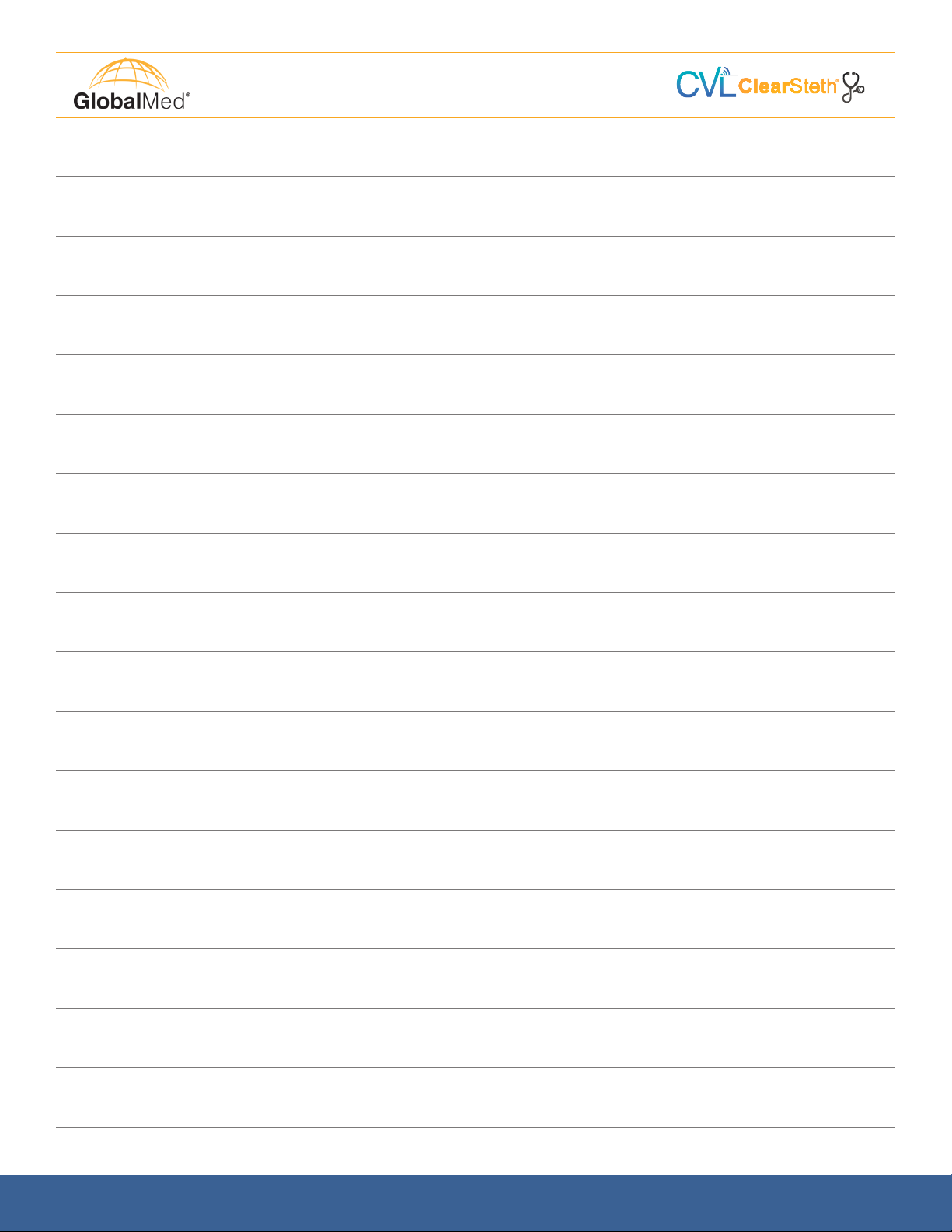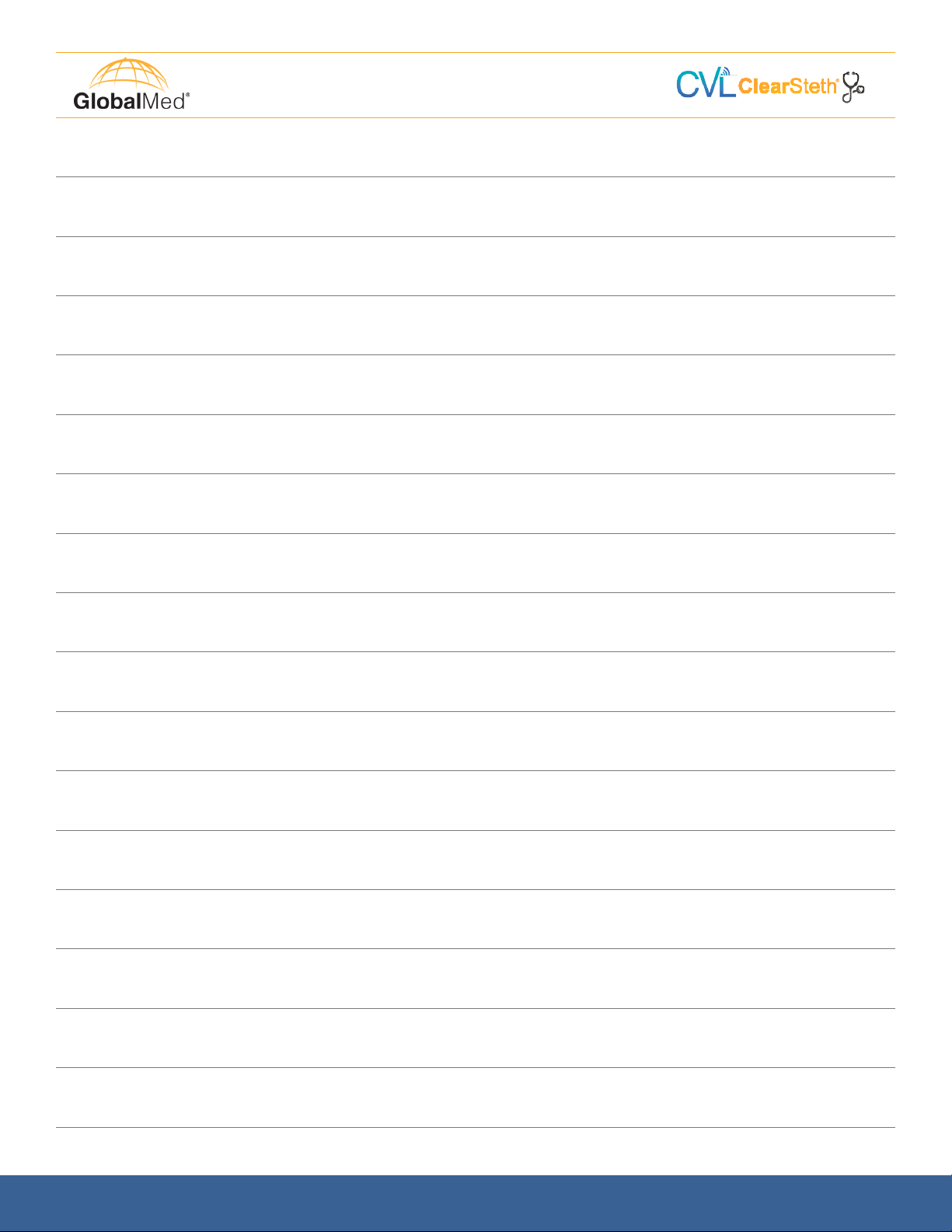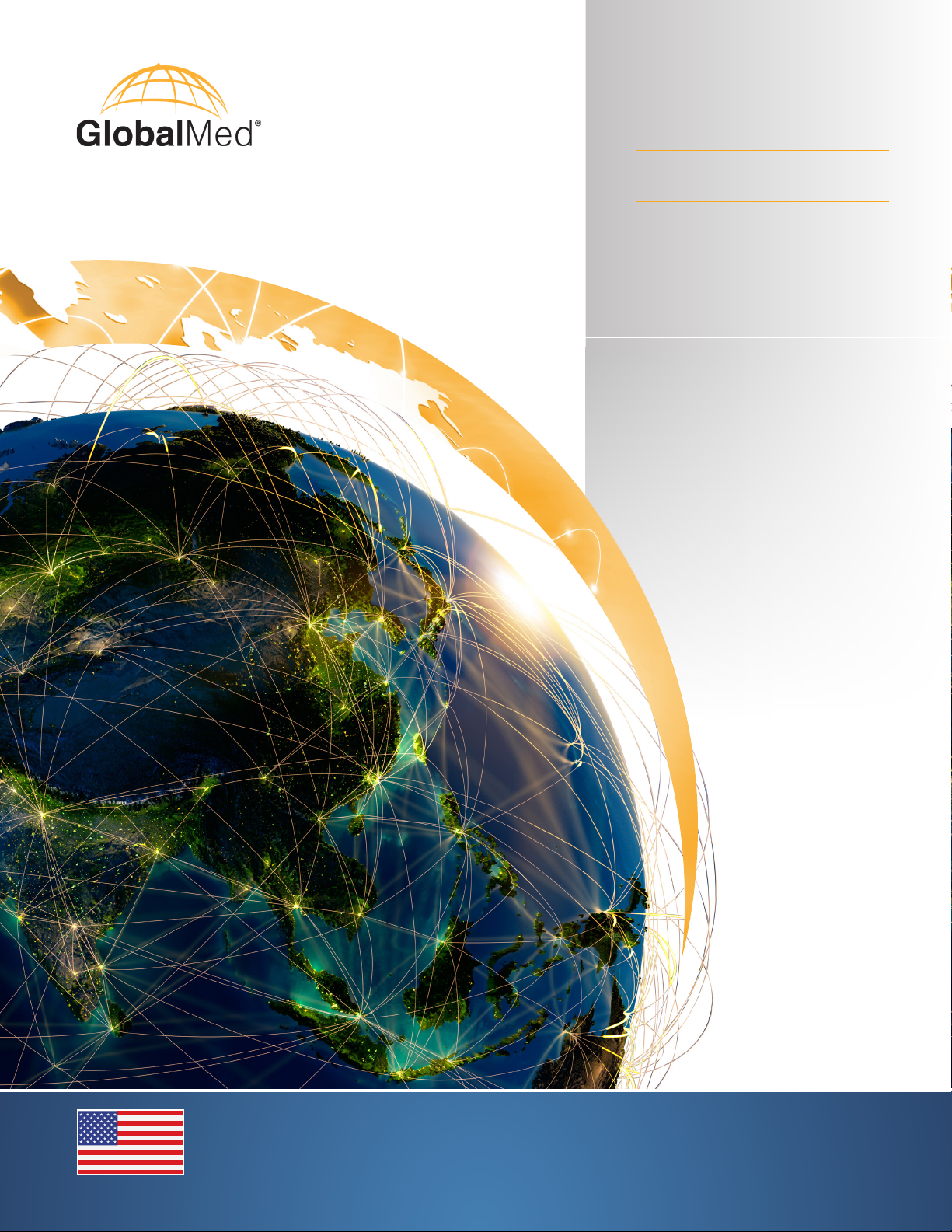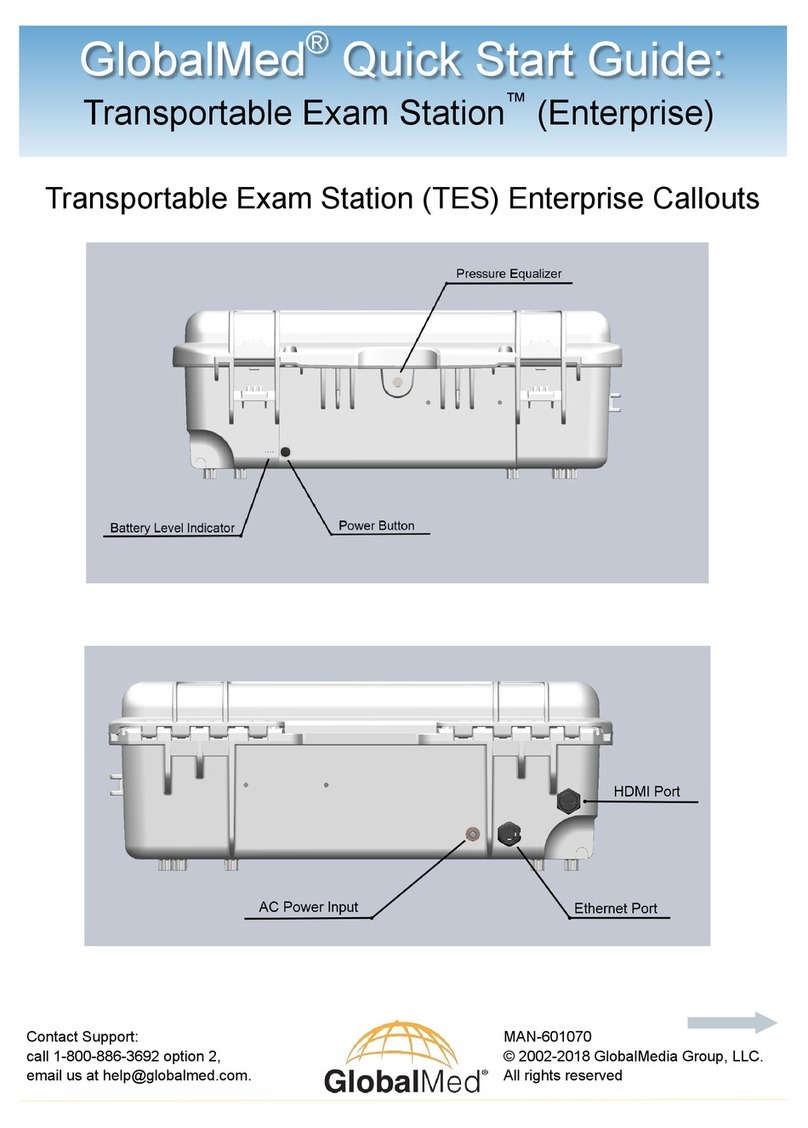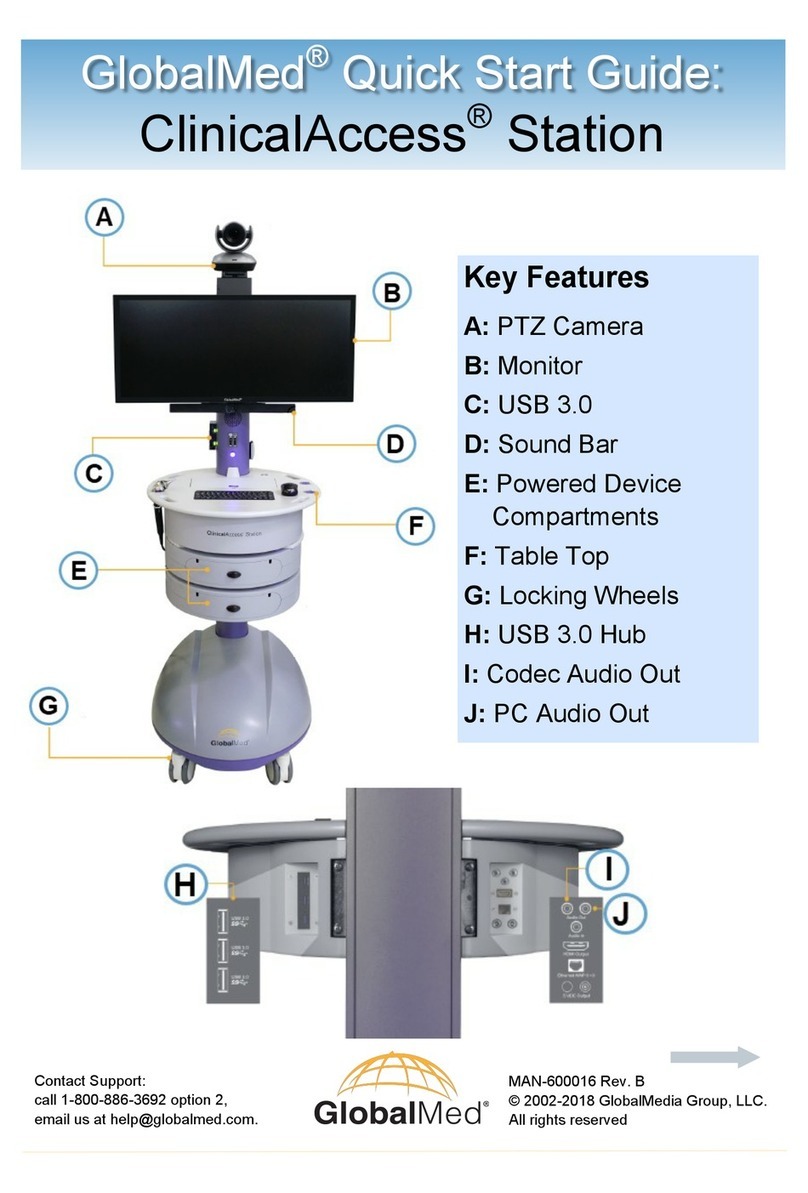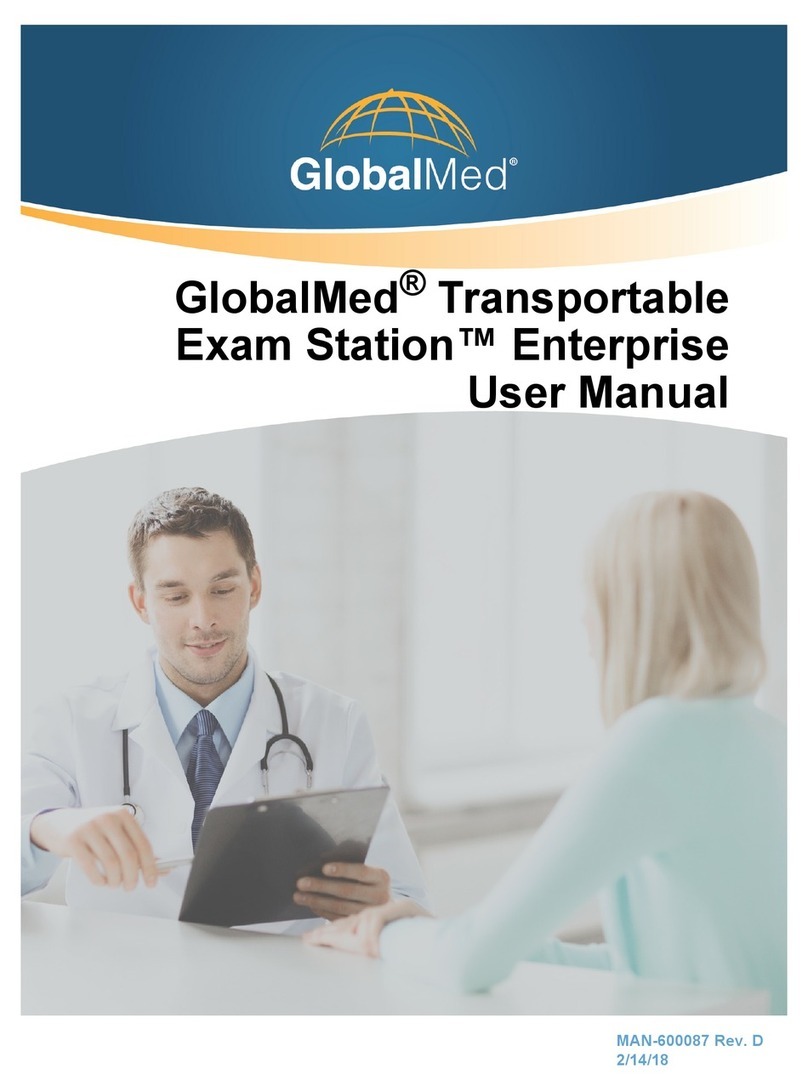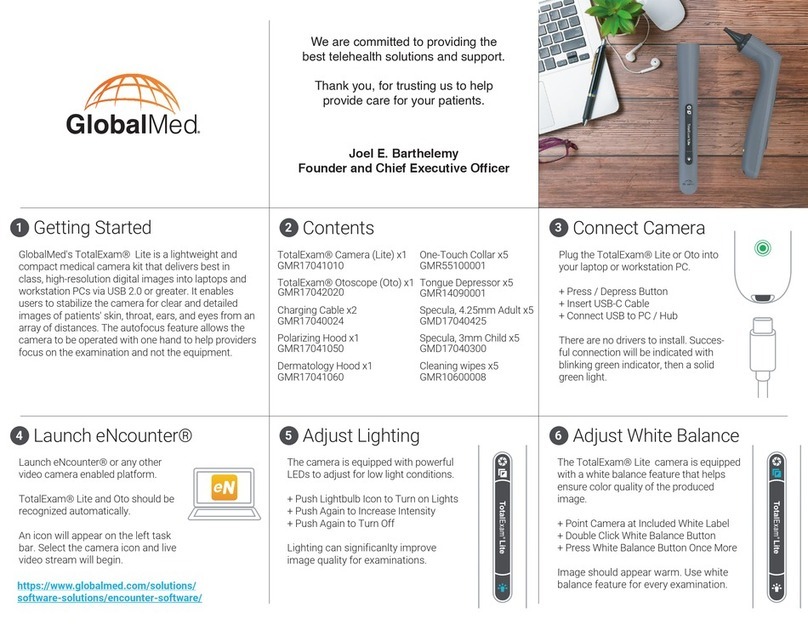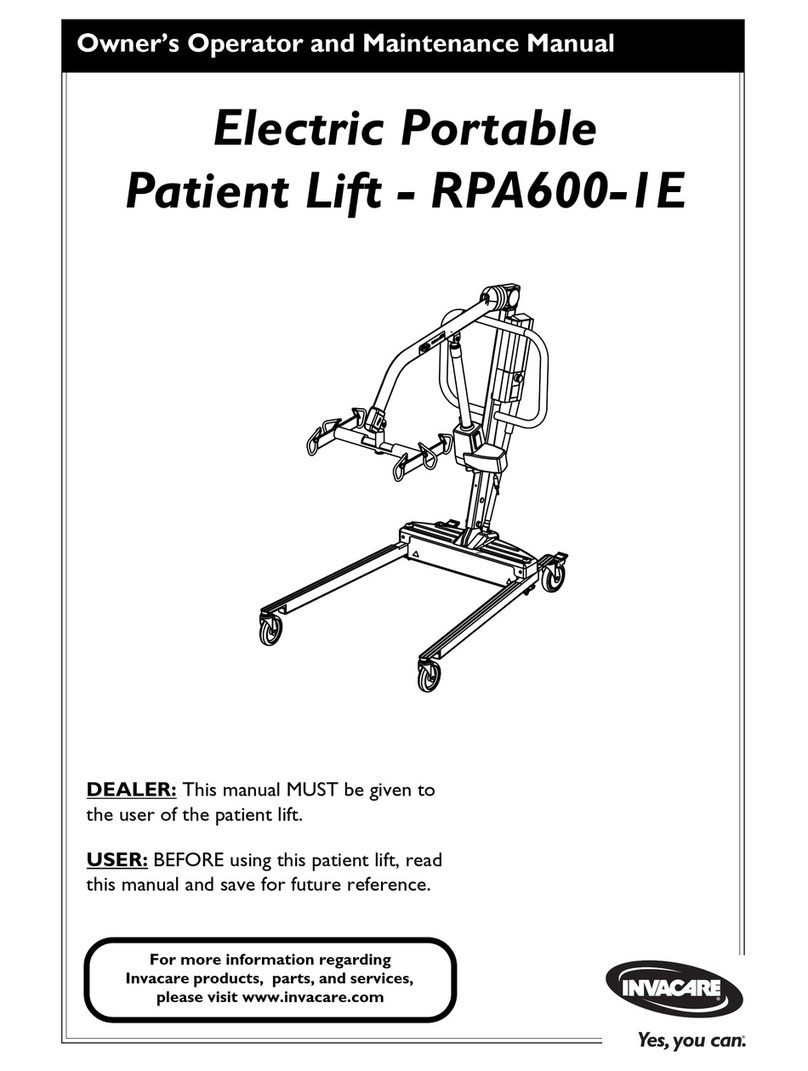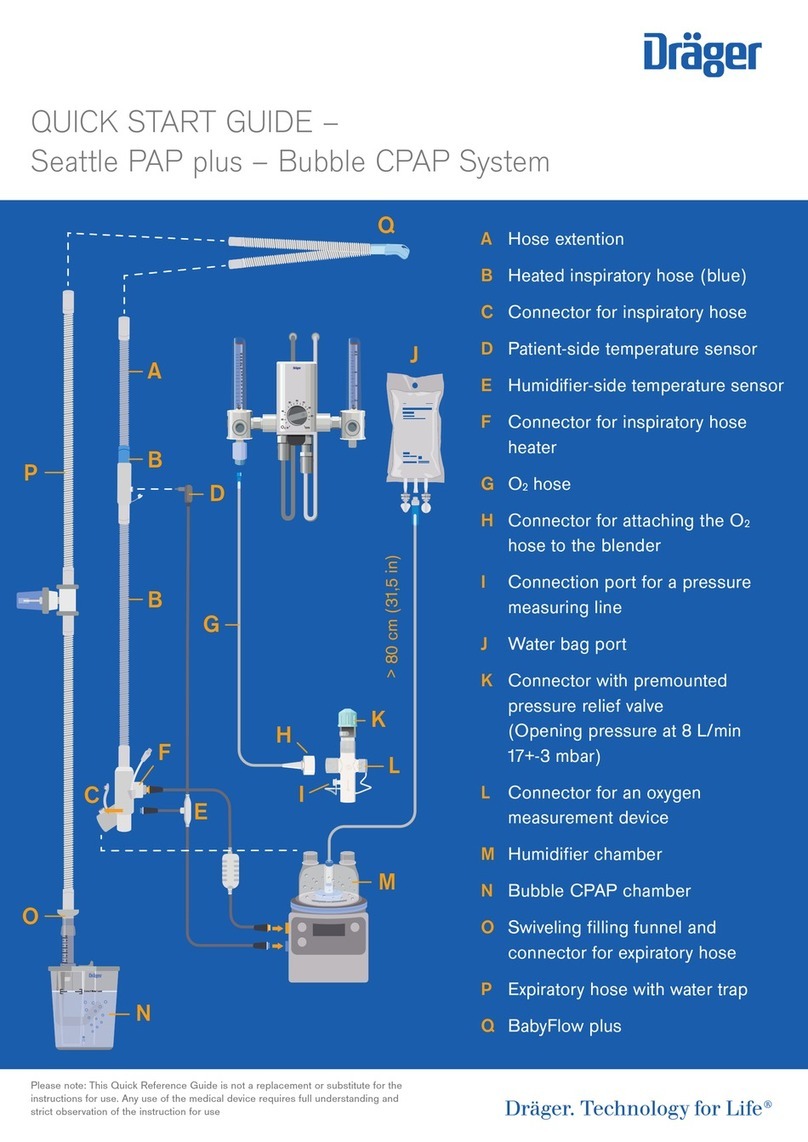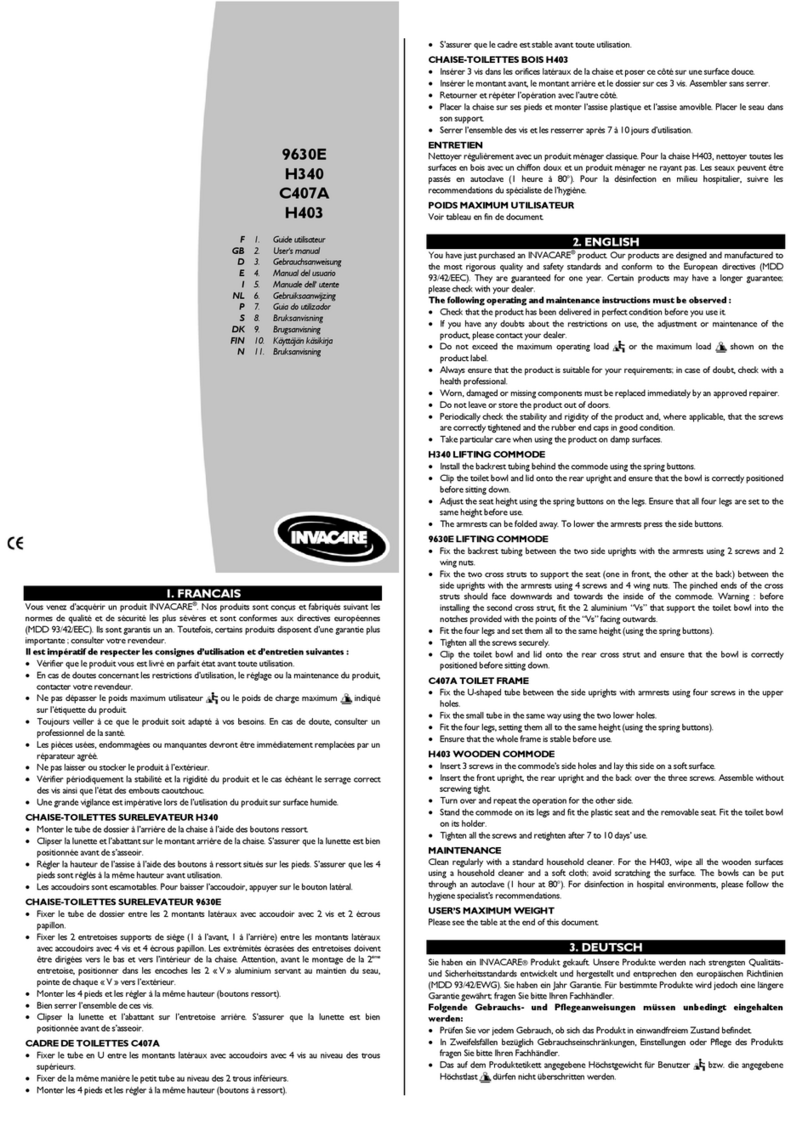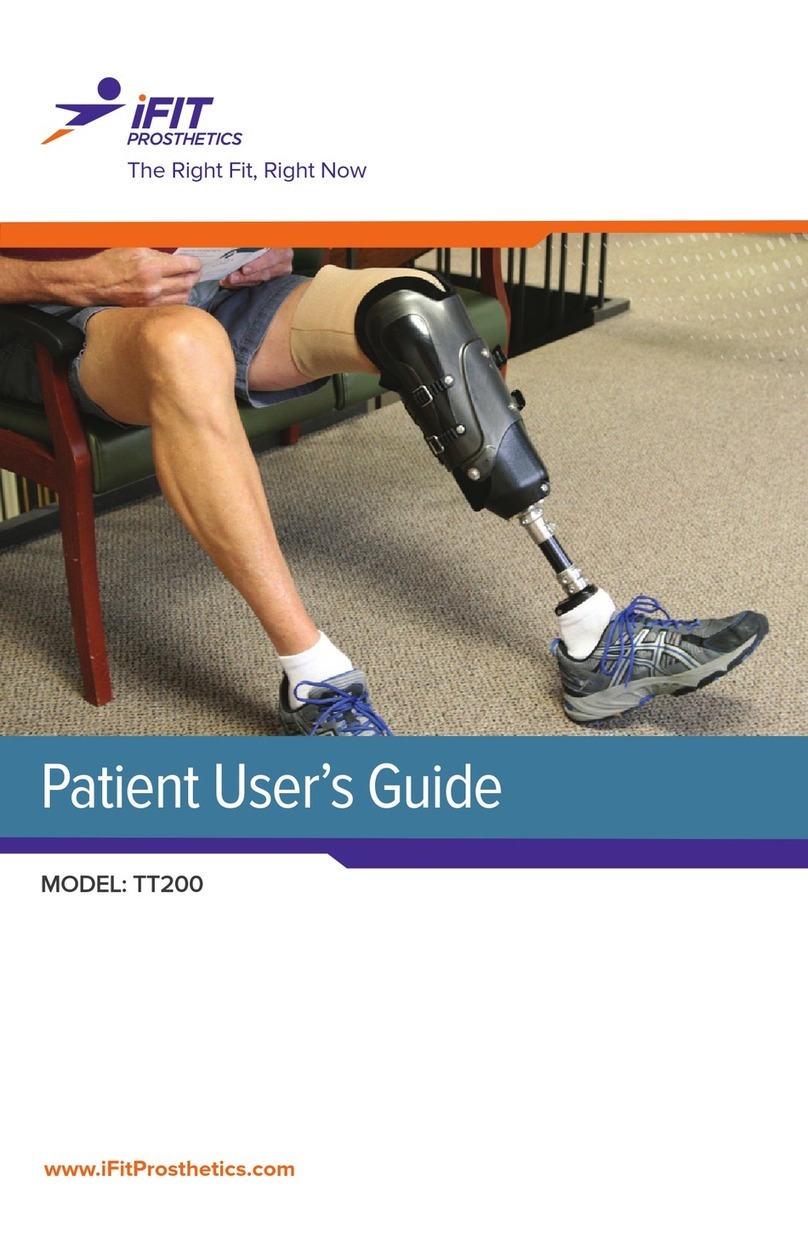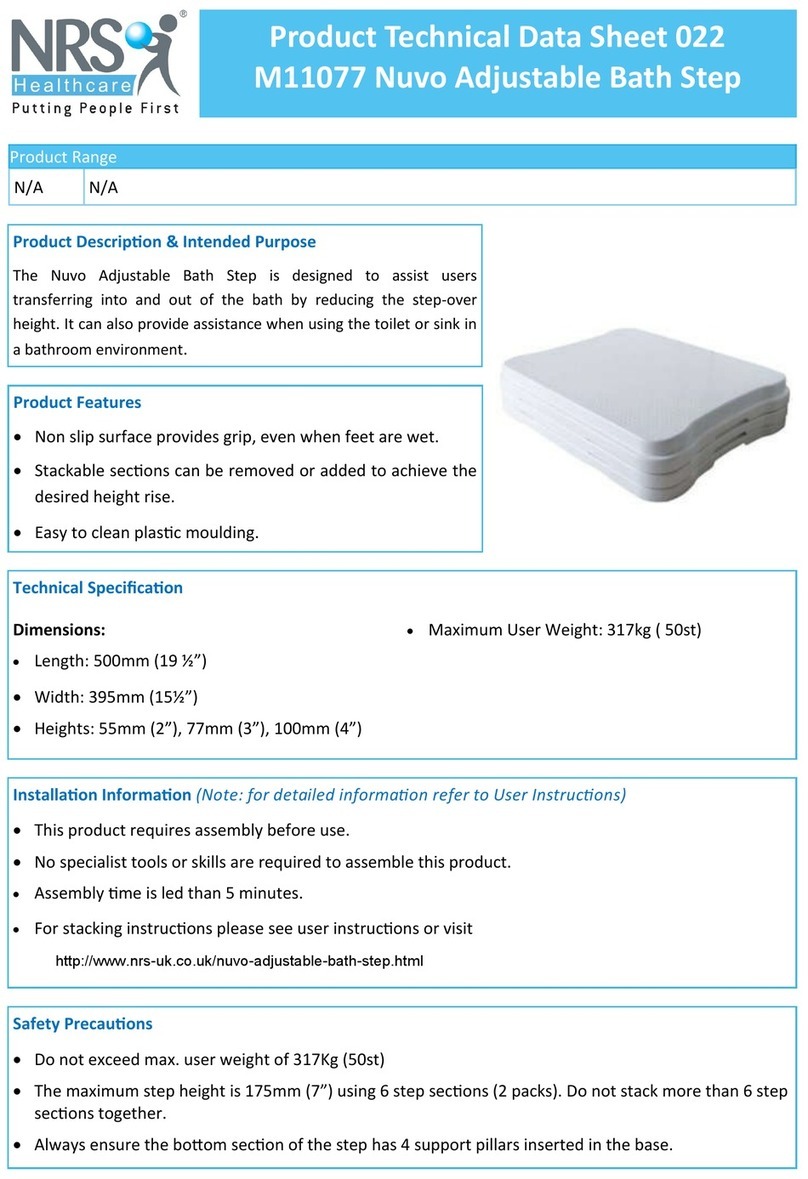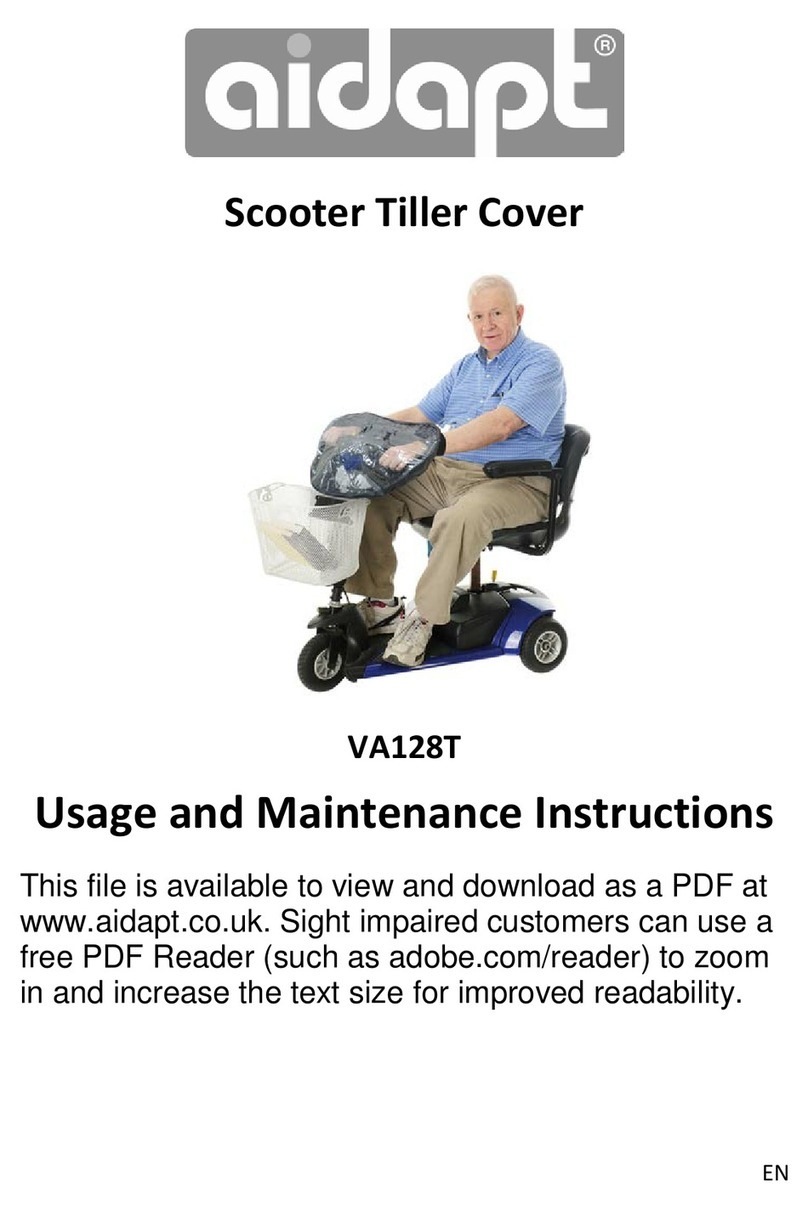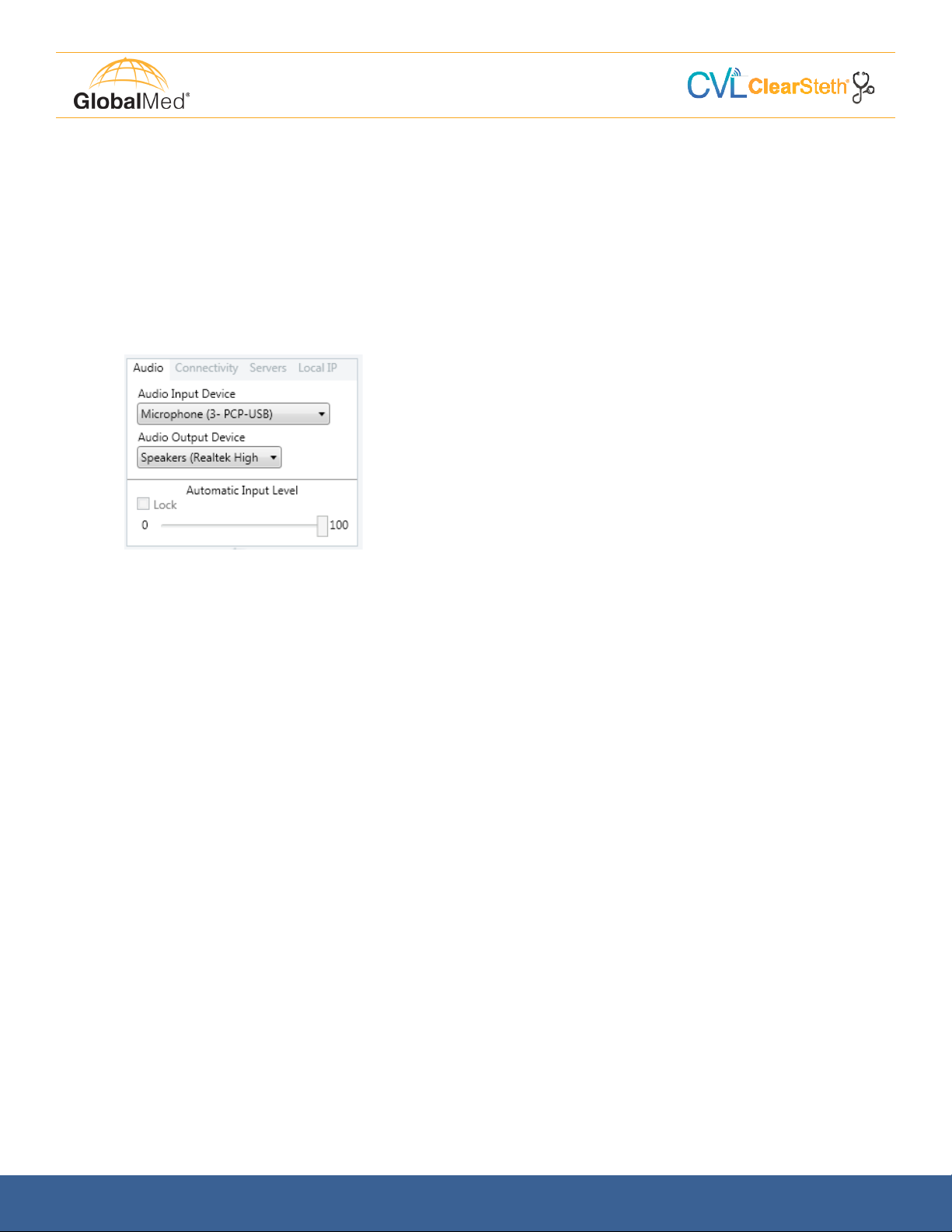
© 2002-2017 GlobalMedia Group, LLC. All Rights Reserved. GMR16020087 MAN-600380 Rev. C 4
CVL™ ClearSteth User Manual
Conguring ClearSteth Application
Expand the Additional Settings to View the Configuration Tabs.
1. Audio Tab
Note: The connectivity tab should be congured by qualied IT personnel only.
The audio Input Device drop down list will show the available devices for audio input selection. If
ClearSteth is being used as a receiver only, there will be no need to select an audio input device.
Audio Output Device drop down list will show the available
devices for audio output selection. GlobalMed recommends
HD280 Sennheiser headphones.
The Automatic Input Level gives you the ability to control the stethoscope input level. When set too high,
the stethoscope audio will clip on the high end and sound will be distorted. When set too low, the stetho-
scope audio will be difficult to hear. When Lock is unchecked, the ClearSteth application will attempt to
automatically fine-tune the input level. When the correct input level is discovered, check the Lock check-
box, and the system will lock on the audio input level.
2. Connectivity Tab
Note: The connectivity tab should be congured by qualied IT personnel only.
The Connectivity Tab configures the audio connection type. If multiple connection types are selected
ClearSteth will attempt connections in the following order: (1) UDP Point-To-Point, (2) UDP TURN,
(3) TCP TURN.
1. UDP Point-to-Point: A point-to-point connection is a direct network connection between two
ClearSteth applications. This method utilizes the STUN Server for connecting. The ClearSteth
applications can be on the same subnet or on different subnets. This is the preferred method
of connectivity. If checked, it is also the first connection method that is attempted.
-Bypass STUN: Allows a connection between ClearSteth applications without using the
STUN or TURN servers. This option is only available if UDP Point-to-Point is selected and
will only work if both users are on the same subnet.
2. UDP TURN: Utilizes the UDP TURN Server to route audio messages between ClearSteth
applications. If UDP Point-To-Point is checked, the UDP TURN server will be the second
connection method attempted, and will only be utilized if the UDP point-to-point connection
was not successful.
3. TCP TURN: Utilizes the TCP TURN Server to route audio messages between ClearSteth
applications. If UDP Point-To-Point or UDP TURN Server is checked, those options will be
attempted before the TCP TURN Server connection method is attempted.