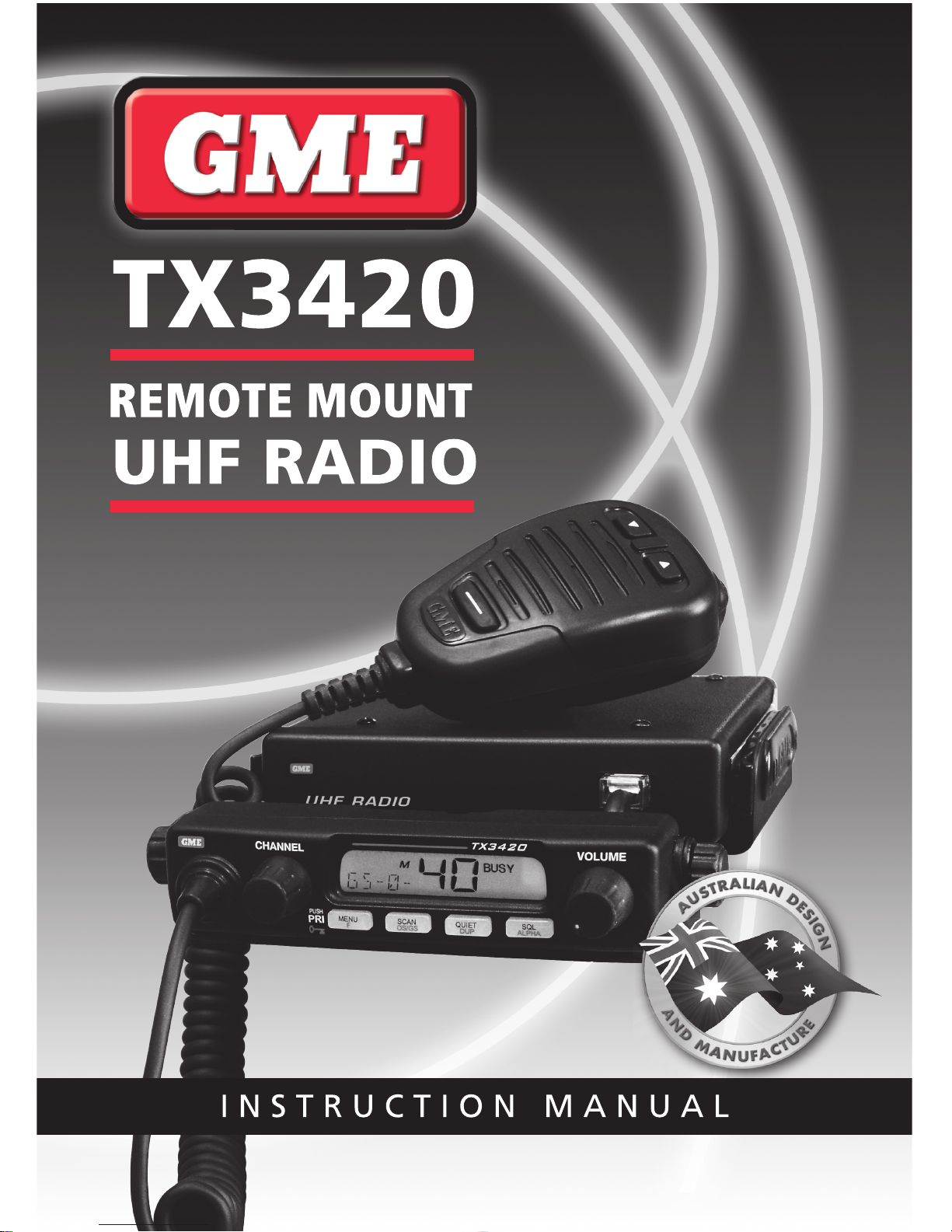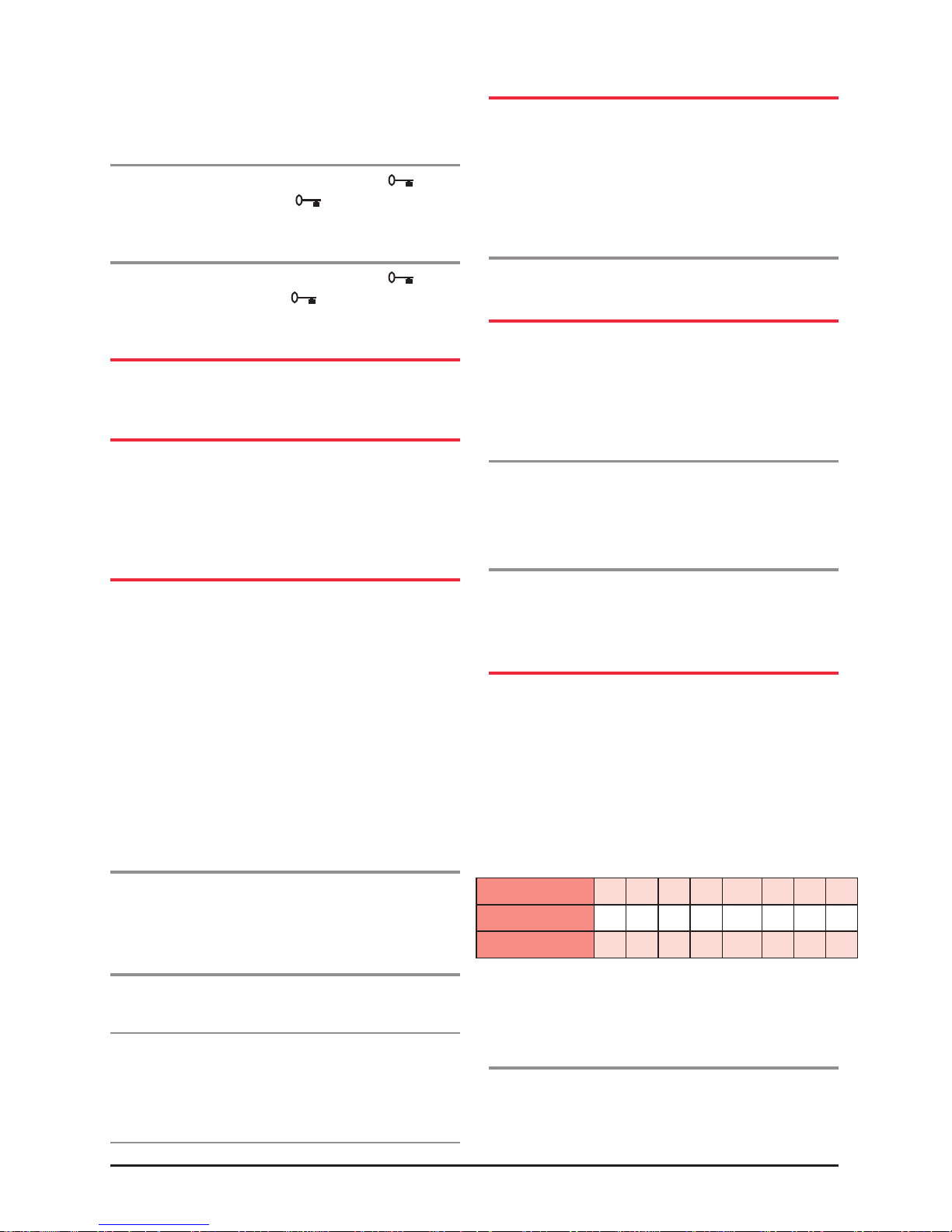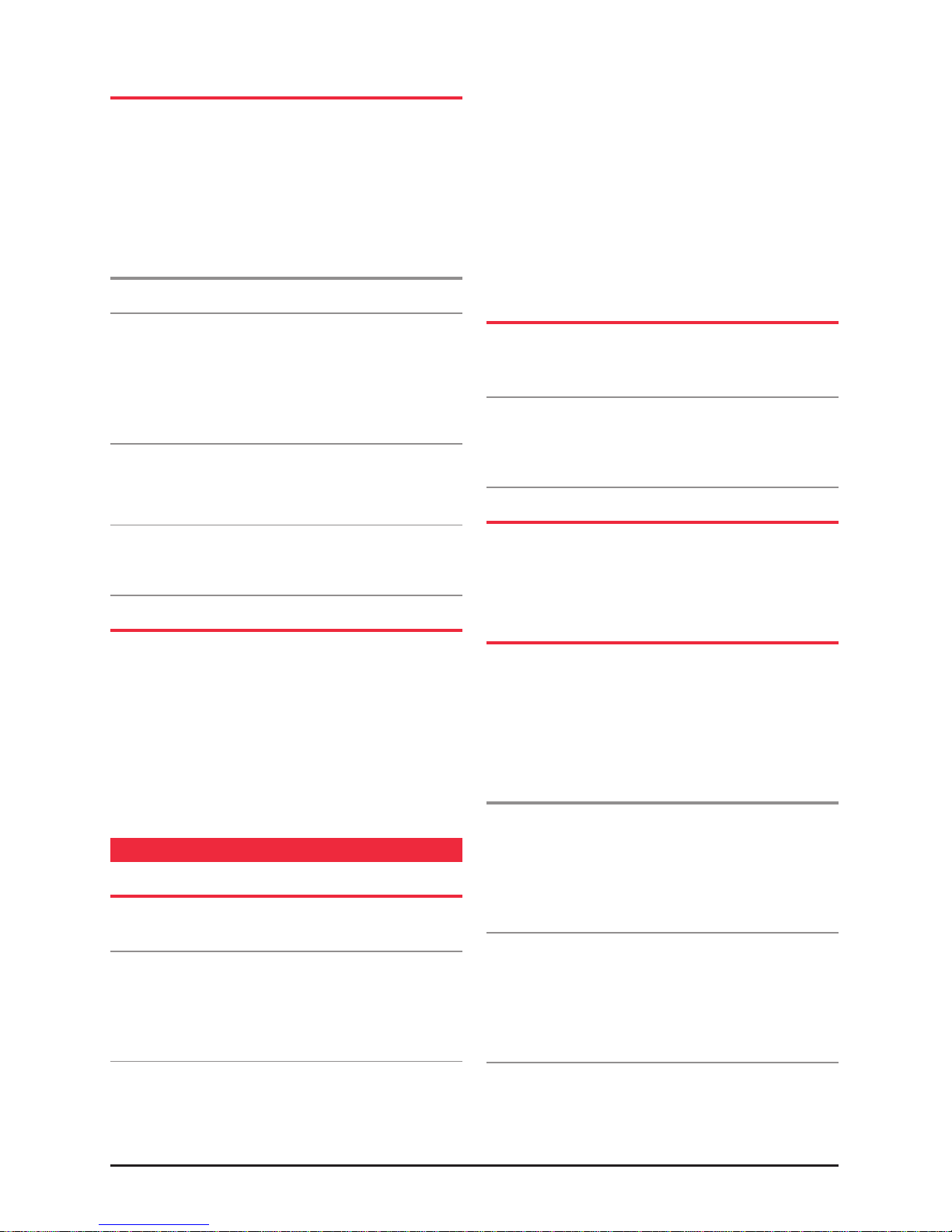OpEN SCaN mOdE
USING SCAN IN THE OPEN SCAN MODE
• If a busy channel is found, scanning will pause on that
channel to allow the signal to be heard and will remain
there for as long as the channel remains busy. Once
the channel has been clear for 5 seconds, scanning
will resume automatically.
• If your radio pauses on a busy channel and you don’t
wish to listen to that conversation, briefly press the SKIP
button on the microphone. The radio will skip over that
channel and resume scanning from the next channel in
the sequence.
• If your radio is paused on a busy channel and you wish to
remain there, briefly press the SCAN key. The radio will
exit Scan mode and remain on the busy channel.
• To transmit while paused on a busy channel, simply
press the PTT button. The radio will exit Scan mode and
remain on the busy channel. You can now converse on
that channel in the usual way. When you have finished
your conversation, briefly press the SCAN key to
resume scanning.
• If your radio is scanning and you need to use your
Priority Channel (for an urgent call or an emergency),
briefly press the PRI key. The Scan mode will be
cancelled and the radio will jump straight to the
Priority Channel.
Note: In Open Scan mode your TX3420 will not allow you
to transmit while it is scanning. If the PTT button is pressed
while scanning, the radio will give a low beep and will
ignore the command. Your radio will only transmit while
it is paused on a busy channel.
grOup SCaN mOdE
Group Scan allows you to transmit and receive normally on
your Priority (working) Channel, while continuing to scan
several other channels. The receiver will scan the other
channels ONLY WHILE THERE ARE NO SIGNALS ON
THE PRIORITY CHANNEL.
If a signal appears on the Priority Channel it will override
any signals being received on any of the other channels.
In addition, if you press the PTT button at any time, the
radio will transmit on the Priority Channel in the usual way.
SETTING UP THE GROUP SCAN
Referring to the appropriate sections of this manual:
1. Pre-select the Group Scan mode.
2 . Store your preferred working channel into the Priority
Channel memory (see Priority Channel on page 4).
3. Program the required ‘other’ channels into your Group
Scan memory (see Programming Scan Channels on
page 6).
SCANNING IN THE GROUP SCAN MODE
To scan in the Group Scan mode, briefly press the SCAN
key. A high beep will be heard, ‘SCAN’ will appear in the
display and the radio will begin scanning.
Note: If there are no channels programmed in the Group
Scan memory when you press the SCAN key (or there
is only one channel programmed and it is the same as
the Priority Channel), a low beep will be heard and the
command will be ignored.
When scanning, the TX3420 scans all the channels
programmed into the Group Scan memory, with the Priority
Channel being scanned after every fourth channel (retailer
programmable option, if you require different timing for
your priority channel, please contact your retailer).
• If a signal appears on the Priority Channel - at any
time - the receiver will switch straight to the Priority
Channel and will stay there for as long as the channel
is busy. During this time you can transmit on the Priority
Channel in the usual way. Once there has been no
activity for 5 seconds, the radio will resume scanning
the other channels.
• If a signal appears on one of the other channels,
scanning will pause on that channel and will remain
there while the channel is busy, as long as there are
no signals on the Priority Channel. During this time the
receiver will continue to check the Priority Channel for
signals every 2 seconds, resulting in a series of small
‘breaks’ in the reception of the paused channel. Once
there has been no activity on any channel for 5 seconds,
the radio will resume scanning.
• I f your radio pauses on a busy channel and you don’t
wish to listen to that conversation, briefly press the
SKIP key on the microphone. The radio will skip over
that channel and resume scanning from the next
channel in the sequence.
• If your radio is paused on a busy channel and you wish to
remain there, briefly press the SCAN key. The radio will
exit Scan mode and remain on the busy channel.
Note: The radio will no longer be monitoring
the Priority Channel (unless it is the same as the
busy channel). To resume scanning, press the SCAN
key again.