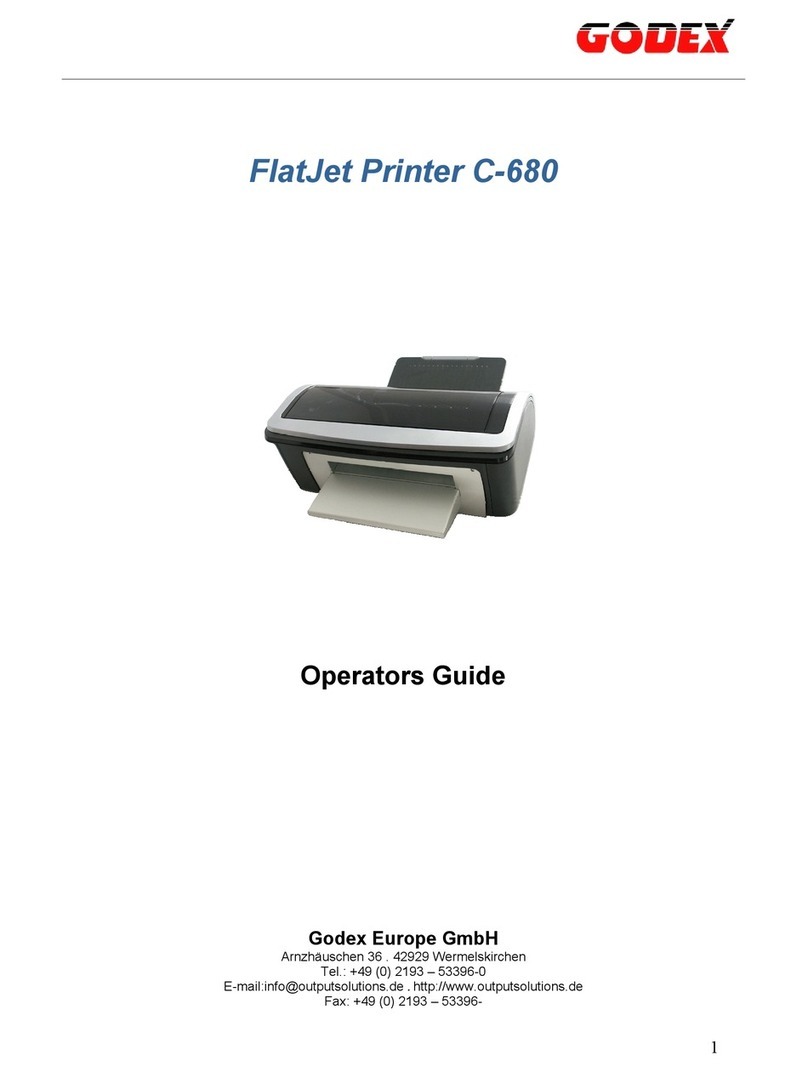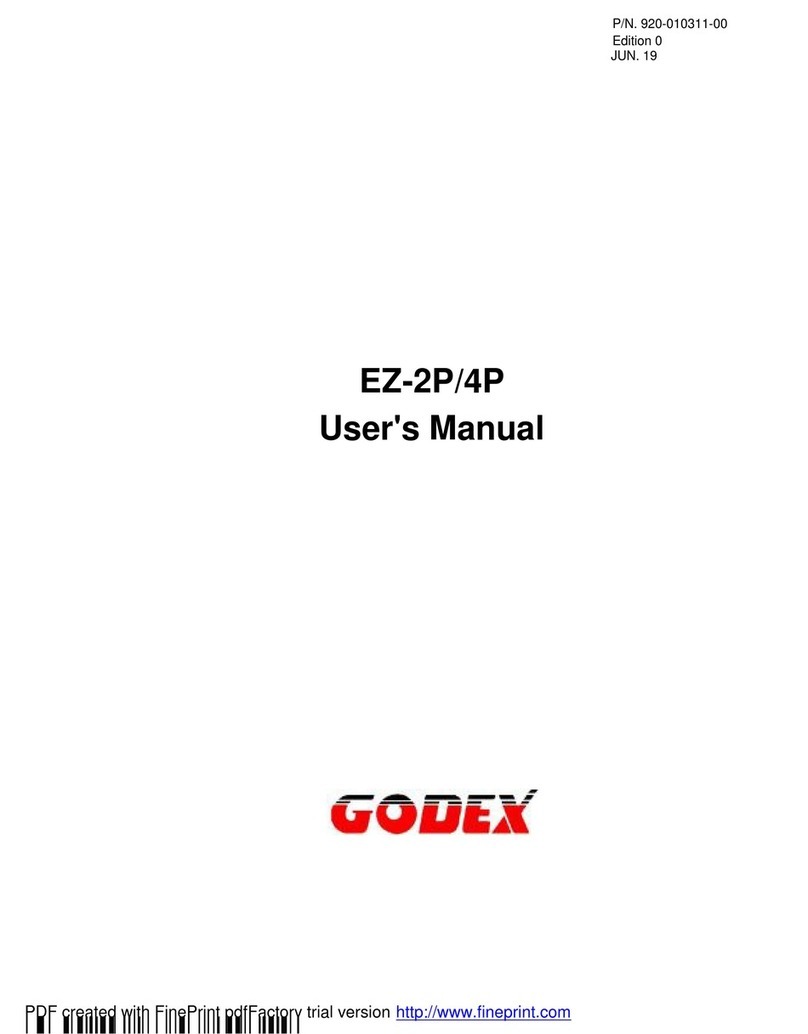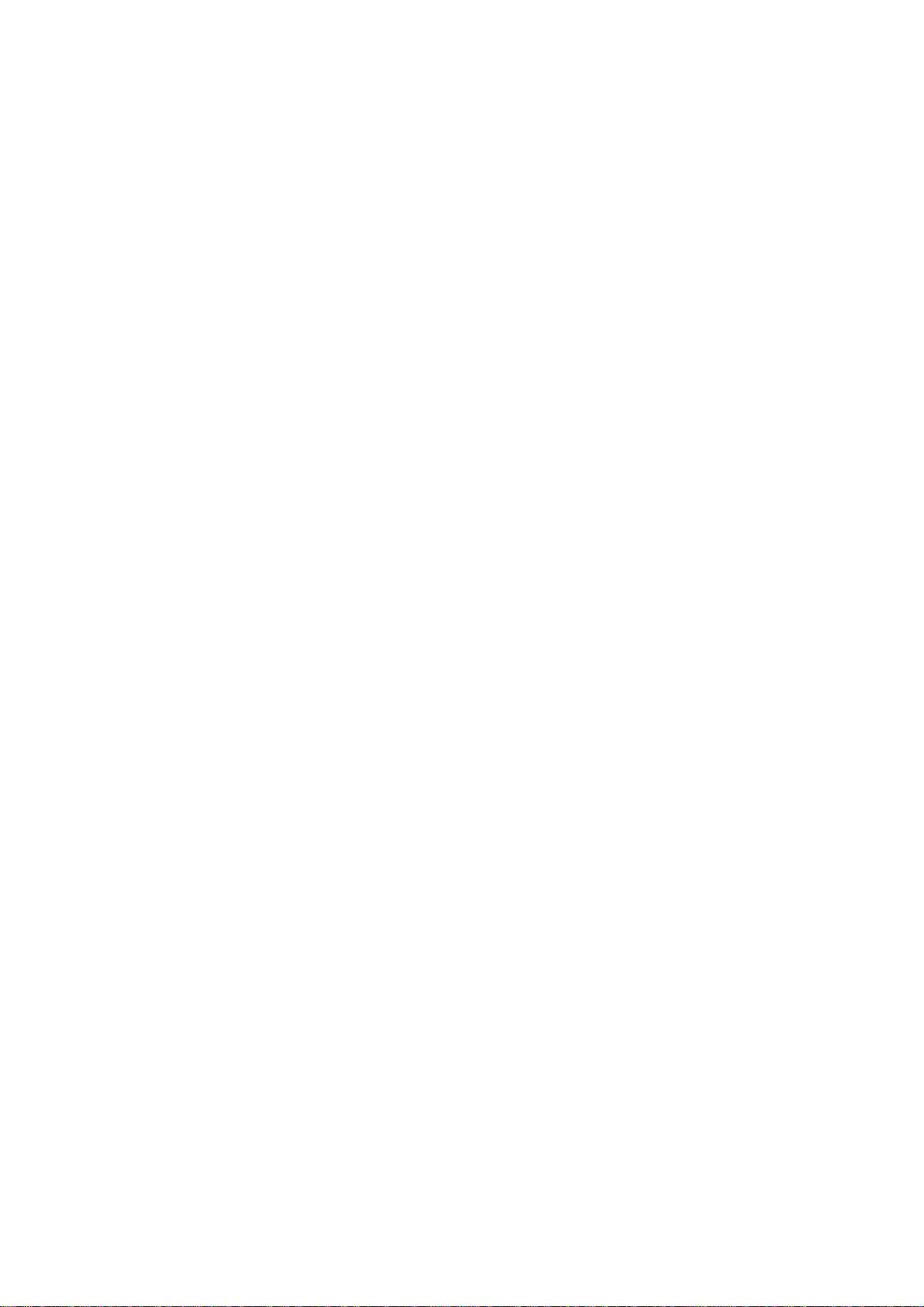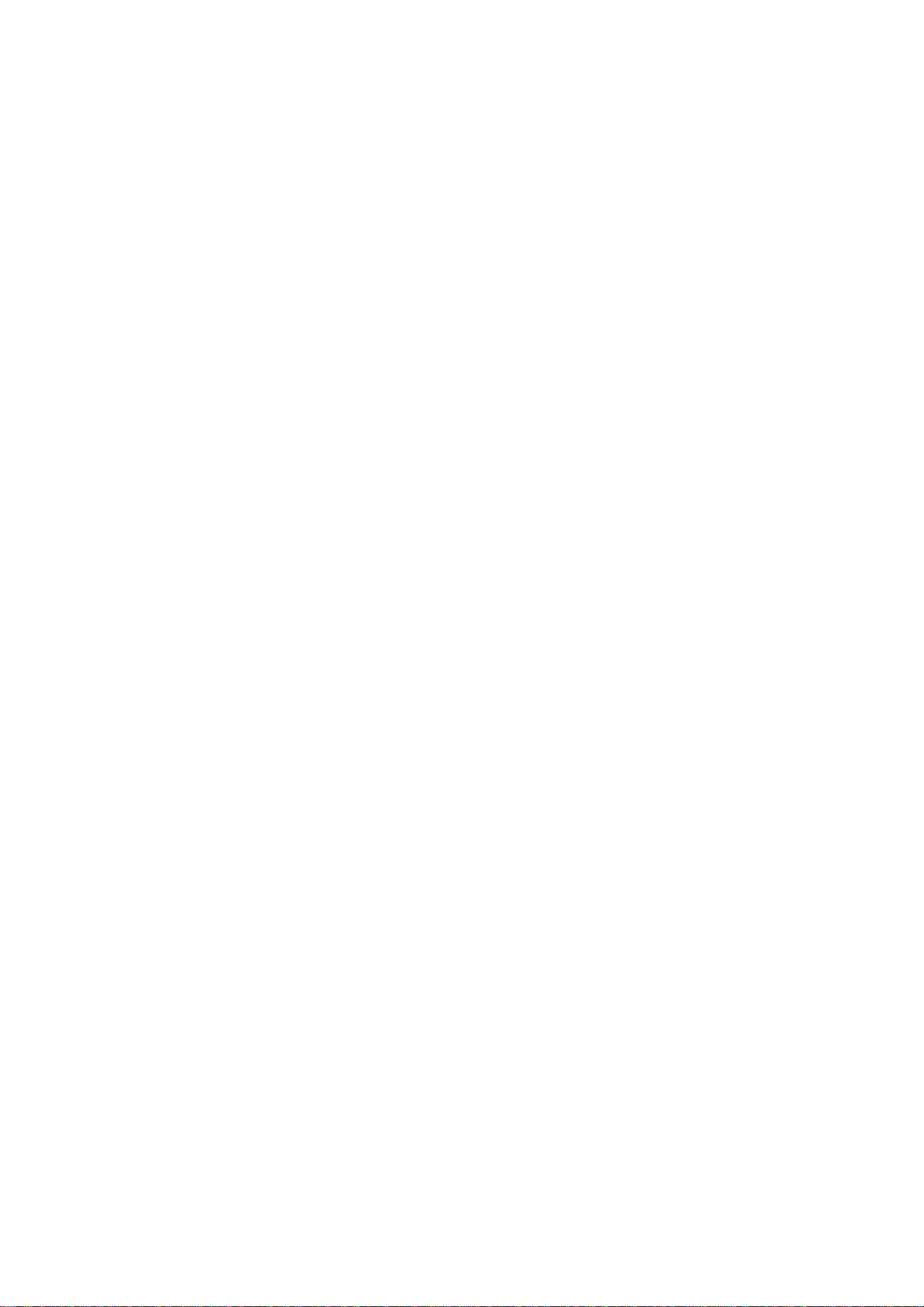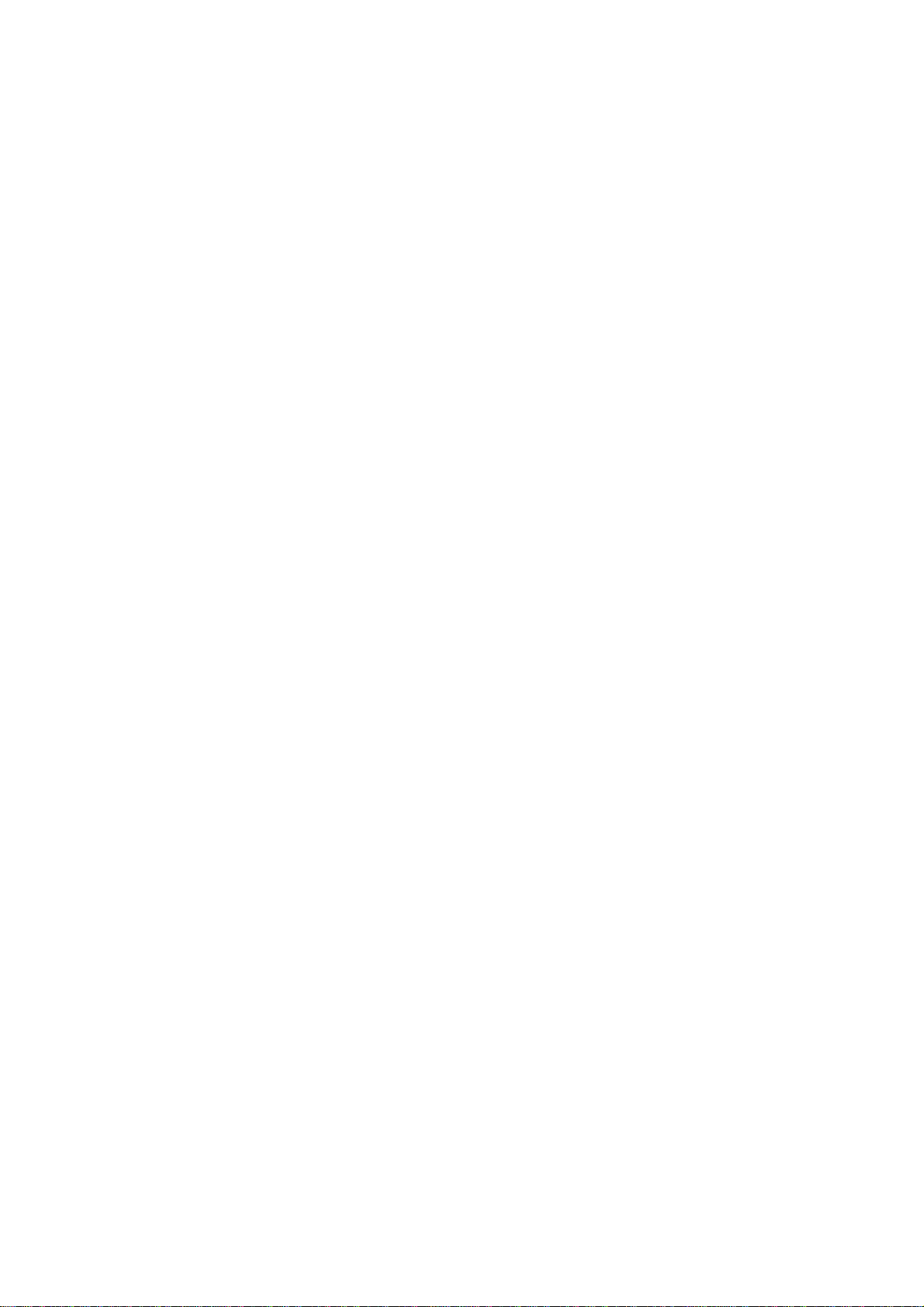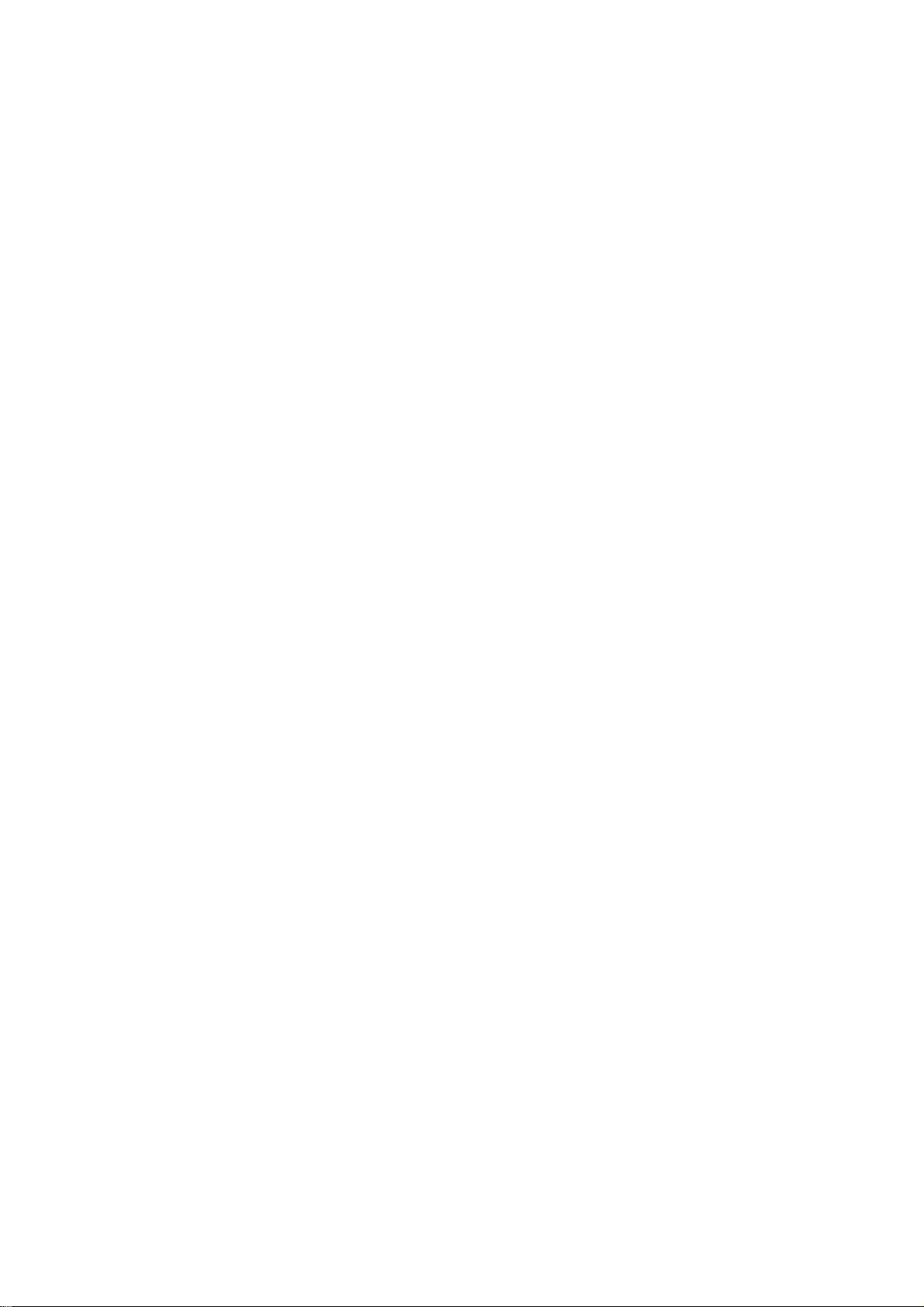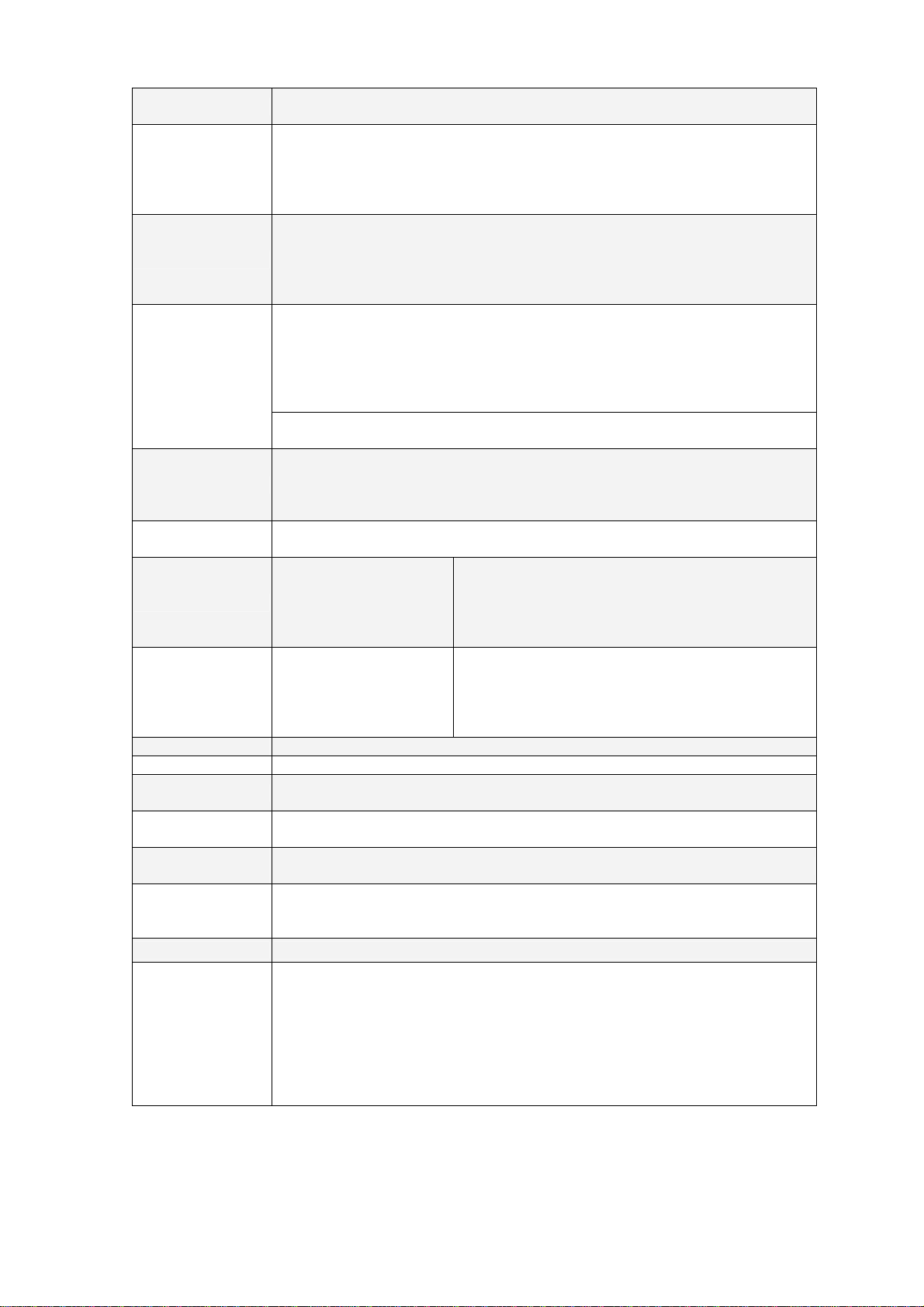Model EZ-6200Plus EZ-6300Plus
Print Method Thermal Transfer / Direct Thermal
Resolution 203 dpi (8 dot/mm) 300 dpi (12 dot/mm)
Print Speed 6 IPS (150 mm/s) 4 IPS (100 mm/s)
Print Width 6.61” (168 mm)
Print Length Min. 0.39” (10 mm);
Max. 118” (3000 mm) Min. 0.39” (10 mm);
Max. 54” (1371 mm)
Memory 4MB Flash (2MB for user storage) ; 16MB SDRAM
Sensor Type Adjustable reflective sensor and transmissive sensor, left aligned
Media
Types: Continuous form, gap labels, black mark sensing, and punched hole;
label length set by auto sensing or programming
Width (Tear): 2” (50.8 mm) Min. - 7” (178 mm) Max.
Width (Cutter): 6.5” (165 mm) Max.
Width (Heavy duty cutter): 6.8” (172 mm) Max.
Width (Stripper / Rewind): 7” (178 mm) Max.
Thickness: 0.003” (0.06 mm) Min. - 0.01” (0.25 mm) Max.
Label roll diameter: Max. 8” (203.2 mm) with 3" (76.2 mm) core / Max. 6” (152.4
mm) with 1.5" (38.1 mm) core
Core diameter: 1.5” (38.1 mm) - 3” (76.2 mm)
Ribbon
Types: Wax, wax/resin, resin
Length: 1471’ (450 m)
Width: 2.36” Min - 6.85” (60 mm - 174 mm) Max
Ribbon roll diameter.: 2.99“ (76 mm)
Core diameter: 1” (25.4 mm)
Auto ink inside and ink outside
Printer Language EZPL (Firmware upgradable)
Software Label design software: QLabel-IV (for EZPL only)
Driver & DLL: Windows 2000, XP and Vista
Resident Fonts
Bitmap fonts: 6, 8, 10, 12, 14, 18, 24, 30, 16X26 and OCR A & B
Bitmap fonts 90°, 180°, 270° rotatable, single characters 90°, 180°, 270°
rotatable
Bitmap fonts 8 times expandable in horizontal and vertical directions
Scalable fonts 90°, 180°, 270° rotatable
Download Fonts
Bitmap fonts 90°, 180°, 270° rotatable, single characters 90°, 180°, 270°
rotatable
sian fonts 90°, 180°, 270° rotatable and 8 times expandable in horizontal and
vertical directions
Scalable fonts 90°, 180°, 270° rotatable
1-D Bar codes:
Code 39, Code 93, Code 128 (subset A, B, C), UCC/EAN-128 K-Mart,
UCC/EAN-128, UPC A / E (add on 2 & 5), I 2 of 5, I 2 of 5 with Shipping Bearer
Bars, EAN 8 / 13 (add on 2 & 5), Codabar, Post NET, EAN 128, DUN 14, HIBC,
MSI (1 Mod 10), Random Weight, Telepen, FIM, China Postal Code, RPS 128
and GS1 DataBar
Barcodes
2-D Bar codes:
PDF417, Datamatrix code, MaxiCode, QR code and Micro QR code
Code Pages
CODEPAGE 437, 850, 851, 852, 855, 857, 860, 861, 862, 863, 865, 866, 869,
737
WINDOWS 1250, 1251, 1252, 1253, 1254, 1255
Unicode (UTF8, UTF16)
Graphics Resident graphic file types are BMP and PCX, other graphic formats are
downloadable from the software
Interfaces
Serial port: RS-232 (DB-9)
USB port (default on)
CF Card socket
Ethernet 10/100Mbps print server (default off; disables USB when in use)
Control Panel Backlit graphics LCD display: 128 x 64 dots or 4 lines x 16 characters
Three mono-color status-LEDs: Power on, Ribbon out, Media out
Control keys: FEED, PAUSE and CANCEL
Real Time Clock Standard
Power Auto Switching 100-240VAC, 50-60Hz
EZ-2000+/6000+ User’s Manual
8