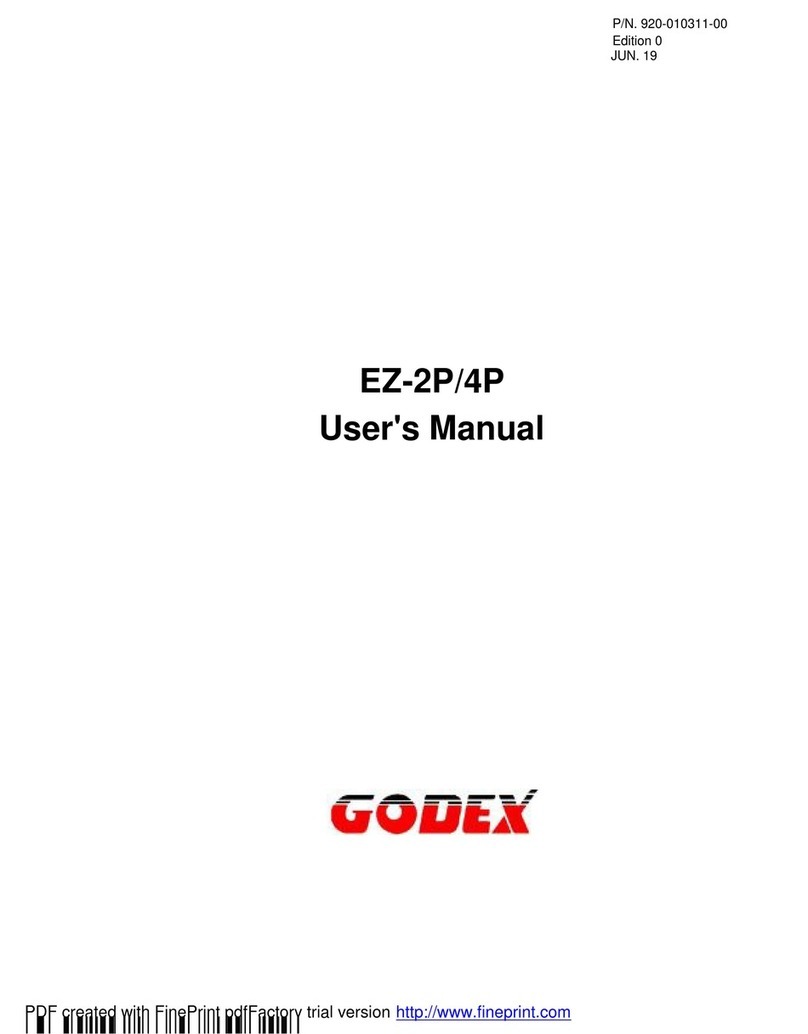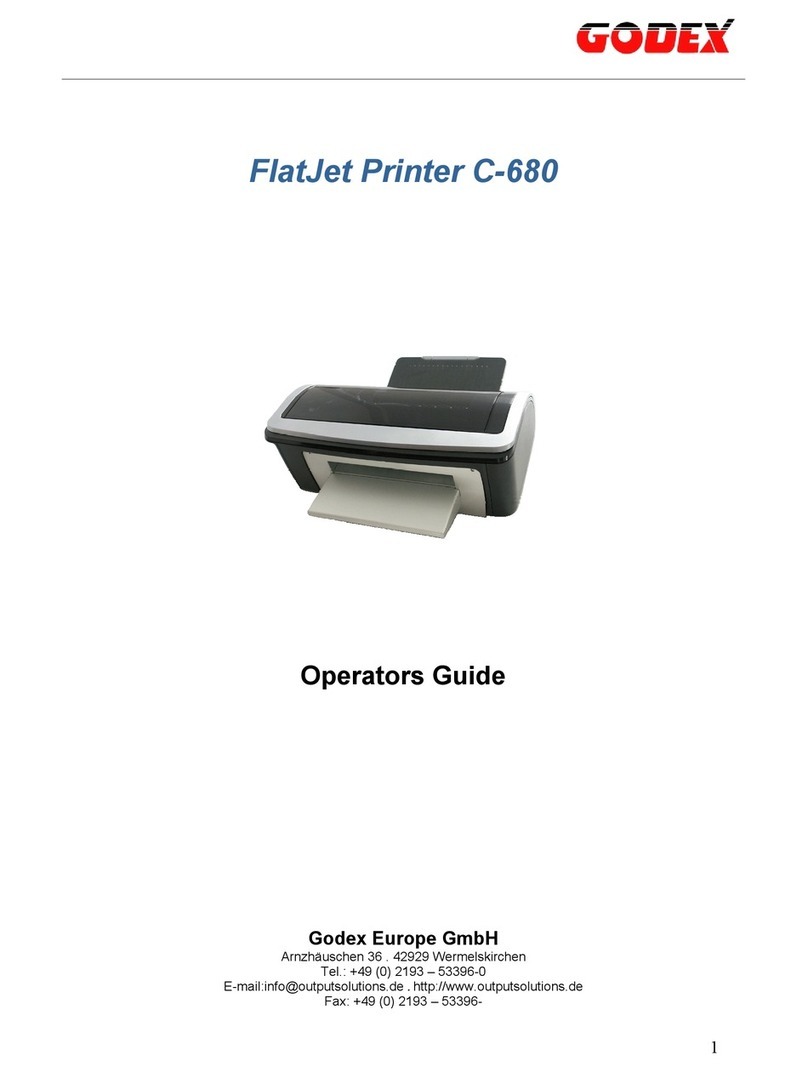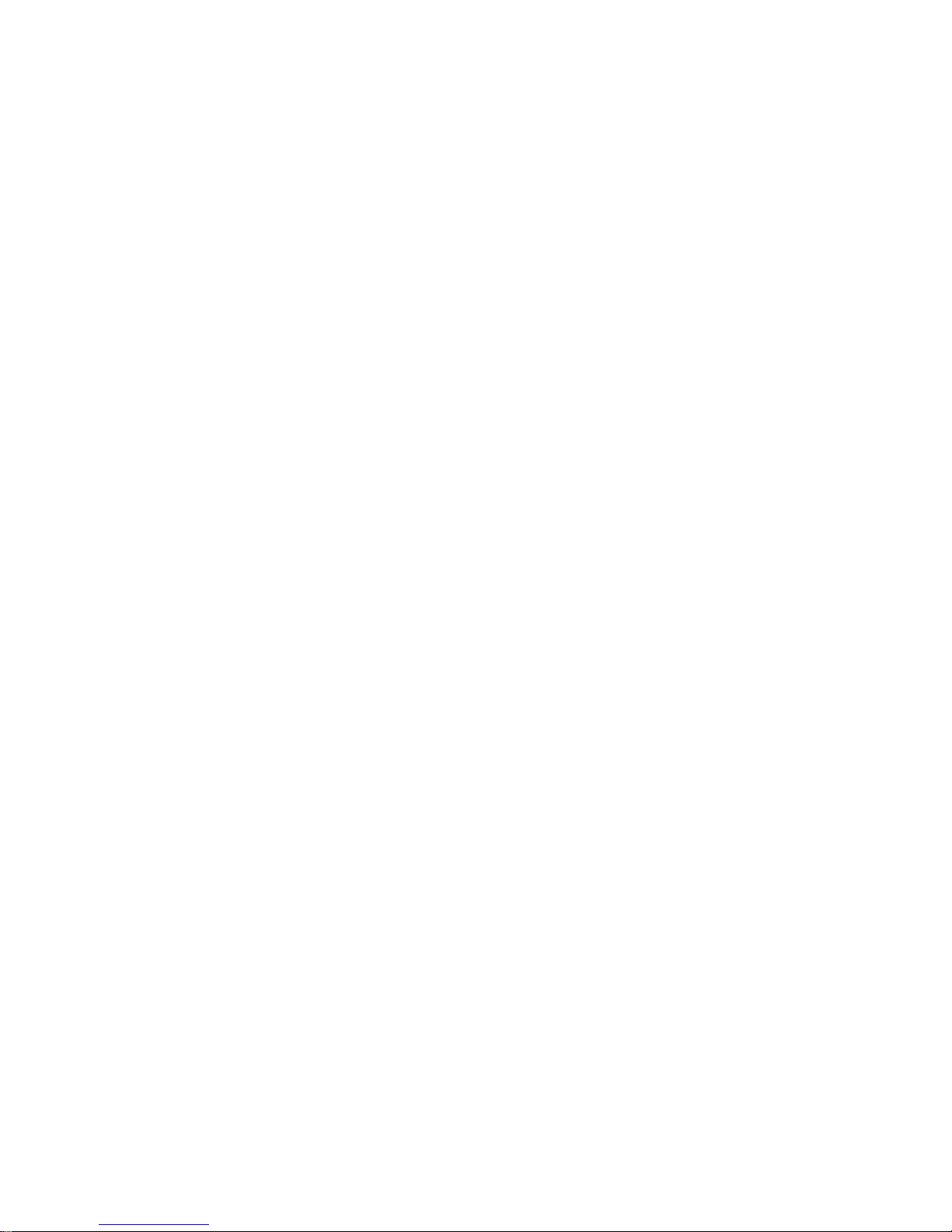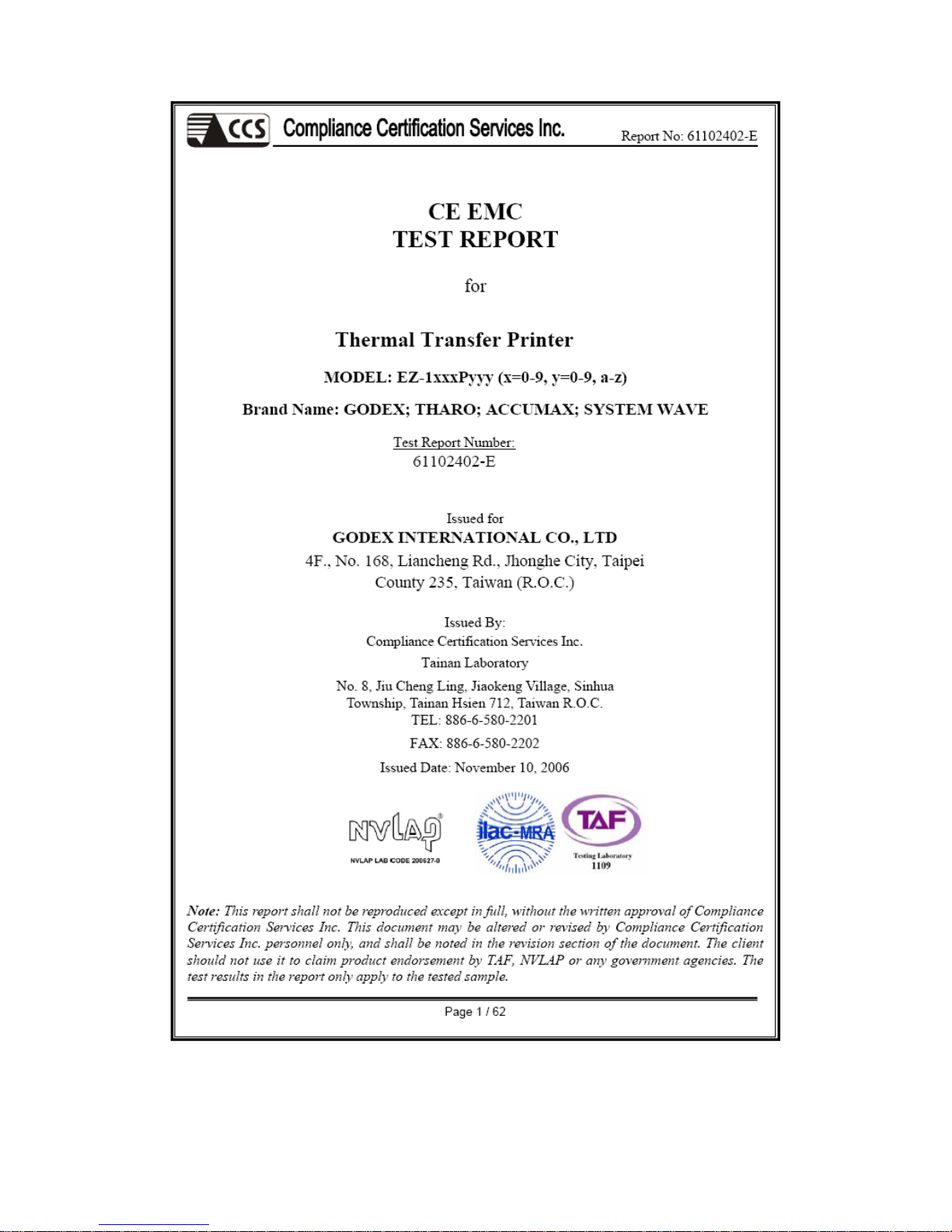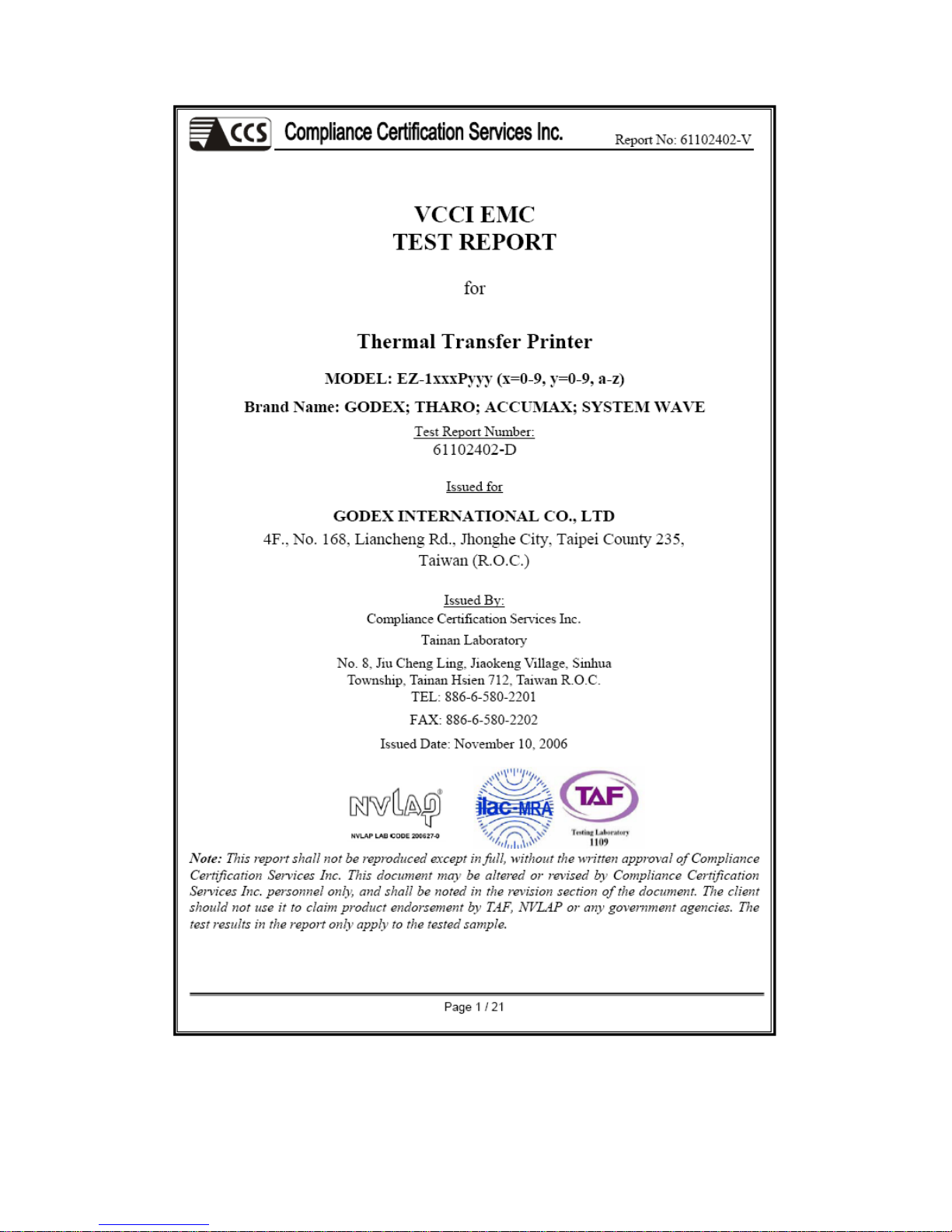1. Barcode Printer
1-1. Printer Accessories
After unpacking, please check the accessories that come with the package, and store
appropriately.
Barcode printer
Power cord
Switching Power
USB Cable
Label
Ribbon
Empty Ribbon Roll
Clean card
Quick Start Guide
CD (includes label editing software QLabel / Manual)
1-2. General Specifications
Model EZ-1100 Plus EZ-1200 Plus EZ-1300 Plus
Resolution 203 dpi (8 dot/mm) 300 dpi (12 dot/mm)
Print Mode Thermal Transfer / Direct Thermal
CPU 32 Bit
Memory 4MB Flash, 8MB SDRAM
Print Speed 2 IPS ~ 4 IPS 2 IPS ~ 6 IPS 2 IPS ~ 4 IPS
Print Length Min 12mm (0.47”),
Max 1727mm (68”) Min 12mm (0.47”),
Max 762mm (30”)
Print Width 108 mm (4.25”) 105.7mm (4.16”)
Sensor Type Adjustable Reflective sensor; Fixed transmissive, center aligned
Sensor Detection Type: Label gap and black mark sensing.
Detection: Label length auto sensing and / or program command setting
Media
Label Roll OD: Max. 125mm (4.92”)
Core Diameter: 1”, 1.5”, 3”
Width: 25mm (1 “) ~ 118mm (4.64”)
Thickness: 0.06~0.25mm (0.0025”~0.0098”)
Ribbon
Length: 300M (981 ft)
Max. ribbon roll OD: 68mm (2.67 “)
Type: transfer ribbons (wax, hybrid, and resin) in widths of 30mm to 110mm
(1.88” to 4.33”)
Core Inner Diameter: 25.4mm (1”)
Printer Language EZPL (Firmware downloadable)
Software Application: QLabel-IV(EZPL only)
DLL & Driver: Microsoft Windows NT 4.0, 2000 and XP
Resident Fonts 11 resident alphanumeric fonts (included OCR A & B), those are expandable 8
times horizontally and vertically. All bit mapped fonts in 8 orientations.
Scalable Font (Code Page 850 & 852) in 4 orientations.
Fonts Download Windows bit mapped in 8 orientations. True Type font (Ver. 2.XX) and Asian
fonts in 4 orientations.
Image Handling BMP, PCX, Support ICO, WMF, JPG, EMF file through software.
Barcodes
Code 39, Code 93, Code 128 (subset A, B, C), UCC/EAN-128 K-Mart,
UCC/EAN-128, UPC A / E (add on 2 & 5), I 2 of 5, I 2 of 5 with Shipping Bearer
Bars, EAN 8 / 13 (add on 2 & 5), Codabar, Post NET, EAN 128, DUN 14,
MaxiCode, HIBC, Plessey, Random Weight, Telepen, FIM, China Postal Code,
RPS 128, PDF417, Datamatrix code & QR code
Interfaces Serial port: RS-232 ( Baud rate : 4800 ~ 115200 , Xon/Xoff , DSR/DTR )
USB port: V2.0
Parallel port: Bi-direction
EZ-1000 Plus User’s Manual Rev. B
8