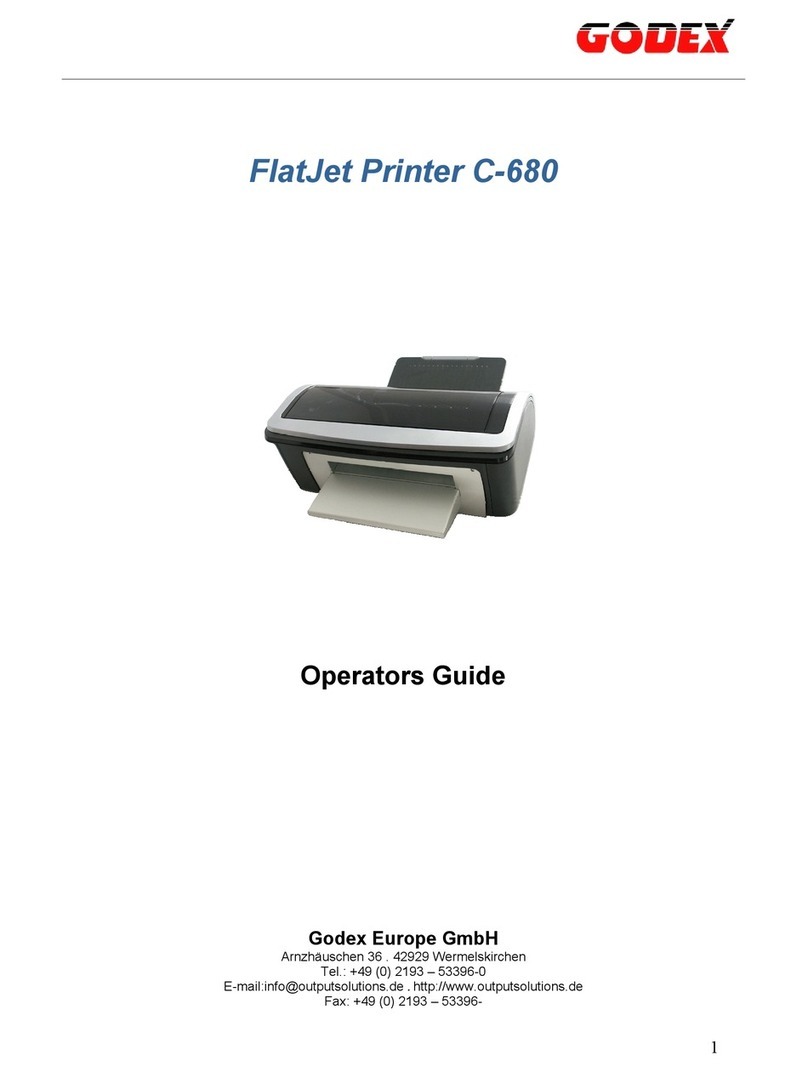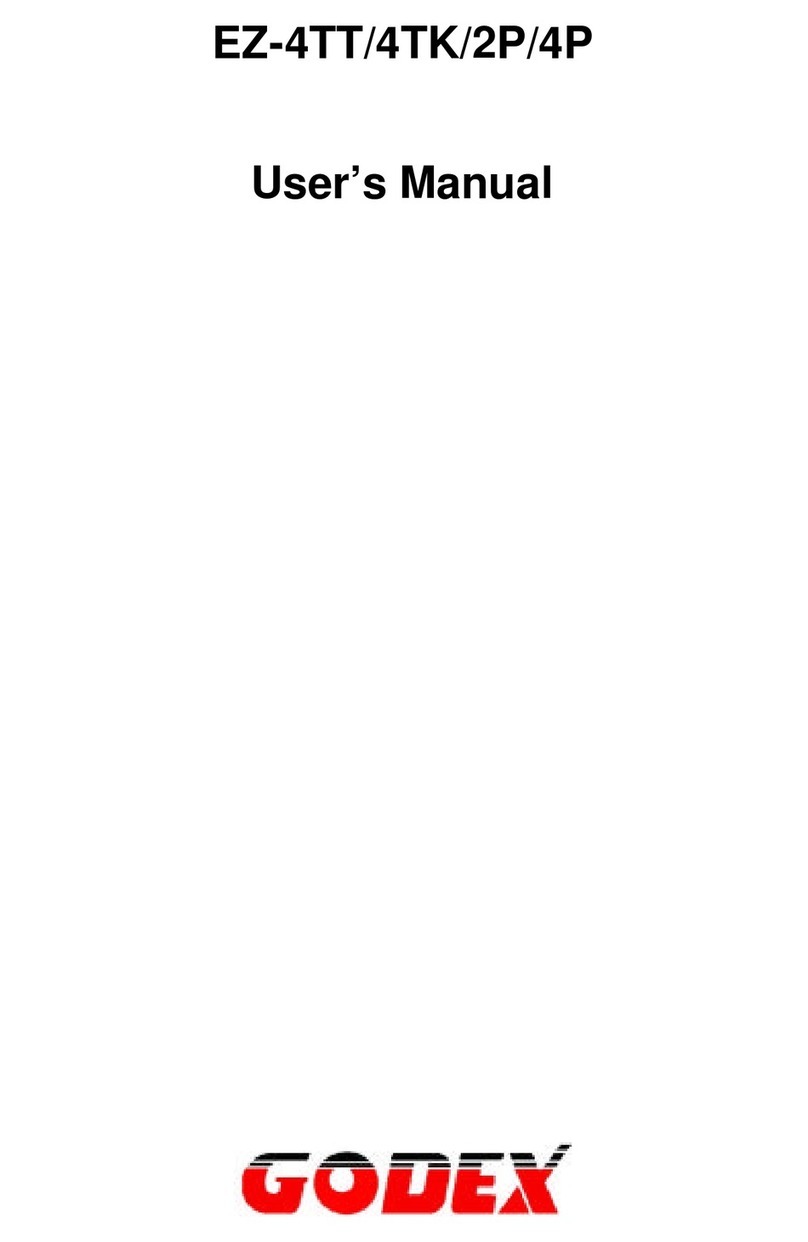EZ-2P/EZ-4P Series Printer
1. About the Printer
1-1. Introduction
A. 2 Printer model description
EZ-2P 2 print width direct thermal label printer.
Applications: P.O.S. printer, ElectronicScale printer, Data recorder, Ticket printer...etc.
EZ-2PC EZ-2P with papercutter. Cutter life expectancy100,000 cuts.
EZ-2PS EZ-2P with Auto Label Stripper.(Label on Demand)
B. 4 Printer model description
EZ-4P 4 print width direct thermal label printer.
Applications: P.O.S. printer, ElectronicScale printer, Data recorder, Ticket printer...etc.
EZ-4PC EZ-4P with papercutter. Cutter life expectancy100,000 cuts.
EZ-4PS EZ-4P with Auto Label Stripper.(Label on Demand)
1-2. General Specifications
EZ-2P EZ-4P
Dimension Internal label roll:144Wx215H x127D mm
External label roll: 144 Wx215 H x 320 D
mm
Internal label roll: 198Wx 215H x127D
mm
External label roll: 198Wx 215H x 320D
mm
Print method Direct thermal
Max. paper width 2.36" (60 mm) 4.64" (118 mm)
Max. printing width 2.20" (56 mm) 4.09" (104 mm)
Max. print speed 2" per second (50.8 mm/Sec)
Dot density 203 DPI
Power requirement AC 13.5V ~ 16.0V; 4A~ 5A. DC 18.0V~ 24.0V; 4A ~ 5A
Standard RAM 256K of SRAMbuilt in. For maximumlabel printing length 8“(203 mm)
Expandable RAM
(option; factoryinstall)
256K of SRAM. Together with built-in RAM, total SRAM can be exp
for maximumlabel printing length 18 (457mm).
Expandable Memory
(option; factoryinstall)
• 1MB& 2MB Flash card for download label formats, graphicand fonts.
• Font card: Pleasecheckwith your local dealerfor availablefont cards.The
can be custom-made.
Bar codes
Code 39, Code 93, Code 128 (subset A,B,C),UCC 128, UPC A/E(add on 2&5), I2of
5, EAN 8 / 13 (add on 2 & 5), CODABAR, POSNET, EAN 128, RPS 128, DUN 14
2D Barcodes MAXICODE, PDF417
Papersensor types • Plain paper detector.
• Label gap size detector.
• Black-line reflect sensor detector. (option)
Printer head life 50Kmetersprinting distance when applyon plain thermal paper.
Working Environment
Operating Temperature: 40°F to 104°F (5°C to 40°C)
Storage Temperature: -40°F to 140°F (-40°C to 60°C)
Humidity: 10% to 90% non condensing, free air
Time / Date clock Option
PDF created with FinePrint pdfFactorytrial version http://www.fineprint.com