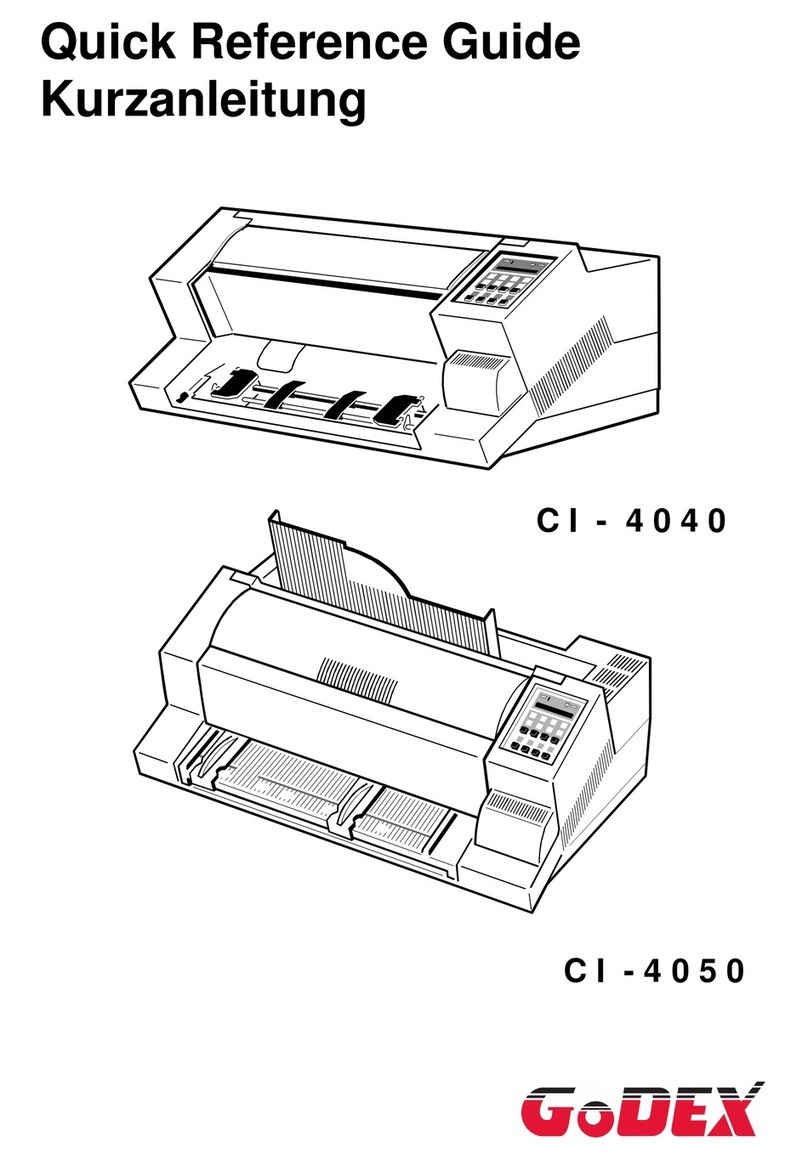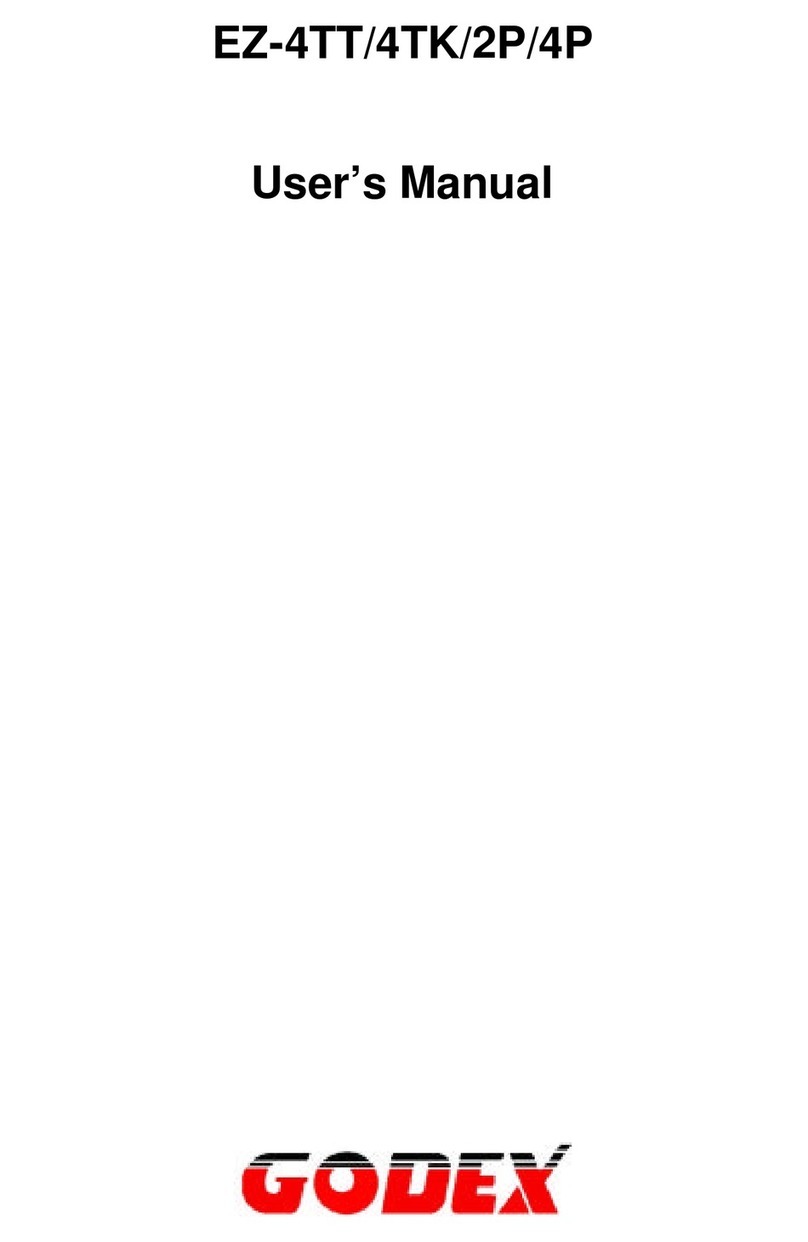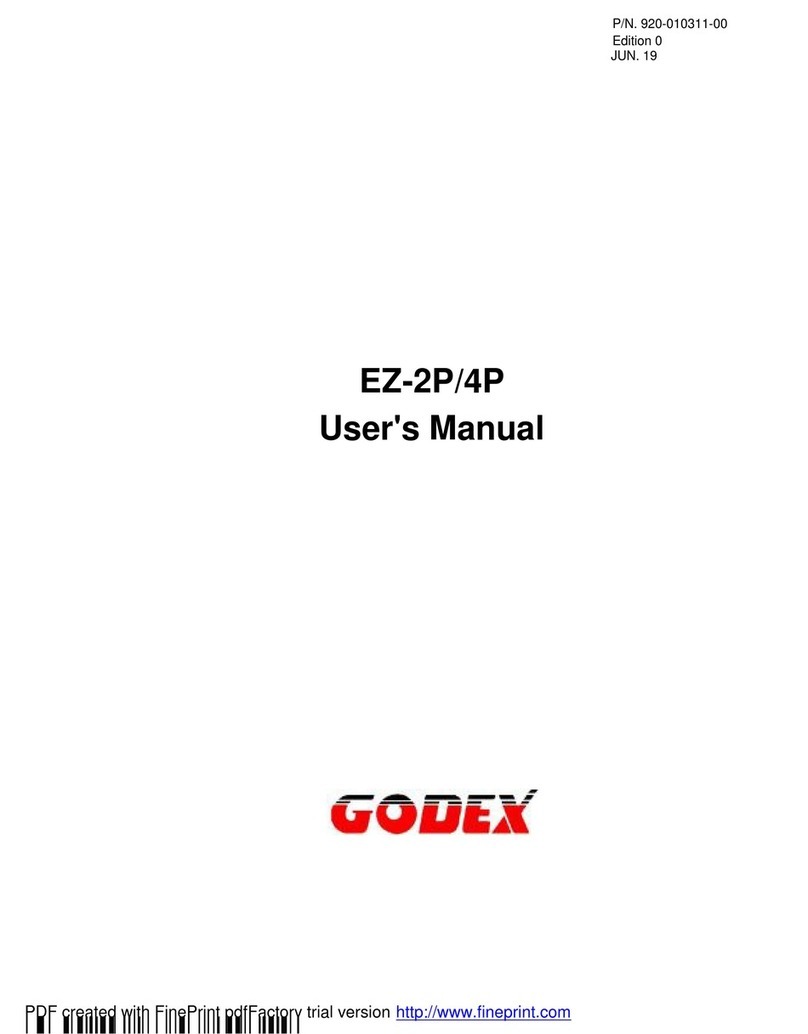User Manual
1
Printer Presentation
This dot-matrix printer is a multi-purpose printer for front office applications. Its compact structure is designed
for integration in an ergonomic environment. The printer provides a high level of reliability, form-handling
accuracy and data integrity.
Its main features are:
oPrinting on a wide range of paper media: different types of cut sheets and multi-parts.
oHigh print pressure for multi-parts documents
oHigh print quality supplied by a 24 wire print head
oHigh reliability paper handling
The straight paper path allows the printing on particular documents such as envelopes and multipart
forms.
oAutomatic paper thickness adjustment
The print head detects the paper thickness for correct printing on any type of document. This printer
can print also on documents with a variable thickness.
oEasy paper handling
The operator places the paper on the front table and the printer loads it without any other user
intervention. The paper ejection towards the front or the rear of the printer allows an easy access to
the printed document.
oAutomatic document alignment feature
The printer checks automatically the alignment of the top margin of the document and adjusts it, if
necessary. The printout is therefore performed correctly independently from the paper loading
position.
oStandard parallel, serial and USB interface with automatic switch-over function.
oEasy printer setup through an optically managed menu.
oSupported emulations: Epson 570, IBM Proprinter XL24E, XL24E AGM, IBM 2390+, 4722, 9068 and
Olivetti PR40+, PR2, 2845.
Unpacking the Printer
Together with the printer the following items are included in the shipment box:
Notify any damage to your supplier.
oRibbon Cartridge
oPower Cable
oCD-ROM with printer documentation and drivers.
oQuick Reference Guide
oUSB Cable
Always keep the packing material in a safe place as you must repack the printer into
it, when you need to move it.