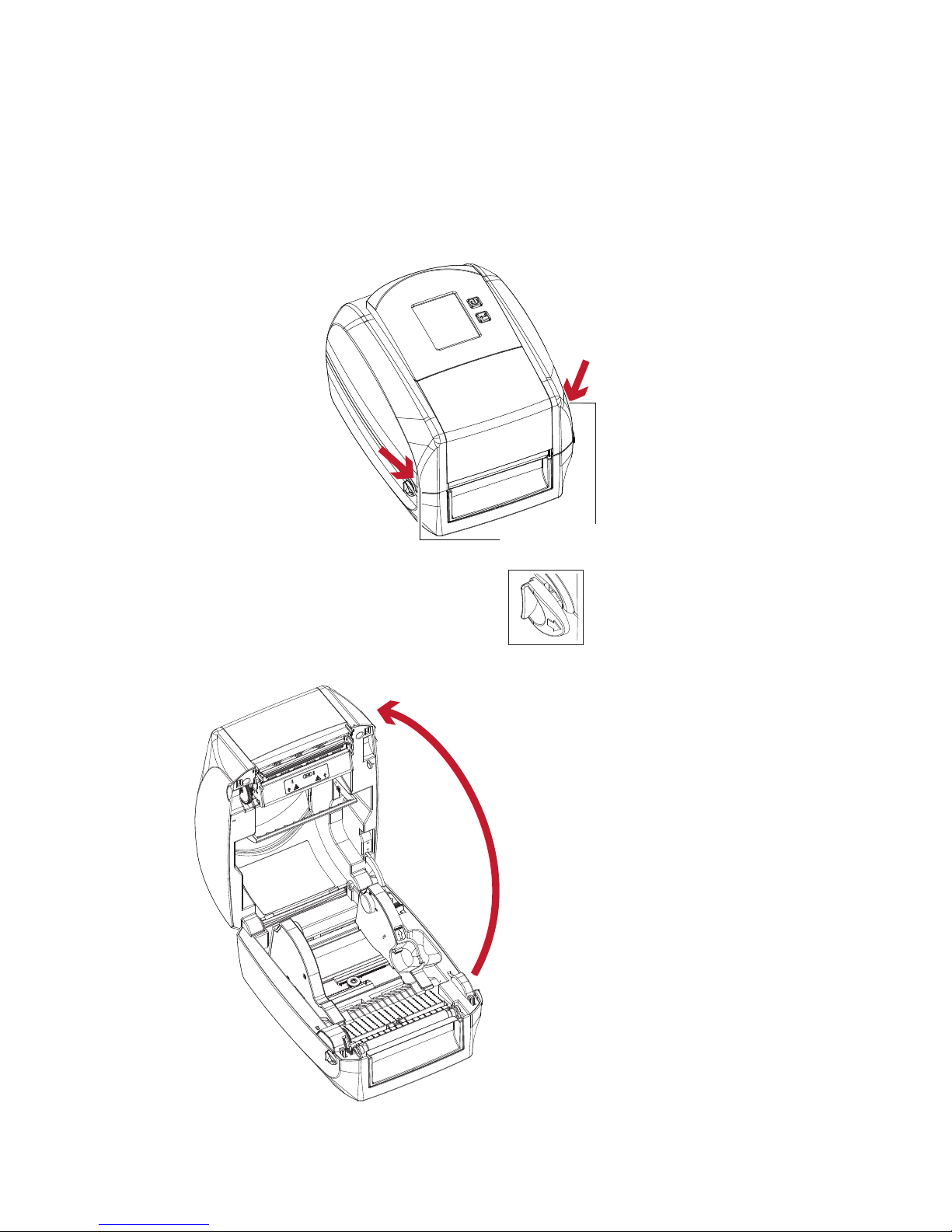Godex RT860i User manual
Other Godex Printer manuals

Godex
Godex C-650Plus II User manual

Godex
Godex EZPi-1200 User manual

Godex
Godex EZ-2200 Operating and maintenance manual

Godex
Godex RT700i User manual

Godex
Godex EZ-2000 PLUS User manual

Godex
Godex EZ-DT-2 User manual

Godex
Godex EZPi-1200 User manual

Godex
Godex EZ-1000 Plus User manual

Godex
Godex GE300 User manual
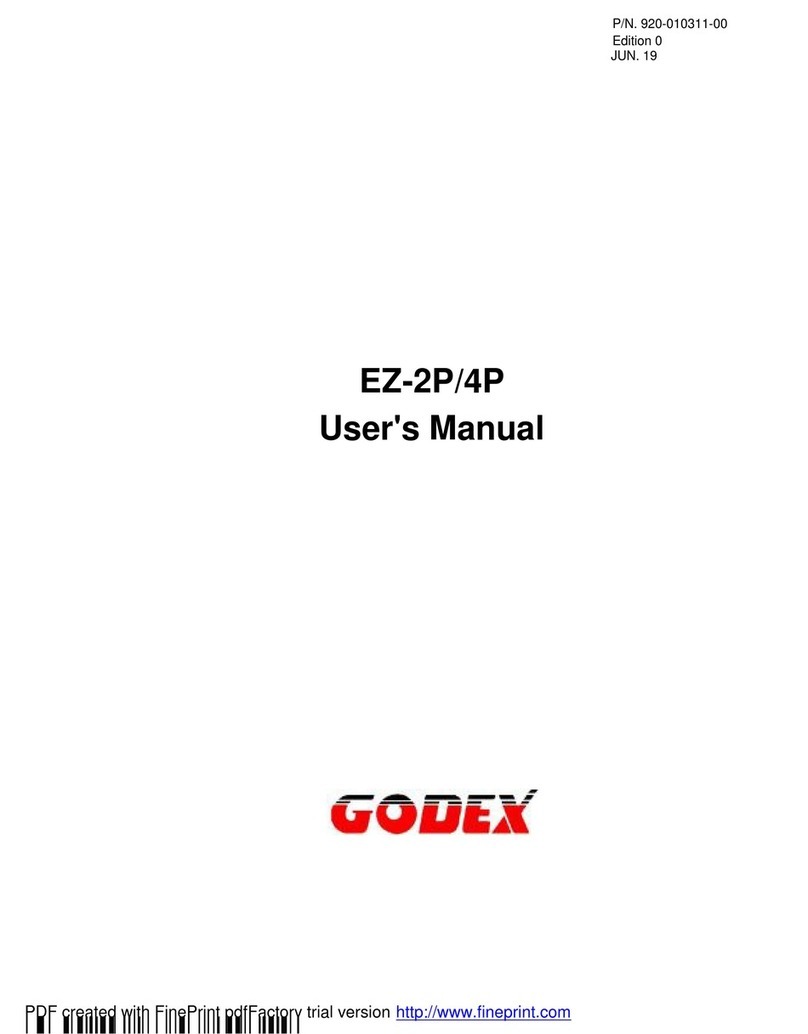
Godex
Godex EZ-2P User manual
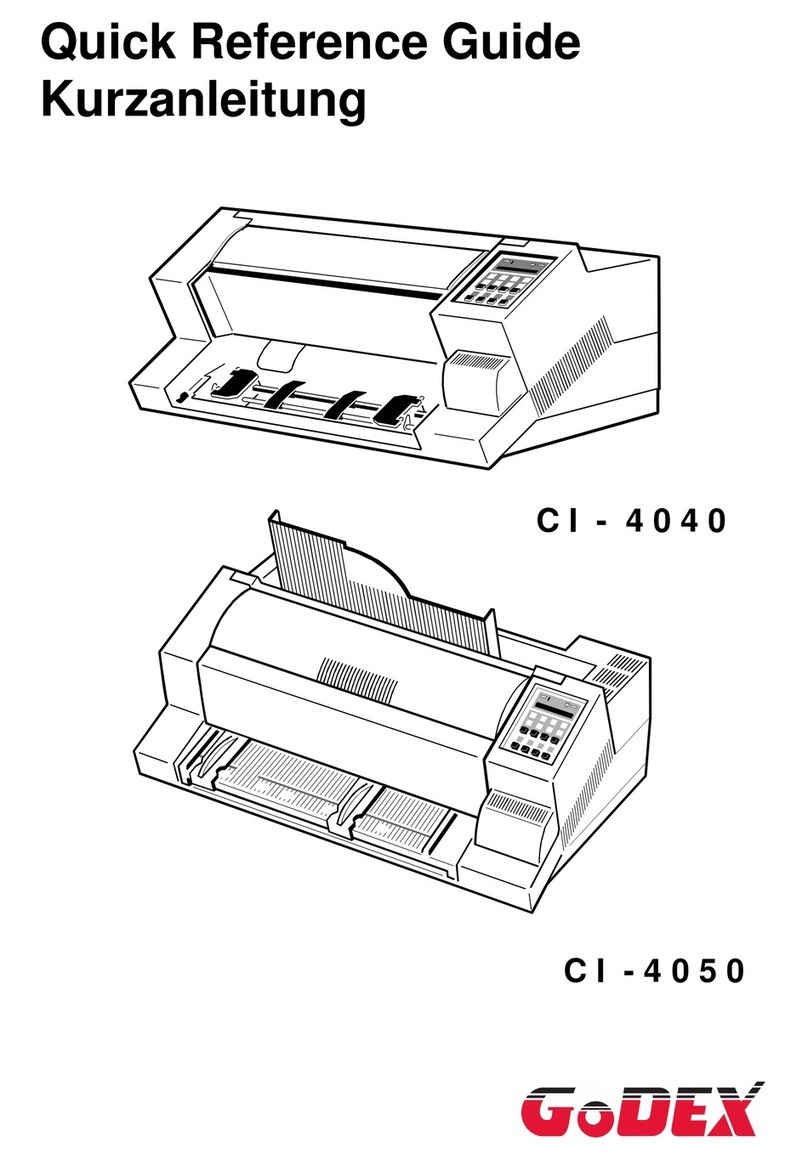
Godex
Godex CI-4040 User manual

Godex
Godex HD830i User manual

Godex
Godex EZ-1200 Operating and maintenance manual

Godex
Godex EZ-1105P series User manual
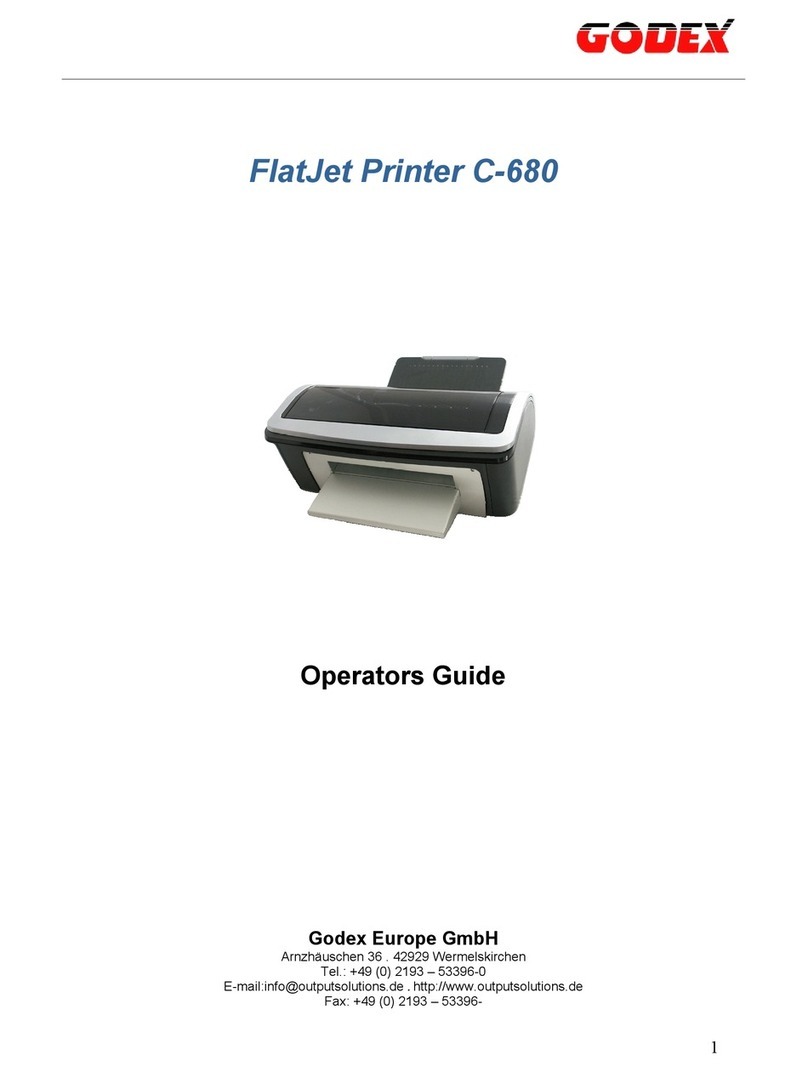
Godex
Godex C-680 FlatJet Manual

Godex
Godex MX20 User manual

Godex
Godex EZ-4TKP User manual

Godex
Godex RT200 User manual

Godex
Godex EZ225i User manual

Godex
Godex MX20 User manual