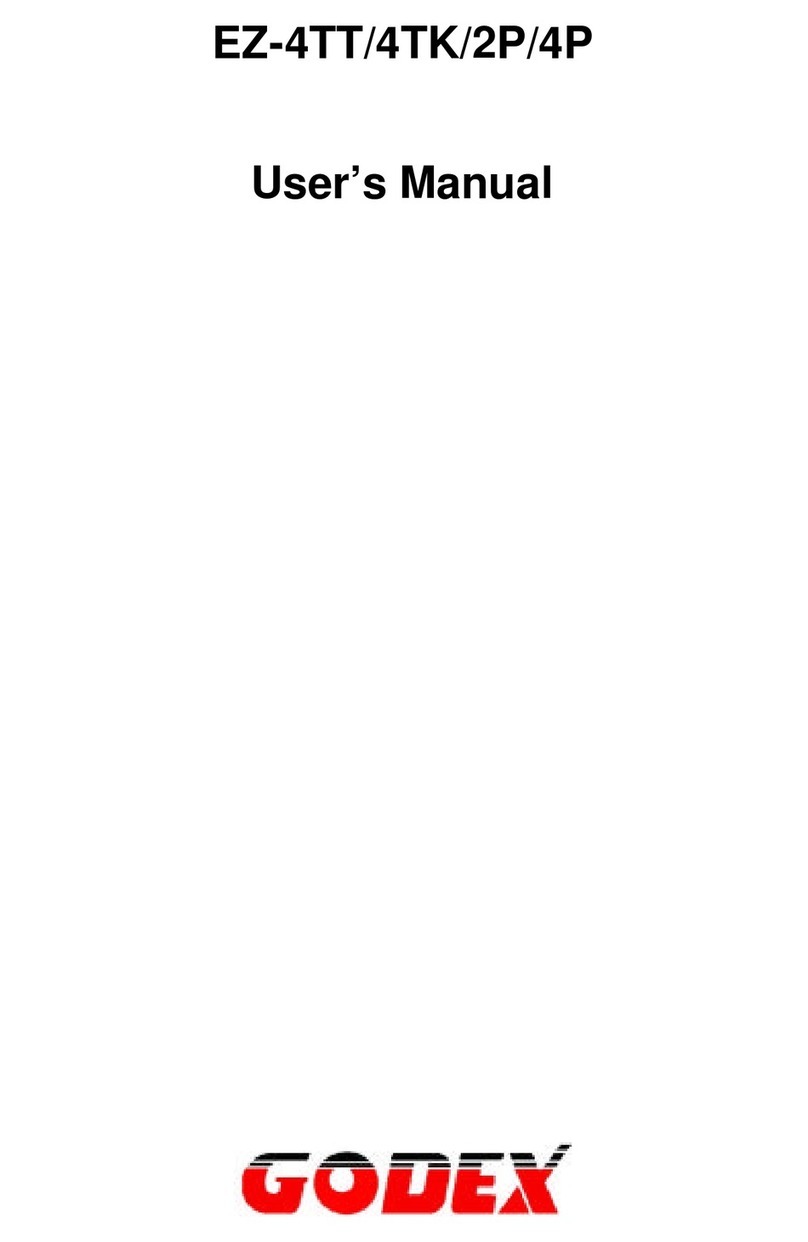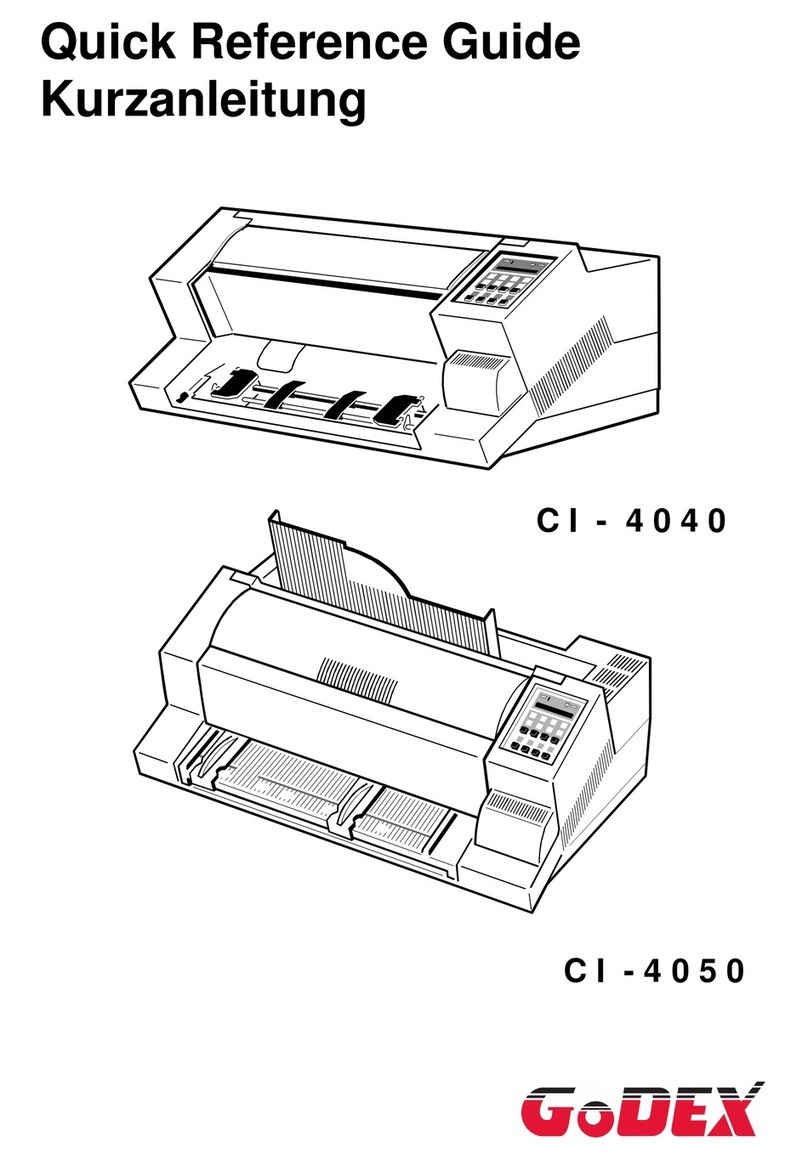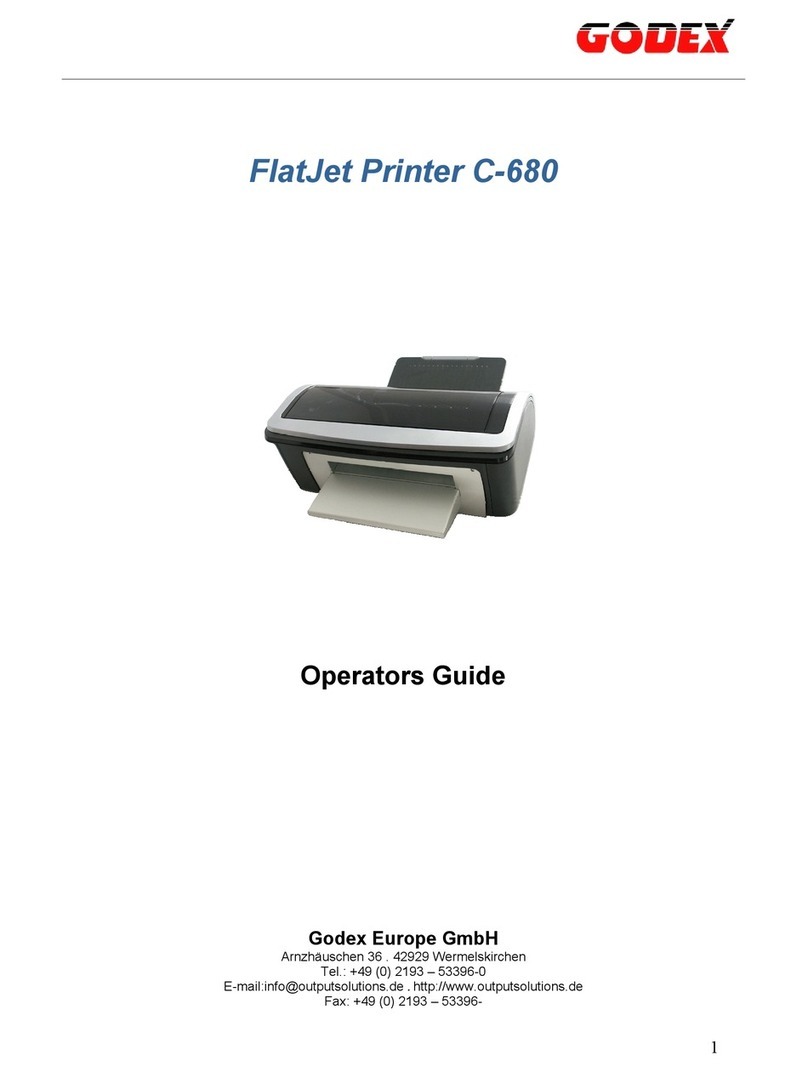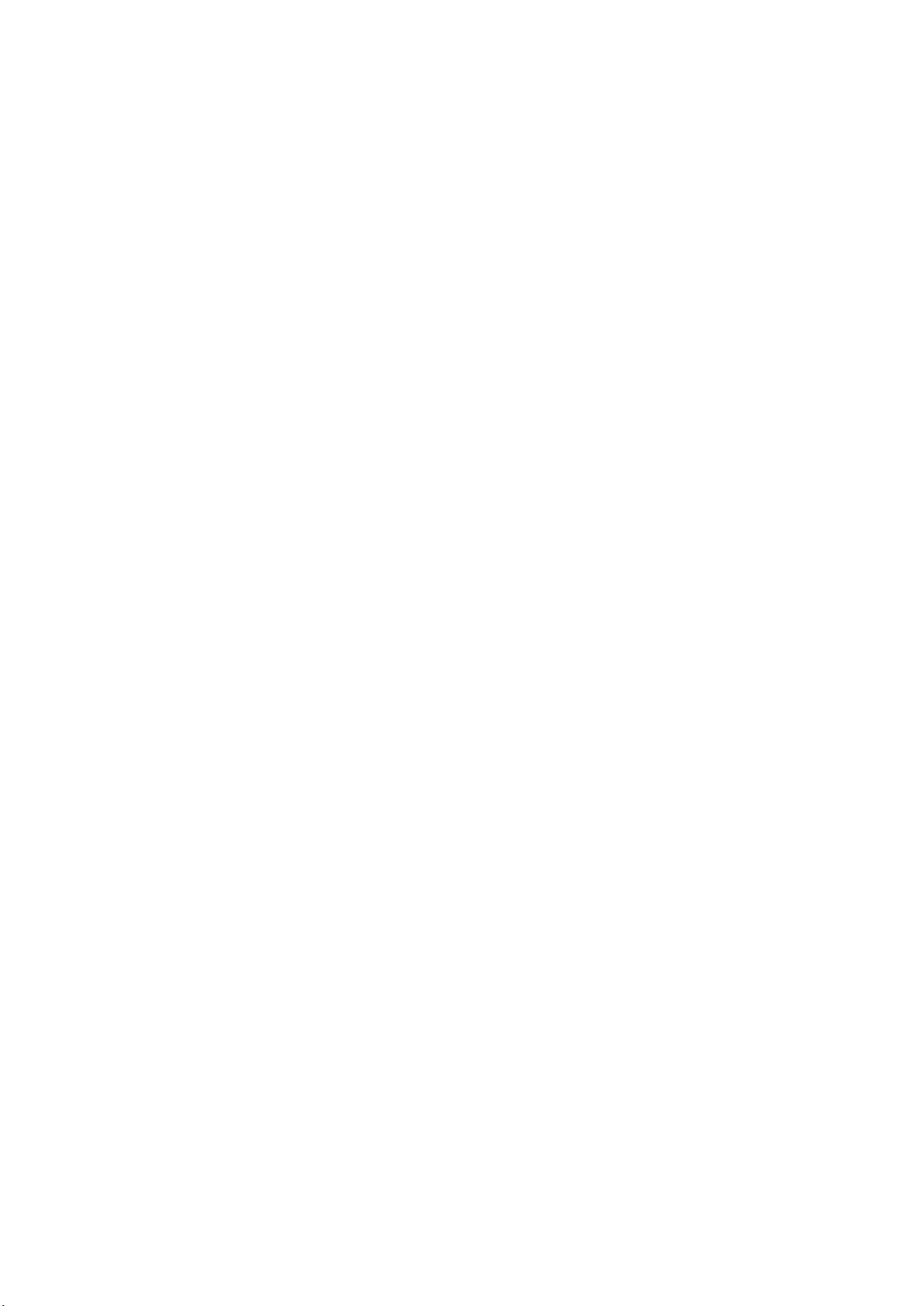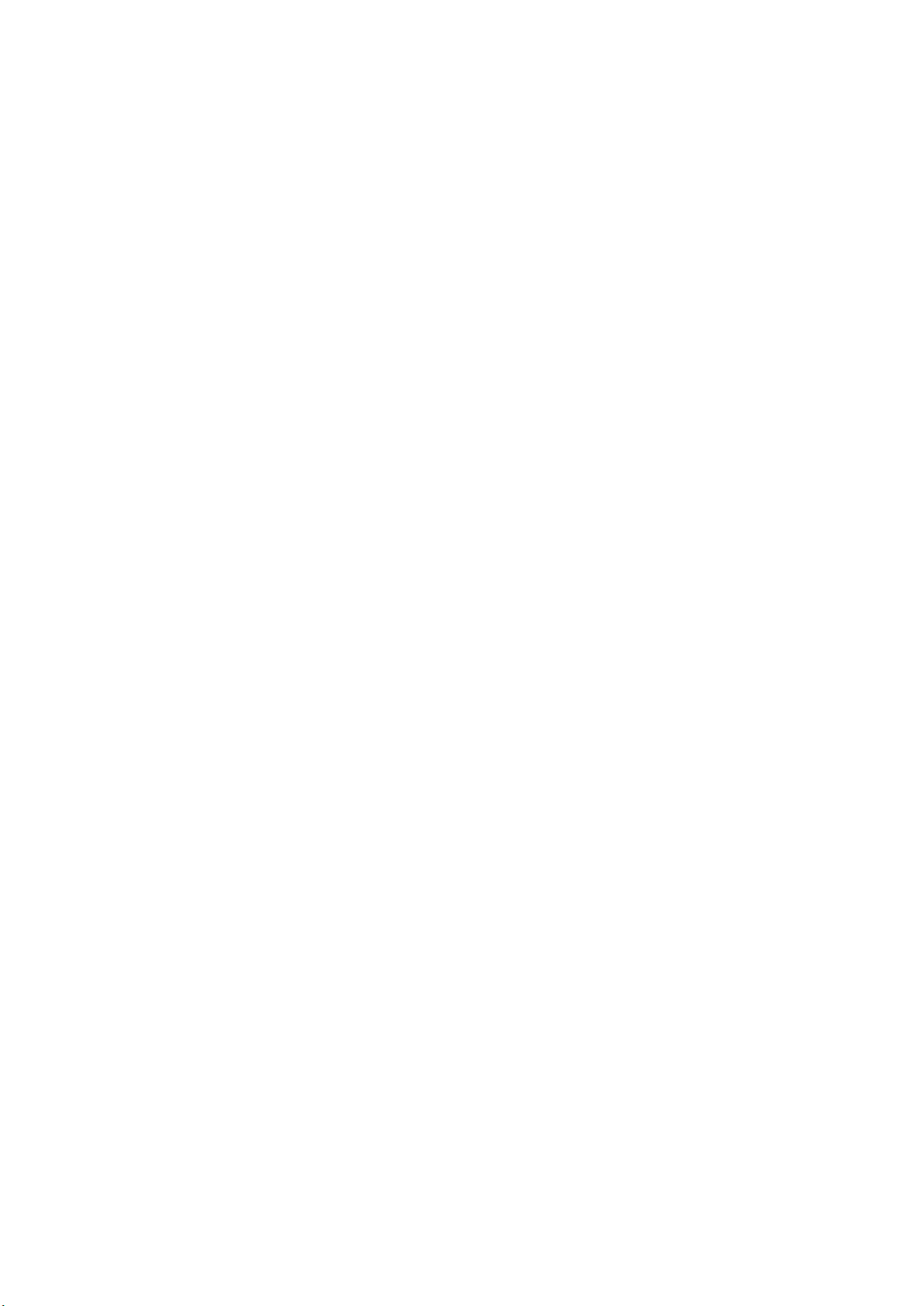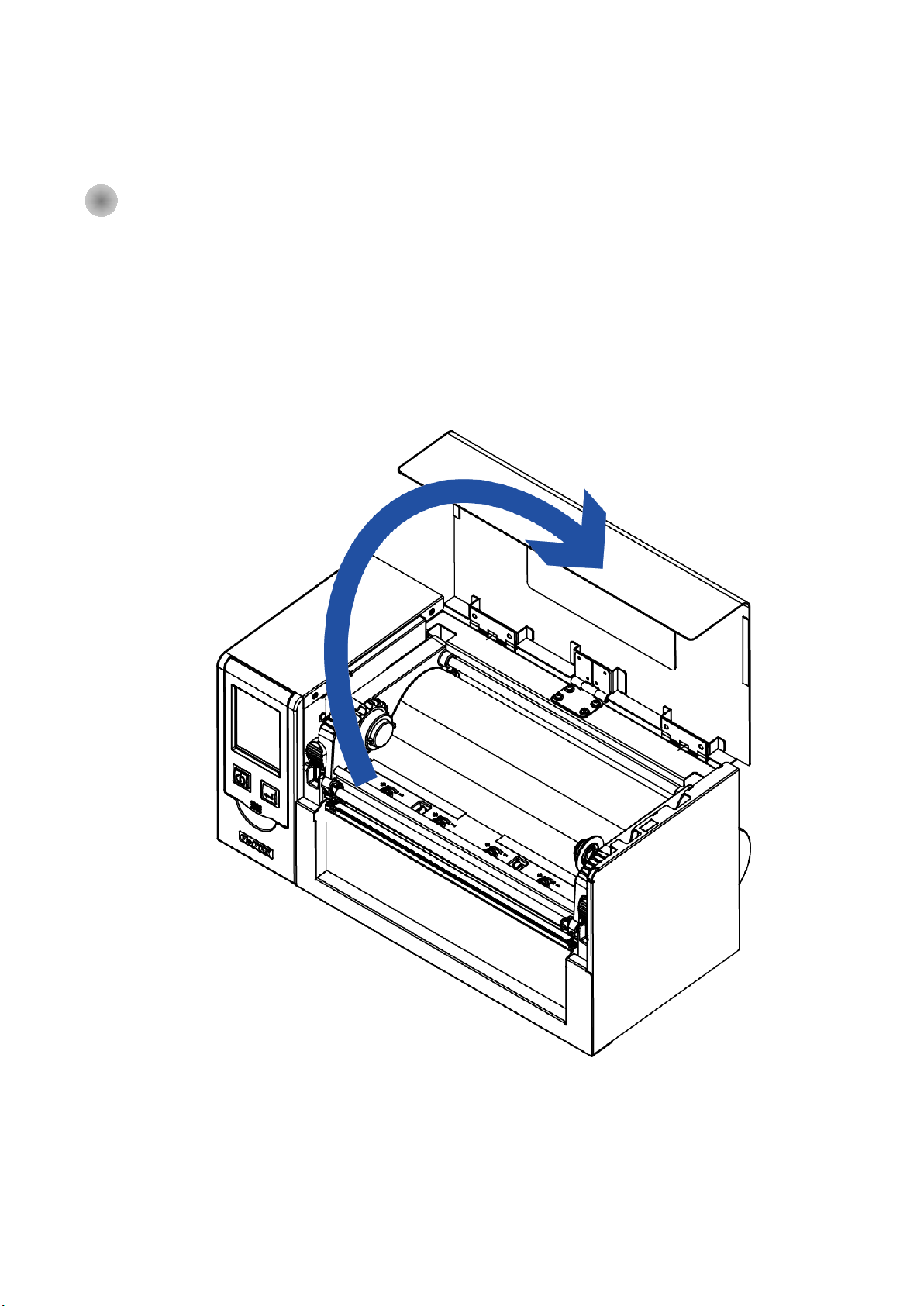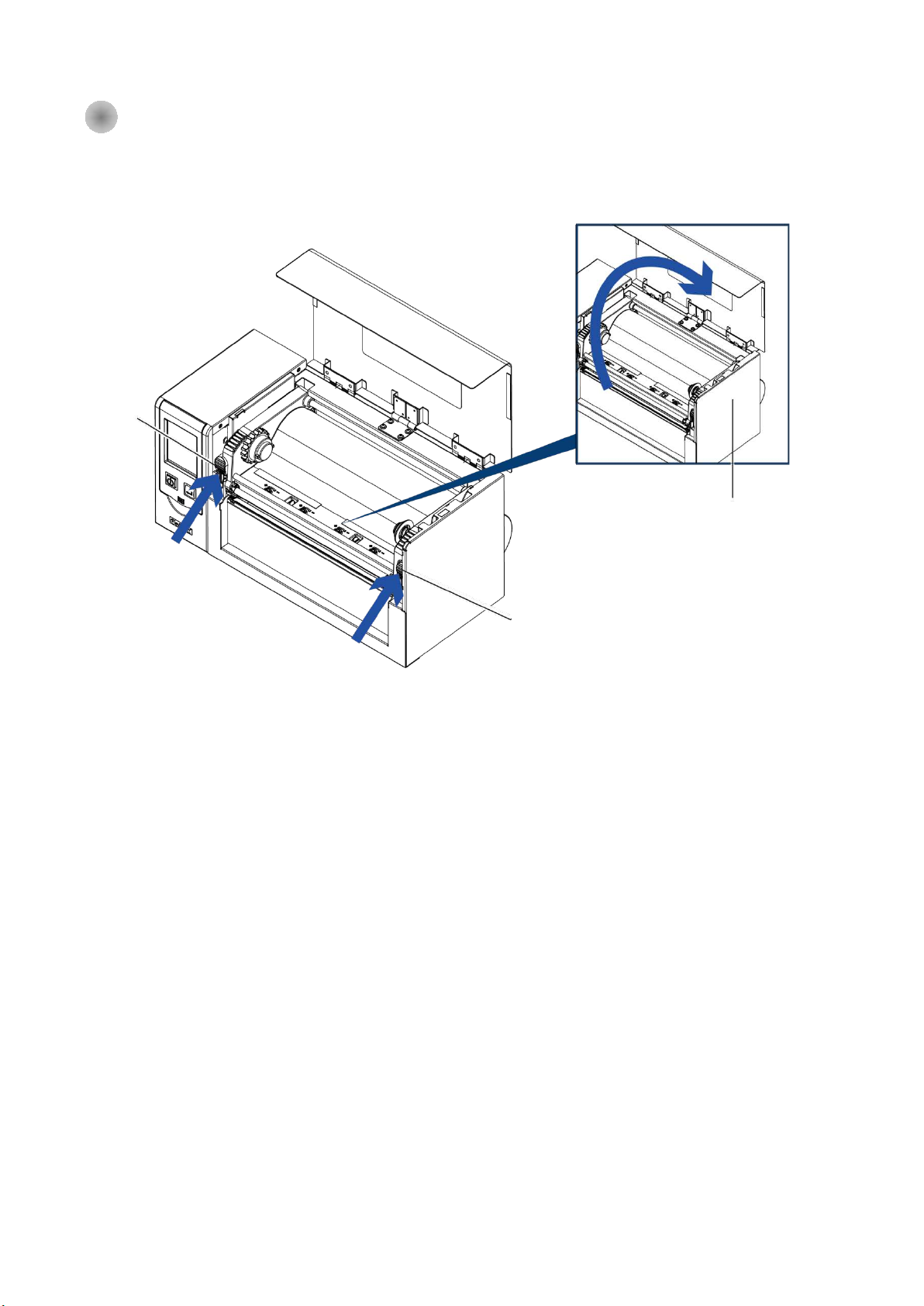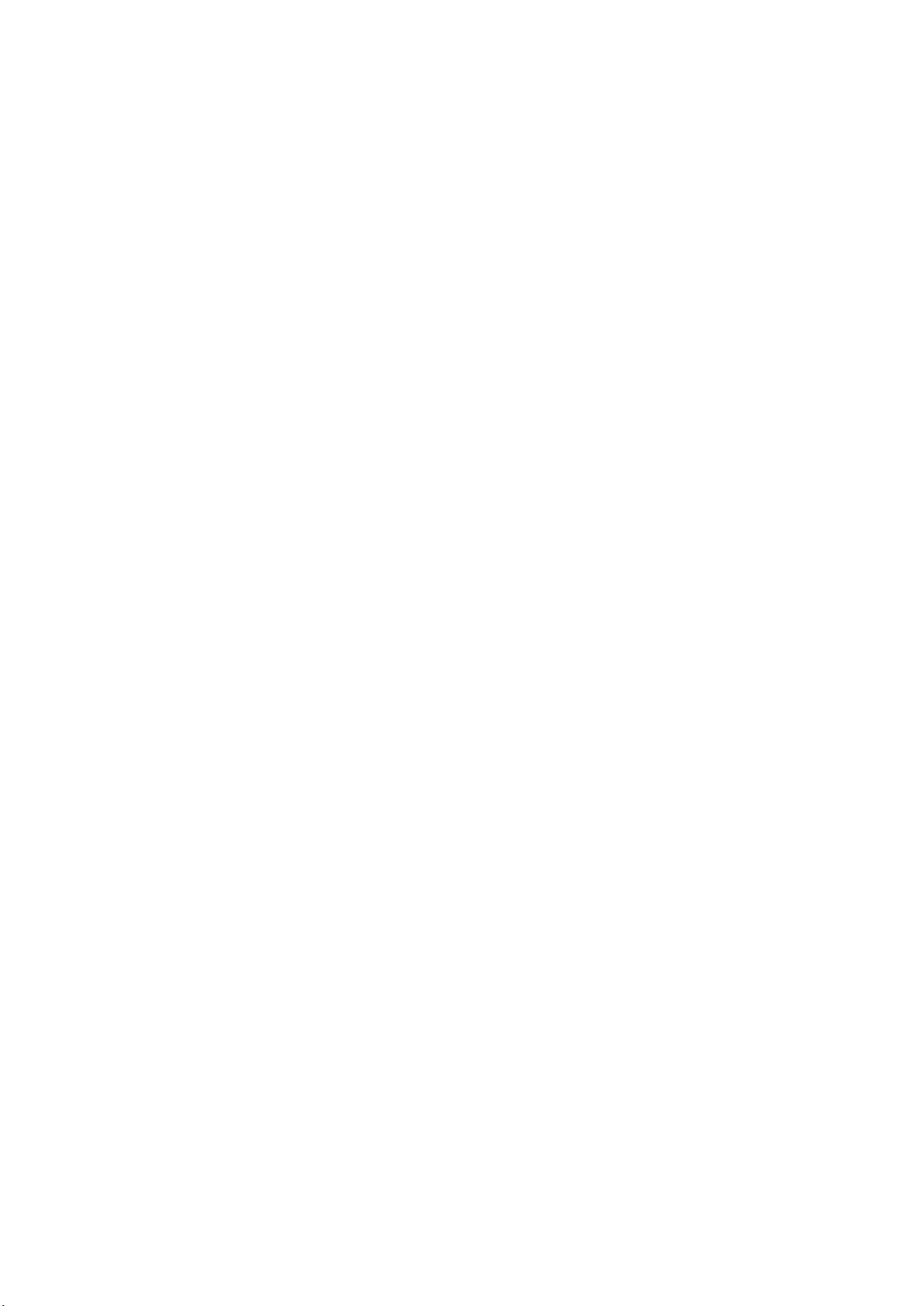
1 Ba rc o d e Printe r 1
1- 1 Pa c ka g e Co nta ins ........................................................................................................................................ 1
1- 2 Ba rc o d e Printe r Intro duc tio n ....................................................................................................................... 2
2 Ba rc o d e Printe rInsta lla tio n .................................................................................................................................. 4
2- 1 Me d ia Insta lla tio n.......................................................................................................................................... 4
2- 2Printing Me c ha nism O pe ning ...................................................................................................................... 5
2- 3Rib b o n Insta lla tio n.......................................................................................................................................... 6
(4 inc h Rib b o n ) .................................................................................................................................................... 6
(8 inc h Rib b o n ) .................................................................................................................................................... 7
2- 4 La b e l Insta lla tio n ........................................................................................................................................... 9
2- 5 C o nne c tio n with PC .................................................................................................................................... 12
2- 4 Drive r a nd G o la b e l Insta lla tio n................................................................................................................. 13
2- 10 Wiza rd C D O the r C ho ic e Insta lla tio n.................................................................................................. 16
3 Ba rc o d e Printe r O p e ra tio n................................................................................................................................ 19
3- 1 Ba rc o de Printe r O pe ra tio n Inte rfa c e ....................................................................................................... 19
3- 3 LA N Se tting O p e ra tio n Instruc tio n ............................................................................................................ 25
Ma in Ma nu .......................................................................................................................................................... 25
3- 5 Erro r Me ssa g e .............................................................................................................................................. 32
4 Insta lling the Ne tSe tting so ftwa re ................................................................................................................ 37
4- 2 The Inte rfa c e o f Ne tSe tting ..................................................................................................................... 39
5 Ba rc o d e Printe r Op tio ns .................................................................................................................................... 46
5- 1 Pre -ste p fo r O p tio ns Insta lla tio n .............................................................................................................. 46
5- 2 C utte r Insta lla tio n ........................................................................................................................................ 47
6 Ma inte na nc e a nd Ad justme nt......................................................................................................................... 51
6- 1 Print He a d Re pla c e m e nt............................................................................................................................ 52
6- 2 Print Line A djustm e nt .................................................................................................................................. 53
6- 4 Print He a d C le a ning .................................................................................................................................... 55
6- 5 Print He a d Pre ssure Adjustm e nt ............................................................................................................... 55
6- 6 Rib b o n Wrinkle A djustm e nt....................................................................................................................... 57
6- 7 C utte r Erro r Tro ub le Sho o ting .................................................................................................................... 57
6- 8 Tro ub le Sho o ting .......................................................................................................................................... 59
Appe ndix - Printe r Sp e c ific a tio n ..................................................................................................................... 60
Appe ndix - C o m m unic a tio n Po rt Sp e c ific a tio n........................................................................................... 61
Appe ndix – Wi-Fi Se tting…………………………………………………………………………………………….59
Appe ndix – Blue to oth Se tting …..………………………………………………………………………………….66
Appe ndix – FILE MANIPULATIO N WHEN USING USB STIC K…………………………………………………….78