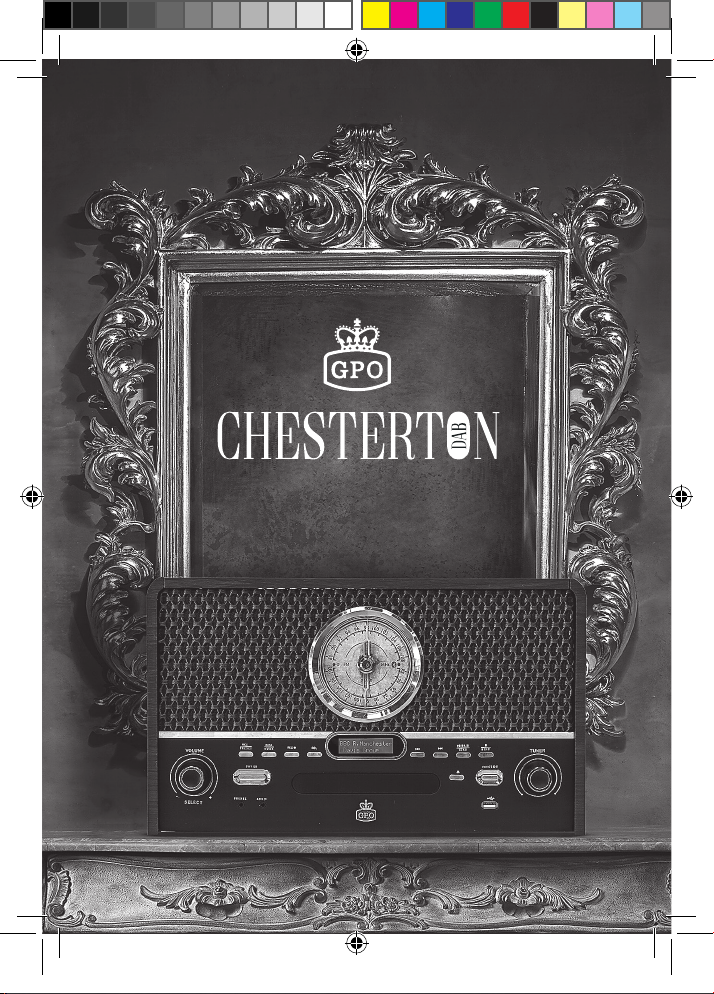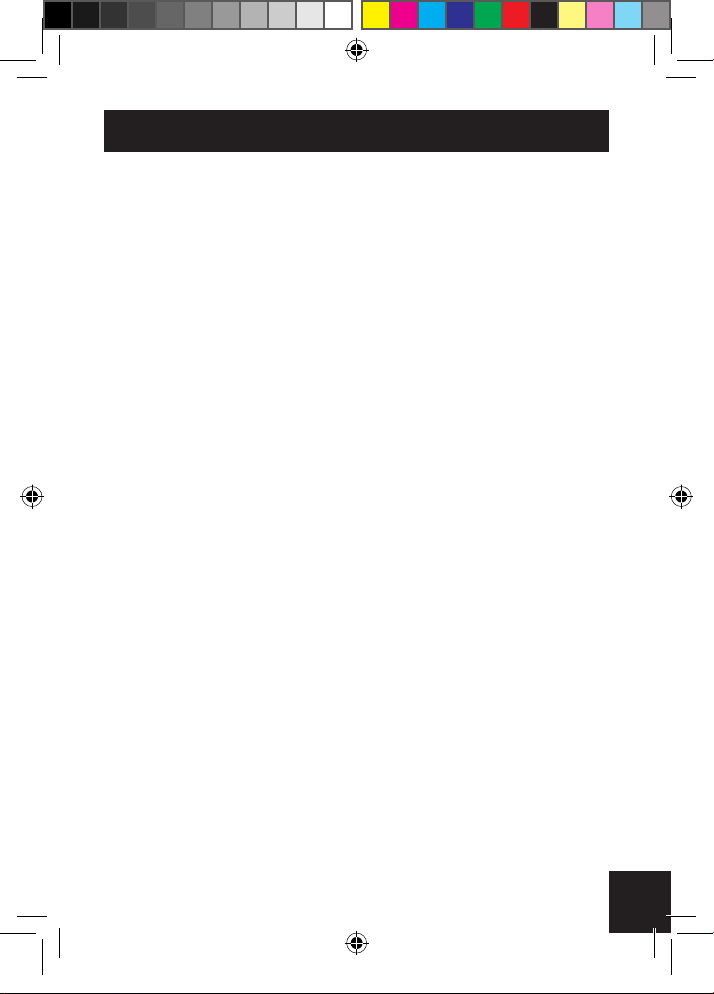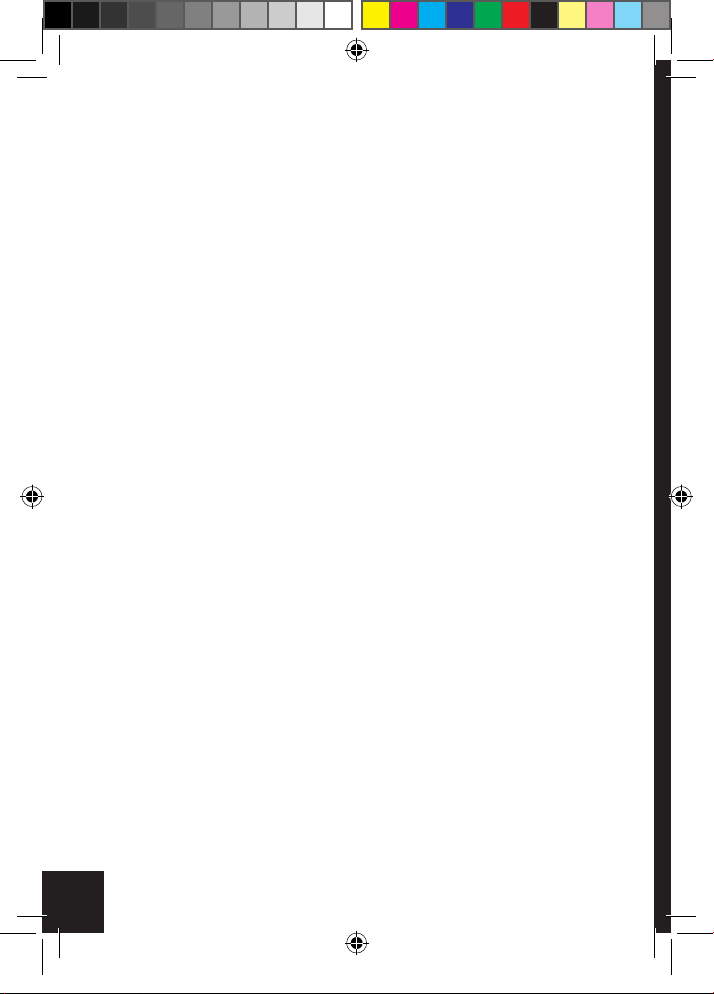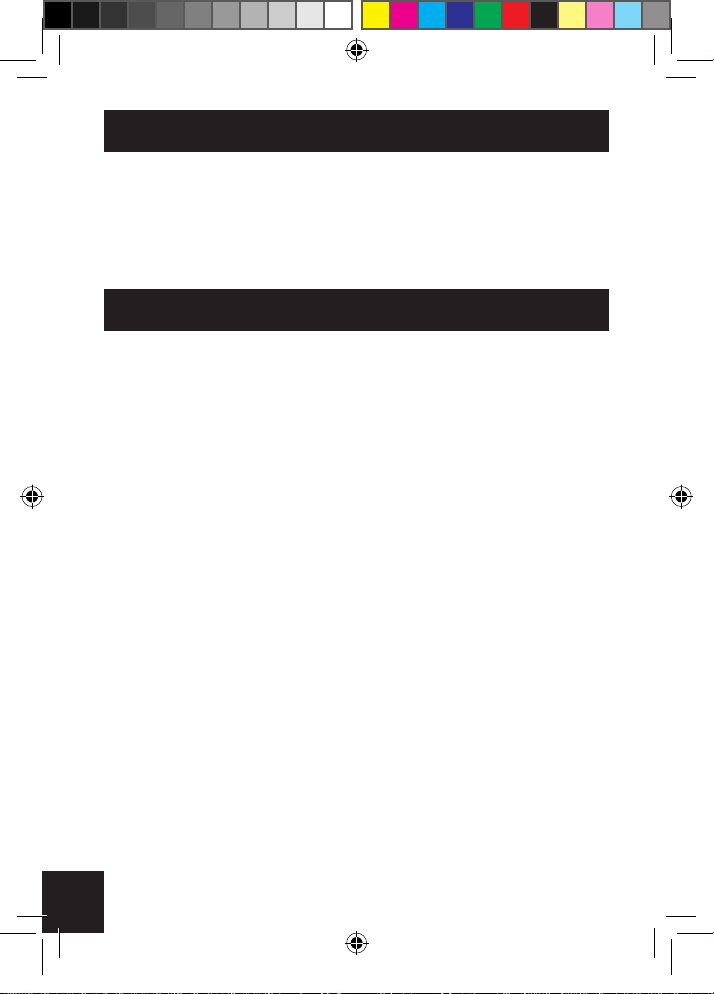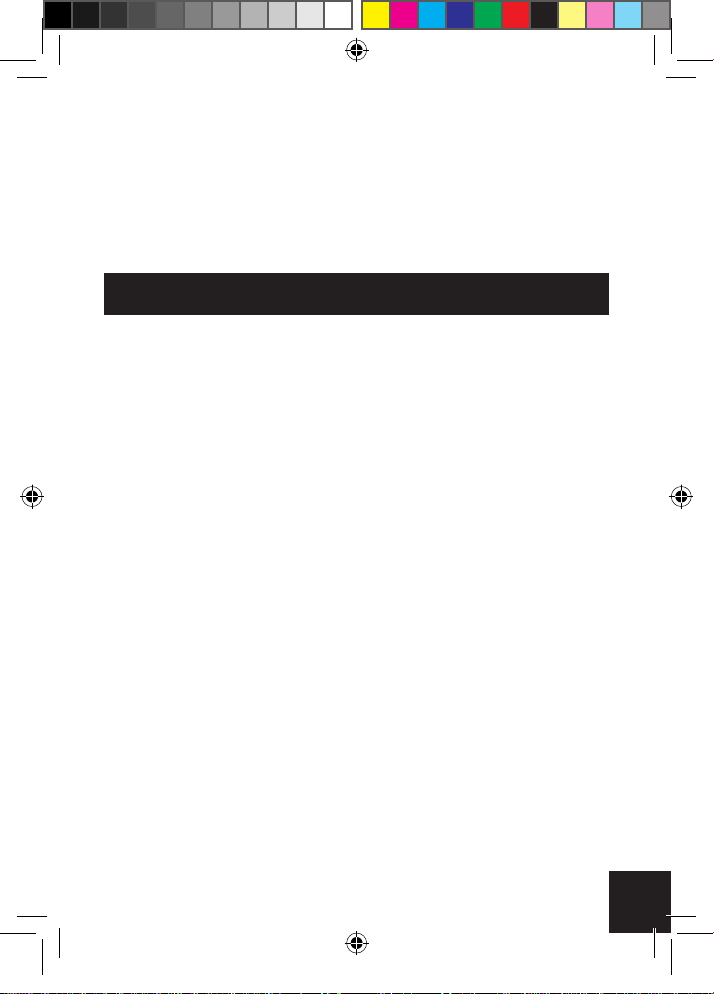6
Introduction
Thanks for purchasing the GPO Chesterton Turntable. This all-
in-one music player will allow you to enjoy LPs, CDs, FM Radio
,MP3s,Bluetooth, and DAB Radio in one stylish, retro-styled
entertainment unit. We hope you enjoy adding a touch of retro style to
your home.
Safety Information
Before using your GPO Chesterton, please read the following
safety information. Please make sure to retain this manual for future
reference:
• Cleaning: Unplug the unit from the wall socket before cleaning gently
with a damp cloth. Avoid liquid and aerosol cleaners.
• Attachments: Please do not use any attachments which have not
been recommended by GPO Retro, as they may cause damage to
your unit.
• Water and Moisture: Please keep the unit away from standing water
such as a bathtub or kitchen sink. This unit may be damaged by
humid or damp environments. Ensure that the unit remains dry, as
liquid can damage the unit.
• Heat: Please keep the unit away from heat sources such as radiators,
stoves or other products which produce excess heat.
• Placement: Please ensure that the unit is placed on a at, stable
surface before use.
• Transport: Take care when moving the unit to avoid any damage.
• Ventilation: Make sure that none of the openings or slots in the unit
cabinet is covered to ensure proper ventilation. Placing the unit on a
covered shelf can block these ventilation openings.
Chesterton_DAB_user_Manual EU - OCT v1.indd 6 23/11/2018 08:11