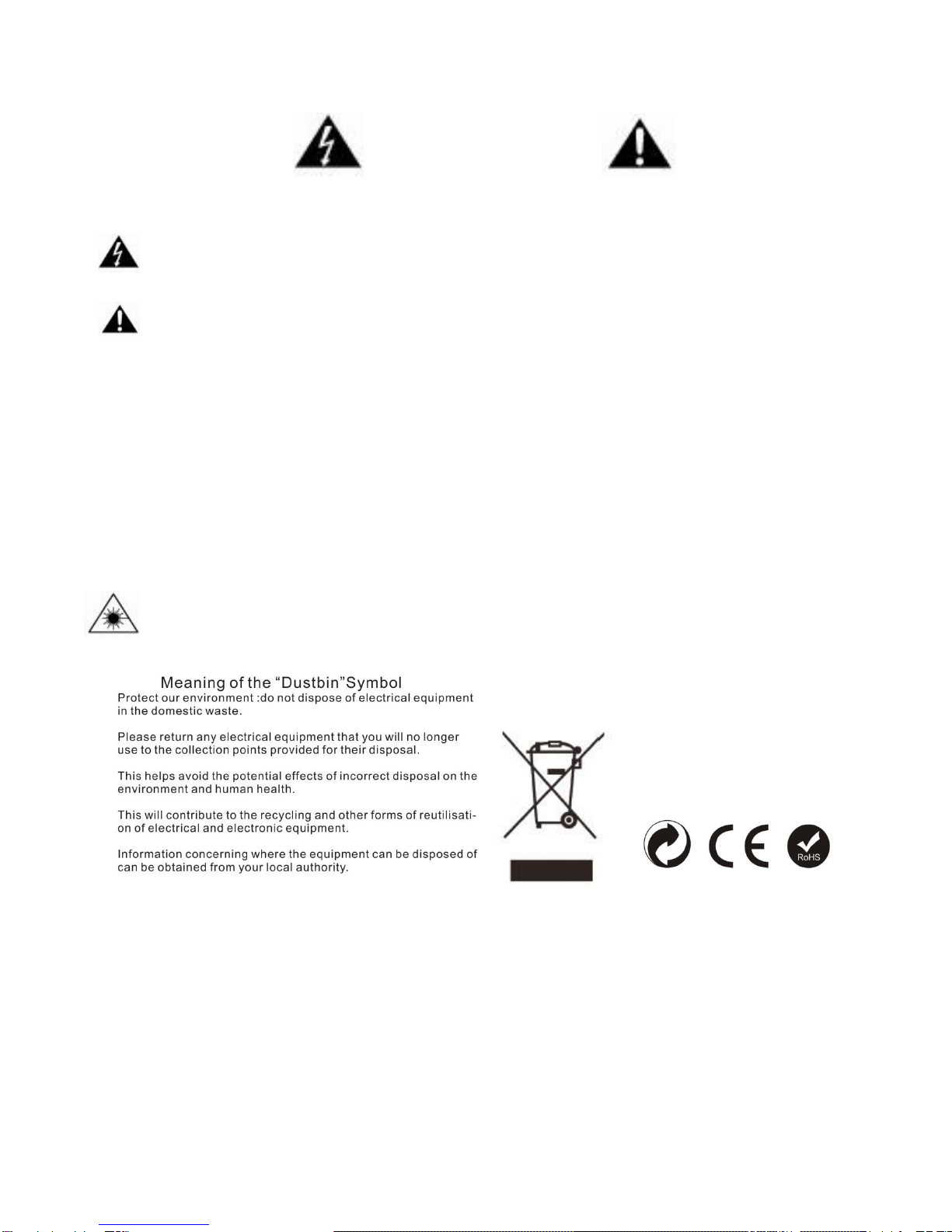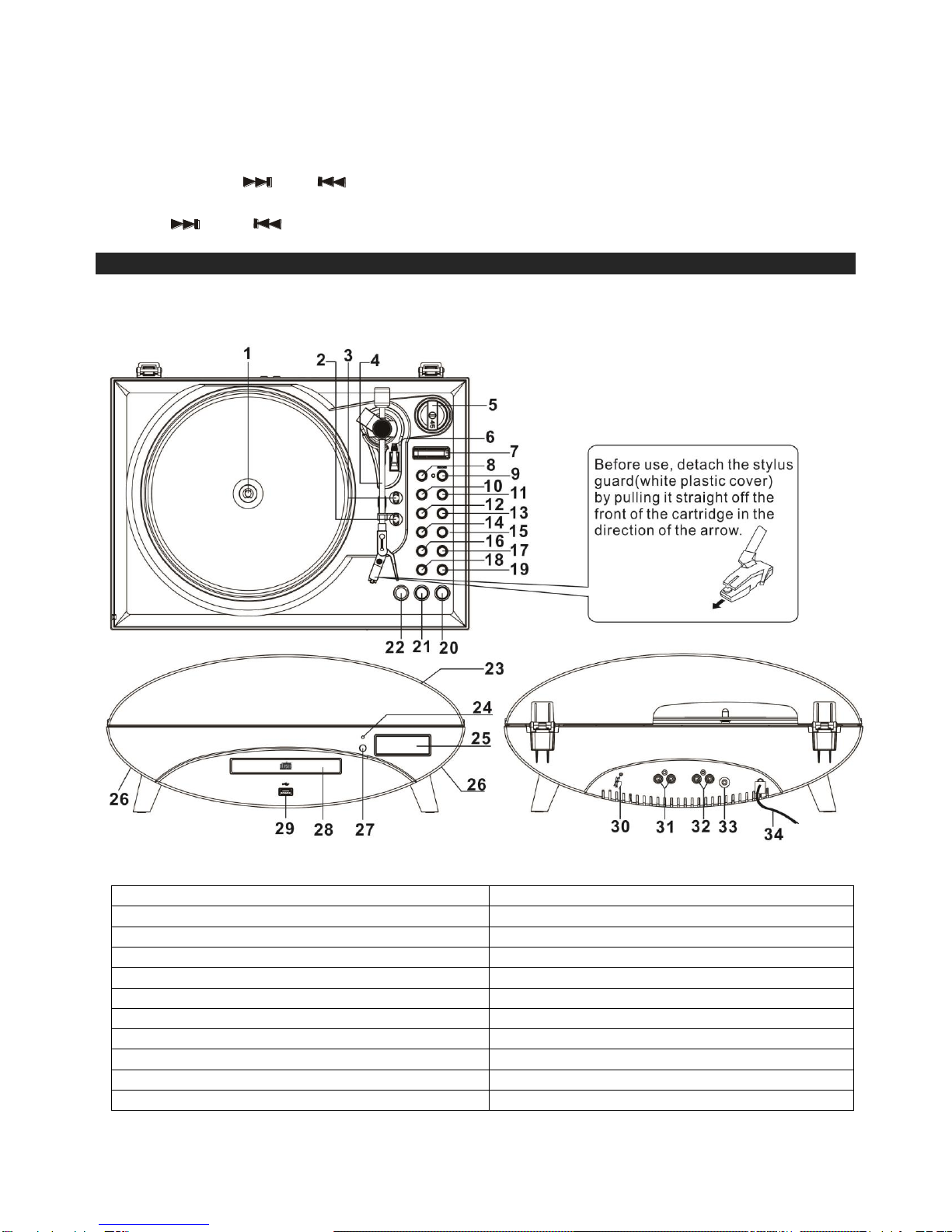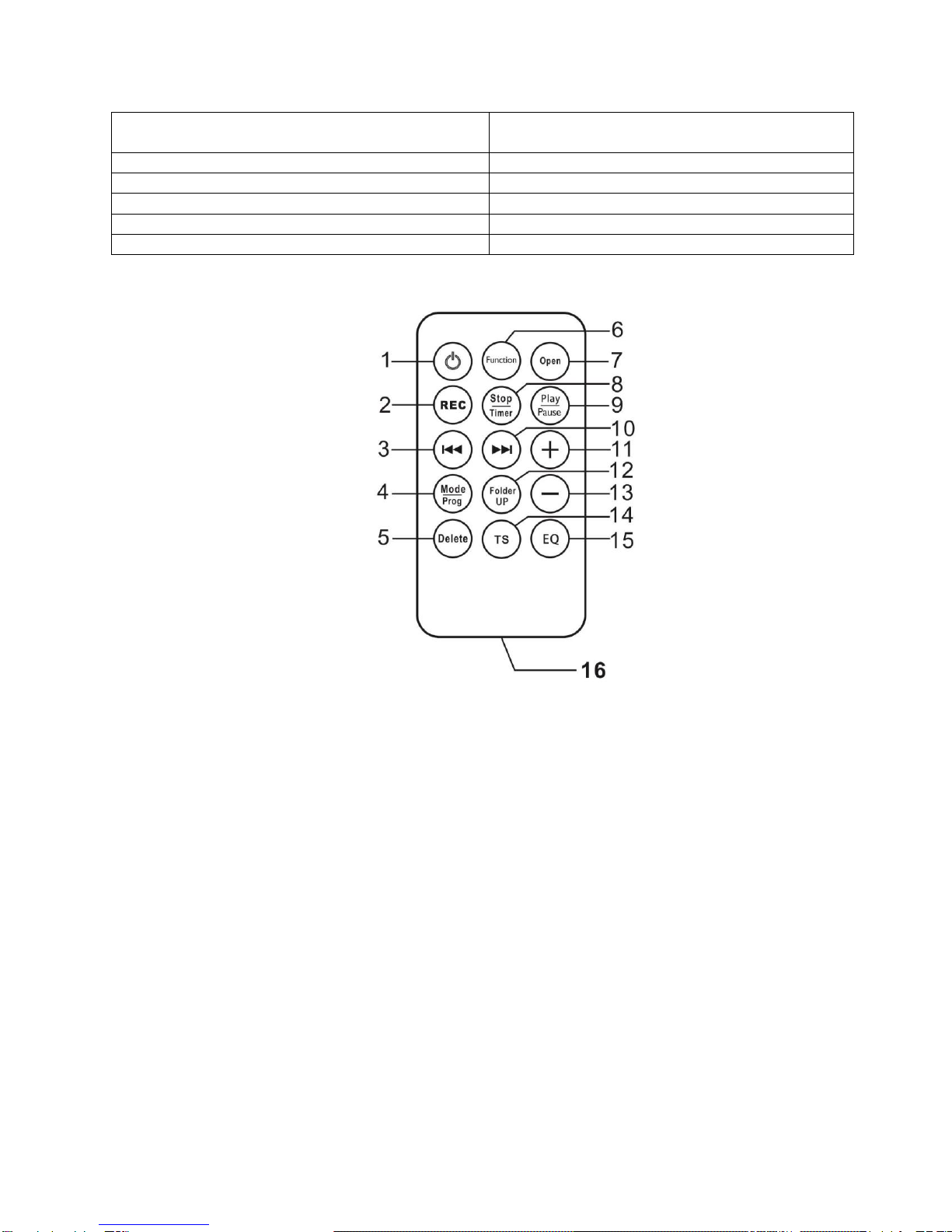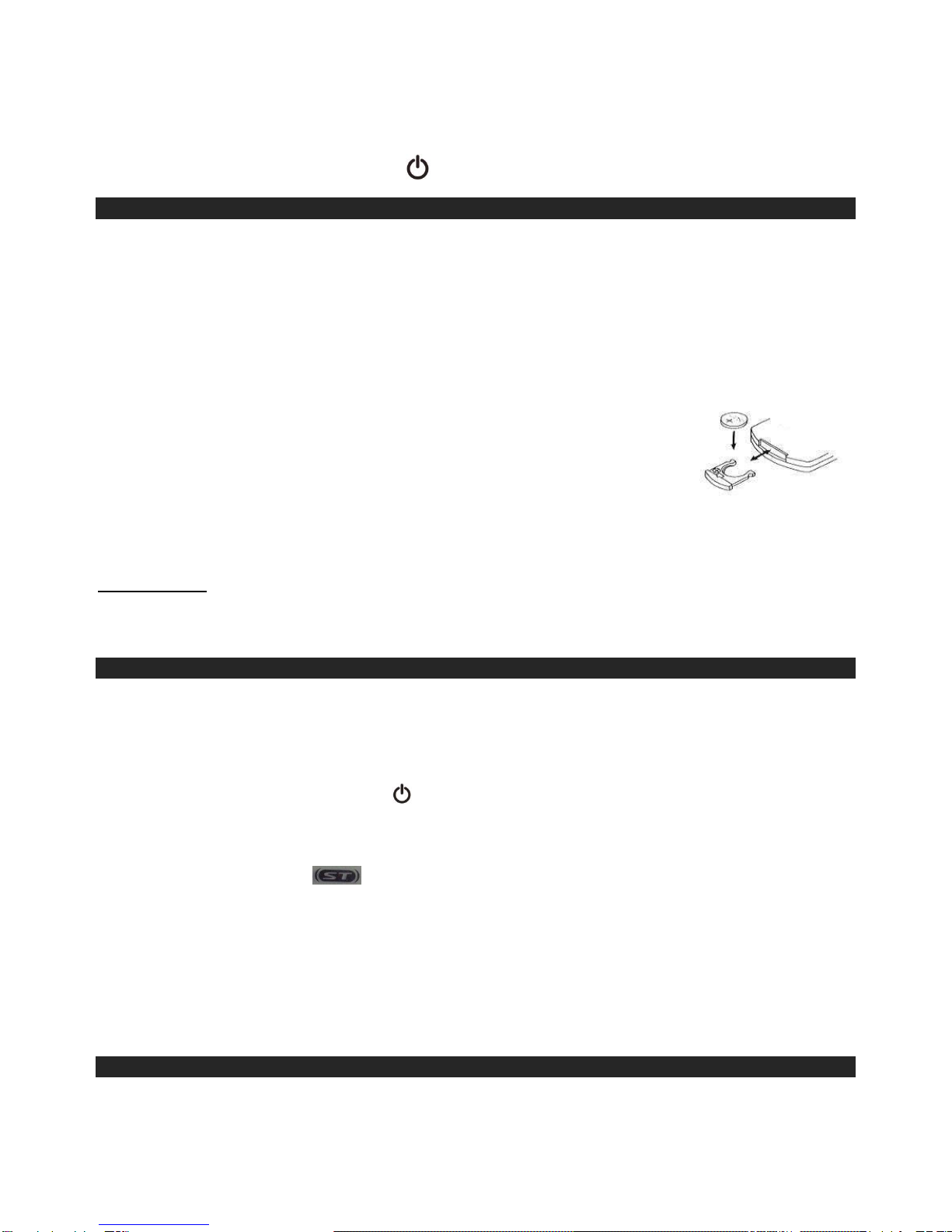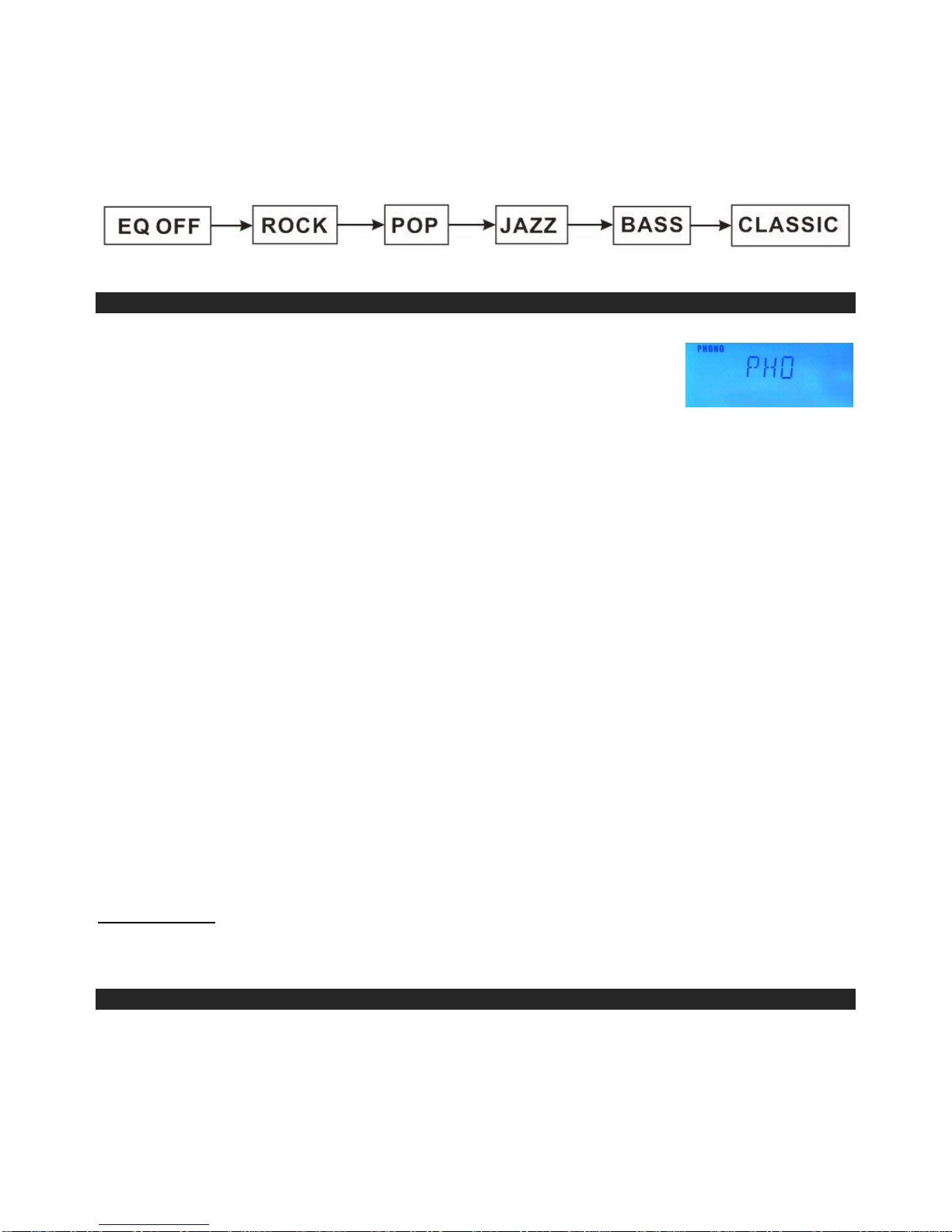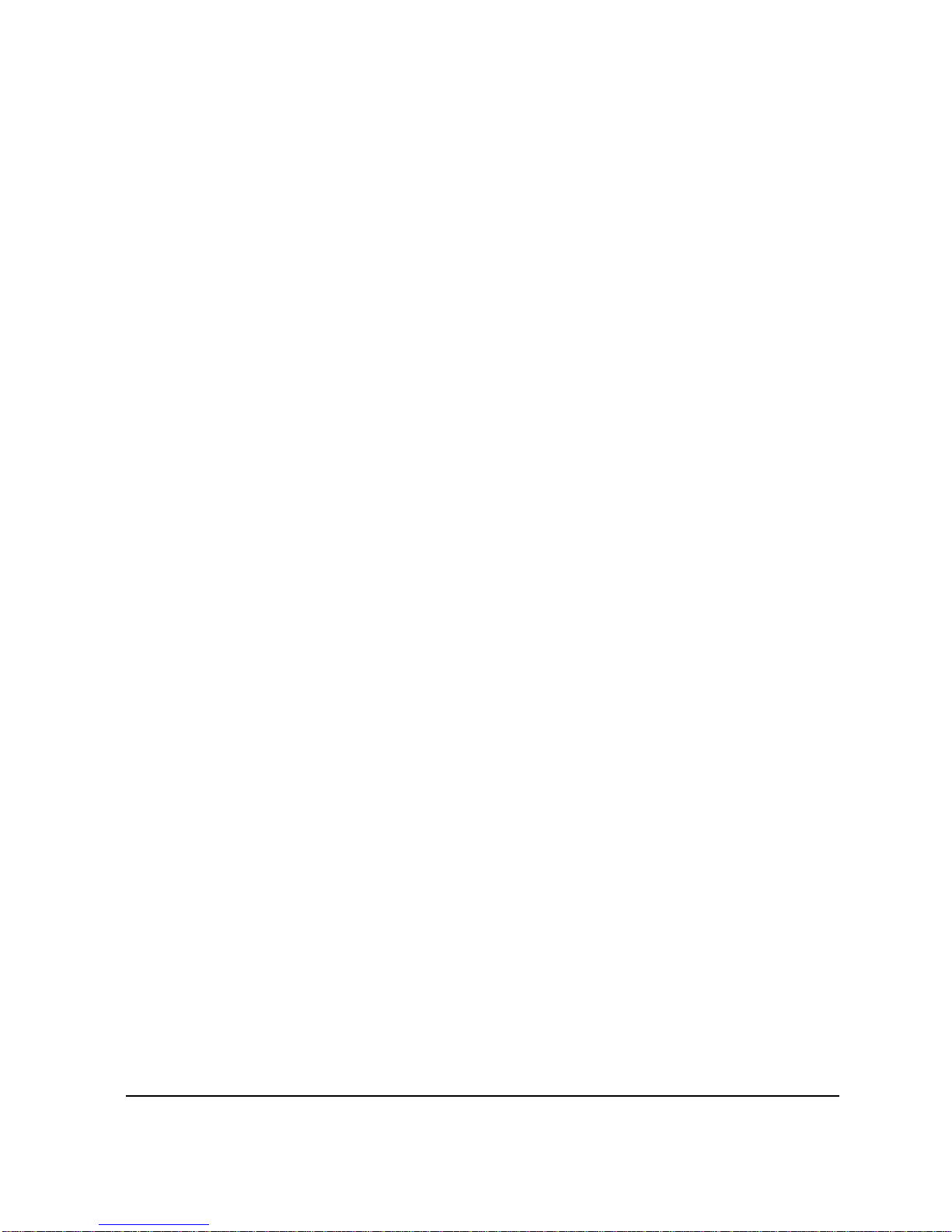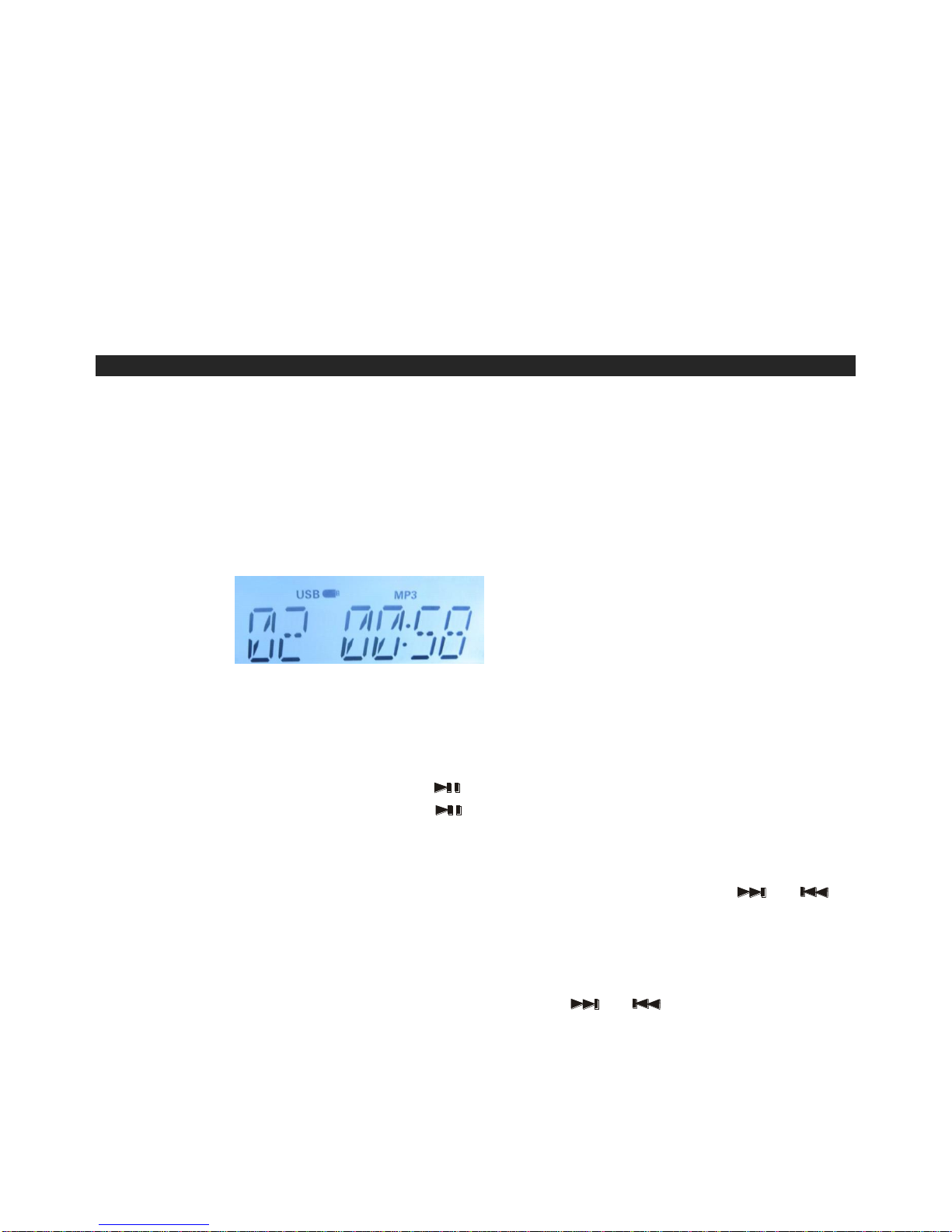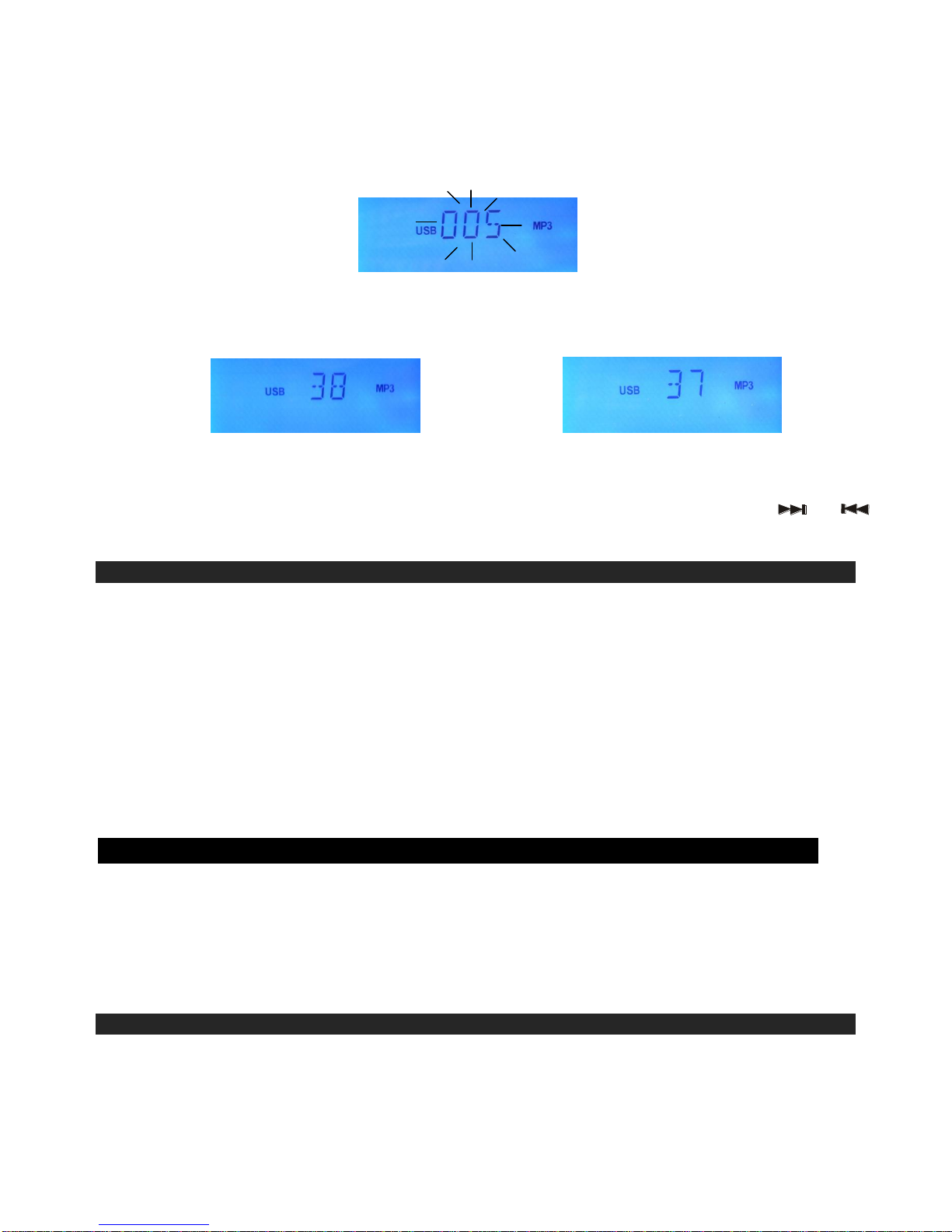2. Press the PLAY/PAUSE button on the unit once to start playing the CD From the
first track.
3. Press the PLAY /PAUSE button again to playing the CD “pause”indicator will appear on the display (the
track number is flash).
4. To stop playback, press the “Stop”button.
TRACK SKIP
Selecting a different track during CD Play
1. Press the SKIP (REW. or F.F.) button on the unit.
The required track number appears on the display.
2. Press the PLAY / PAUSE button on the unit. Starting again with the track that is currently
selected.
SKIP MODE FOR MP3 DISC
1. Press FOLDER UP /DOWN by REMOTE, the Album no. will change.
2. Press SKIP +/SKIP buttons the Track no. will change.
3. When the desired track is being selected, press the "PLAY" button to start playback.
REPEAT PLAY IN CD
1. When playing the CD, if you desire to repeat the same track only, press the MODE (11)
button on the unit .
2. To repeat the whole disc, press the MODE twice and the "REP ALL" display will light up.
3. To cancel repeat play, press the STOP button or press the MODE button repeatedly
until the repeat indicator disappears.
Note : If in "REPEAT ALL" mode, the normal & program playing will also effect in this function.
RANDOM PLAY in CD
1. When playing the CD or MP3 disc, press the MODE button three times, the “RANDOM”indicator will light
up.
2. Press the SKIP +/- button , The tracks will be played randomly.
3. To cancel random play, press the STOP button once, the random indicator disappears.
PROGRAMMED DISC PLAY (CD)
It is not possible to enter programs during disc play. Press the Stop button first, then follow
the instructions below.
1. Press the PROGRAM Button(11) on the unit . The following information will be displayed on
the CD Display.
2. Press the Skip Track buttons (16,17) on the unit to select the track to be stored in location i.e. track 03).
3. Press the PROGRAM button. The first program selection is now stored in the program memory.
Listening to Programmed Tracks
Press the Play Pause button. Disc play will start at the beginning of the first programmed track.
To Clear The Program Memory
If the disc is playing, press the Stop button.
ENCODING AND STORING FROM A NORMAL CD
You can encode you favorite CD songs into mp3 format and store them into your memory
device through the USB port.
1. Set the Function Selector (21) on the unit to choose the CD mode
2. Press the TUNING/SKIP >> button (16, 17) to select the track, then press the PLAY/PAUSE button (14) to be
encoded.
3. Press the RECORD button(9) to start sync encoding and the display will show “USB-ONE”flashing, If you
want to record one song only, press RECORD button again. It start record the selected one song.
4. If you want to record all songs. Press the TUNING/SKIP >> button (16, 17), it prompt to “USB-ALL. Then
press the RECORD button to confirm, it will record ALL song in one file.
5. Press the STOP button (15) to stop encoding.
6. Remarks: Recording CD must be synchronized.
WARNING : Some originals CD’s may not be recorded as they are protected against copying.