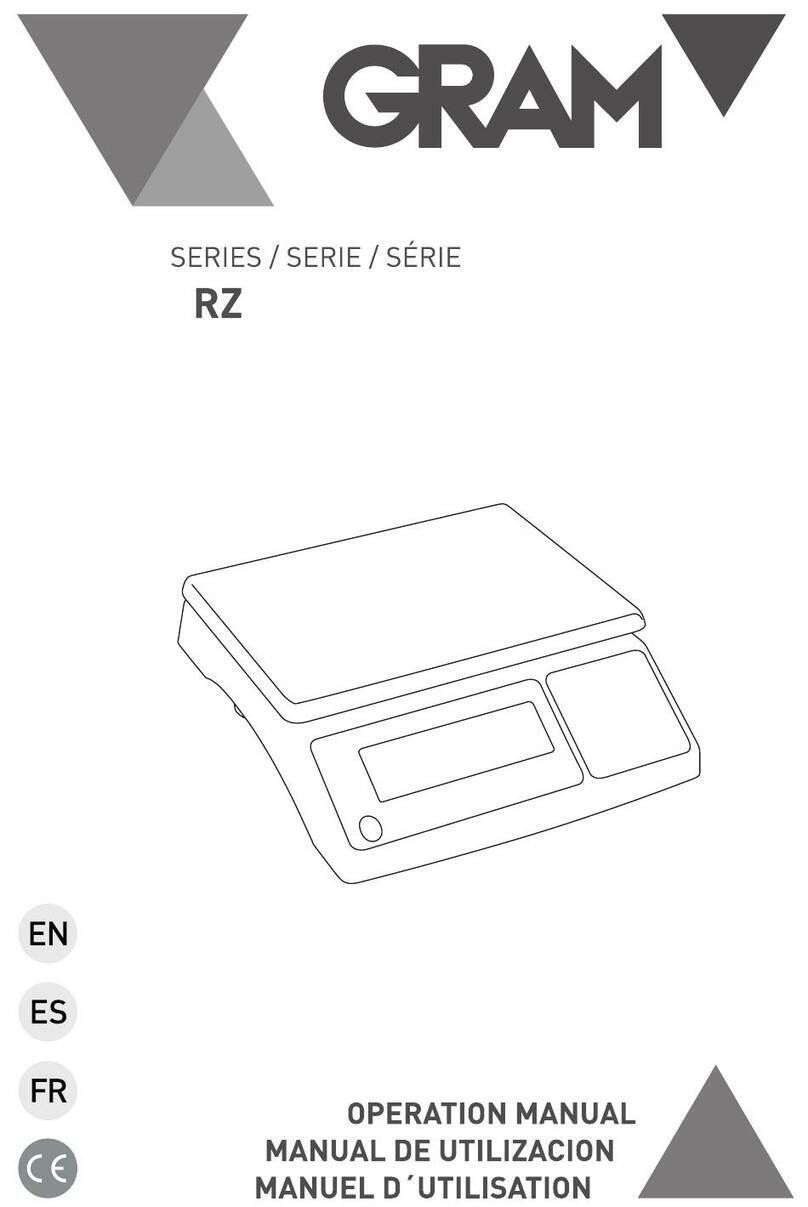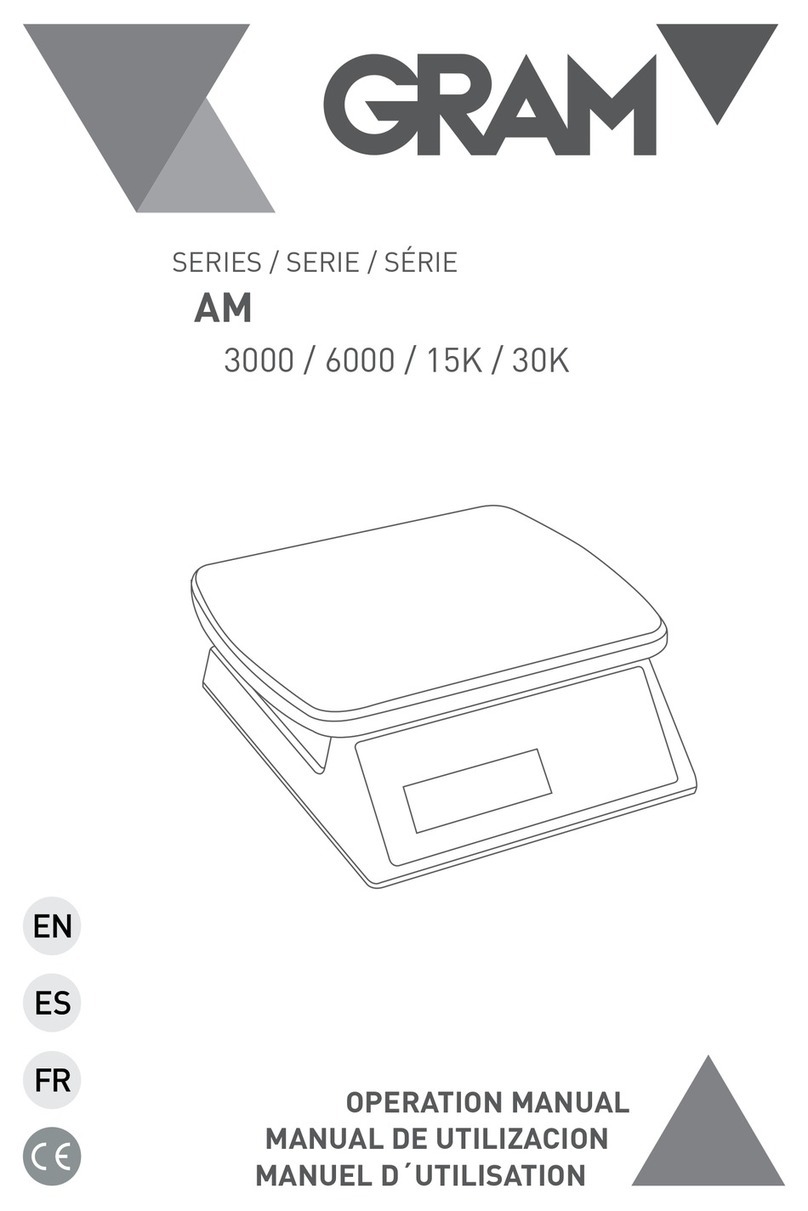8
TOUCH PAD DESCRIPTION
Power on/Power off. Press this button to turn on the scale. When the
scale is on, pressing this button for approximately one second, will
turn off the scale.
Weight Unit change. Press this button to change the weight unit.
In menu mode, it will work as an escape (return to normal mode)
function. By keeping this button pressed for over one second it starts
the part counter mode.
Gross/Net button. When the tare is used, pressing this button will
show the total weight. Pressing it again will show the net weight.
By keeping it pressed for over a second it automatically selects the
“Weight limit” mode.
PLU Button. Press this button to enter the menu, and to have access to
previously stored values of weight limits, part counters, tares and other
useful functions. By keeping this button pressed for over a second, it
enters the factory mode which is only accessible to authorised users
and is password protected.
Zero button. It sets the scale to zero, correcting possible deviations.
The platform must be empty to perform this function. By pressing this
button for over a second, it shows the display test, capacity, division
and software version.
Tare button. Pressing this button once will subtract the weight of any
container located on the platform. It returns to zero automatically once
the container is removed. Pressing this button twice will memorise
the tare weight until the tare button is pressed again. Keeping this
button pressed will give you access to the tare memory.