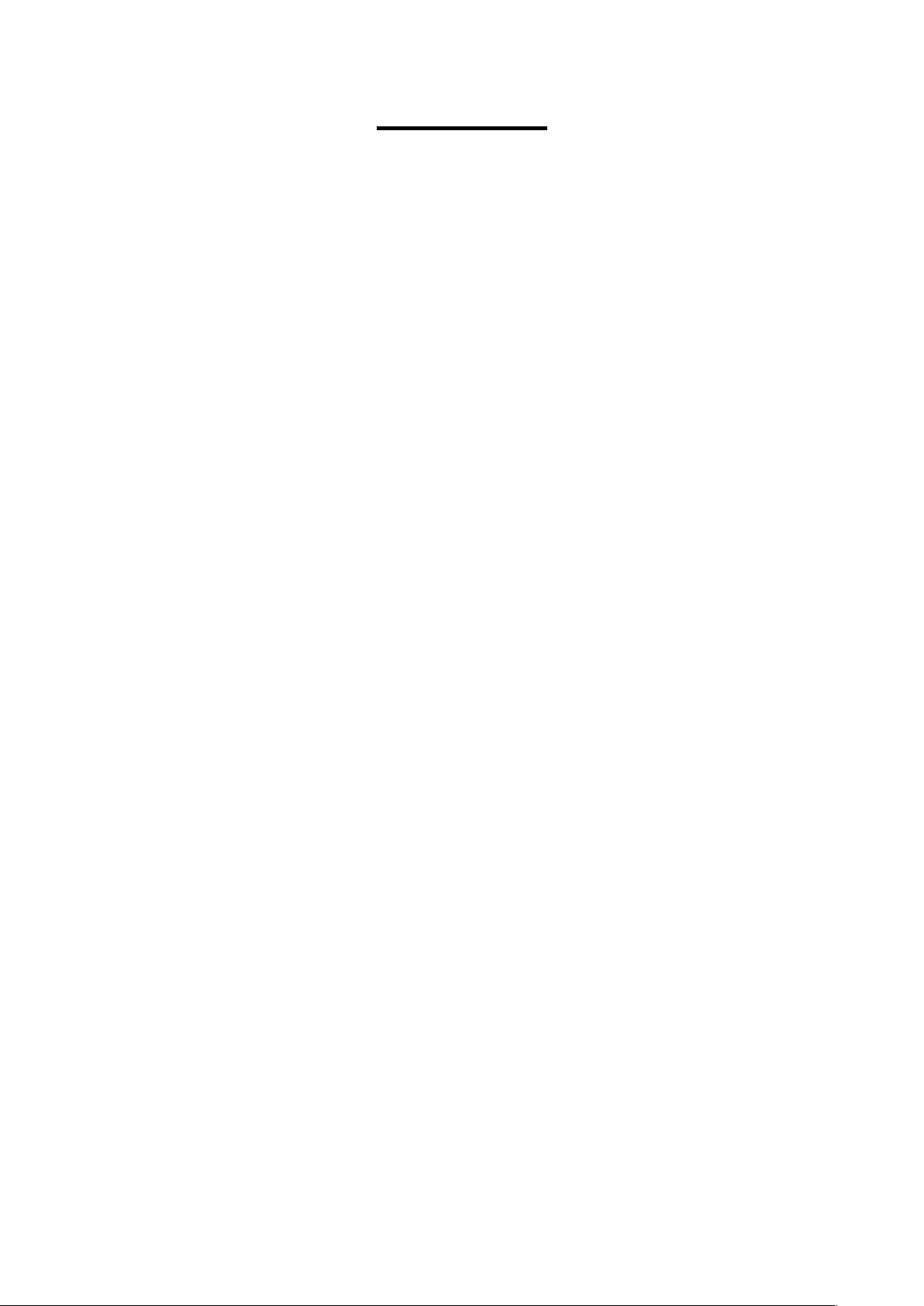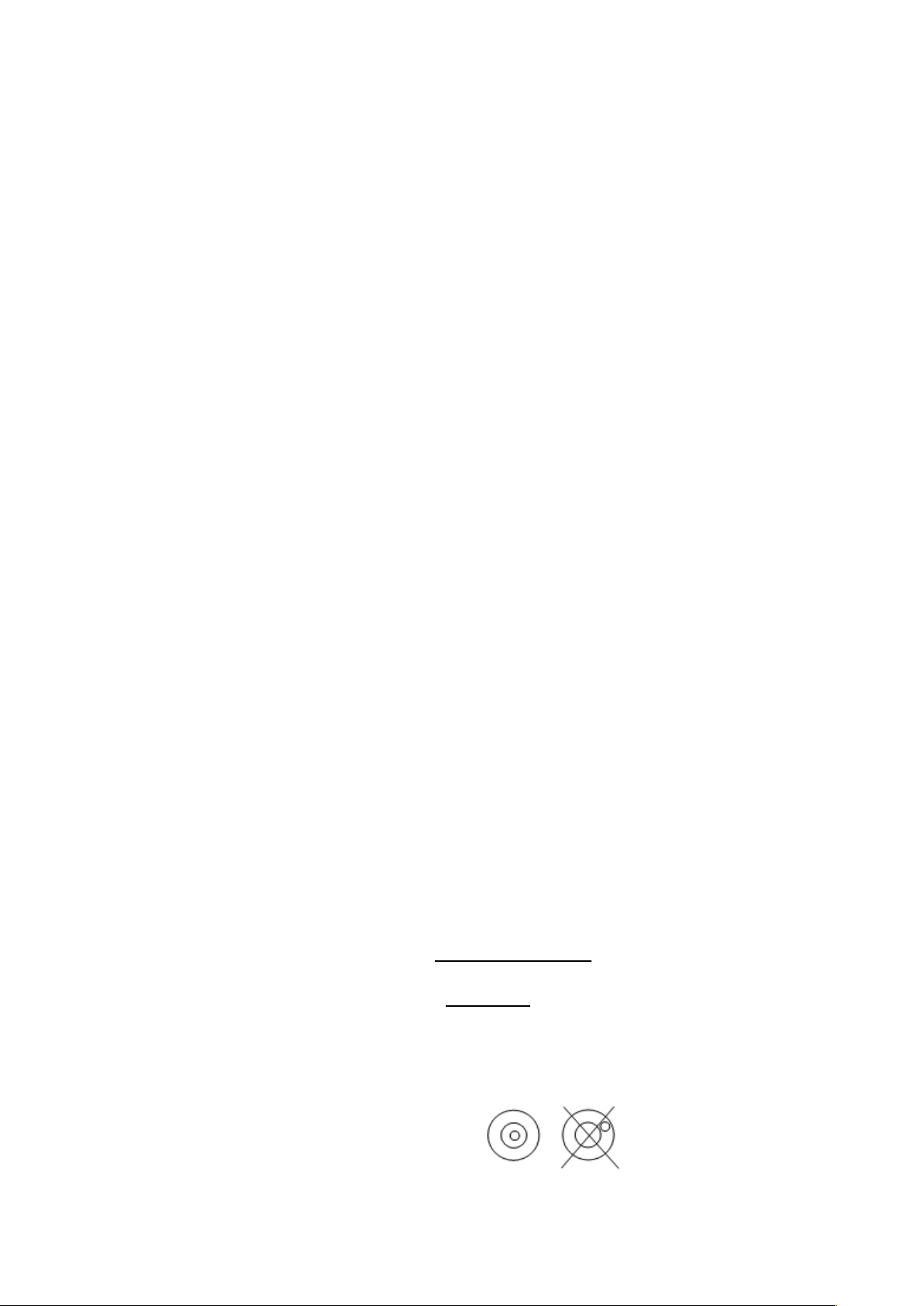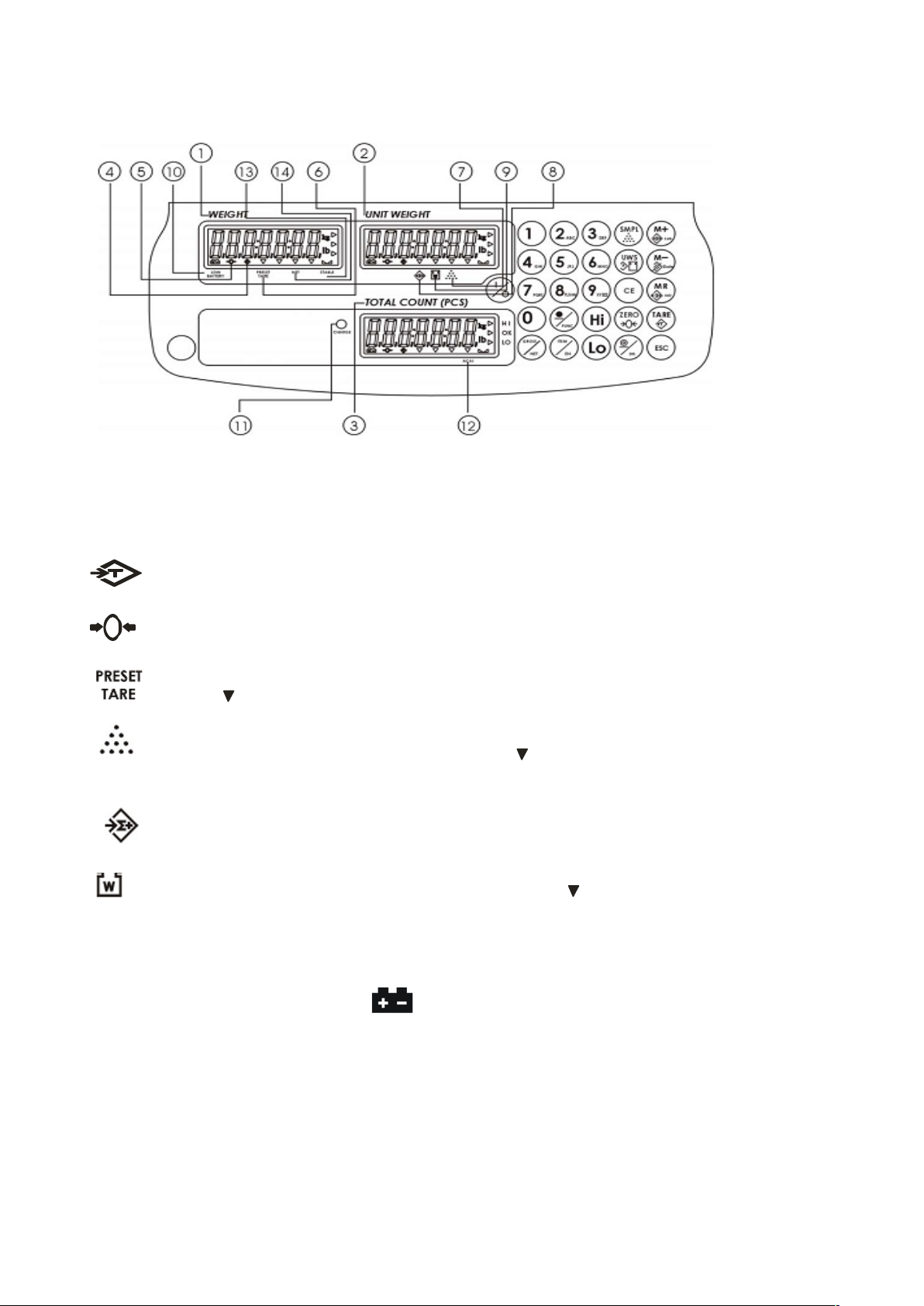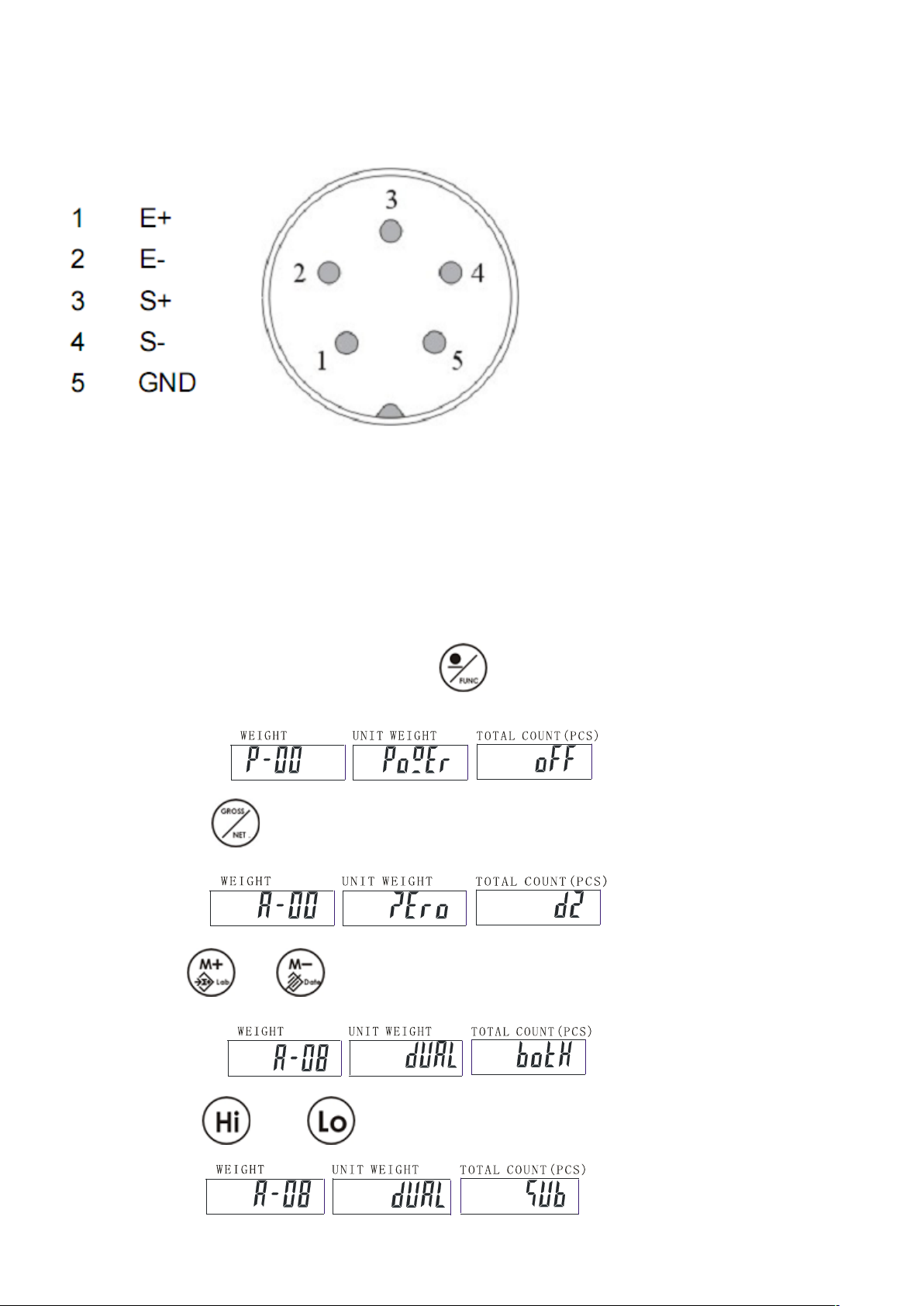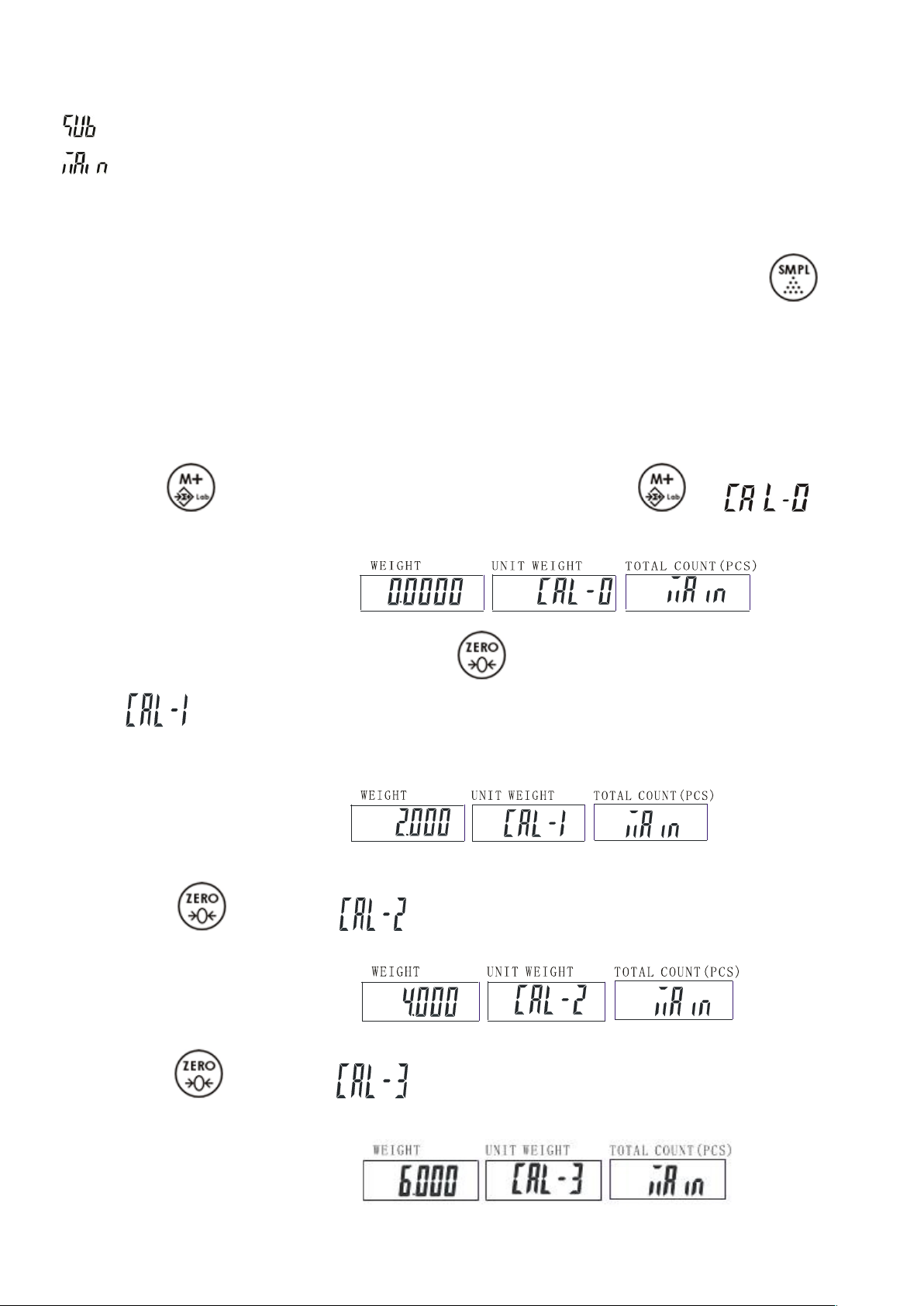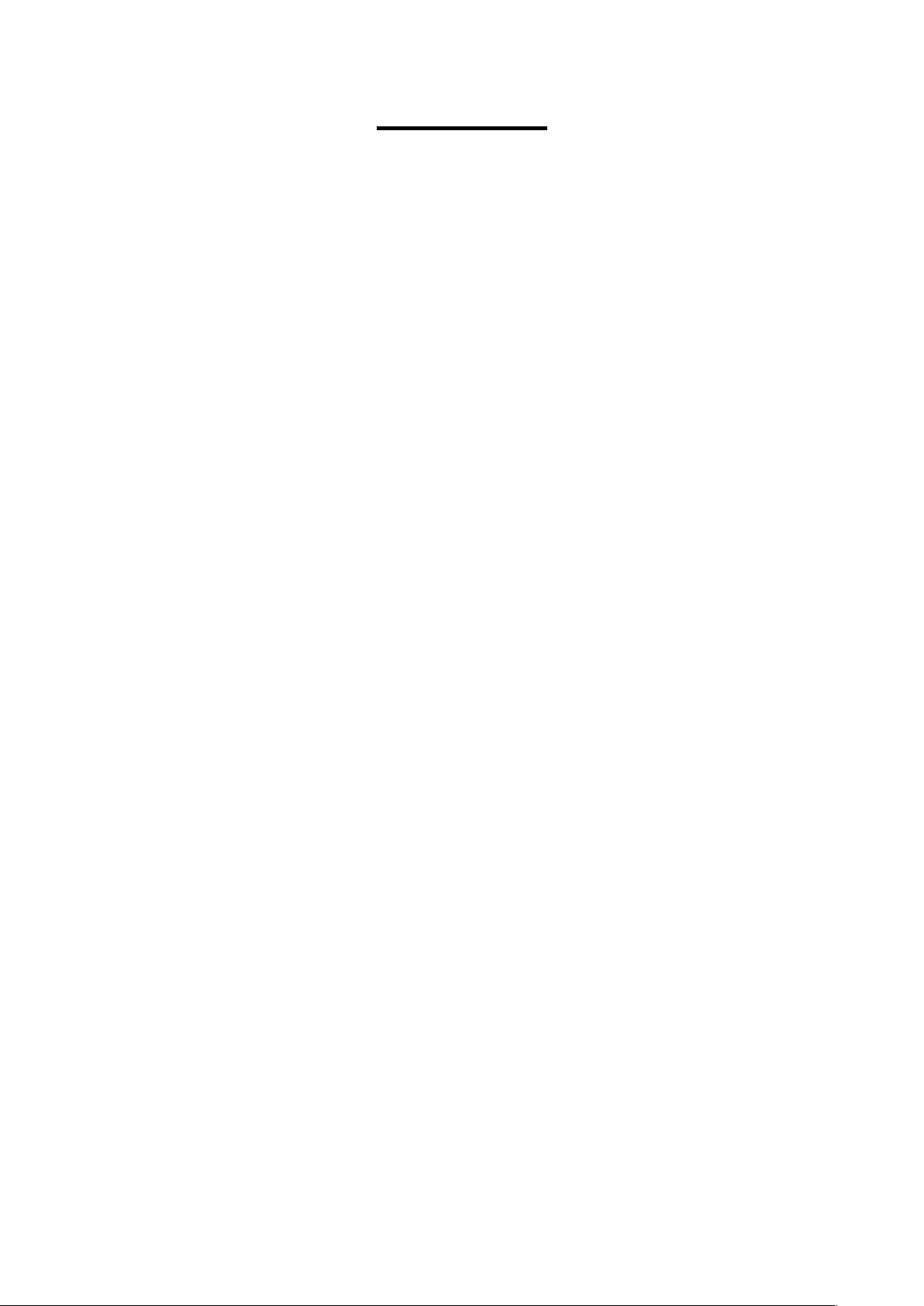
CONTENTS
1. Introduction ........................................................................................................ 3
2. Precautions ......................................................................................................... 3
3. Before Using the Product .................................................................................. 3
4. Product Introduction .......................................................................................... 4
5. Analog Section ................................................................................................... 6
6. Setting mode ....................................................................................................... 7
7. Dual Channel ...................................................................................................... 8
8. Operation .......................................................................................................... 12
8-2-1 Tare .............................................................................................................................. 12
8-2-2Preset Tare ................................................................................................................... 12
8-2-3 Auto-tare ...................................................................................................................... 13
8-3-1Key in a known unit value ............................................................................................. 14
8-3-2 Sample counting .......................................................................................................... 14
8-3-3 ACAI ............................................................................................................................ 14
8-4-1 Choose Accumulation Mode ........................................................................................ 15
8-4-2 Set the Max Account of accumulation ......................................................................... 16
8-4-3 Manual Accumulation .................................................................................................. 16
8-4-4 Accumulation display ................................................................................................... 17
8-4-5 Print while display of accumulation .............................................................................. 17
8-4-6 Delete accumulation .................................................................................................... 17
8-5-1 Set a Print form ............................................................................................................ 18
8-5-2 Set Print mode ............................................................................................................. 21
8-5-3 Select the Printer Model .............................................................................................. 21
8-6-1 Set Serial Number Mode ............................................................................................. 22
8-6-2 Set Max Serial Number ............................................................................................... 22
8-6-3 Change the Current Serial Number ............................................................................. 23
8-7-1 Set the high limit of quantity ........................................................................................ 23
8-7-2 Set the low limit of quantity .......................................................................................... 23
8-7-3 Enable / Disable the quantity check function .......................................................... 24
8-8-1Set the high limit of weight ............................................................................................ 24
8-8-2Set the low limit of weight ............................................................................................. 25
8-8-3Enable / Disable the weight check function .................................................................. 25
8-9-1Saving ID method 1 ...................................................................................................... 25
8-9-2Saving ID method 2 ...................................................................................................... 26
8-9-3Call up ID ...................................................................................................................... 26
9. Option ................................................................................................................ 29
10. Relay Module Diagram ................................................................................... 34