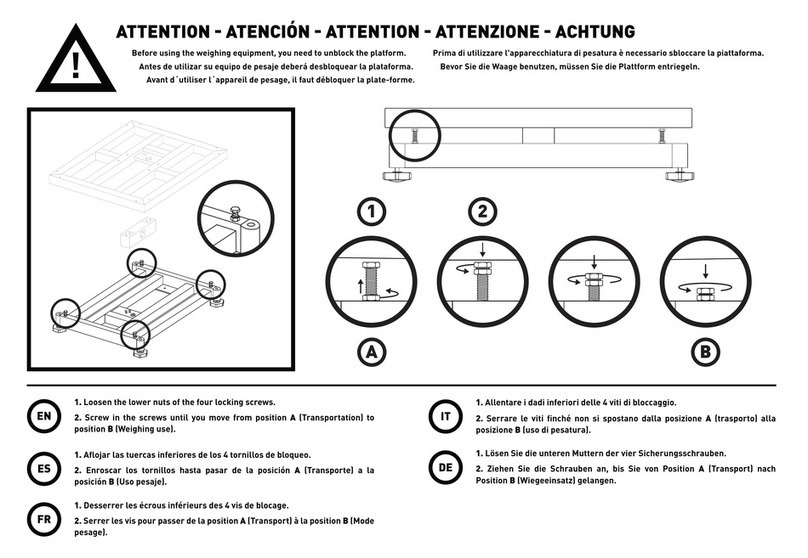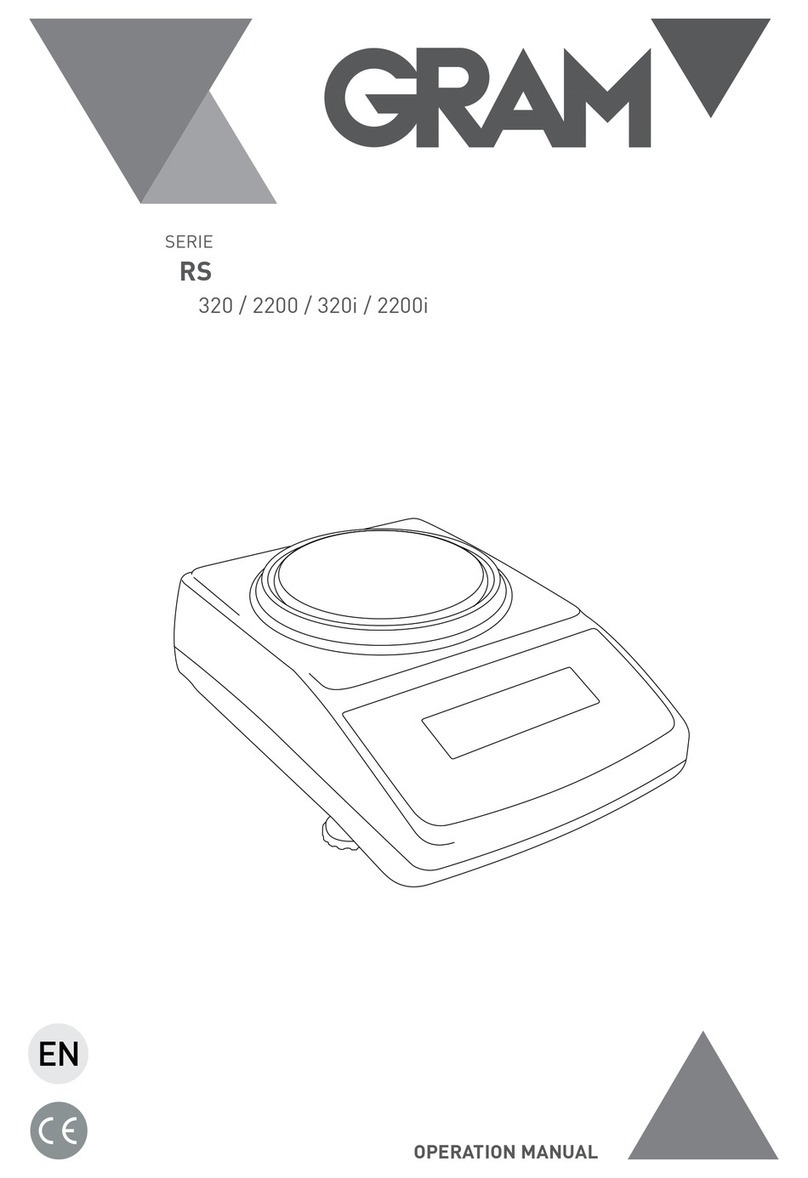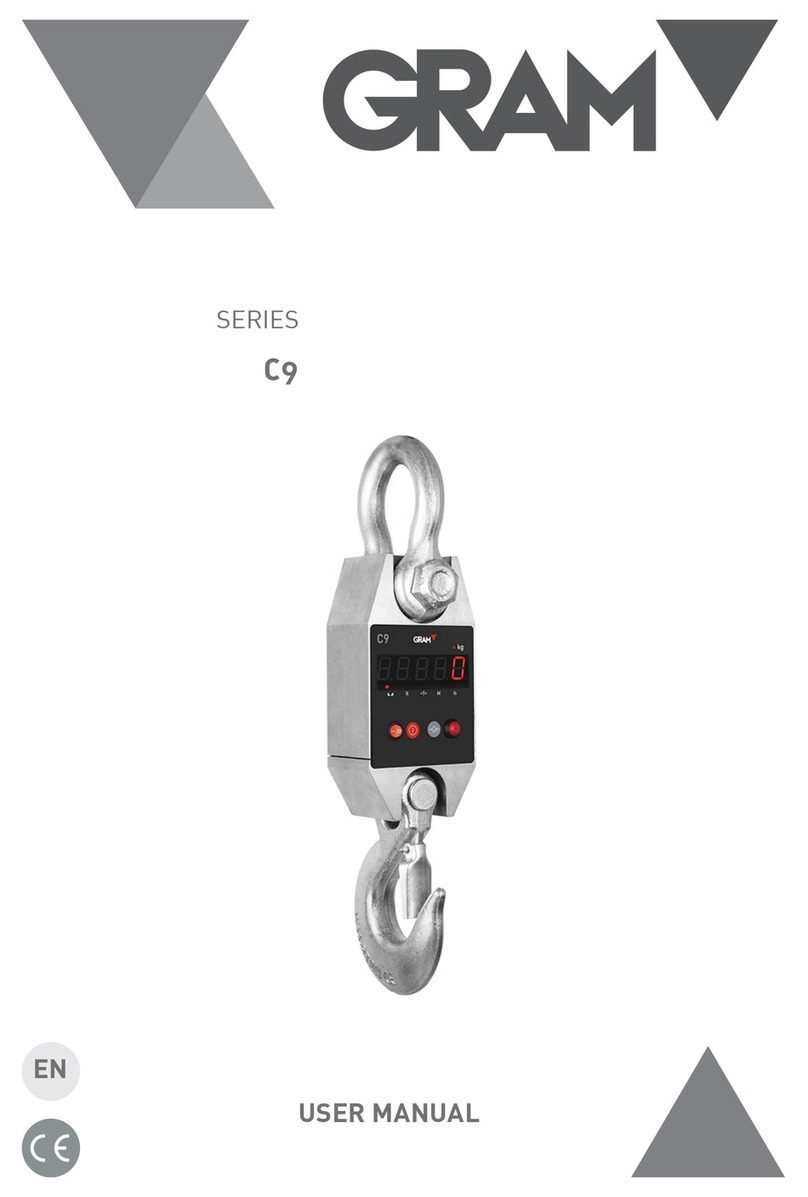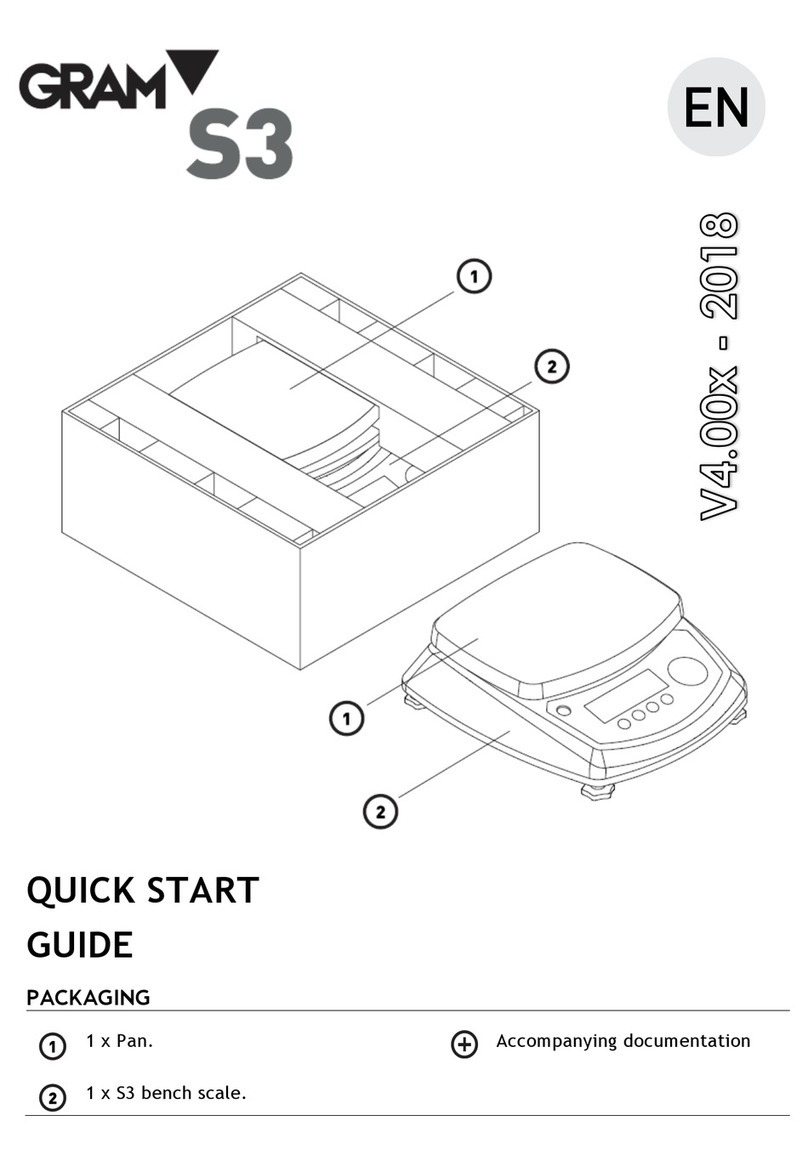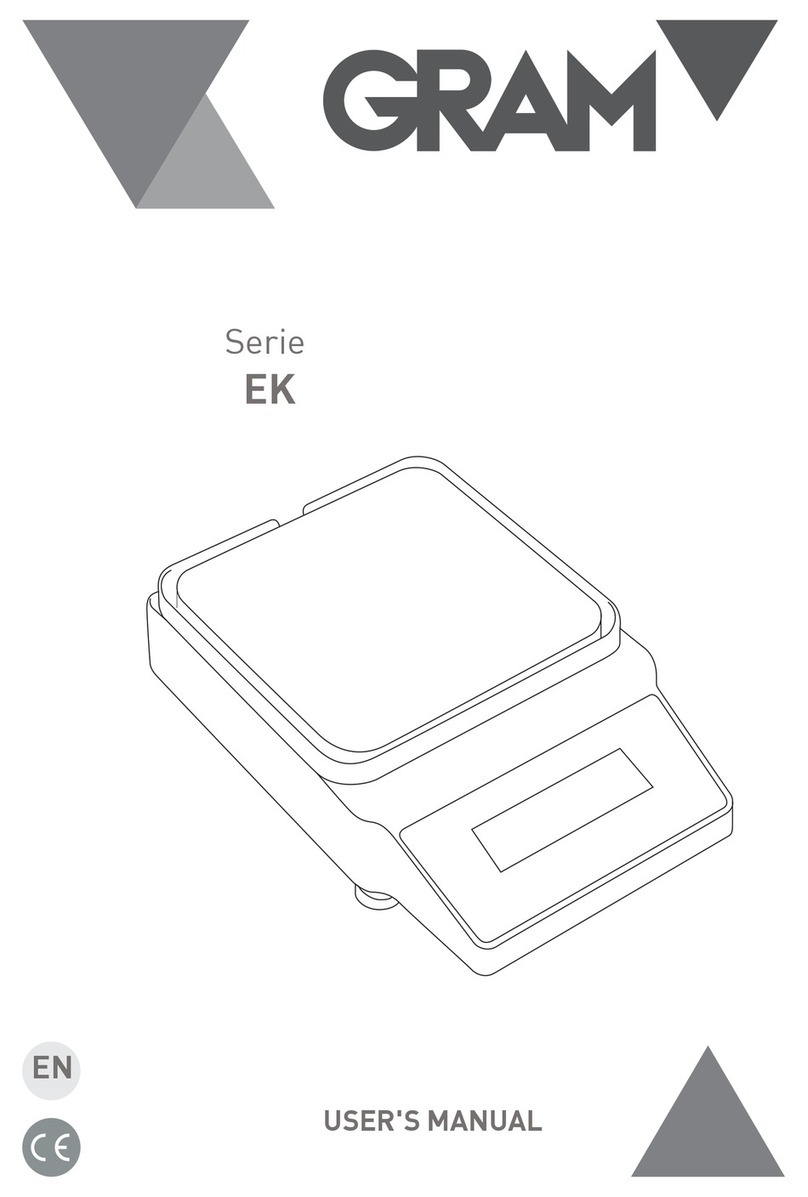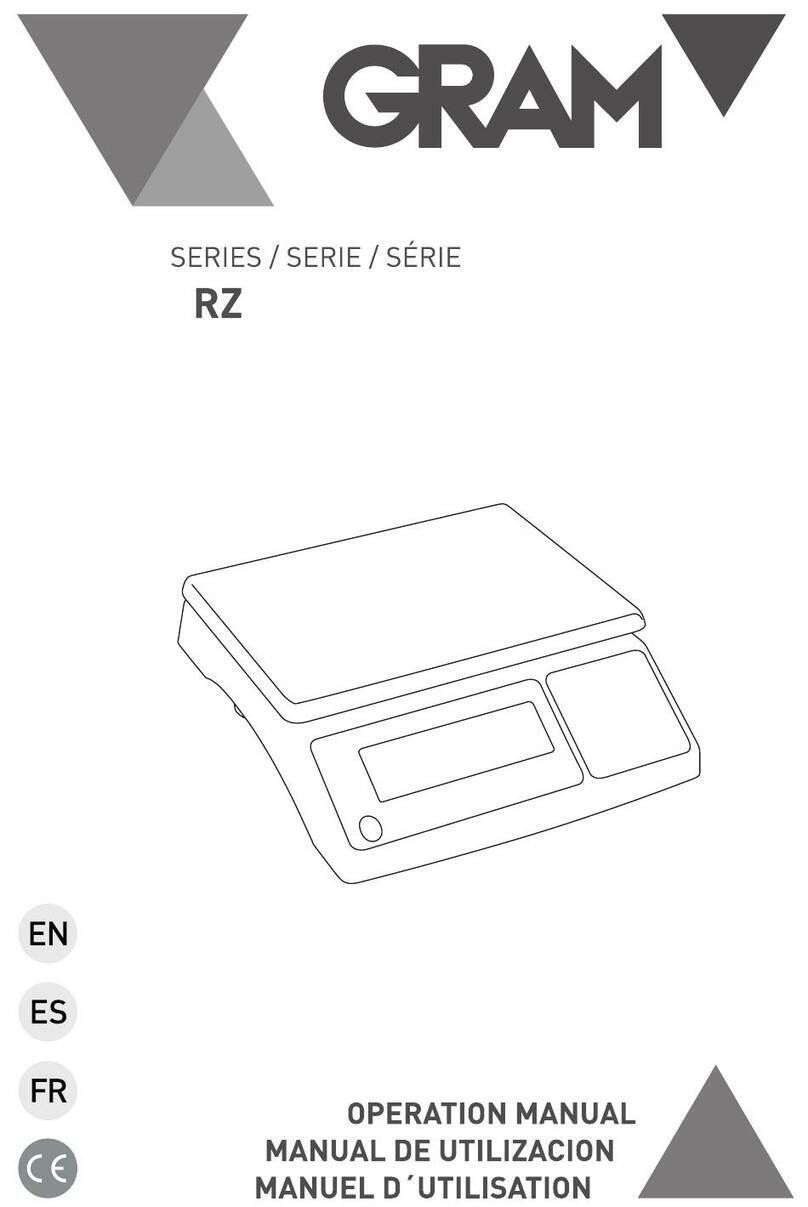3
INDEX
1. KEYPAD AND LCD DISPLAY ........................................................................ 5
2. BEFORE USING THE SCALE ........................................................................ 8
3. ON / OFF.................................................................................................. 10
4. INITIAL ZERO SETTING............................................................................. 10
5. SOFTWARE VERSION IDENTIFICATION.................................................... 11
6. OPERATION ............................................................................................. 12
6.1. USE OF THE SCALE....................................................................... 12
6.2. TARE FUNCTION.......................................................................... 13
6.4. ZERO SETTING ............................................................................. 15
6.5. HIGH-RESOLUTION MODE........................................................... 15
6.6. H-L MODE (CONTROL OF UPPER/LOWER LIMITS) ...................... 16
6.7. DOSING MODE ............................................................................ 17
6.8. PRINTING A SINGLE WEIGHING TICKET....................................... 18
6.9. PRINTING A TOTALIZER TICKET ................................................... 19
7. CONFIGURATION OPTIONS MENU.......................................................... 20
8. AUTO-OFF OPTION.................................................................................. 23
9. BACKLIGHTING THE DISPLAY................................................................... 23
10. SOUND WHEN PRESSING A KEY .............................................................. 24
11. TARE OPTIONS......................................................................................... 24
12. DATA OUTPUT......................................................................................... 25
12.1. PR4/Q2 printer............................................................................ 26
12.2. USB / USBFR ................................................................................ 26
12.3. Frame format PC0 ....................................................................... 27
13. TICKET PRINTING OPTIONS ..................................................................... 30
14. SCALE SETUP AND CALIBRATION ............................................................ 31
14.1. Double range / interval configuration. ....................................... 32
14.2. Zero options menu...................................................................... 32
14.3. Scale calibration.......................................................................... 33
14.4. Scale calibration procedure ........................................................ 33
16.3 Table of geographical adjustment values ................................... 35
15. FILTERING SETTINGS ............................................................................... 36
16. DIGITAL OUTPUTS CONFIGURATION ...................................................... 37
17. TECHNICAL SPECS.................................................................................... 39
18. CONNECTIONS......................................................................................... 41
19. ERROR MESSAGES................................................................................... 42
20. NOTES...................................................................................................... 43