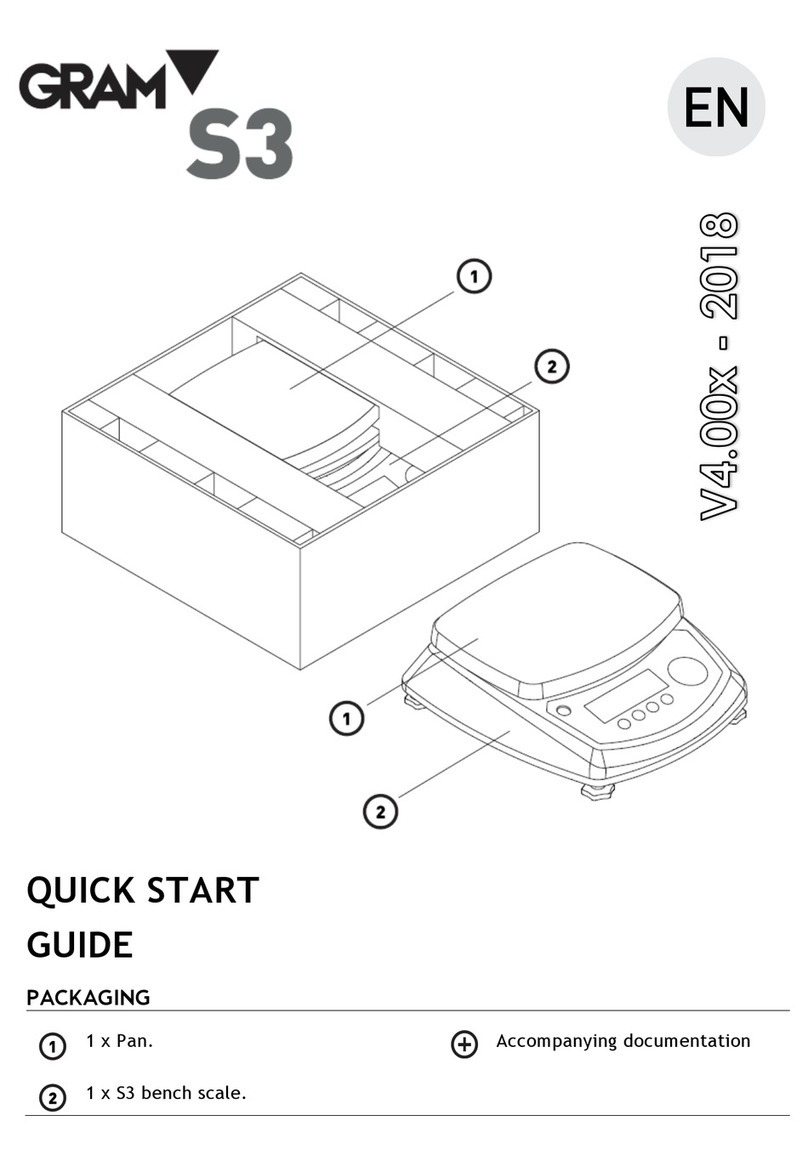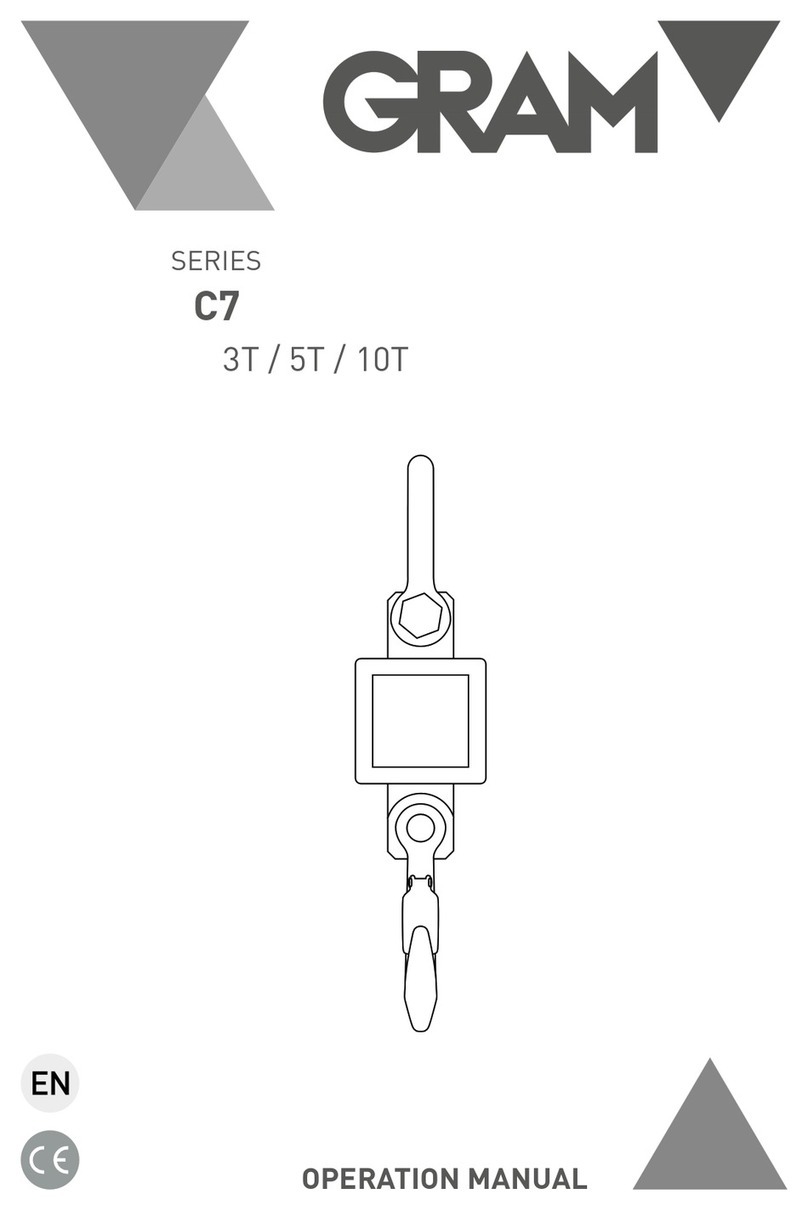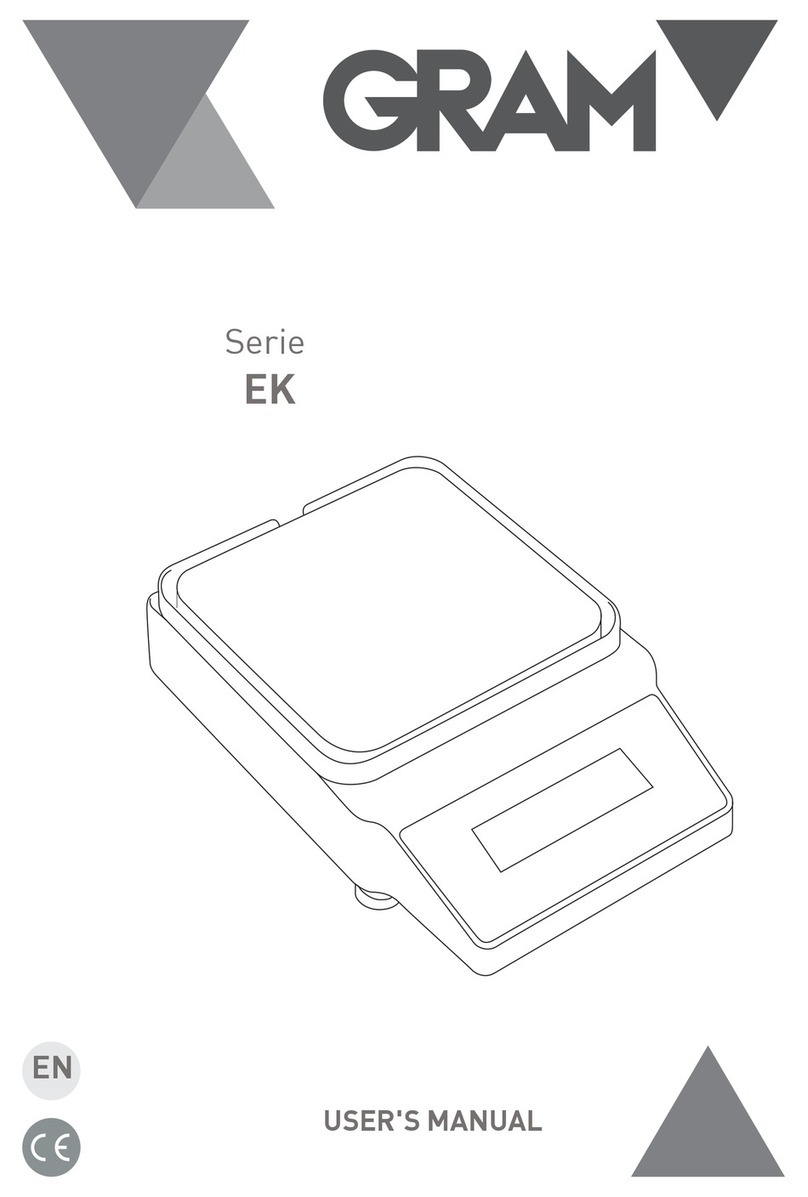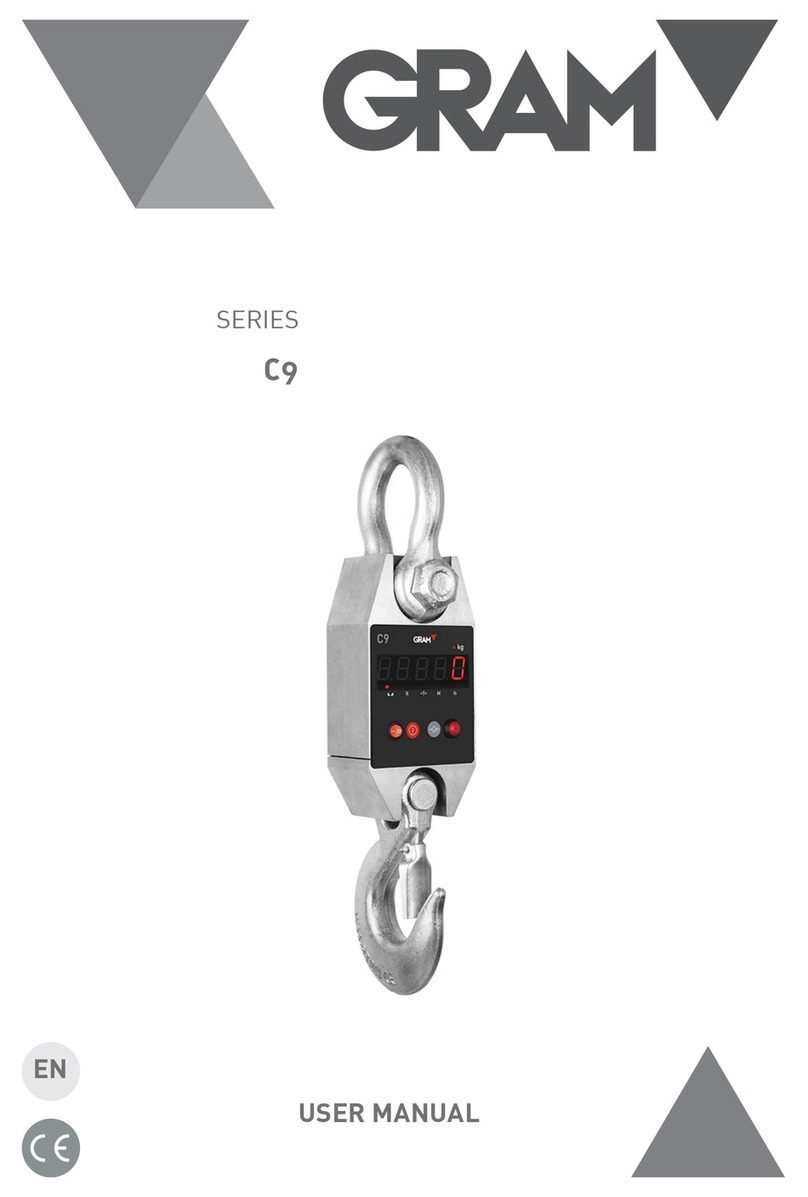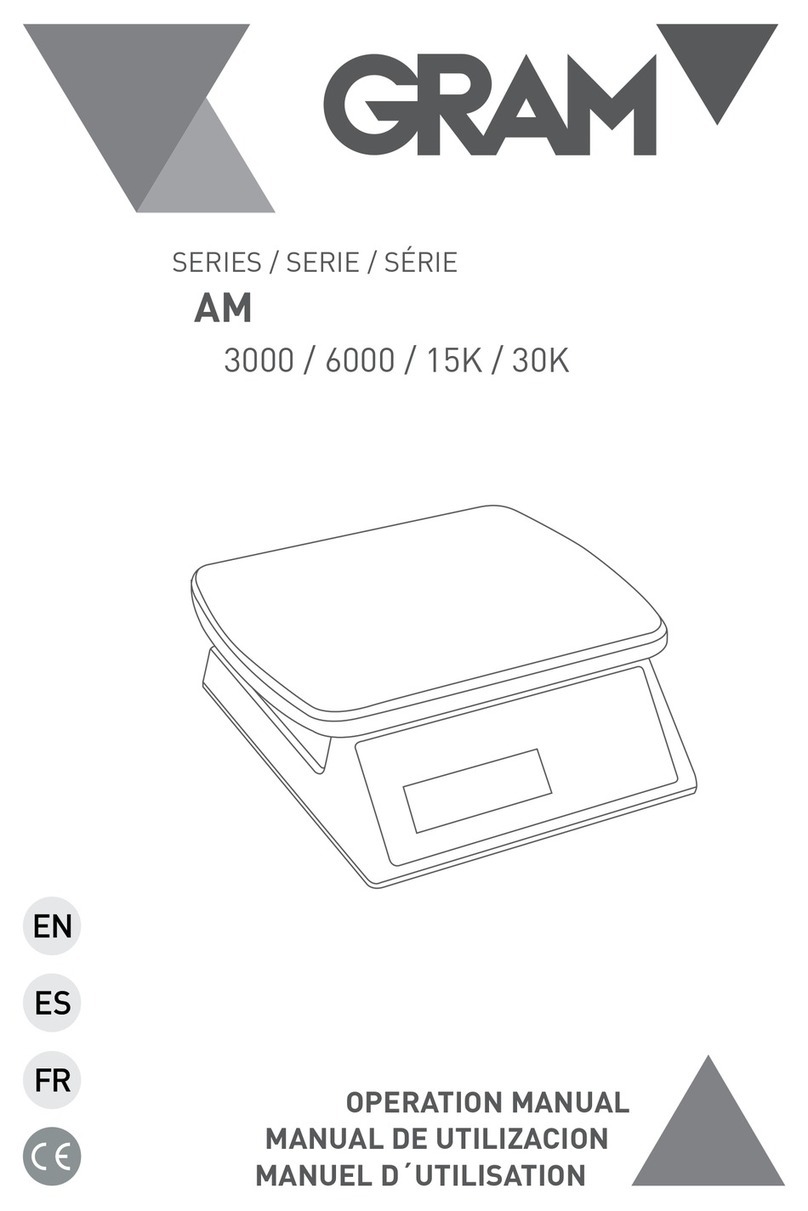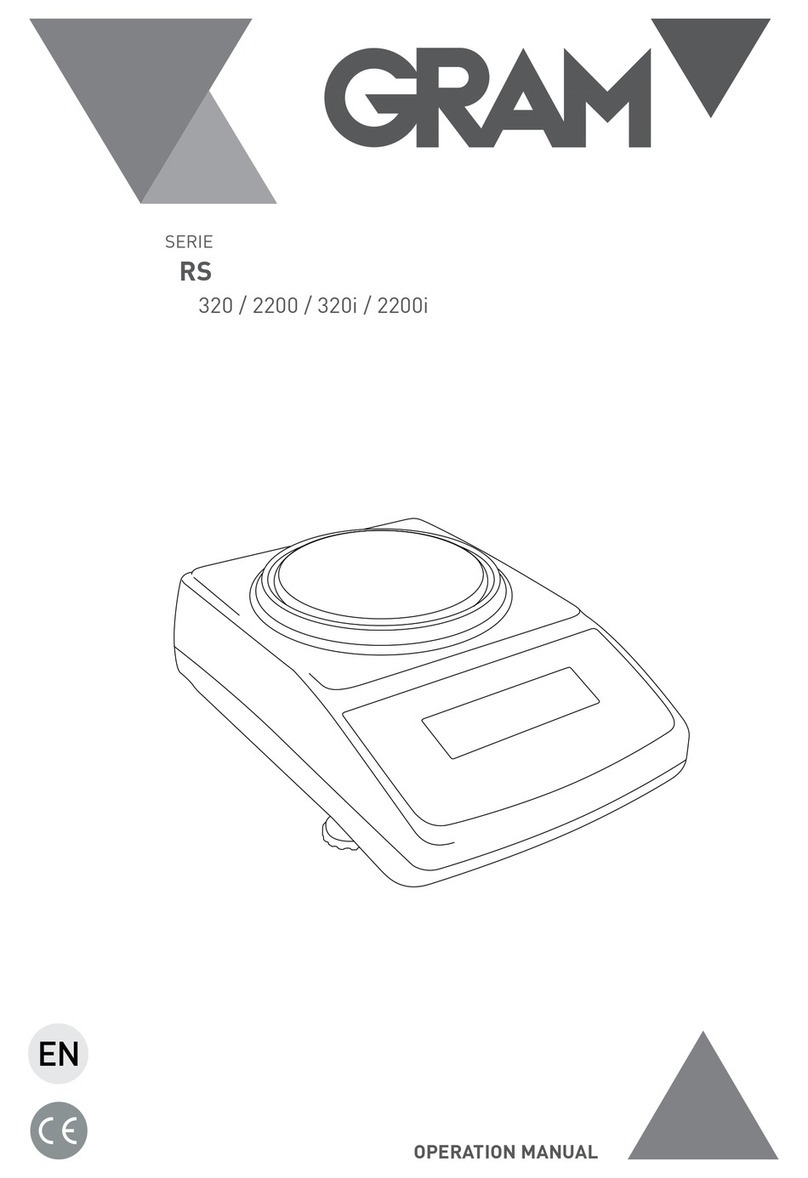2. Press the the unit weight will change.
3. If the key is not pressed in 4 seconds, the entered value will be
deleted.
Sampling introduction through number of pieces – Method 1
1. Place a number of pieces on the weighing pan.
2. In weighing mode, use the numerical and decimal keys to input the
number of pieces placed on the pan.
3. Press the key to calculate the unit weight of each piece.
4. If the key is not pressed in 4 seconds, the entered value will be
deleted.
Sampling introduction through number of pieces – Method 2
1. Be sure that the weighing pan is empty and the unit weight display is at
zero.
2. Press the key, the second display will show and the
third will show by default as 100.
3. Use the numerical and decimal keys to input the quantity of pieces.
4. Place the pieces on the weighing pan. The unit weight will be
automatically calculated.
Note: If the scale is connected to an auxiliary platform (B) and the
weighing mode is in B position (auxiliary platform) ), after pressing the
key, the input sampling will continue automatically in mode A
(scale)
Sampling introduction through number of pieces – Method 3
1. Be sure that weighing pan is empty and unit weight display is at zero.
2. Place a number of pieces on the weighing pan.
5. Press the key, the second display will show and the third
the value for default as 100.
3. Use the numerical keys to input the quantity.