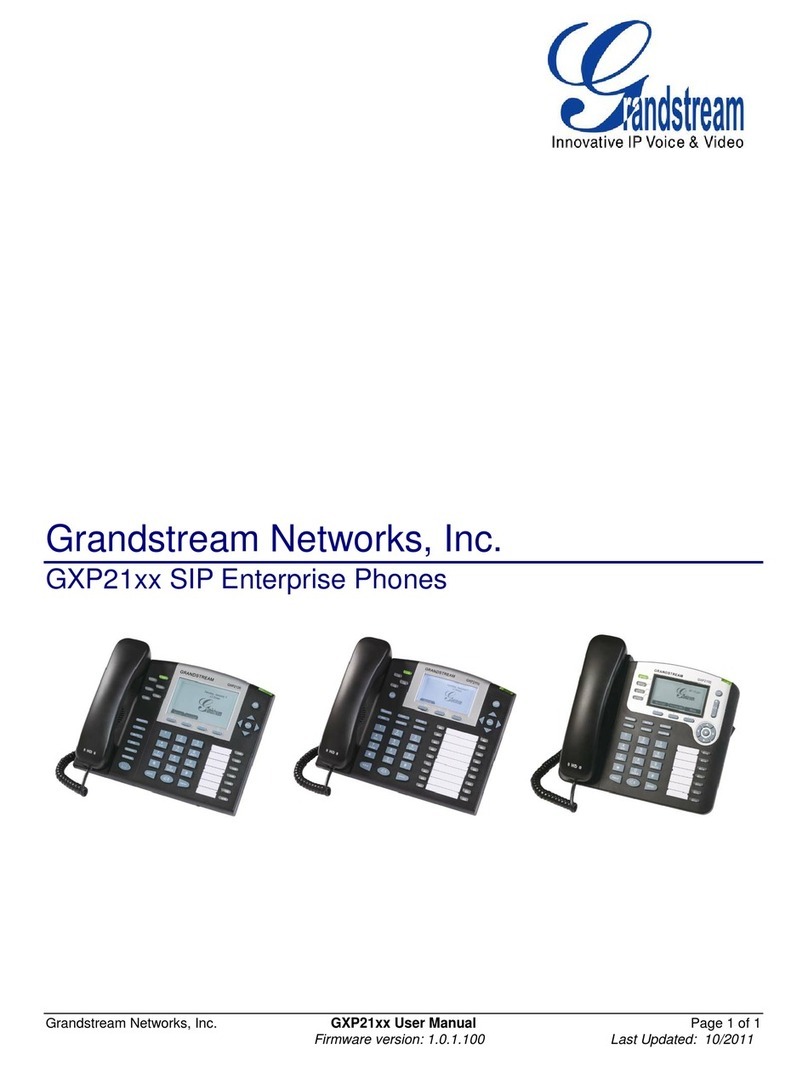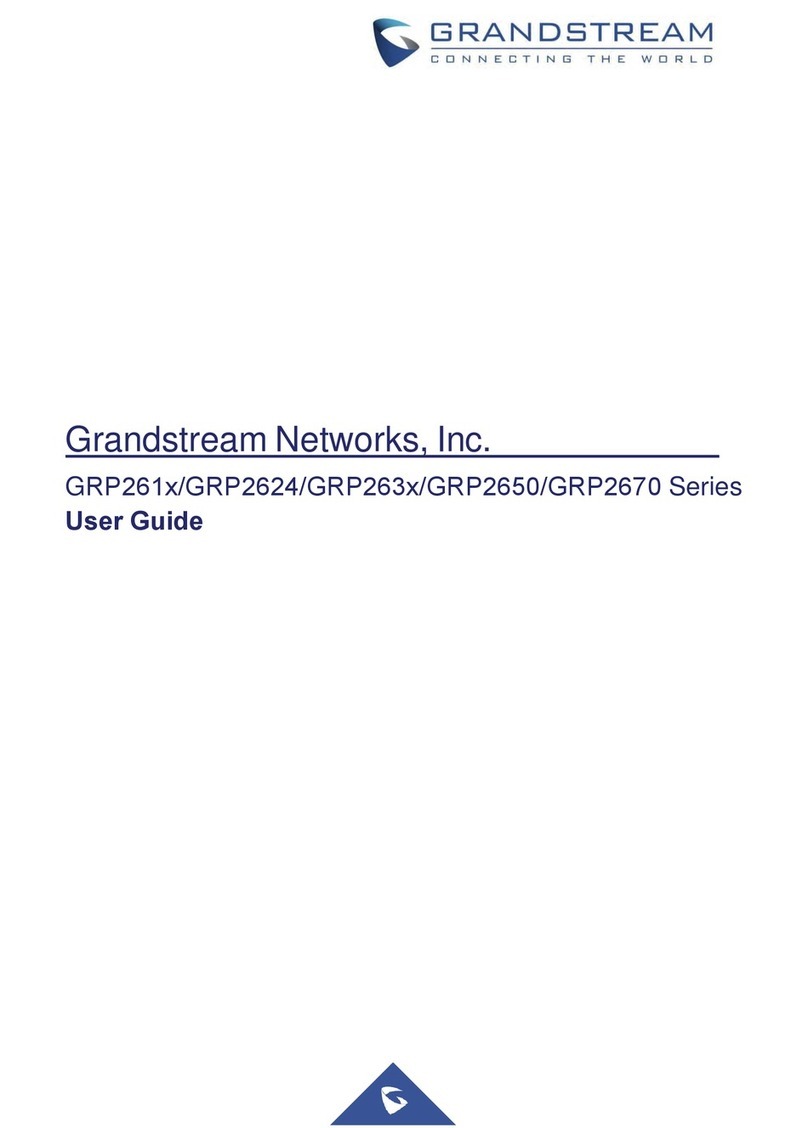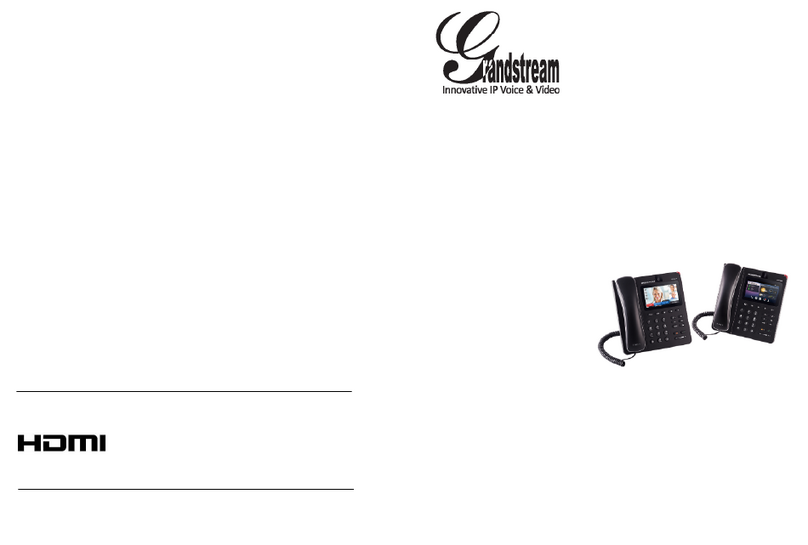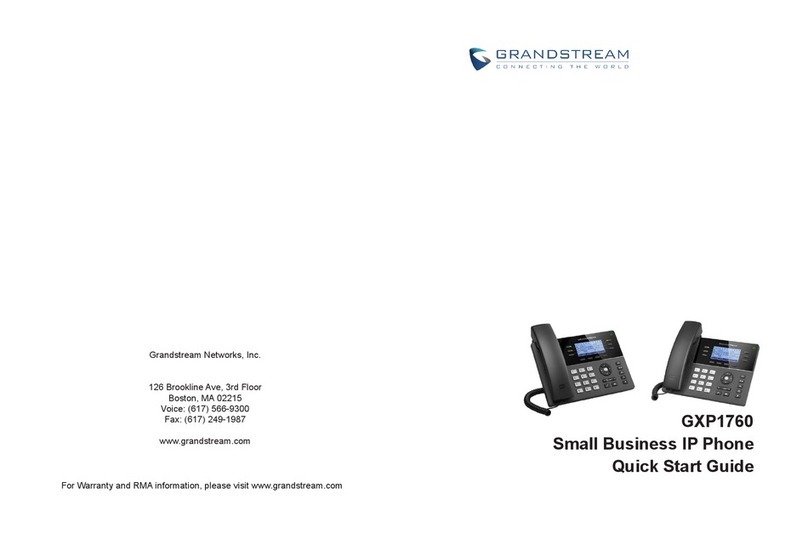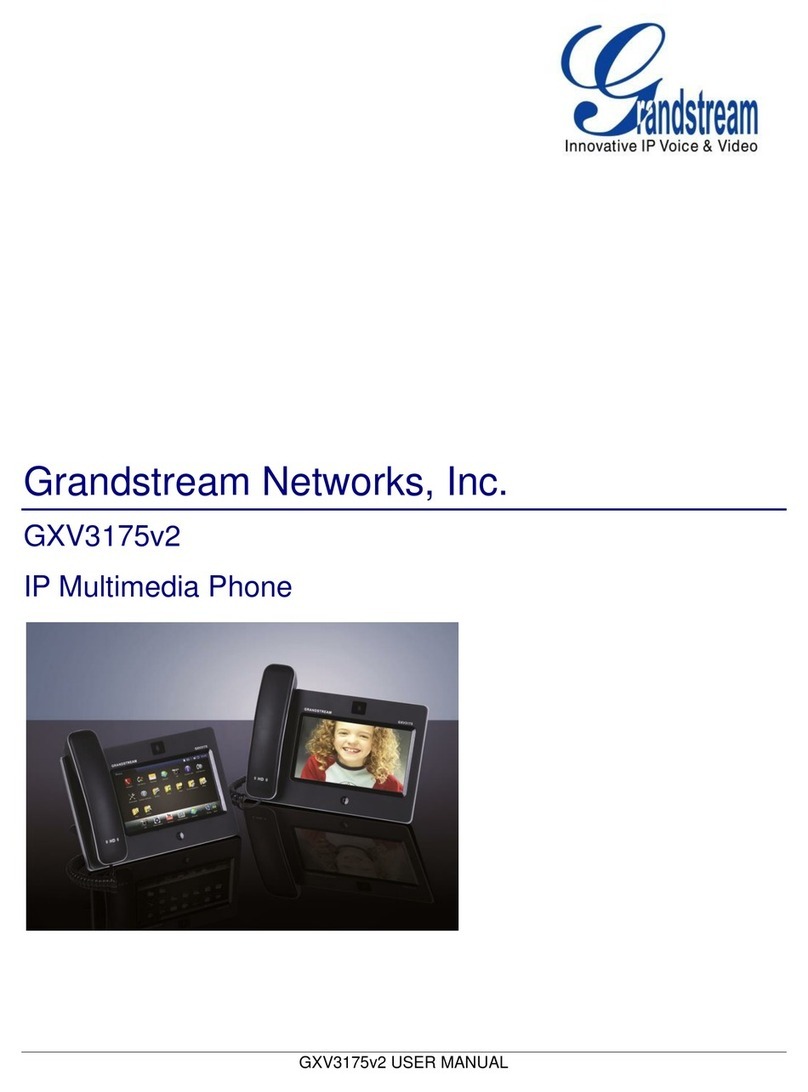Supported devices
ATA Adaptors
IP Phones
Cordless DECT IP Phones
IP PBX Software
Desktop Softphones
Mobile Softphones
Security considerations for
Callcentric customers
3CX
3CX Version 6
3CX Version 12
3CX Version 12.5
3CXPhone (for Windows
3CXPhone (Mobile
Aastra 6753i
Acrobits/Groundwire for iPhone
Android SIP Client
Apivio MWP1100
Asterisk 1.4 and 1.2
Asterisk 1.6
Asterisk 1.6.2, 1.8, and 10
Asterisk Admin GUI
Bria Desktop
Bria Mobile
Callcentric Android App
Callcentric iPhone App
Callcentric Softphone
Cisco ATA 186/188
Cisco SPA112/SPA122
CloudTC Glass 1000
CSipSimple
D-Link DVG-1402S
Ekiga
Elastix
Gigaset A510 IP
Gigaset C610A IP
Gigaset DX800A
Grandstream DP7 5/7 0
Grandstream GXP1450
Grandstream GXP2110
Grandstream GXP2200
Grandstream GXV3140
Grandstream HandyTone 286
Grandstream HandyTone 486
Grandstream HandyTone 702
Grandstream Wave
Innomedia SIP MTA-6328
Jitsi
Linksys PAP2
Linksys SPA3102
LinPhone Desktop
LinPhone Mobile
NCH Axon PBX
NCH Express Talk
Nokia E90
Obihai
OBi100
OBi202
OBi1032
pbx-in-a-flash
Grandstream DP715/710
GENERAL INFORMATION
Grandstream's DP715/710 is a reliable inexpensive DECT cordless IP Phone that orks ith the
Callcentric service hen placed behind your broadband internet router. You can add up to 5 cordless
hansets to the DP715 base unit.
RESOURCES
Websites
Grandstream DP715/DP710 official product page
Support
Grandstream DP715 manual
Configuring Grandstream DP7 5/7 0
These instructions are based on hard are version 1.2A running the 1.0.0.8 firm are. This guide is based on
the understanding that you are using the DECT Phone in its factory default configuration, hich is to obtain a
dynamic IP address automatically from your router using DHCP, hich is ho most people have their home
routers configured. For information on configuring your DP715 ith a static IP address, please refer to the
DECT Phone's user manual.
We recommend that you read each step through in its entirety before performing the action indicated in the
step.
Step 1 Powering up and logging into your device
Connect your router ith the supplied Ethernet net ork cable to the DP715. No connect your
phone to the DP715. Finally plug the supplied po er cable into the DP715.
Once the device is fully po ered up, pick up the phone connected to the DP715 and dial the * key
3 times. Once you hear the menu enter 0 2 on your phone. You ill no hear a message giving
you the IP address of your DP715. I.E.: 192.168.001.010. Record this information.
Step 2 Logging into your DP7 5
Open a eb bro ser on your computer such as Internet Explorer and enter the IP address you
heard above in the address bar (I.E. here you ould normally enter .yahoo.com).
Please note: some browsers will require you to remove leading zero's ( 0 's ) in the IP address. For
exam le if you heard 192.168.001.010 you should change this to 192.168.1.10.
You should no see a page that looks like this:
Enter the pass ord for the DP715 in the pass ord field. The default administrator pass ord for the
DP715 is admin. You should be taken to a splash page sho ing your device's registration status,
firm are... etc:
New Features/Promos (8) We come.
My account Sign Up
0
PRODUCTS HOW IT WORKS FEATURES RATES SUPPORT CONTACT US
internet phone service
MAKE CALLS RECEIVE CALLS ALL SERVICES Search
Home > Support > Grandstream DP715/710