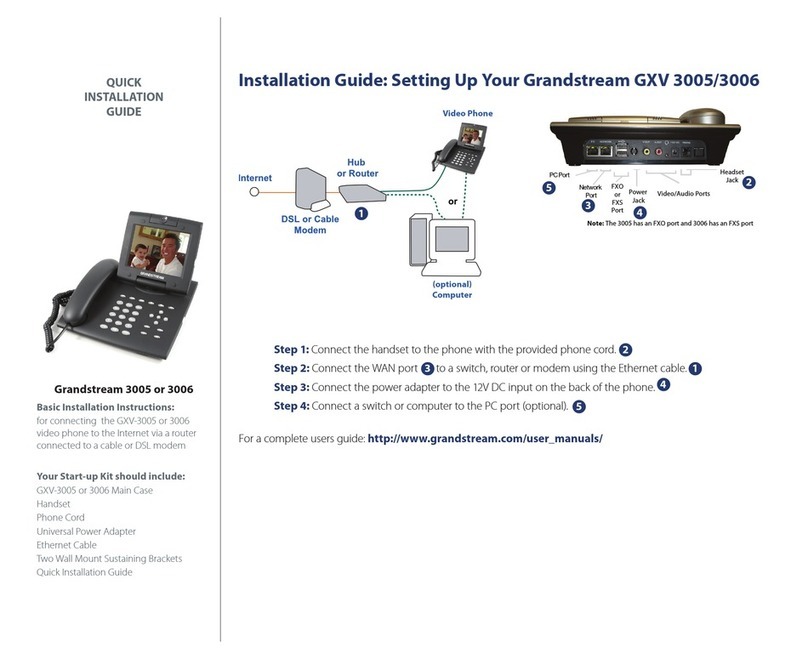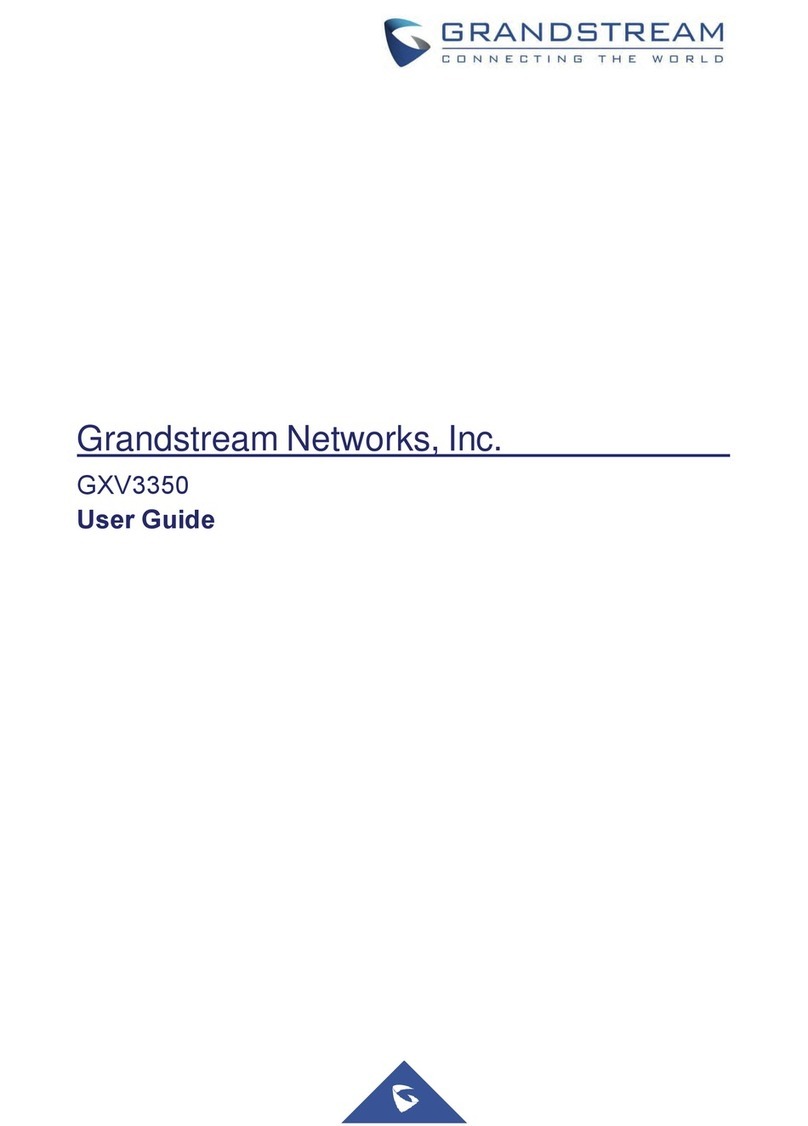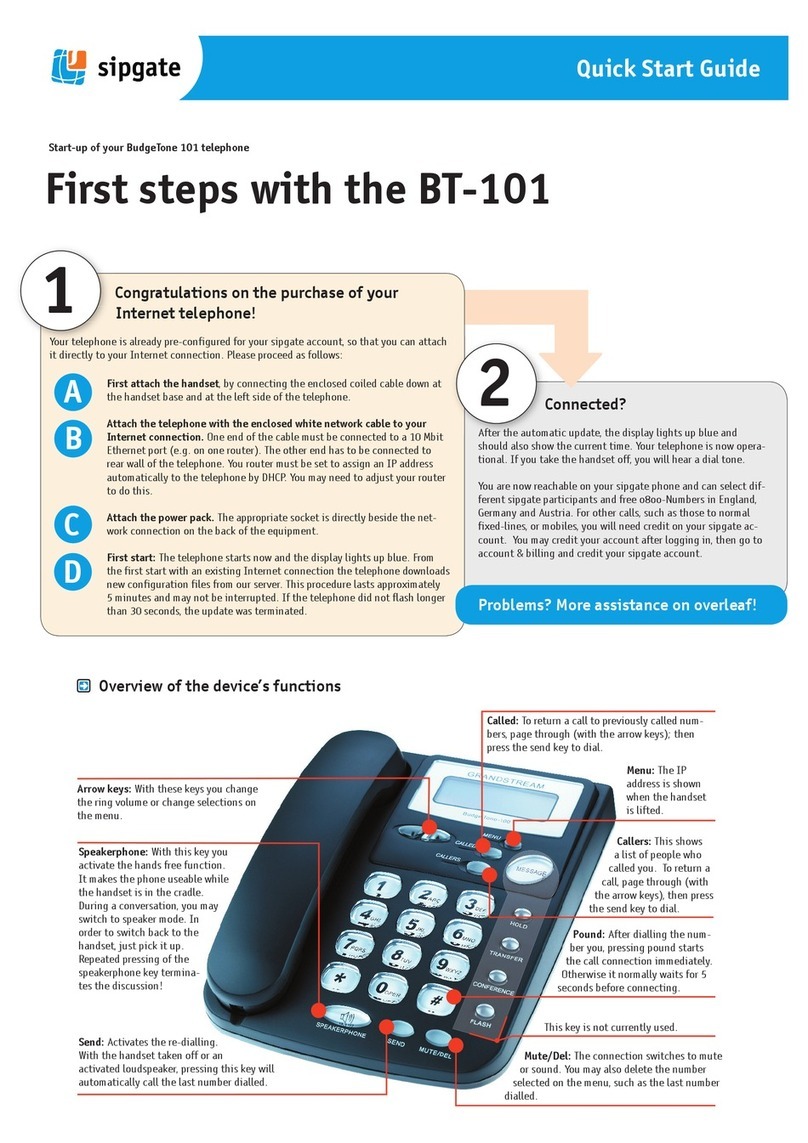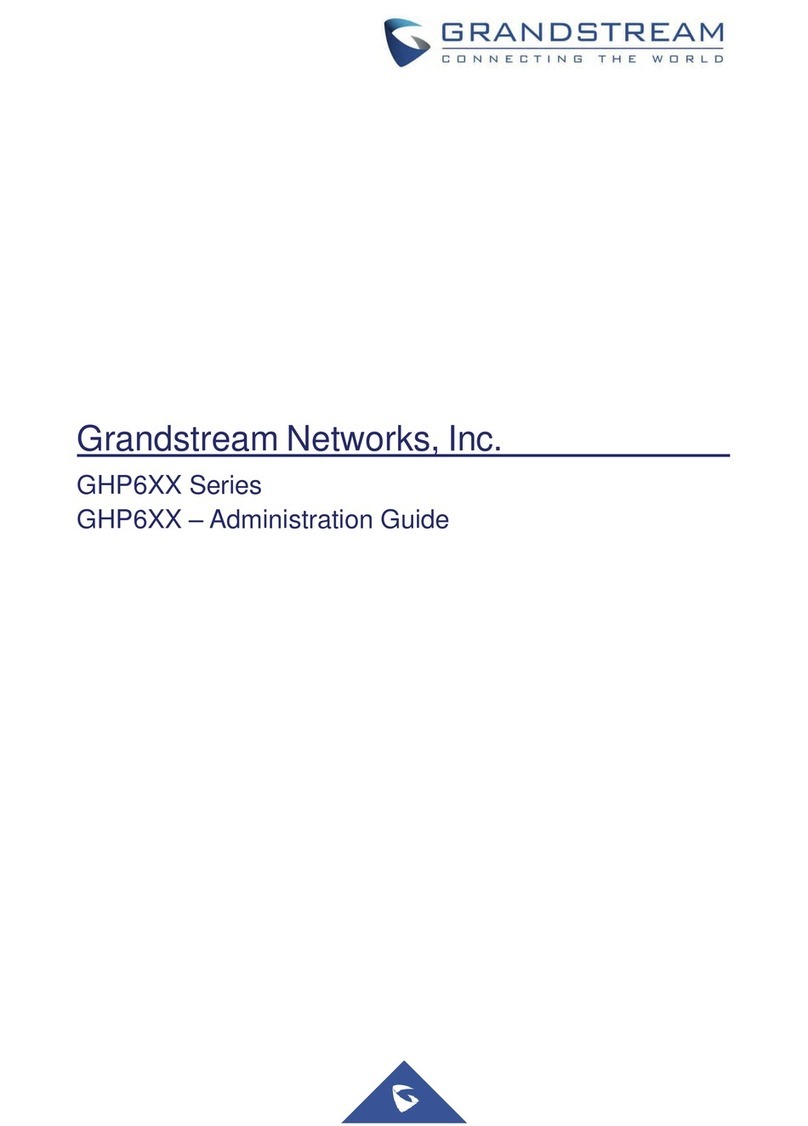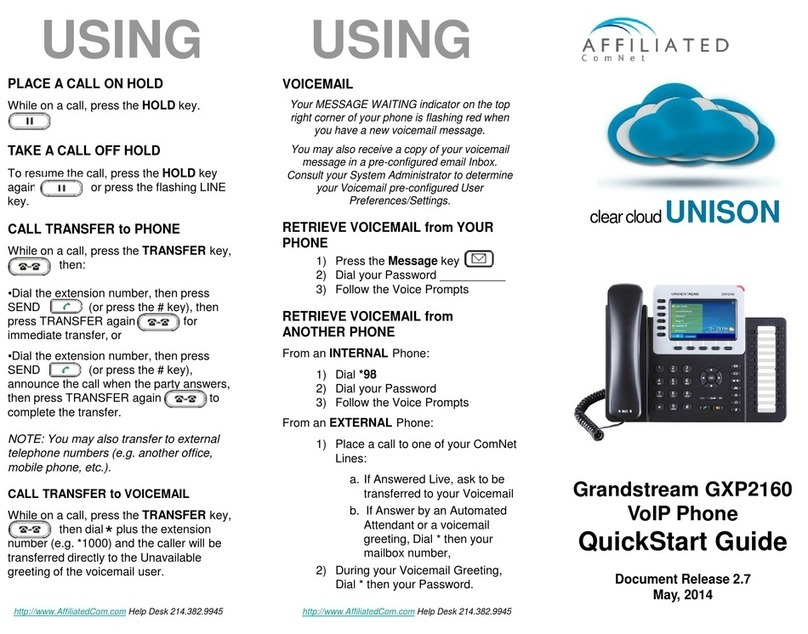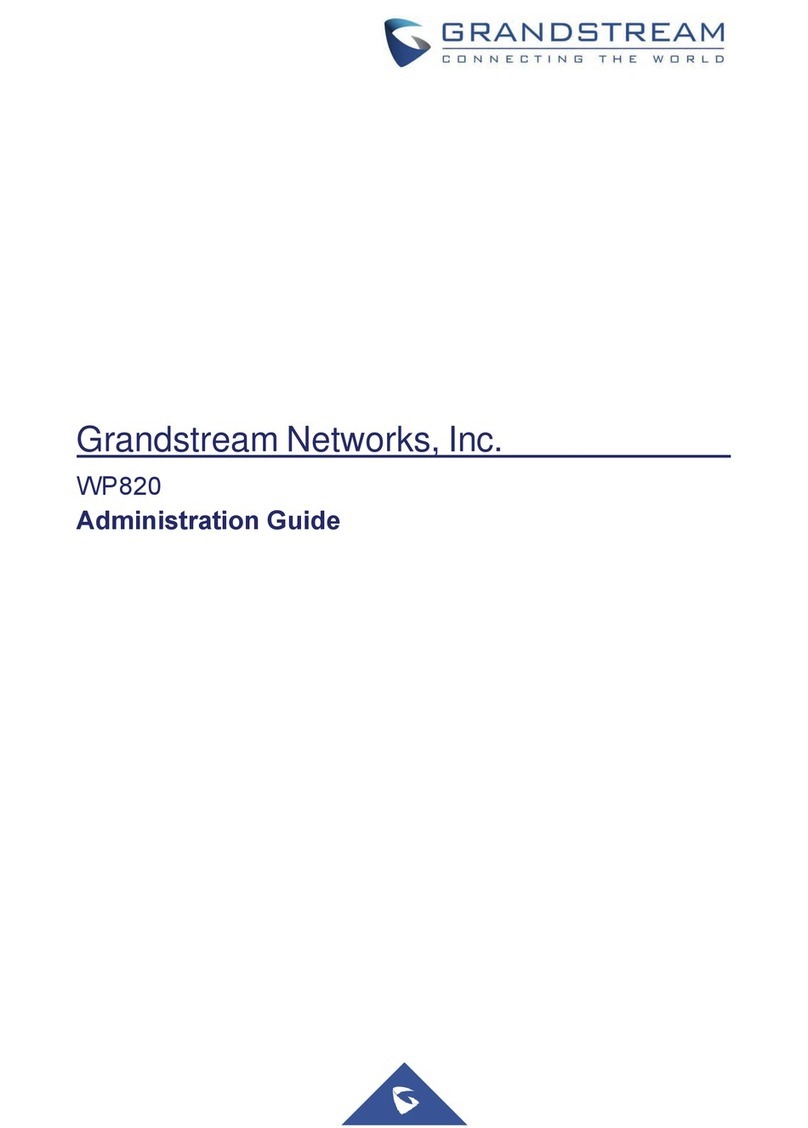Firmware Version 1.0.3.2 GXP2200 USER MANUAL Page 6 of 156
Figure 8: GXP2200 Onscreen Keyboard - English Keyboard...................................................................26
Figure 9: GXP2200 Onscreen Keyboard - Chinese Input Method ............................................................26
Figure 10: GXP2200 Onscreen Keyboard - English Input Method............................................................26
Figure 11: GXP2200 Onscreen Keyboard - Lowercase ............................................................................27
Figure 12: GXP2200 Onscreen Keyboard - Uppercase............................................................................27
Figure 13: English Keyboard - Number and Symbols ...............................................................................27
Figure 14: Chinese Keyboard - Number and Symbols..............................................................................28
Figure 15: GXP2200 Keyboard................................................................................................................. 28
Figure 16: GXP2200 Status Bar................................................................................................................30
Figure 17: GXP2200 Status Bar - Notification...........................................................................................31
Figure 18: GXP2200 Status Bar - Process................................................................................................31
Figure 19: GXP2200 Status Bar - System Settings................................................................................... 32
Figure 20: GXP2200 Account Registration Status.....................................................................................33
Figure 21: GXP2200 Call Screen..............................................................................................................34
Figure 22: GXP2200 Call History Screen - One Entry Selected................................................................35
Figure 23: GXP2200 Contacts Screen...................................................................................................... 36
Figure 24: GXP2200 Messages Screen....................................................................................................36
Figure 25: Making Call Via Bluetooth Headset..........................................................................................37
Figure 26: Single Incoming Call................................................................................................................38
Figure 27: Multiple Incoming Calls............................................................................................................39
Figure 28: Auto Answer Option in Web GUI.............................................................................................. 40
Figure 29: Auto Answer Option in LCD .....................................................................................................40
Figure 30: Switching To Bluetooth Headset .............................................................................................. 41
Figure 31: Call On Hold.............................................................................................................................41
Figure 32: GXP2200 Multiple Calls Screen...............................................................................................42
Figure 33: Blind Transfer........................................................................................................................... 42
Figure 34: Auto Attended Transfer ............................................................................................................ 43
Figure 35: Auto Attended Transfer - Transferring......................................................................................44
Figure 36: Auto Attended Transfer - Split .................................................................................................. 44
Figure 37: Attended Transfer.....................................................................................................................45
Figure 38: GXP2200 Conference Screen .................................................................................................46
Figure 39: Invite Party to Conference ....................................................................................................... 46
Figure 40: 3-way Conference Call Established.........................................................................................47
Figure 41: New Voicemail Notification....................................................................................................... 48
Figure 42: Press Message Button to Retrieve Voicemail..........................................................................49
Figure 43: Start Voice Record................................................................................................................... 49
Figure 44: Recorded File Saved In SD Card.............................................................................................50
Figure 45: Stop Voice Record................................................................................................................... 50
Figure 46: Record Completed...................................................................................................................50
Figure 47: Call Forwarding on GXP2200 LCD.......................................................................................... 51
Figure 48: Call Forward - Unconditional.................................................................................................... 52