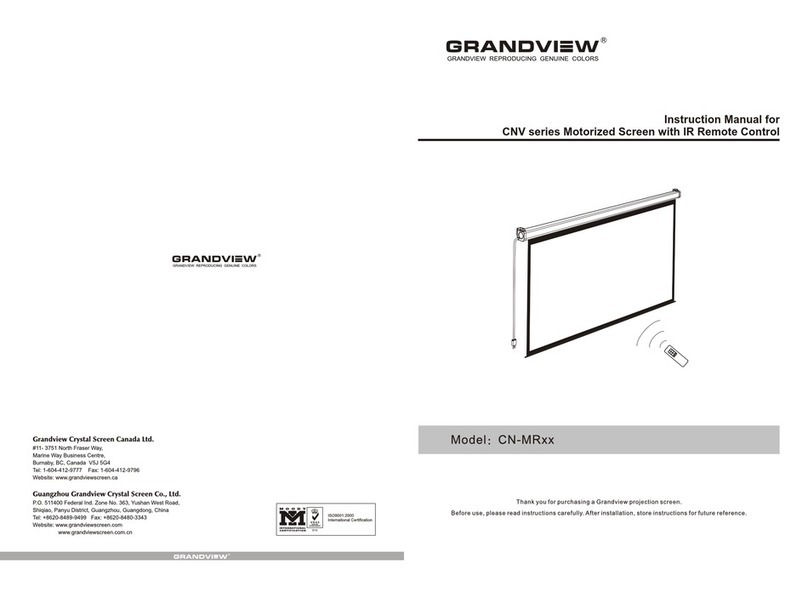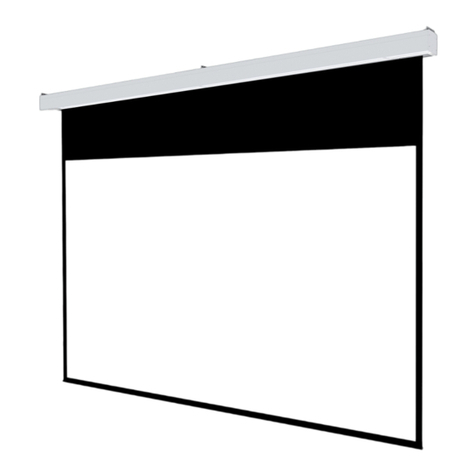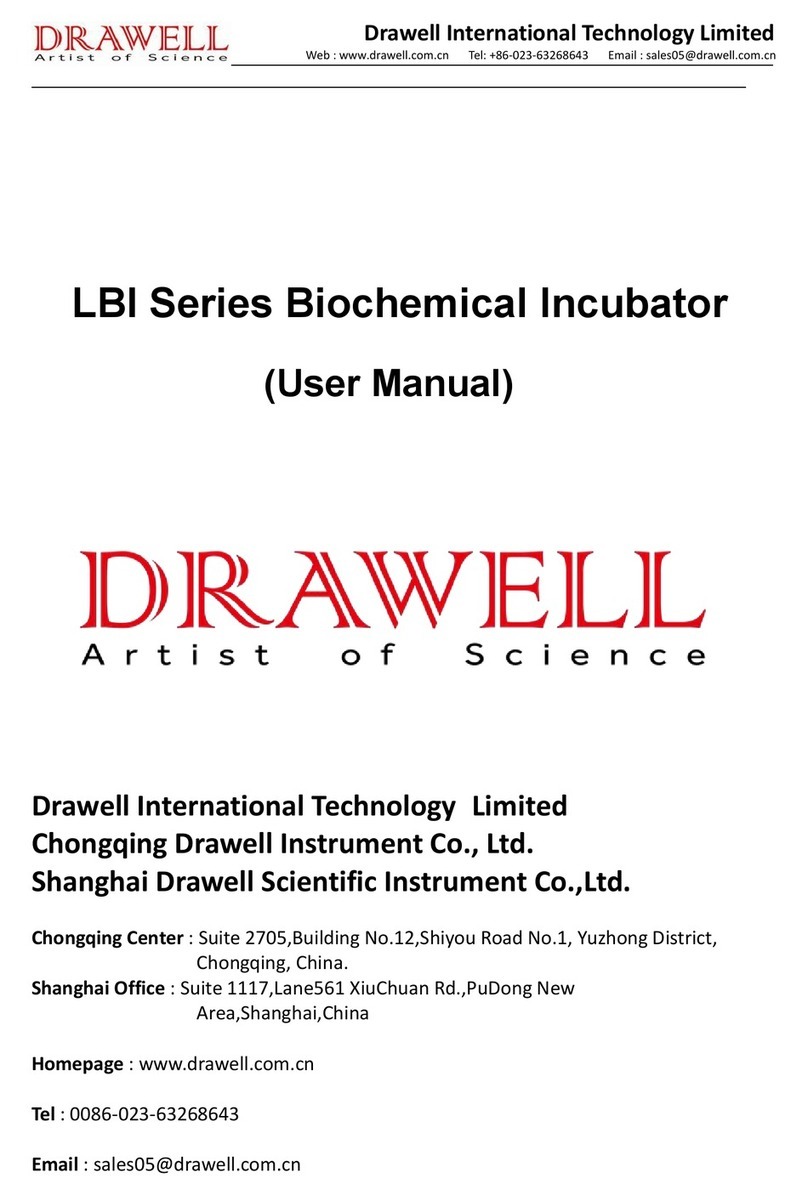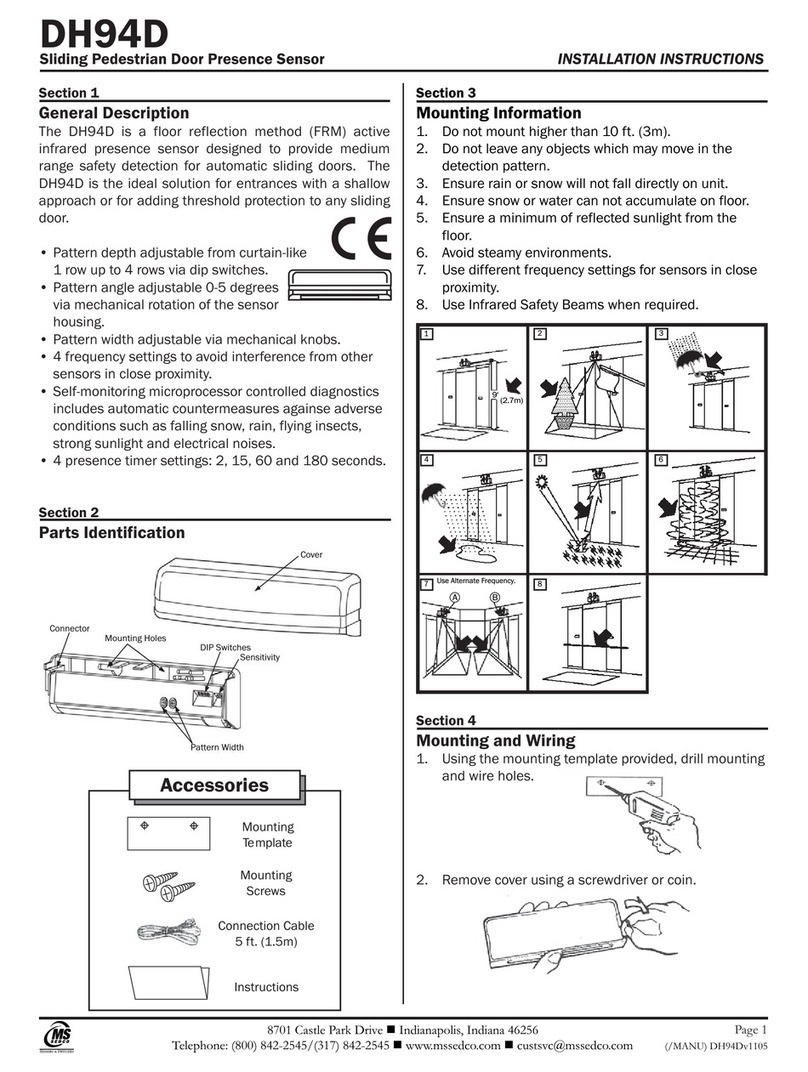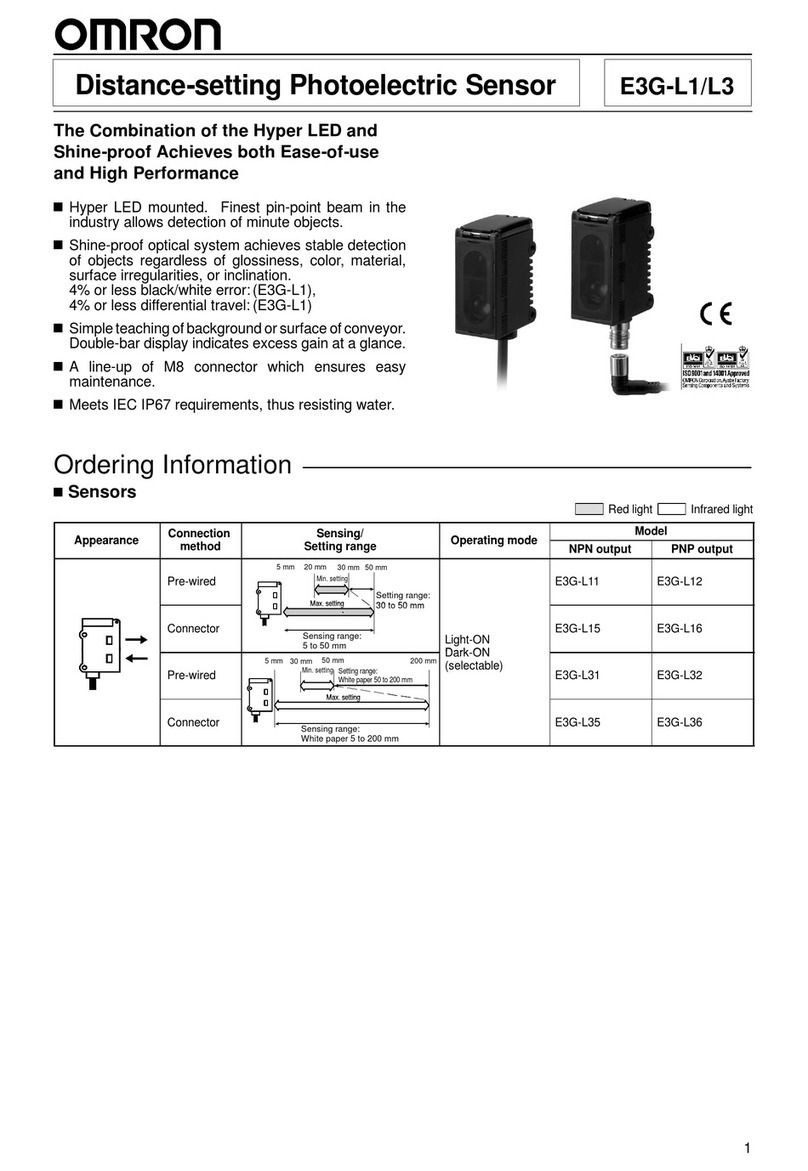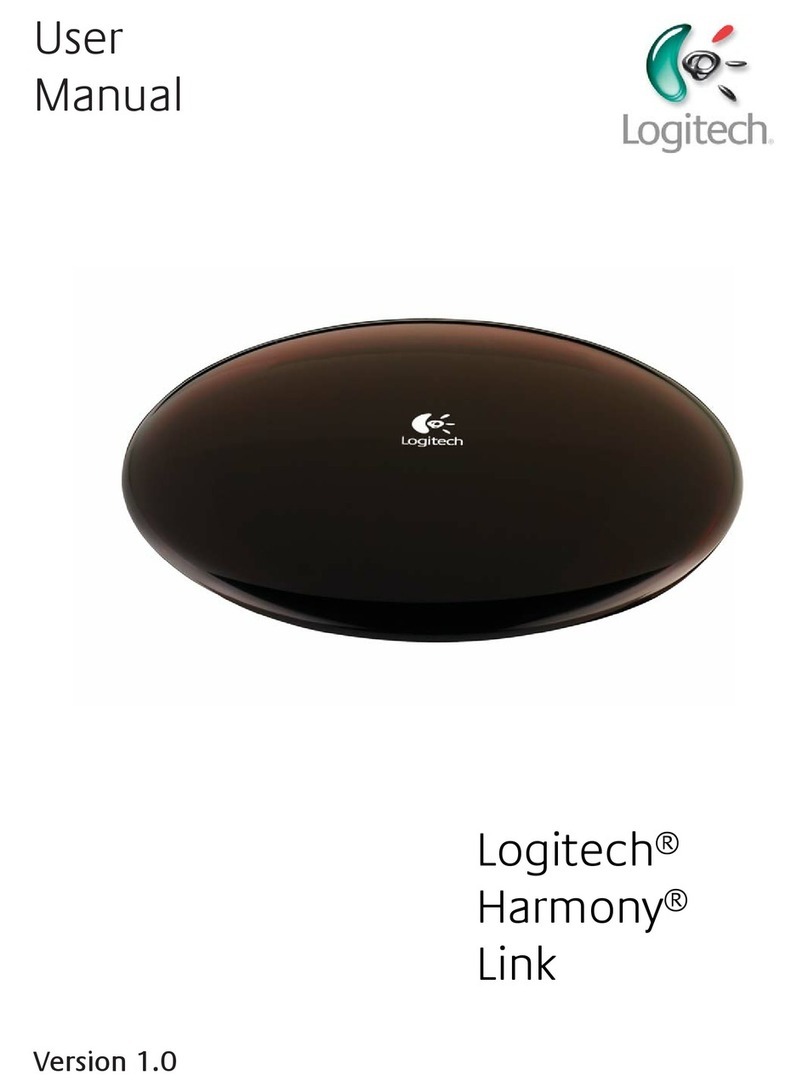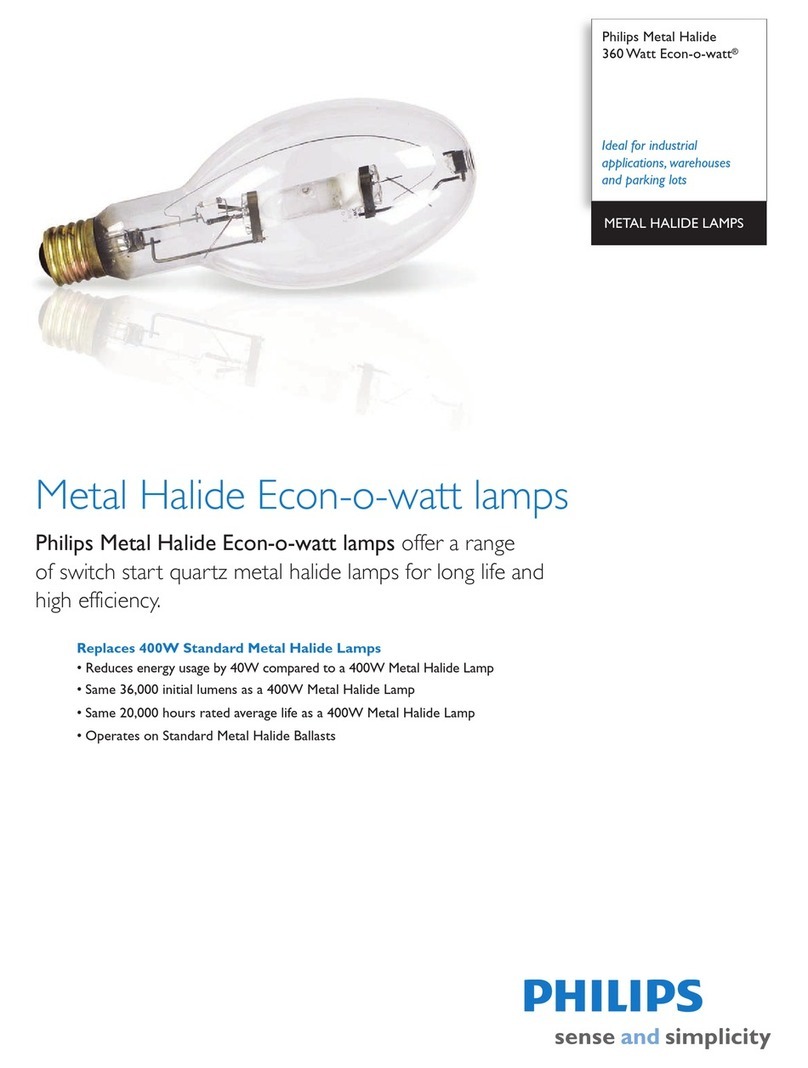Grandview LF-MixxFII User manual

Model:LF-MIxxFII
Fantasy Integrated
TabTensioned Motorized Screen

230V/120V/100V 50Hz/60Hz 90W/80W
Motorized Screen Power Specifications
Voltage Frequency Watts Application
Applies to motorized screen up to 120"
Allen key (1pc)
Remote (1pc)
Controller
External IR receiver (1 )pc
Description
Accessories
Trigger line ( 1pc )
Floating mounting bracket (2pcs)
5×40mm Tapping screw & cap (8sets)
M5x10 Screw (6pcs)
Ceiling hanger (2pcs)
Top panel
Upper groove
Locking piece
Lower groove
Locking screw
Floating wall bracket
Alluminium housing
Screen fabric
Bottom rod
String
10

2
Installation
Figure 1
Wood wall installation Wood ceiling installation Concrete wall installation Concrete ceiling installation
Figure 2 Figure 3 Figure 4 Figure 5
Wall and Ceiling Mount Installation
Installation Steps:
1.Wood wall and ceiling installation: Drill in the 5 x 40 screws through the appropriate holes in the bracket
(figure 2-3)
2.Drywall and ceiling installation: Install the anchors and drill in the 5 x 40 screws into the appropriate
bracket holes (figure 4-5)
Take out all the parts from the package and following the accessories guideline ensure all the parts are there.
There are three different types of installation available for this product: wall mount, ceiling mount or ceiling hang.
Depending on the installation environment, the floating mounting brackets can be installed at various points for your
convenience. However, the ideal position for the mounting brackets is closer to the endcap as this will reduce
vibration and noise.
1.According to the surface of installation, choose the appropriate screws needed for mounting (regular screws for
wood surfaces, tapping screws for concrete surfaces)
2.Mount the brackets onto the surface, ensuring it is level (tip: draw a erasable level line when mounting the
brackets). See below for picture description (figure 1):
9
How to adjust tension situation of the string
If the string is loose which is caused by bump on transportation or faulty operation (Figure 30), please rotate the
String Adjustment Knob clockwisely to make string tensional (Figure 31). If the string is over-tensional, please press
the String Releasing Button and then rotate the String Adjustment Knob counter-clockwisely to suitable tensional
situation (Figure 32).
String Adjustment Knob
String Releasing
Button
Figure 30 Figure 31 Figure 32
Attention:
> Please make sure there is no dust or dirt on the fabric surface before rolling it back to the casing
> The recommened working time is less than 50 seconds. The motor will enter overheating protection
status and stop working for every continuous 4 minuters operation, user would need to wait for a while
until the motor cool down before operating again.
> There is no lube needed for the motor. Please be noticed that the appropriate setting is optimized
which requires no further adjustment, please consult the after sales team before adjusting the limits.

3
Up groove
Down groove
Figure 8 Figure 9 Figure 10
Figure 11
Figure 6 Figure 7
Figure 12
Locking screw Locking piece
3.Loosen the locking screw to lower the locking piece down all the way (figure 6-7)
4.When mounting the screen onto the floating mounting brackets, ensure the grooves on the screen
casing match up with the upper and lower groves on the brackets. Simply slide in, and bracket's grooves
will hold the casing in place. Horizontal adjustments can still be made (figure 8-10).
5.To lock the screen in place, close and tighten the locking screw on the mounting brackets. This will keep
the screen casing locked firmly in place (figure 11-12).
8
Other Options Connection Diagram
一 . Function Destription for convertion from FM to IR Control
When you insert the Wireless Synchro Convertor Receiver into EXTIR plug of the screen(Figure 45), you can
use FM wireless remote control device. The Intelligent Synchro Power Supply Control Adapter(for all projectors),
with 12V wireless trigger (for projectors with trigger output), can synchronously control the screen. (Figure 46-47)
Wireless Synchro
Convertor Receiver
Figure 45
Intelligent Synchro Power
Supply Control Adapter
二. External Wall Switch
Manual control for screen up/stop/down.
Figure 48
Intelligent control for screen up/stop/down when
connected to the intelligent interface of the screen.
Intelligent control for screen up/stop/down when
connected to the computer's RS232 or USB
interface。
Figure 49
Figure 46 Figure 47
三.External Intelligent Wall Switch Connection

74
A
12
Figure 13
Figure 14 Figure 15
Figure 16 Figure 17
Figure 18
4.After completing steps 2 and 3, check to see whether the wall bracket is securely fixed onto the housing
of the screen before hanging. Hang screen as shown below. (figure 18)
Ceiling Hang Installation
Choose tapping screws with hangers (or other screws with hangers, not provided) according to your
ceiling material. 5 x 40mm for wood ceilings and tapping screws for concrete ceilings are recommended.
1.Drill two identical holes with an electrical drill and ensure it is horizontal with the
Wall. Fasten hangers (not provided) into the ceiling (figure 13).
2.Use the M5 x 10 screws provided in the accessory package to fix the ceiling hanger into the wall bracket.
Ensure the tightening screws on the wall bracket are tightened and secure. (figure 14-15)
3.After inserting the ceiling hanger, ensure the grooves on the case housing match up with the mounting
bracket. To secure the case housing into the brackets, tighten the locking screws. (figure 16-17)
Ex t ern a l IR se n sor
Automatic Trigger Control Description
3.You can remove the 12V trigger wire if there is no need.
1.Insert one end of trigger into the trigger jack at left side of screen's end cap TRIG (Figure 22),, and insert another
end into 12V output hole.
2.When the projector is running, screen fabric will go down automatically; when the projector is closed, screen fabric
will retreat automatically.
External Controls (Central Control or RS232, Grandview Wall Switch) Function
Plug one side of the signal cord into the computer output jack at left side of the screen's end cap, the other side of
the singal cord to the Central Control jack, RS232 or Grandview Wall Switch (Figure 41-42), and then you can
control the up/stop/down of the screen via central control or computer.
IR Remote Control Function
1.When nothing blocks the sight of IR window, you can use the controller to control the screen (Figure43).
2.For hidden installation or IR window is blocked by something, please take out the External IR Receiver and plug
its head to the revelant hole, and then fix it at the position where IR signal is available. (Figure 44)
Figure 41 Figure 42
Figure 43 Figure 44
Figure 39 Figure 40
RS232 3P(TXD)
RS232 5P(GND)
COM
STOP
DOWN
UP
RS232 interface settings:
bps::2400
data bit:8
parity check:no
stop bit:1
control code:
up:0xff,0xee,0xee,0xdd
stop:0xff,0xee,0xee,0xcc
down:0xff,0xee,0xee,0xee
Extern al IR sl ot

56
Instructions
5. Fasten the Fixing screw on the bracket, to fix tightly onto the brackets.( Figure 33-34 )casing
Figure 33 Figure 34
Refer to Page 3 for Suspension hanging.
RS232
End cap lid
Function Description
Press down and open the end cap door before using the control interface. Cover up the door if you do not need the
external function.
Manual Control Switch
Trigger Jack
Connecting
External IR
Central controller
Projector
Manual control switch description
Switch control follows such proirity: Down-Stop-Up-Stop-Down.
Figure 35 Figure 36
Figure 37
How to use the Manual/Remote Control Switch Button (Figure 20-21)
This motorized screen has 4 types on control options: infrared (IR) remote control, manual control, triggered control,
and external control (central control or RS232/USB).
Operating Instructions
Power cord
Button Function and Operation Instruction :
1.Press UP button to lift the screen
2.Press STOP button to stop the screen
3.Press DOWN button to lower the screen
4.Press MICRO-UP button to retract the screen in small
increments(150ms for each movement)
5.Press MICRO-DOWN button to lower the screen in small
increments (150ms for each movement)
Cautions:
1.The minimum distance between Controller and Receiver: 50cm
2.Workable within 8m in horizontal directionfrom the Receiver to the
Controller
3.Do not cover the Controller’s launching port while operation
4.Strictly banoperation in wet or high temperature environment.
5.Replacing batteries when the signal is faint or no signal.
6.Batteries for the Controller: 2 units CR2032 button cells.
Batteries Installation Instruction:
When the signal of the Controller is faint, please replace the batteries
as follow steps:
1.Reverse Controller to the back, push down as the arrow mark to open
the cover.
2.Installtwo cells of battery and set the direction of positive and
negative electrode just like the chart shows.
3.Close the battery cover.
LED
UP
STOP
DOWN
Micro-up Micro-down
Model:AC127
Push down
Table of contents
Other Grandview Accessories manuals

Grandview
Grandview CNV Series User manual

Grandview
Grandview CR-Mxx User manual
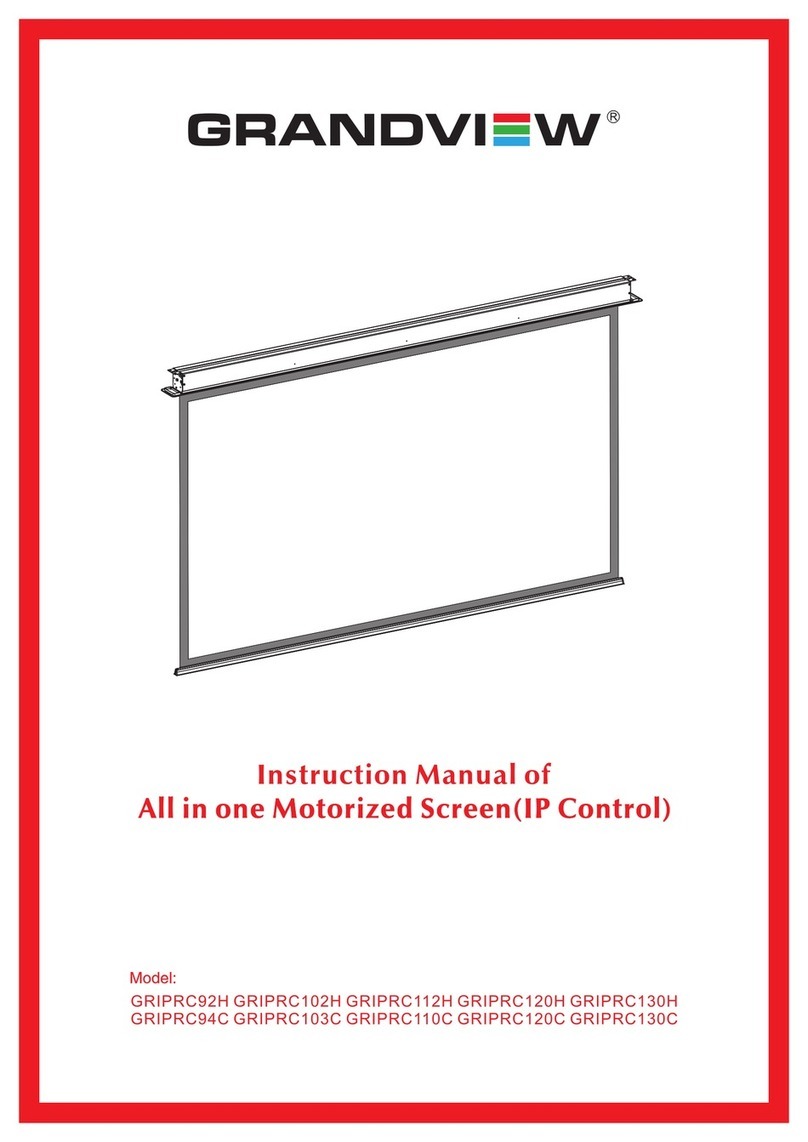
Grandview
Grandview GRIPRC92H User manual
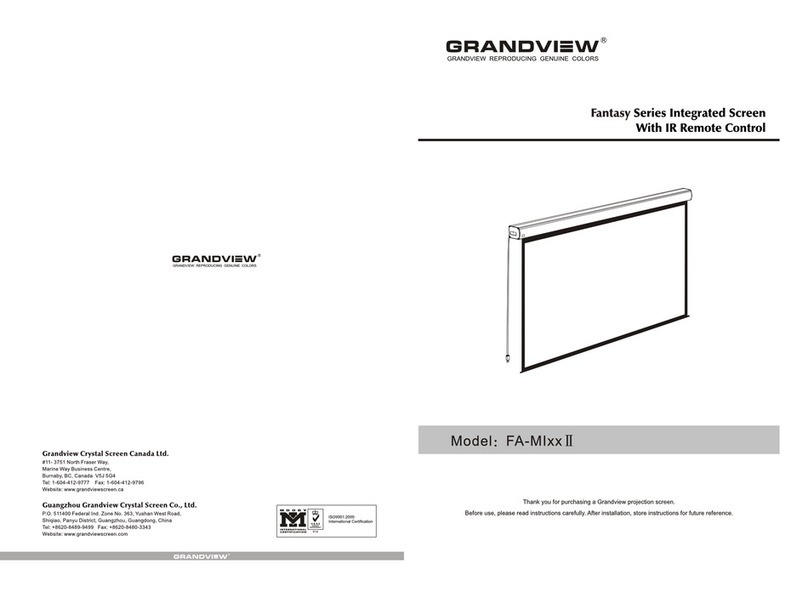
Grandview
Grandview FA-MIxx II User manual

Grandview
Grandview CN Series User manual

Grandview
Grandview FANCY Series User manual
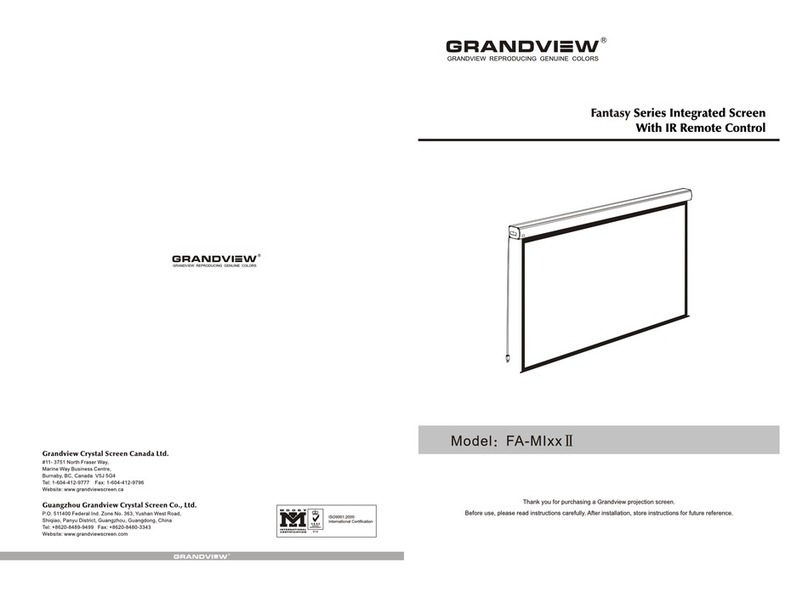
Grandview
Grandview FA-MIxx II User manual
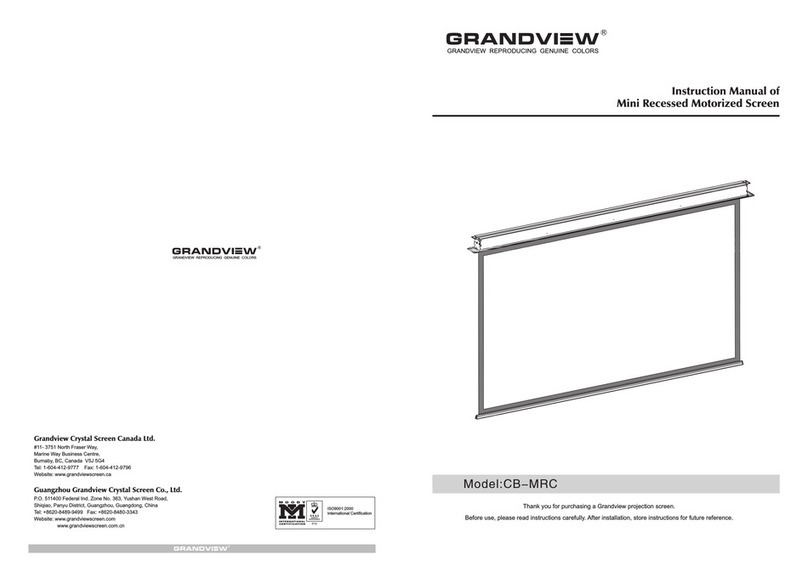
Grandview
Grandview CB-MRC User manual
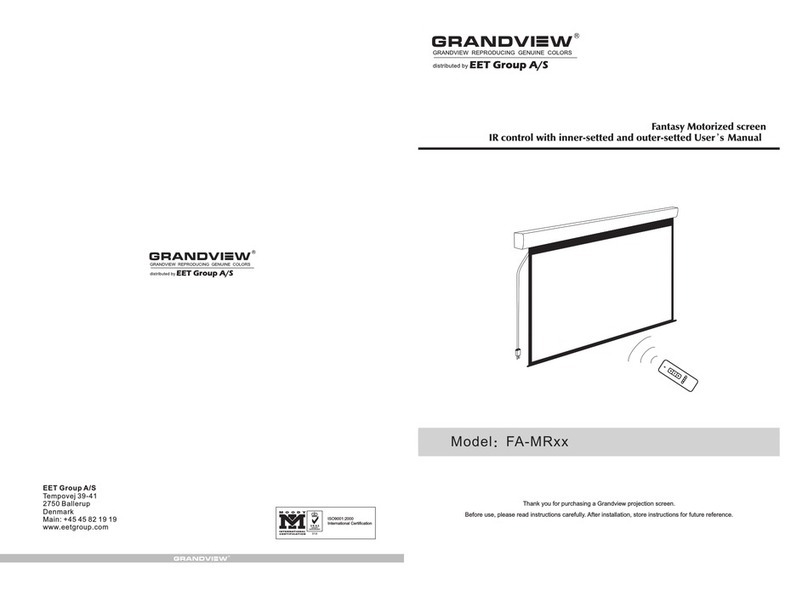
Grandview
Grandview FA-MR series User manual
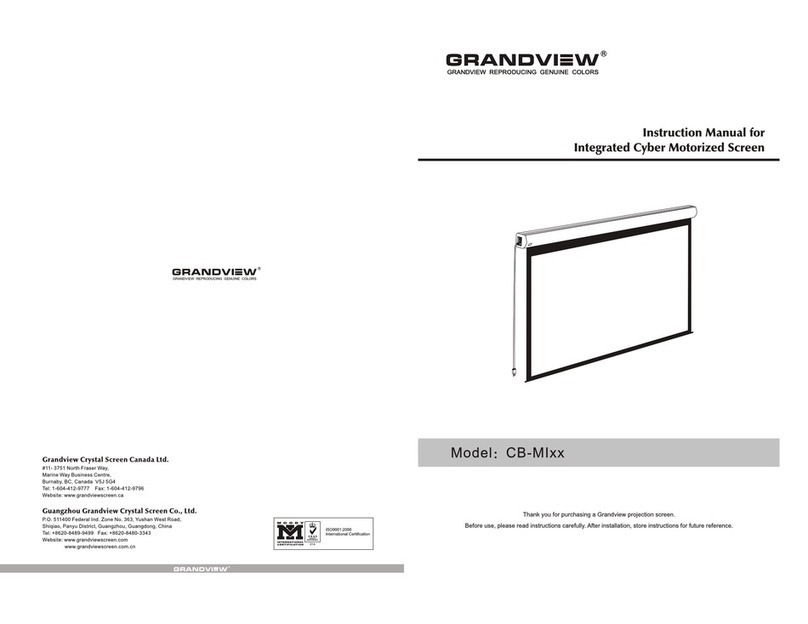
Grandview
Grandview CB-MI Series User manual