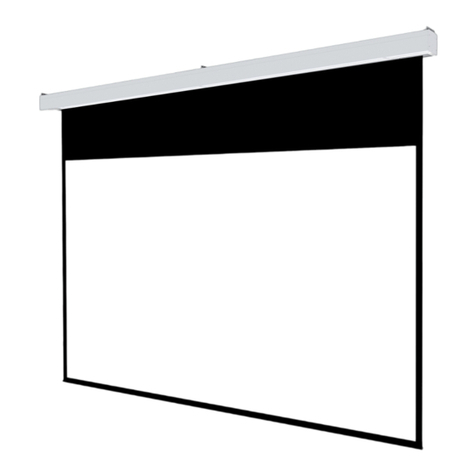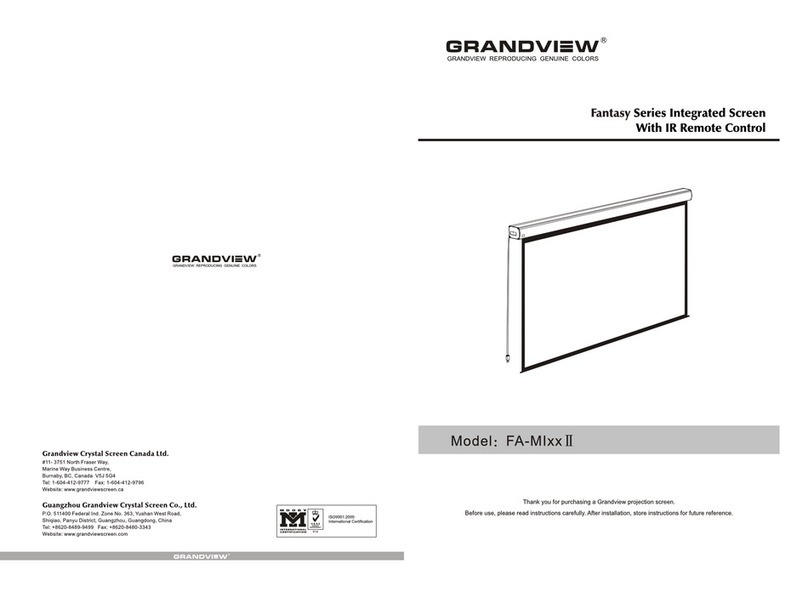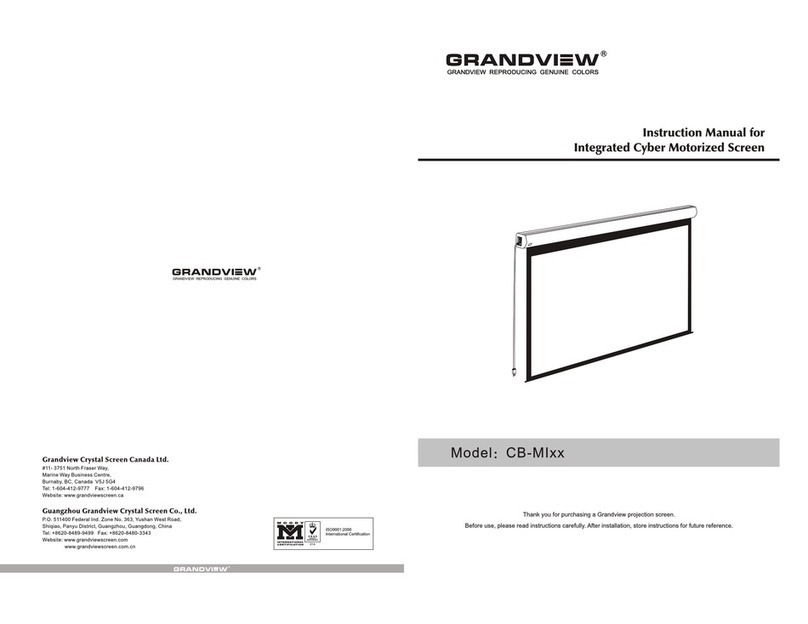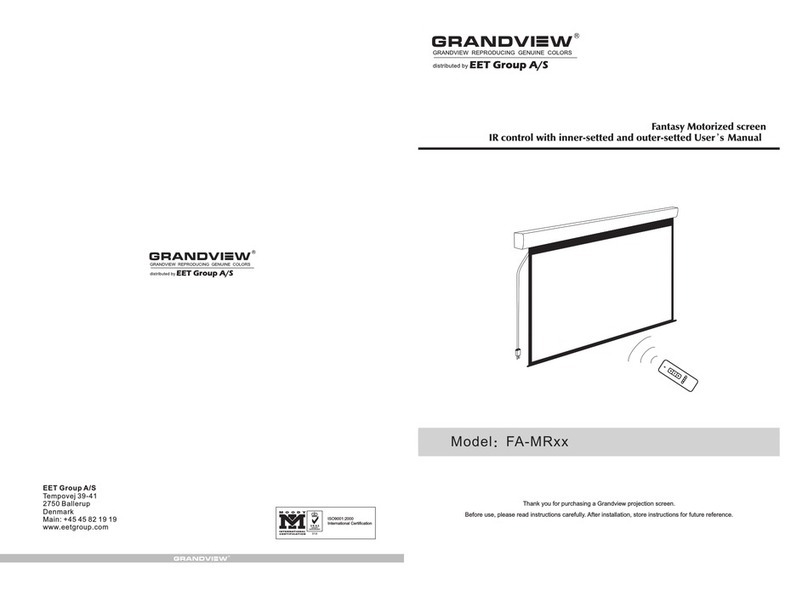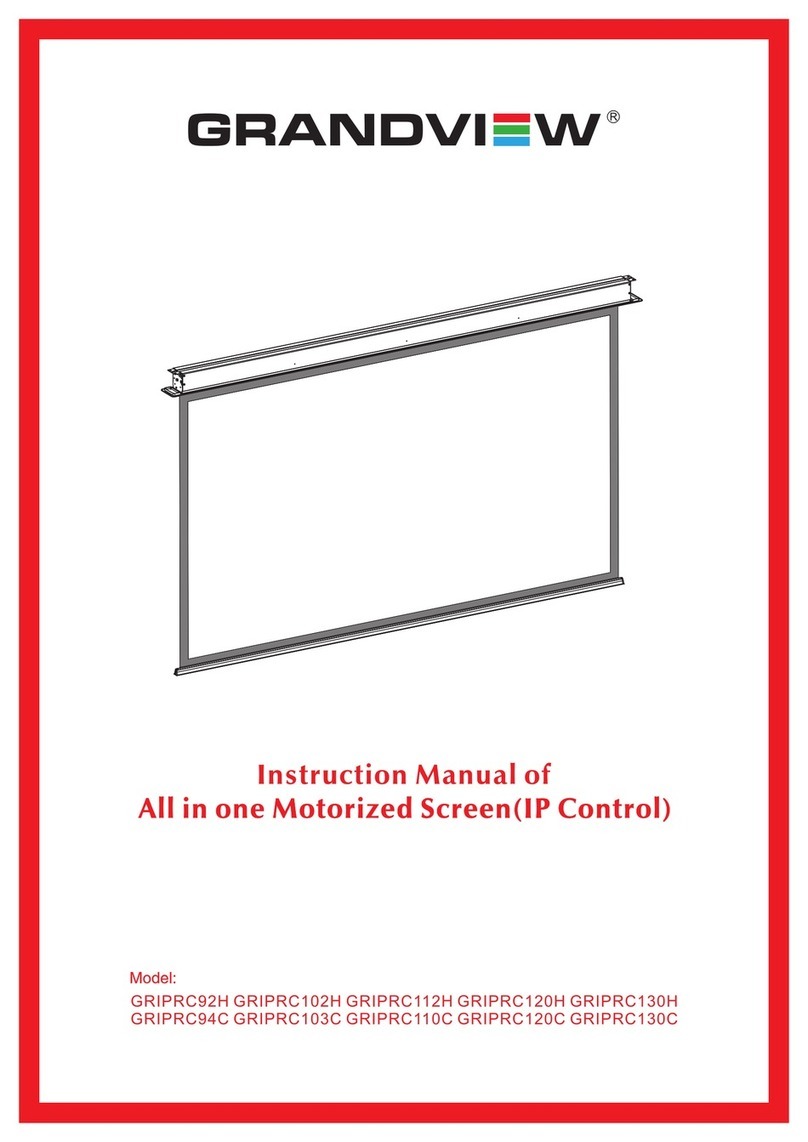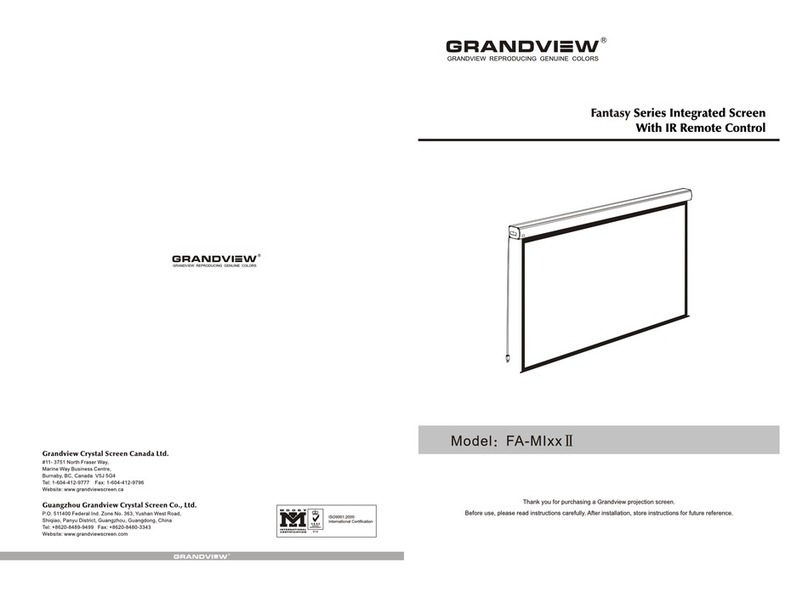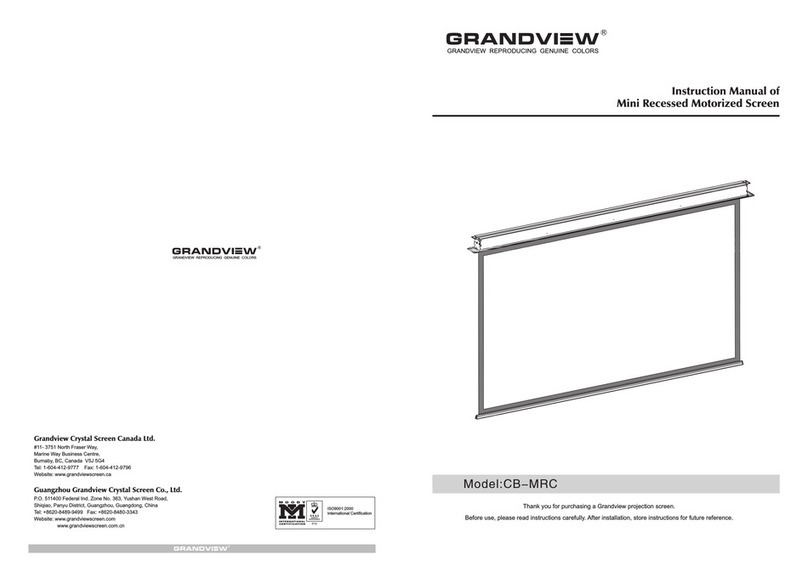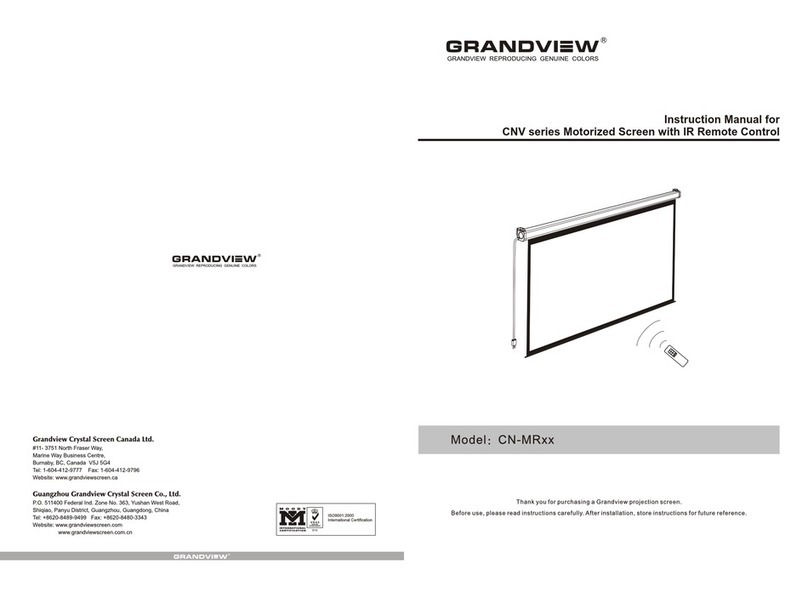A.Manual Control
B.Infrared Remote Control(IR)/
Radio frequency Remote
Control(RF)
C.Dry Contact Control
D.RS485 /RS232 Control
Line No.
Function Common
line Screen
down Screen
up
Stop
Dear Customers:
Thank you for the purchasing of Grandview Fancy series
screen.Before your normal usage of product, please read the
specification first,and keep it well for future reference.
Preparation for installation
Accessories pack:
Φ5x40 tapping screw X 8 pcs
Expansion fixture X 8 pcs Bracket X 2 pcs Motor limit setting
tool X 1 pcs
Floating Bracket
X 2 pcs Ceiling locking
bracket X 2pcs
M5*10 screw
X 4pcs
M3 Allen wrench
X 1 pcs
Wall/Ceiling installation method:
Install bracket onto wall/ceiling
that can bear such weight, and
keep screen two sides on a same
level. (Distance from casing end
with 10cm), as below figure:
(Mark a cleanable level line)
Screw to lock
Lock
piece
Hold the casing two ends flatly onto the bracket then push
into the bracket, when the locking tooth fixed, you will hear a
locking sound that means screen already fixed onto bracket
safely. Lock screw and fix screen. As figure:
Up
locking
tooth
Down
locking
tooth
Rut, for
fix purpose
The button
for uninstall
screen
Note: When taking off screen, loosen the bottom screw first and push
the top loosen button, then you can easily take the screen off, as
above figure:
Ceiling hanging method
Let ceiling locking bracket go through bracket,use hanging
bracket lock into the rut and it has a hanging hole there, as
figure:
Take reference same as wall/ceiling installation, measure
installation distance and mark position, the fix screen casing
steady with bracket.
The adjustment of screen tension thread
Warning:Before operate screen, make sure the sticker on casing
and under bar is removed.
Hold the under bar,using the M3 Allen wrench insert into
the hexagonal hold push forwarder a little,slightly turning
and adjust to desire tension(Clockwise turning to tighten,
opposite means to loosen),then remove adjustment key to
finish adjustment.
Loosen
condition Adjusting
condition Tension
condtion
Please make sure the installation position (ceiling or wall) or
hang device can suffer from at least 25KG, otherwise it may
cause danger.
Importance
The product is using single-phase AC power, please use a
socket with earth wire and make sure the earth wire is well
connected.
For in-line switch motorized screen, if necessary equip with
extra high voltage control, please must operate by a professional
engineer, and make sure central control between screen retract
and screen expand has timing delay device.(0.2 second at least)
Control Option
Intelligent motorized screen has 4 control options:
Cycle control
Retract
Stop
Expand
Stop
Manual control
Open end cap completely then you
could find the control panel port(s)
RS485 &
Dry Contact
Interface
A.Manual Control:
The button is on the left side of casing (Close to RS485 & Dry
Contact interface), this is a cycle control button.
B.-MI for IR:AC127/ -MF for RF:AC123
UP :screen UP
STOP: screen STOP
DOWN:screen DOWN
Mirco-up:retract the screen in small
increment
Mirco-down:lower the screen in small
increment
IR:transfer signal by IR
(Wavelength:940Nm)
RF:Pre-set in factory;transfer signal by
Radio wave(868MHz).
Programming code setting:
Screen connects to power within 10 seconds(in programming mode),Press
the UP & STOP buttonas together on the remote.Pairing completd.
Programming code Clearing:
Screen connect to power within 10 seconds(in programming mode), Press
the UP & STOP button together on the remote.Clearing completd.
C.Dry contact Control(Wiring instruction)
Connect via RJ45 input
Line 4,5,7,8 are contril lines:
87654321
5
A
3
B
Common Line
Down
Stop
Up
Push
forwarder Push forwar and turn
clockwise to tighten Remove
D.RS232/485 Input setting(Wiring instruction)
1
6
2
7
3
8
4
9
5
P1
DB9
GND
TXD
8P8C
Connect via RJ45 input(8P8C type),
Line 1&line 2 are count line(For RS485
connection),1D-,2D+,Rs232 wiring
instruction(see the right wiring map).
USB Serial Port(COM3)Property
General Port Drive Program Detail Event
Baud Rate:
Data Bits:
Parity:
Stop Bits:
Flow Control:
2400
8
None
1
None
Advanced Restore
Confirm Cancel
RS485/RS232 Input settings/Close Contact
Baud Rate: 2400
Data Bits: 8 bits
Parity check: None
Stop Bits: 1 bits
HEX Control Code:
Screen Up:FF EE EE EE DD
Screen Stop:FF EE EE EE CC
Screen Down:FF EE EE EE EE
Address code:FF EE EE EE AA
(Some third party device may
require this command)
Important Notes:
When RS232/RS485 connecting fail,please
exchange wiring line.
Loop Resistance≤20Ω.
Dan’t wiring in parallel with strong interaction source.
LED
UP
STOP
DOWN
Micro-up Micro-down
According to site installation height, install hook onto ceiling,
then hang the screen through bracket hole. As figure:
8
7
6
5
4
3
2
1