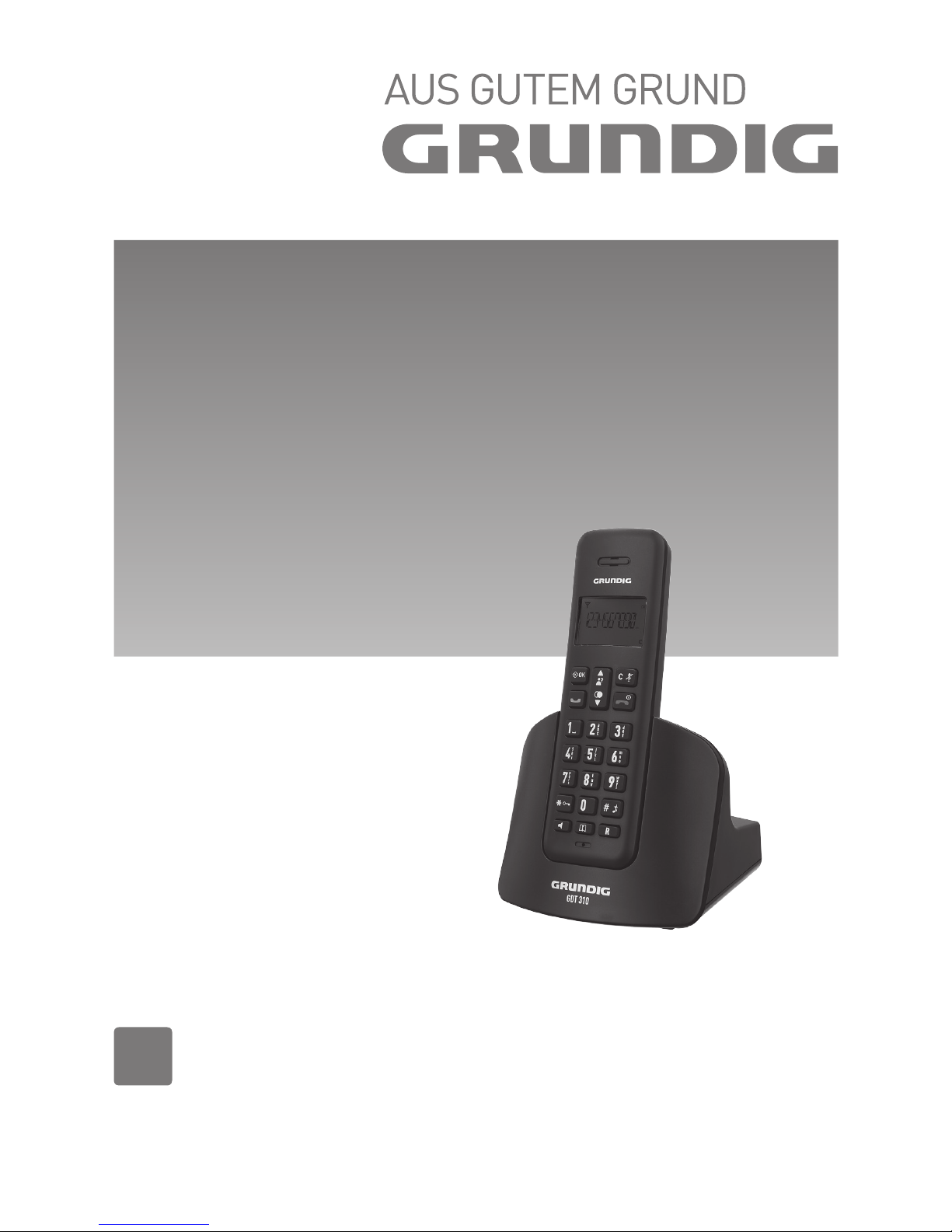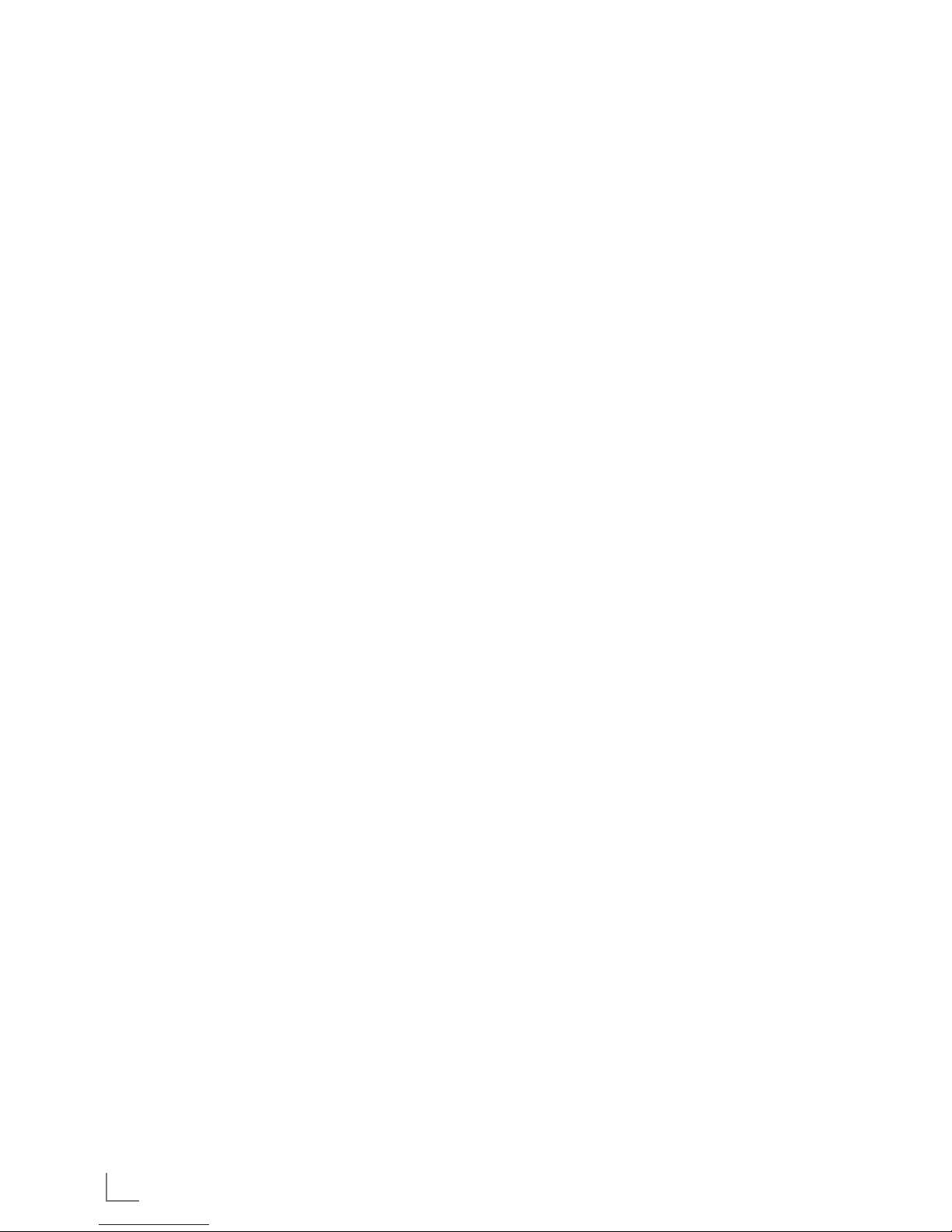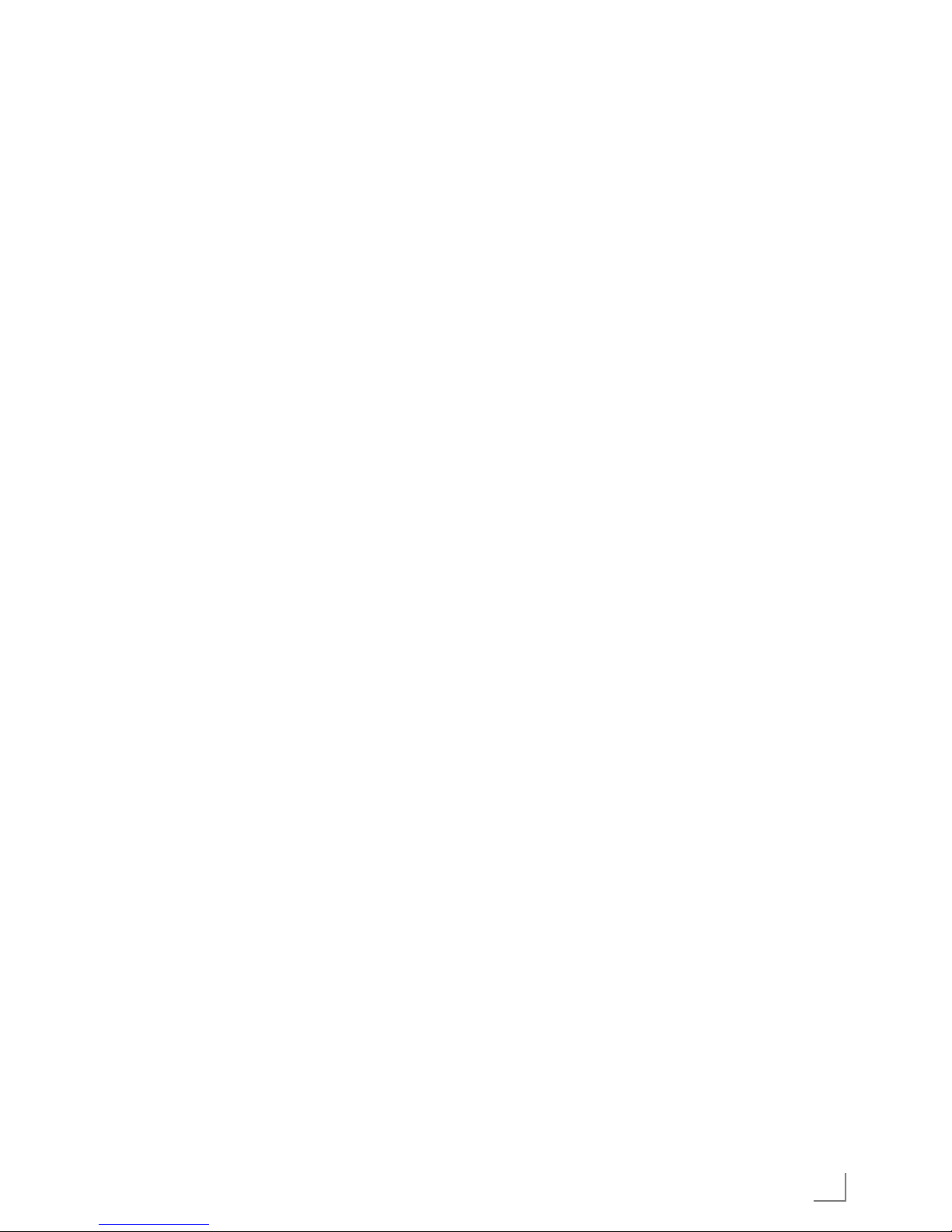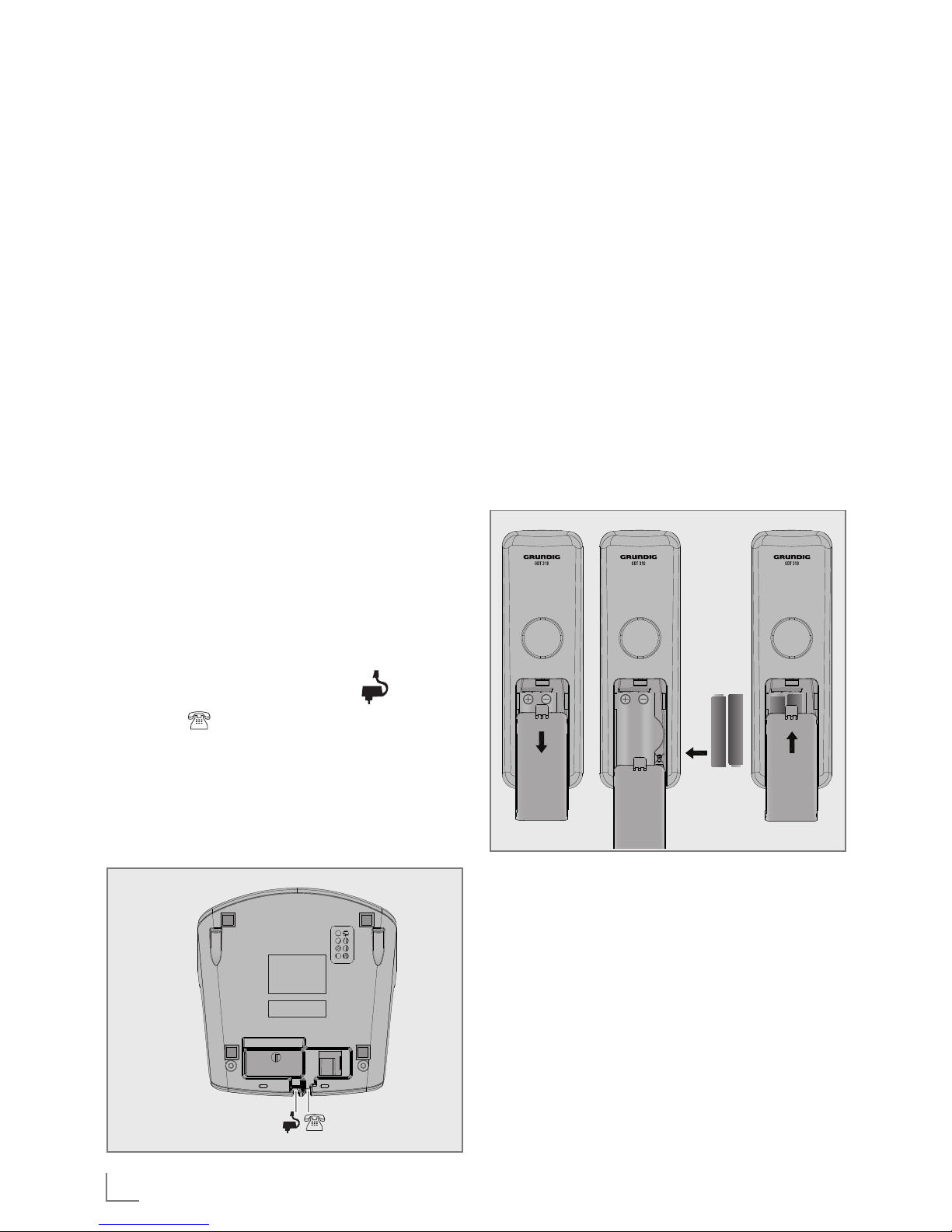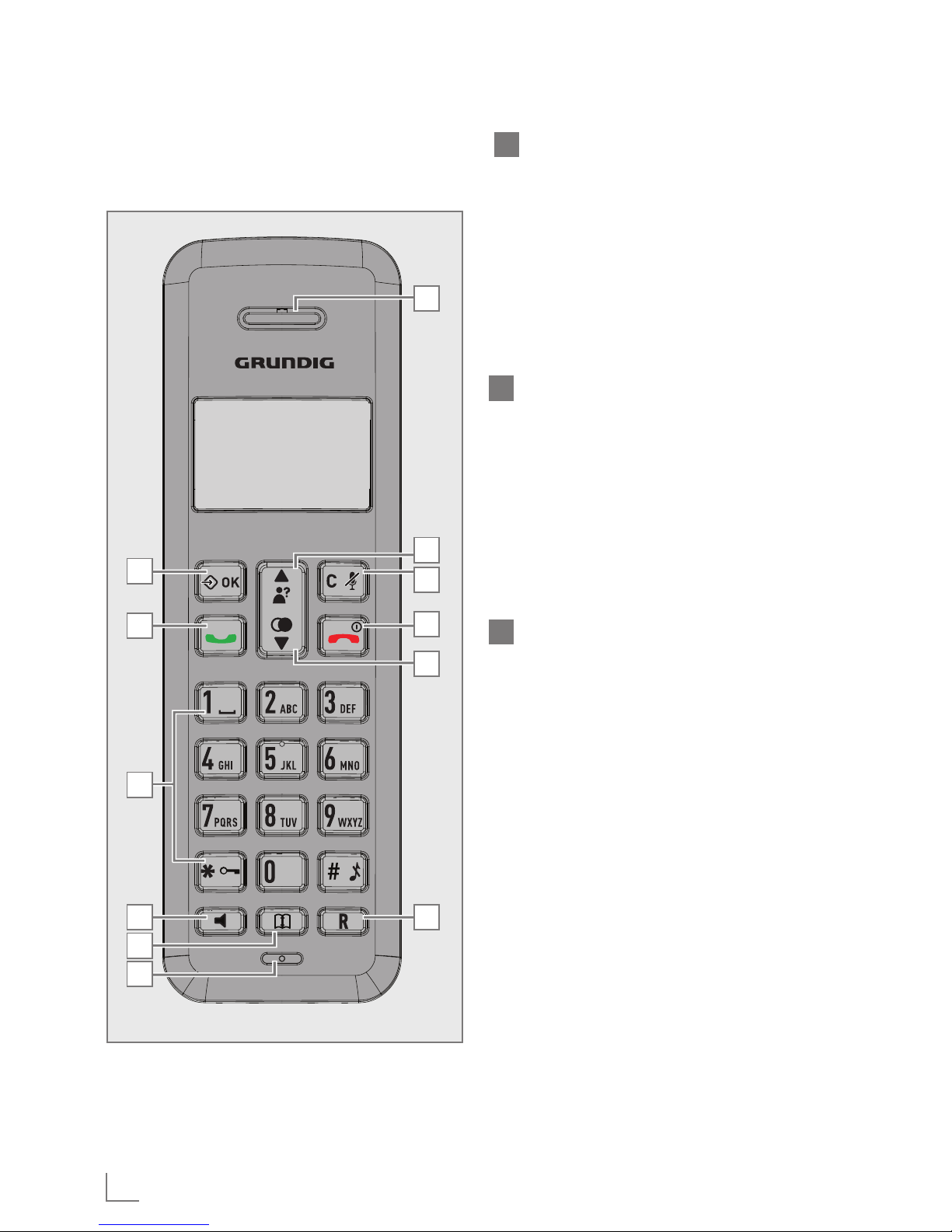3
When using your telephone equipment,
basic safety precautions should always
be followed to reduce the risk of fire,
electric shock and injury, including the
following:
1 Read and understand all the instruc-
tions.
2 Follow all warnings and instructions
marked on the product.
3 Unplug this product from the wall
outlet before cleaning. Do not use
liquid cleaners or aerosol cleaners.
Use a damp cloth for cleaning.
4 Do not use this product near water
(for example, near a bath tub,
kitchen sink, swimming pool).
5 Do not overload wall outlets and
extension cords as this can result in
the risk of fire or electric shock.
6 Unplug this product from the wall
outlet and refer after sales service
under the following conditions:
█When the power supply cord or
plug is damaged or frayed.
█If the product does not operate
normally by following the operat-
ing instructions.
█If the product has been dropped
and the cabinet has been dam-
aged.
█If the product exhibits a distinct
change in performance.
7 Avoid using a telephone (other than
a cordless type) during an electrical
storm. There may be a remote risk
of electric shock from lightning.
8 Do not use the telephone to report a
gas leak in the vicinity of the leak.
9 Use only the supplied NiMH
(Nickel Metal Hydride) batteries!
The operation periods for the hand-
sets are only applicable with the
default battery capacities
10 The use of other battery types or
non-rechargeable batteries/primary
cells can be dangerous. These may
cause interference and/or unit dam-
ages. The manufacturer will not be
held liable for damage arising from
such non-compliance.
11 Do not use third party charging
bays . The batteries may be dam-
aged.
12 Please note the correct polarity
while inserting the batteries.
13 Do not immerse batteries in water,
do not place in fire.
14 Do not use third party power
adapter
IMPORTANT SAFETY INSTRUCTIONS _________