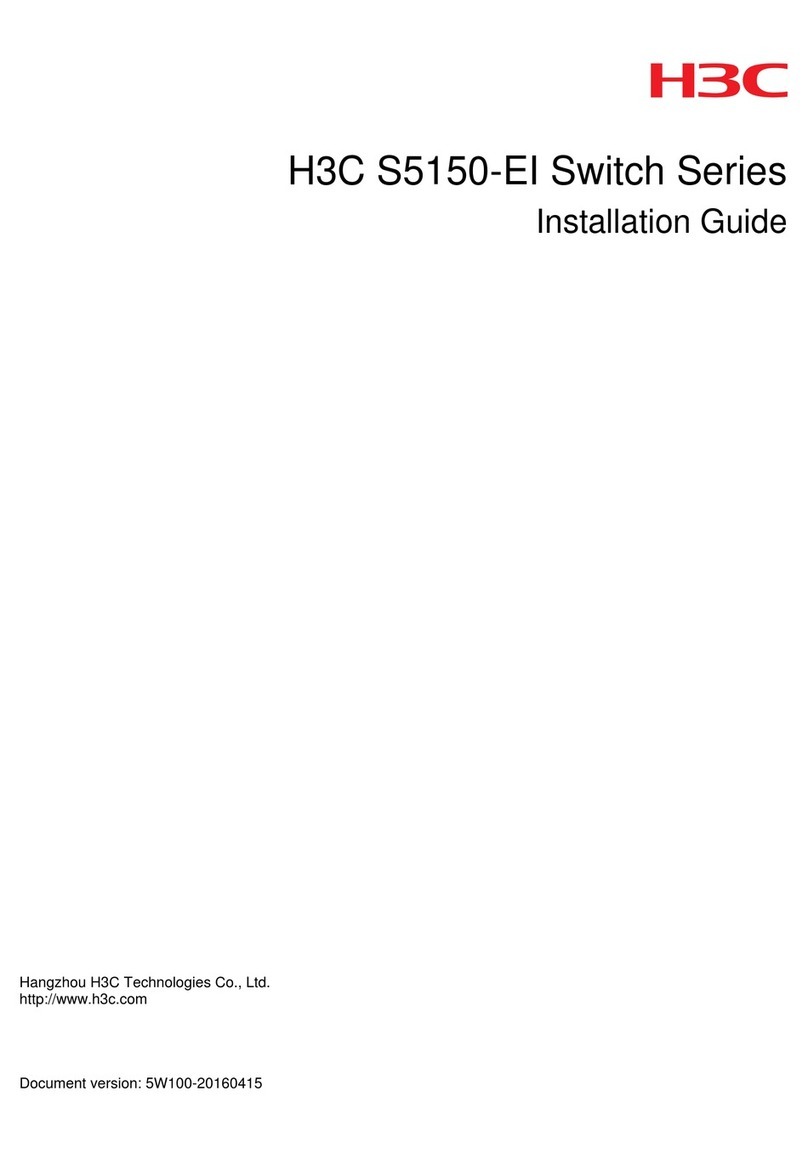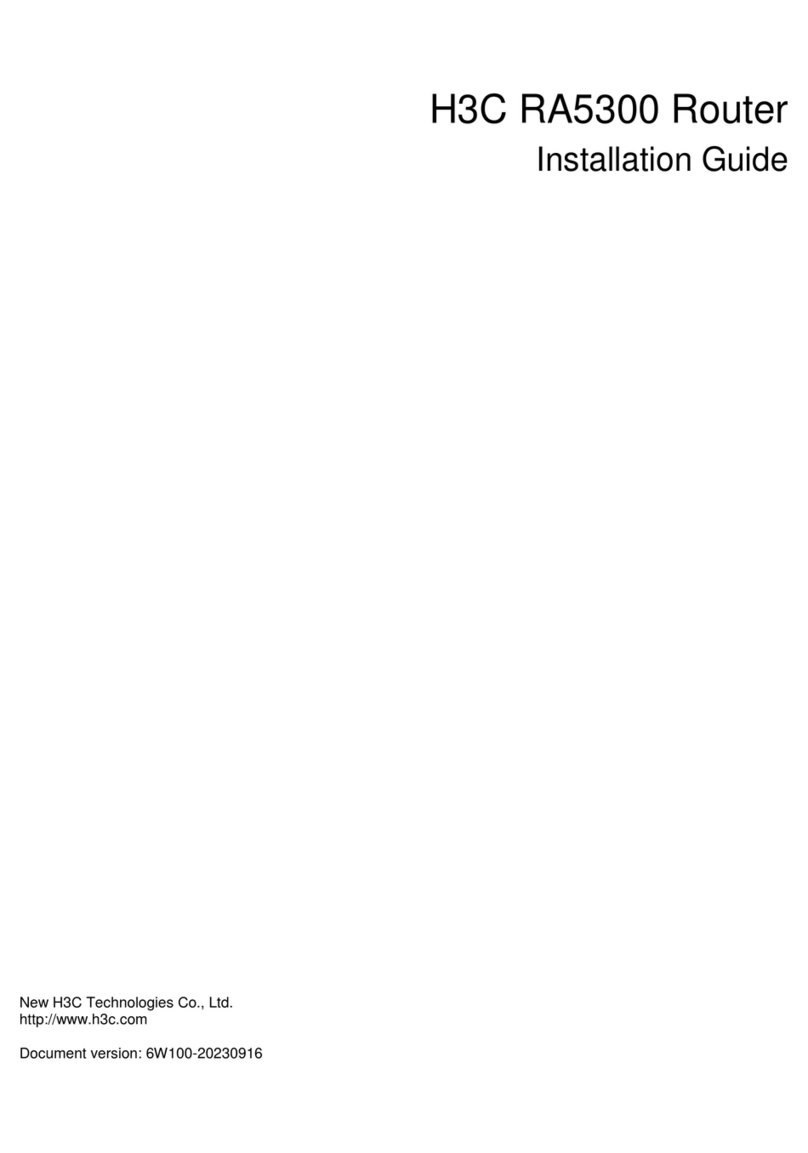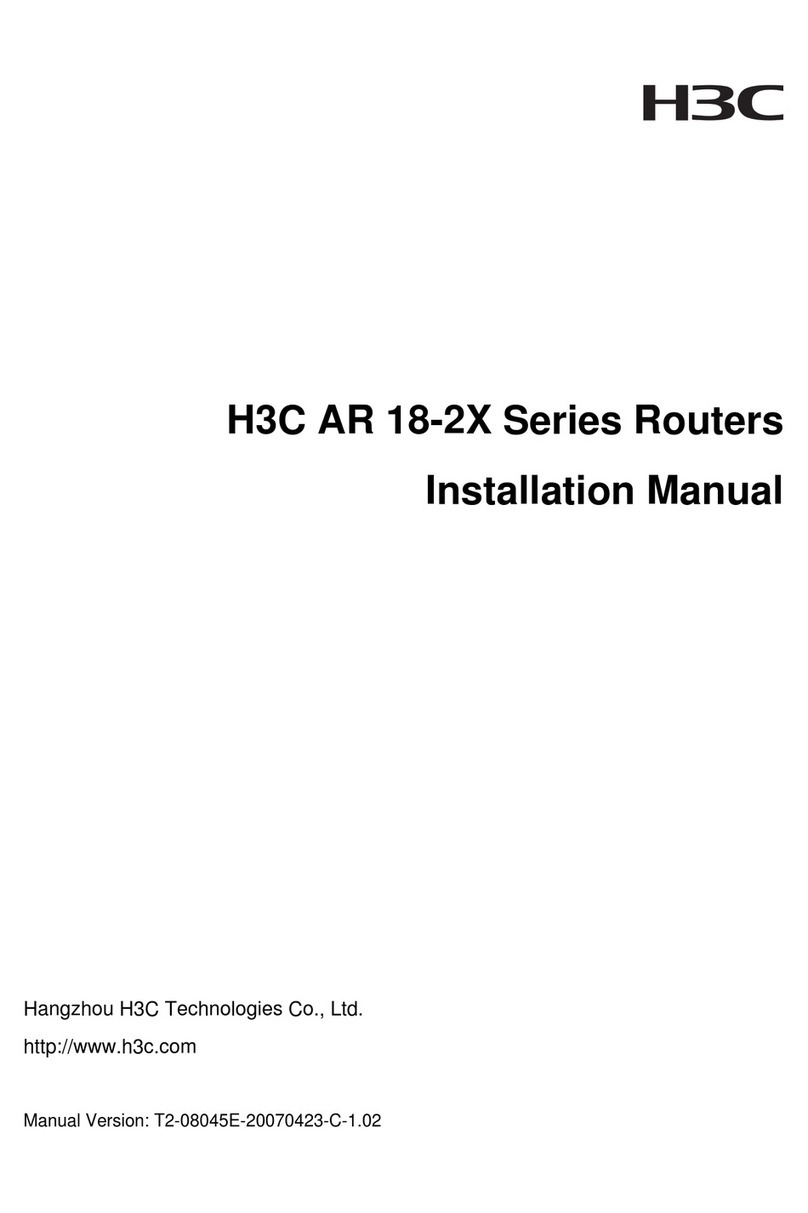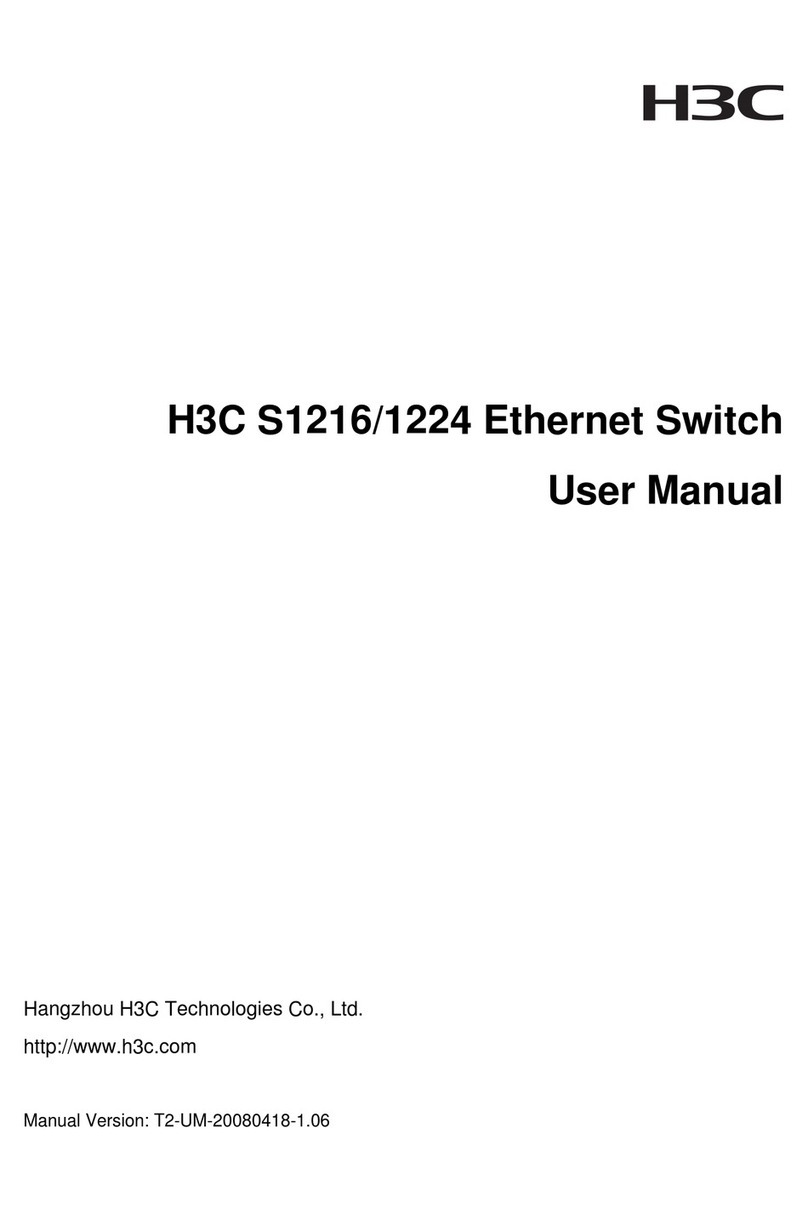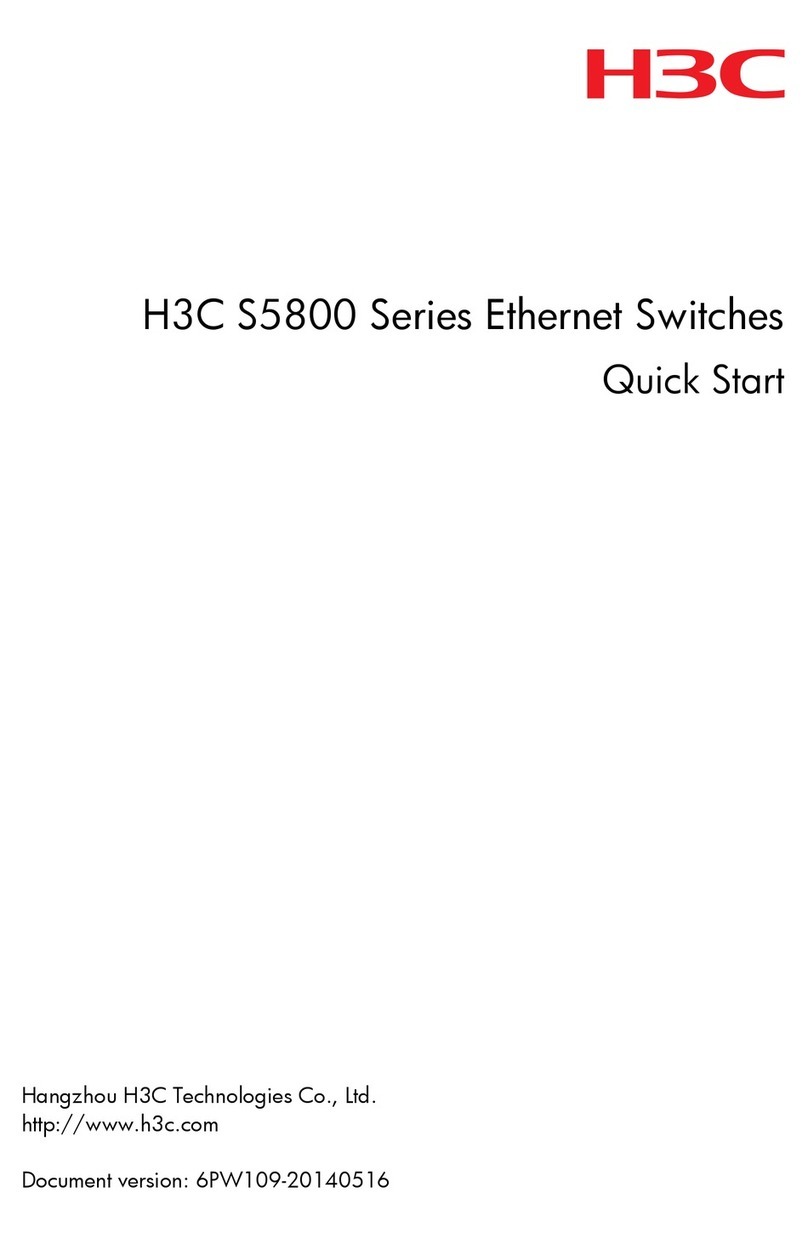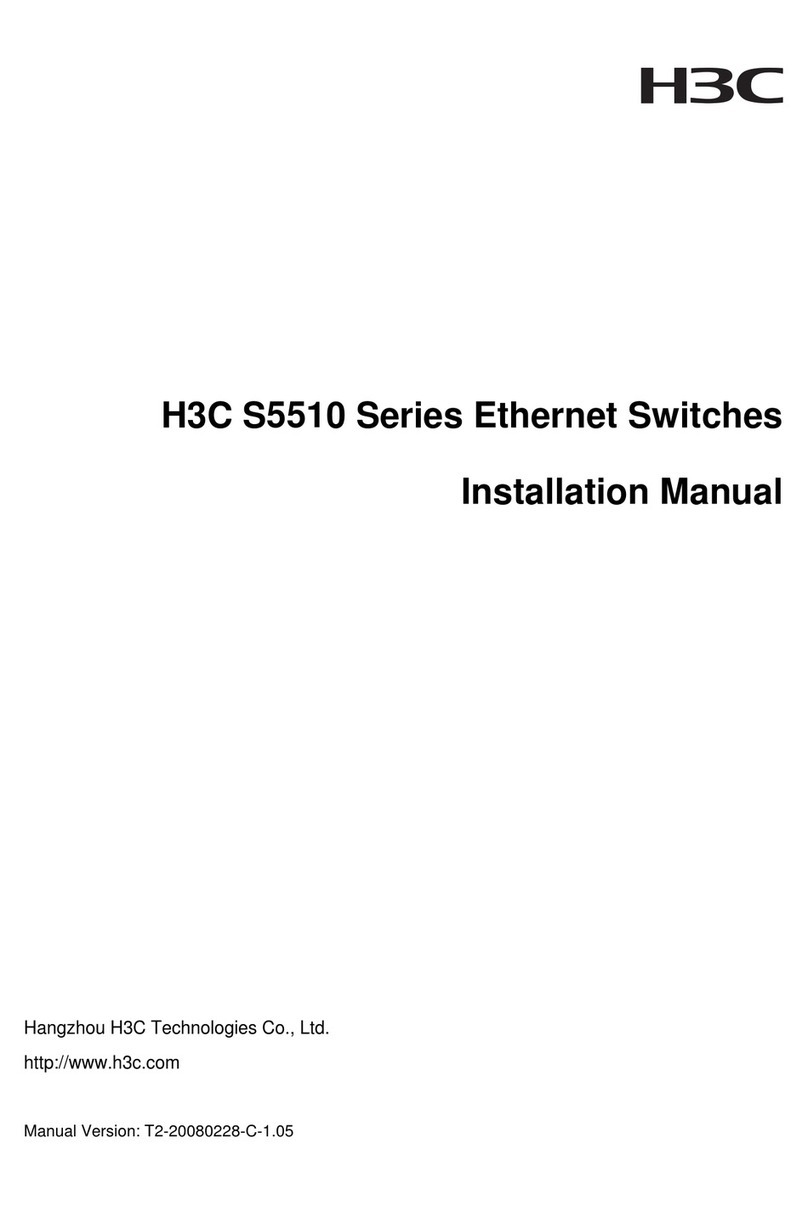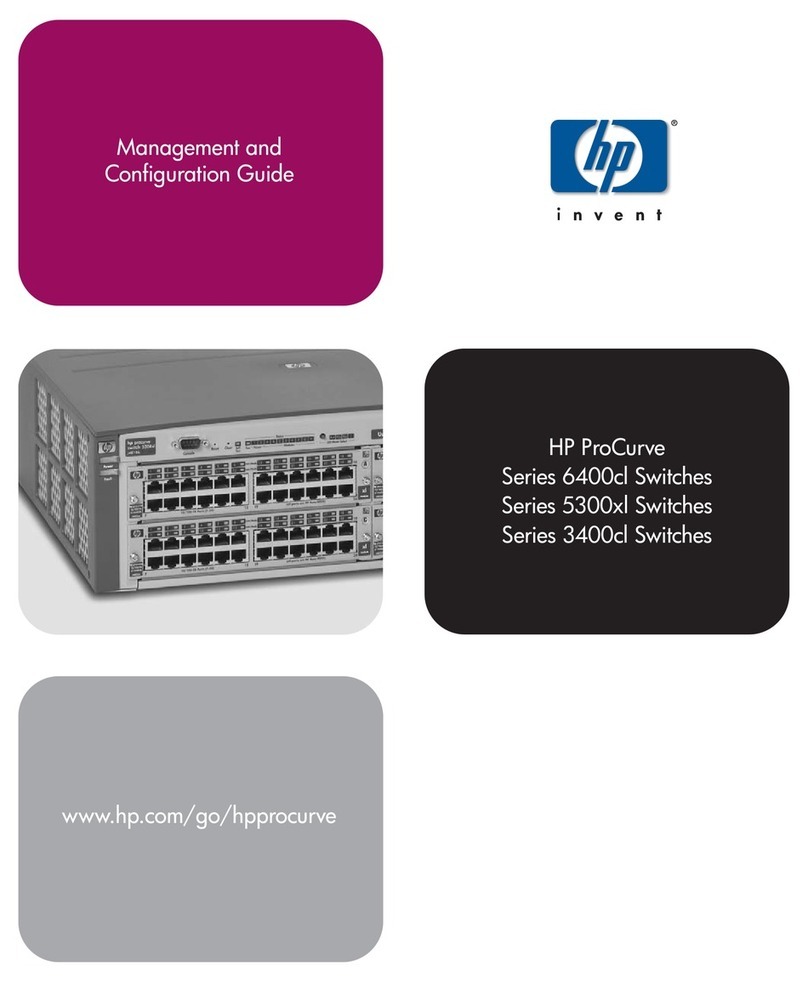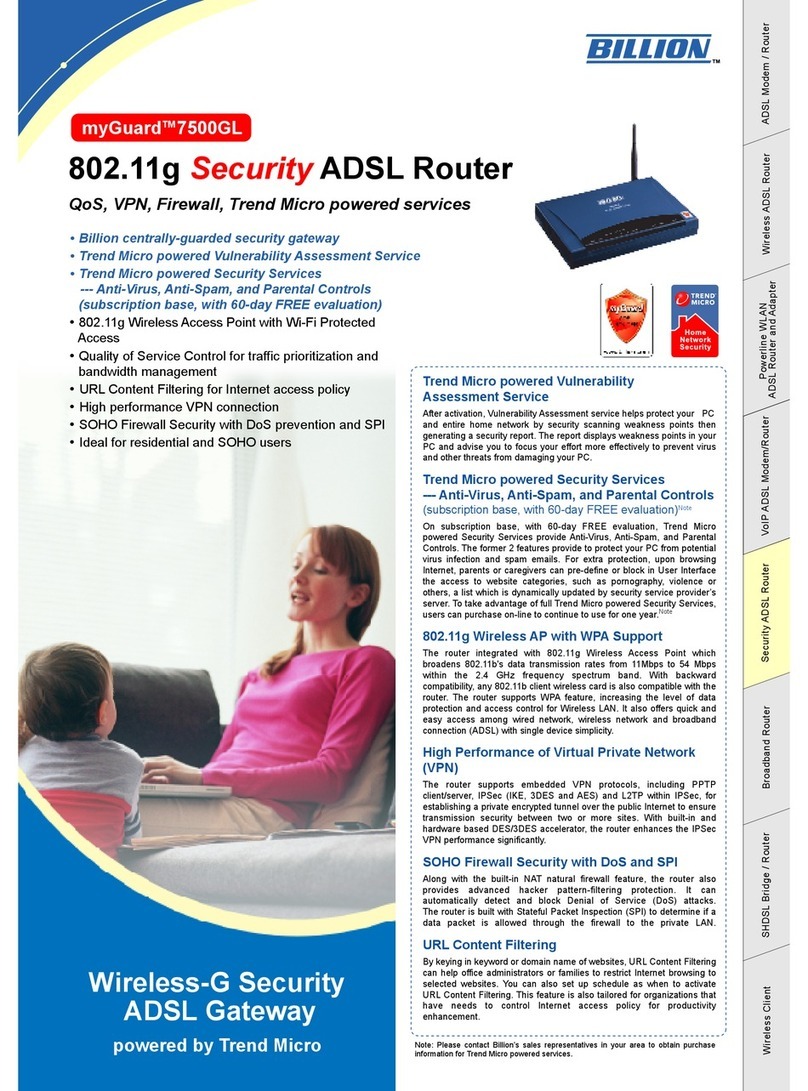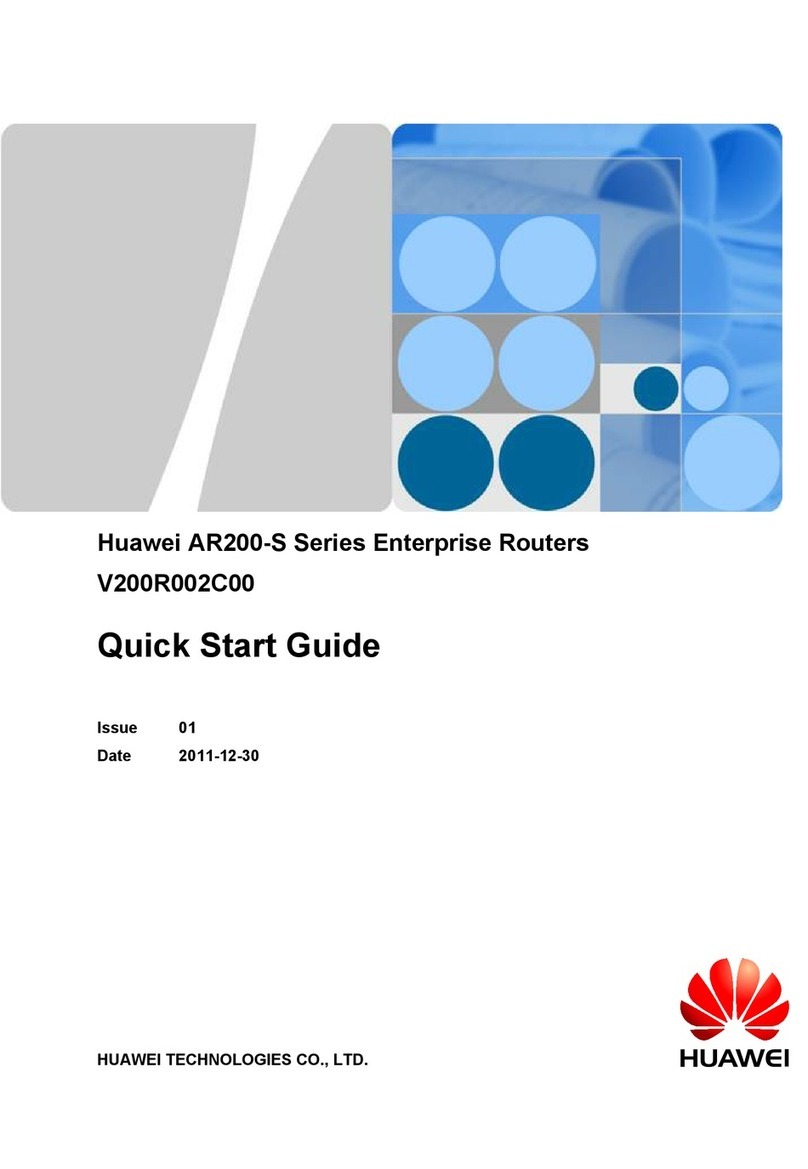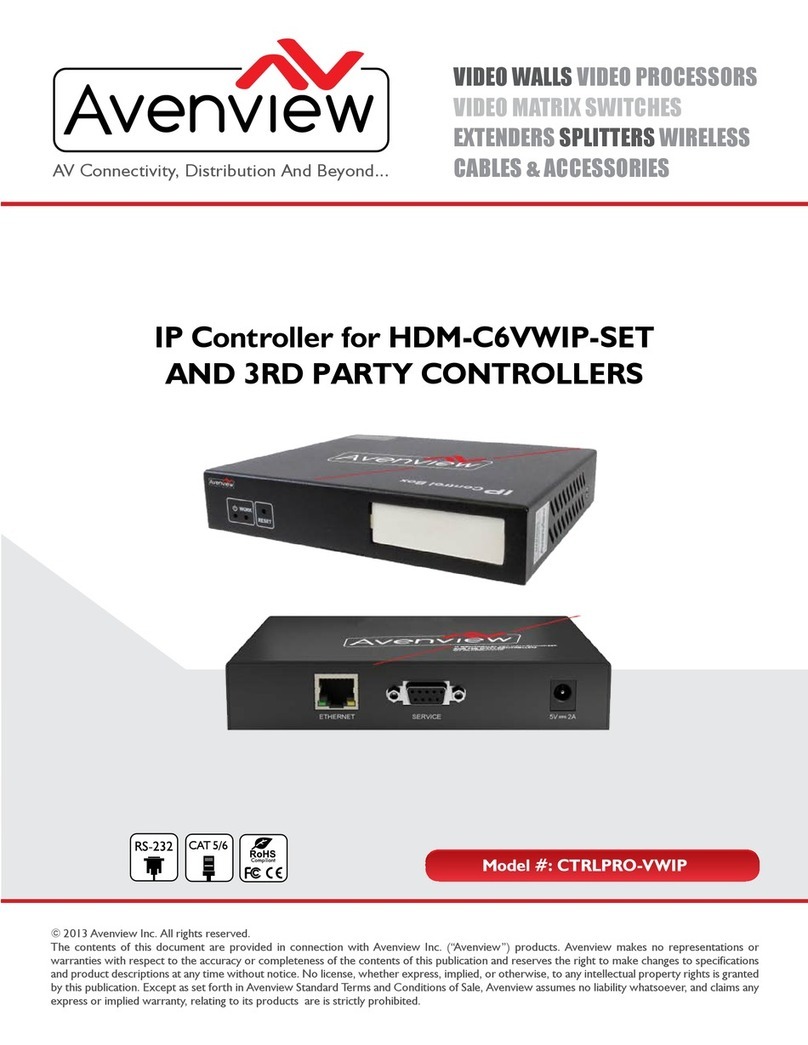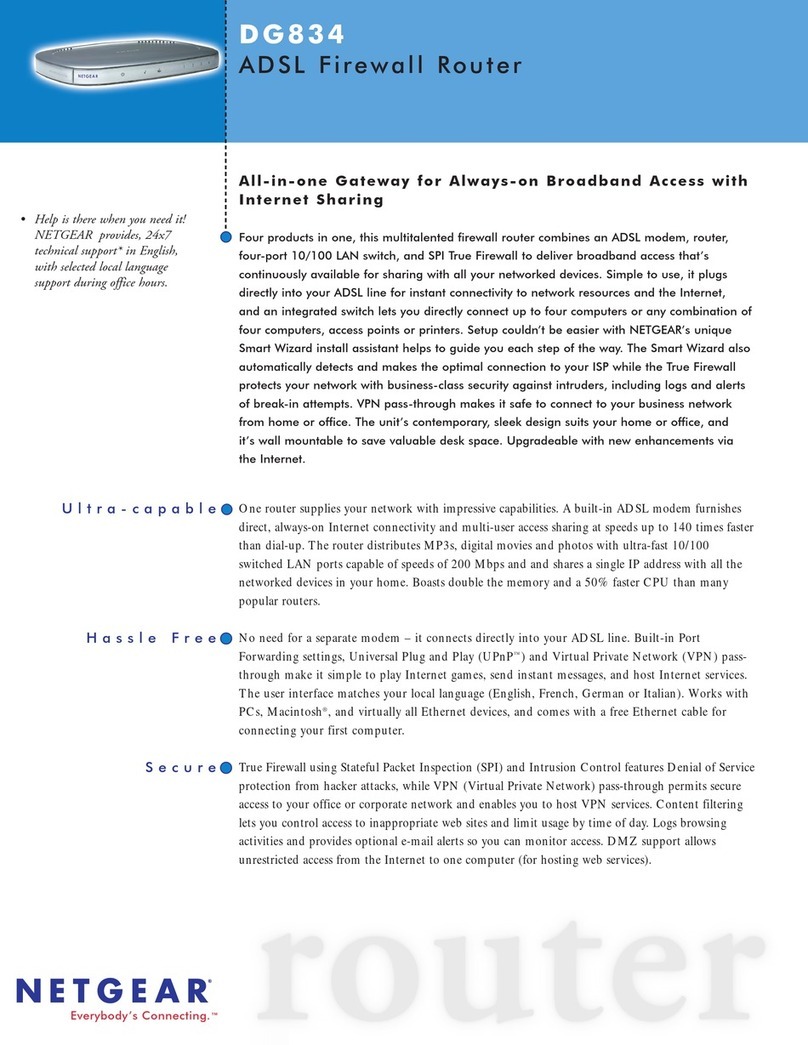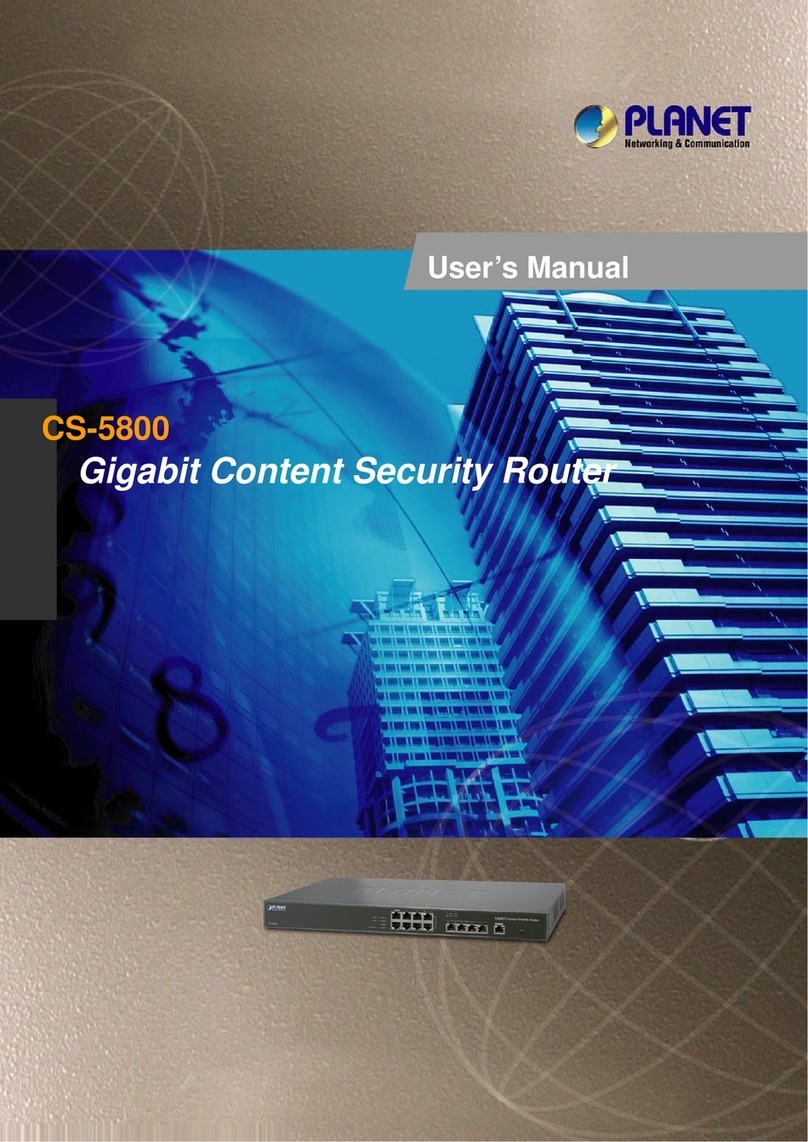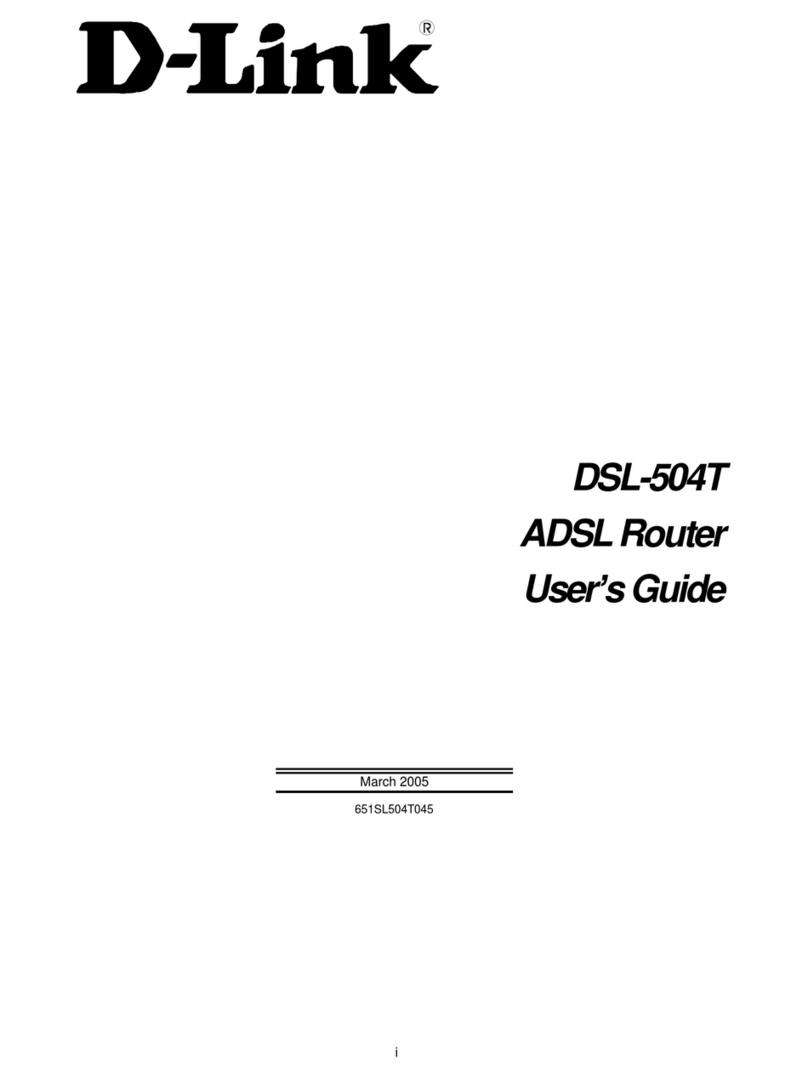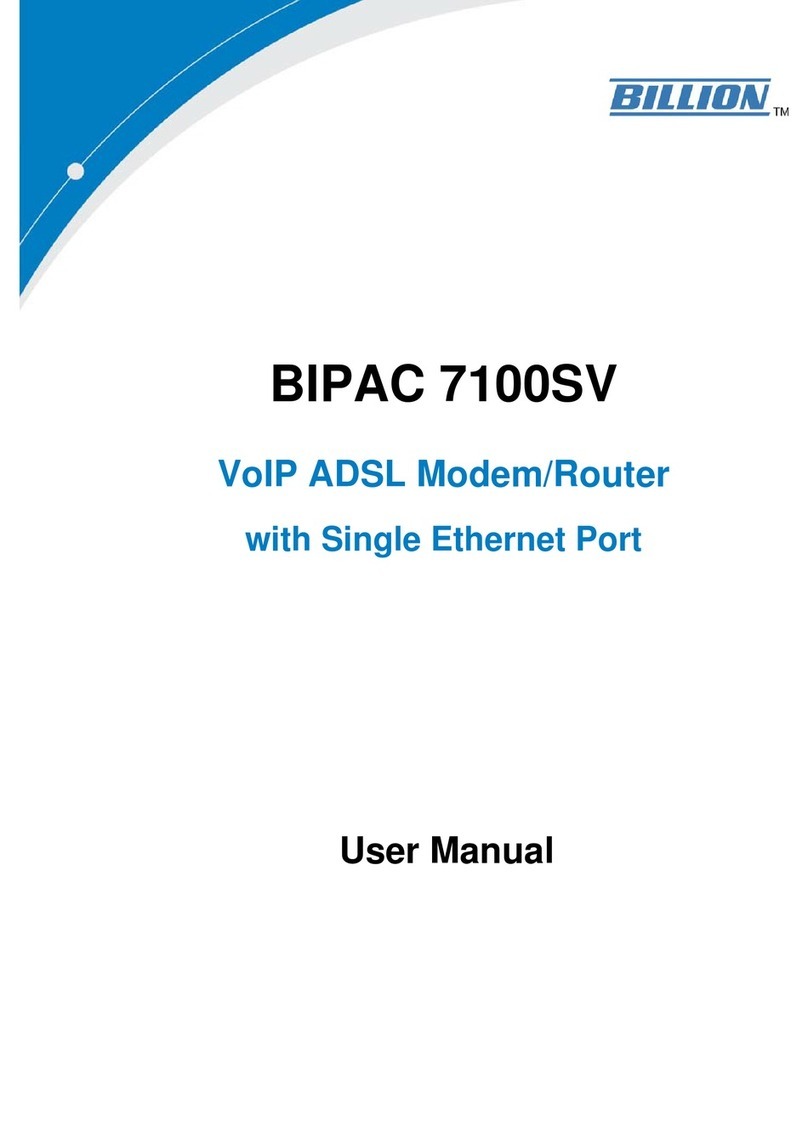H3C MSR810 Installation manual

H3C MSR 810 & 2600 & 3600 Routers
Comware 7 Virtual Technologies
Command Reference
New H3C Technologies Co., Ltd.
http://www.h3c.com
Software version: MSR-CMW710-R0809
Document version: 6W400-20200823

Copyright © 2020, New H3C Technologies Co., Ltd. and its licensors
All rights reserved
No part of this manual may be reproduced or transmitted in any form or by any means without prior written
consent of New H3C Technologies Co., Ltd.
Trademarks
Except for the trademarks of New H3C Technologies Co., Ltd., any trademarks that may be mentioned in this
document are the property of their respective owners.
Notice
The information in this document is subject to change without notice. All contents in this document, including
statements, information, and recommendations, are believed to be accurate, but they are presented without
warranty of any kind, express or implied. H3C shall not be liable for technical or editorial errors or omissions
contained herein.

Preface
This command reference describes the commands for configuring IRF and VMs.
This preface includes the following topics about the documentation:
•
Audience.
•
Conventions.
•
Documentation feedback.
Audience
This documentation is intended for:
•
Network planners.
•
Field technical support and servicing engineers.
•
Network administrators.
Conventions
The following information describes the conventions used in the documentation.
Command conventions
Convention
Description
Boldface Bold text represents commands and keywords that you enter literally as shown.
Italic Italic text represents arguments that you replace with actual values.
[ ] Square brackets enclose syntax choices (keywords or arguments) that are optional.
{ x | y | ... }
Braces enclose a set of required syntax choices separated by vertical bars, from which
you select one.
[ x | y | ... ]
Square brackets enclose a set of optional syntax choices separated by vertical bars,
from which you select one or none.
{ x | y | ... } *
Asterisk marked braces enclose a set of required syntax choices separated by vertical
bars, from which you select a minimum of one.
[ x | y | ... ] *
Asterisk marked square brackets enclose optional syntax choices separated by vertical
bars, from which you select one choice, multiple choices, or none.
&<1-n> The argument or keyword and argument combination before the ampersand (&) sign
can be entered 1 to n times.
# A line that starts with a pound (#) sign is comments.
GUI conventions
Convention
Description
Boldface Window names, button names, field names, and menu items are in Boldface. For
example, the New User window opens; click OK.
> Multi-level menus are separated by angle brackets. For example, File > Create >
Folder.

Symbols
Convention
Description
WARNING! An alert that calls attention to important information that if not understood or followed
can result in personal injury.
CAUTION:
An alert that calls attention to important information that if not understood or followed
can result in data loss, data corruption, or damage to hardware or software.
IMPORTANT:
An alert that calls attention to essential information.
NOTE:
An alert that contains additional or supplementary information.
TIP:
An alert that provides helpful information.
Network topology icons
Convention
Description
Represents a generic network device, such as a router, switch, or firewall.
Represents a routing-capable device, such as a router or Layer 3 switch.
Represents a generic switch, such as a Layer 2 or Layer 3 switch, or a router that
supports Layer 2 forwarding and other Layer 2 features.
Represents an access controller, a unified wired-WLAN module, or the access
controller engine on a unified wired-WLAN switch.
Represents an access point.
Represents a wireless terminator unit.
Represents a wireless terminator.
Represents a mesh access point.
Represents omnidirectional signals.
Represents directional signals.
Represents a security product, such as a firewall, UTM, multiservice security
gateway, or load balancing device.
Represents a security module, such as a firewall, load balancing, NetStream, SSL
VPN, IPS, or ACG module.
Examples provided in this document
Examples in this document might use devices that differ from your device in hardware model,
configuration, or software version. It is normal that the port numbers, sample output, screenshots,
and other information in the examples differ from what you have on your device.
T
T
T
T

Documentation feedback
You can e-mail your comments about product documentation to info@h3c.com.
We appreciate your comments.

i
Contents
IRF commands······························································································1
chassis convert mode irf ····························································································································2
display irf····················································································································································3
display irf configuration ······························································································································5
display irf link··············································································································································5
display irf topology ·····································································································································7
display mad················································································································································8
easy-irf ·····················································································································································10
irf auto-merge enable·······························································································································12
irf auto-update enable······························································································································13
irf domain ·················································································································································14
irf link-delay··············································································································································14
irf mac-address persistent························································································································15
irf member················································································································································16
irf member description······························································································································17
irf member priority····································································································································17
irf member renumber································································································································18
irf priority ··················································································································································19
irf-port·······················································································································································20
irf-port-configuration active·······················································································································21
mad bfd enable ········································································································································22
mad enable ··············································································································································24
mad exclude interface······························································································································25
mad ip address·········································································································································26
mad restore··············································································································································27
port group interface··································································································································28

1
IRF commands
The following compatibility matrixes show the support of hardware platforms for IRF:
Hardware
IRF compatibility
MSR810, MSR810-W, MSR810-W-DB, MSR810-LM, MSR810-W-LM,
MSR810-10-PoE, MSR810-LM-HK, MSR810-W-LM-HK,
MSR810-LM-CNDE-SJK, MSR810-CNDE-SJK No
MSR810-LMS, MSR810-LUS No
MSR810-LMS-EA, MSR810-LME No
MSR2600-6-X1, MSR2600-10-X1 No
MSR 2630 Yes
MSR3600-28, MSR3600-51 Yes
MSR3600-28-SI, MSR3600-51-SI No
MSR3600-28-X1, MSR3600-28-X1-DP, MSR3600-51-X1,
MSR3600-51-X1-DP Yes
MSR3610-I-DP, MSR3610-IE-DP, MSR3610-IE-ES, MSR3610-IE-EAD No
MSR3610-X1, MSR3610-X1-DP, MSR3610-X1-DC,
MSR3610-X1-DP-DC Yes
MSR 3610, MSR 3620, MSR 3620-DP, MSR 3640, MSR 3660 Yes
MSR3610-G, MSR3620-G Yes
Hardware
IRF compatibility
MSR810-W-WiNet, MSR810-LM-WiNet No
MSR830-4LM-WiNet No
MSR830-5BEI-WiNet, MSR830-6EI-WiNet, MSR830-10BEI-WiNet No
MSR830-6BHI-WiNet, MSR830-10BHI-WiNet No
MSR2600-6-WiNet, MSR2600-10-X1-WiNet No
MSR2630-WiNet Yes
MSR3600-28-WiNet Yes
MSR3610-X1-WiNet Yes
MSR3610-WiNet, MSR3620-10-WiNet, MSR3620-DP-WiNet,
MSR3620-WiNet, MSR3660-WiNet Yes
Hardware
IRF compatibility
MSR2630-XS No
MSR3600-28-XS Yes
MSR3610-XS Yes
MSR3620-XS Yes
MSR3610-I-XS No
MSR3610-IE-XS No

2
Hardware
IRF compatibility
MSR810-LM-GL No
MSR810-W-LM-GL No
MSR830-6EI-GL No
MSR830-10EI-GL No
MSR830-6HI-GL No
MSR830-10HI-GL No
MSR2600-6-X1-GL No
MSR3600-28-SI-GL No
chassis convert mode irf
Use chassis convert mode irf to enable IRF mode.
Use undo chassis convert mode to restore the default.
Syntax
chassis convert mode irf
undo chassis convert mode
Default
The device operates in standalone mode.
Views
System view
Predefined user roles
network-admin
Usage guidelines
To set up an IRF fabric, place all member devices in IRF mode after you configure member IDs,
priorities, and IRF port settings for the member devices. In standalone mode, a device cannot form
an IRF fabric with other devices.
The device automatically reboots for the mode change to take effect. During the reboot, you may
choose to have the system automatically convert the startup configuration file. Automatic
configuration conversion prevents slot- or interface-related settings from becoming invalid. For
example, the system adds member ID information to interface numbers and file paths in IRF mode.
Upon an operating mode change, the system automatically converts interface names by adding or
deleting the first number segment (the member ID) in the interface number. When performing this
task, the system converts every string in a valid interface name format without identifying whether or
not they are interface names. To avoid undesirable configuration changes that result from false
modification, do not name any objects except interfaces in a valid interface name format.
The following are valid interface name formats:
•
interface-type interface-number, which has a space between the two arguments.
•
interface-typeinterface-number, which does not have a space between the two arguments.

3
The system uses the space-separated format to match CPOS E1, E3, T1, and T3 interfaces and
uses the non-space format to match other types of physical interfaces.
If a string (except the string configured by using the description command) matches a valid
interface name, the system converts that string. For example, if a VLAN exists with a name of
GigabitEthernet0/7 in standalone mode, the VLAN name will change to GigabitEthernetn/0/7 in
IRF mode. The nargument represents the IRF member ID.
IRF generates packets on a device in IRF mode even if the device does not form an IRF fabric with
any other devices. To conserve system resources, set a device to standalone mode after removing it
from an IRF fabric.
Examples
# Enable IRF mode.
<Sysname> system-view
[Sysname] chassis convert mode irf
The device will switch to IRF mode and reboot.
You are recommended to save the current running configuration and specify the configuration
file for the next startup. Continue? [Y/N]:y
Do you want to convert the content of the next startup configuration file flash:/startup.cfg
to make it available in IRF mode? [Y/N]:y
Now rebooting, please wait...
# Restore standalone mode.
<Sysname> system-view
[Sysname] undo chassis convert mode
The device will switch to stand-alone mode and reboot.
You are recommended to save the current running configuration and specify the configuration
file for the next startup. Continue? [Y/N]:y
Do you want to convert the content of the next startup configuration file flash:/startup.cfg
to make it available in stand-alone mode? [Y/N]:y
Now rebooting, please wait...
display irf
Use display irf to display IRF fabric information.
Syntax
display irf
Views
Any view
Predefined user roles
network-admin
network-operator
Examples
# Display IRF fabric information.
<Sysname> display irf
MemberID Role Priority CPU-Mac Description
1 Loading 1 00e0-fcbe-3102 F1Num001
*+2 Master 1 00e0-fcb1-ade2 F1Num002
--------------------------------------------------------

4
* indicates the device is the master.
+ indicates the device through which the user logs in.
The Bridge MAC of the IRF is: 00e0-fc00-1000
Auto upgrade : yes
Mac persistent : always
Domain ID : 30
Auto merge : yes
Table 1 Command output
Field
Description
MemberID IRF member ID:
•ID of the master is prefixed with an asterisk (*) sign.
•ID of the device where you are logged in is prefixed with a plus (+) sign.
Role
Role of the member device in the IRF fabric:
•Standby—Subordinate device.
•Master—Master device.
•Loading—The device is loading software images.
Priority IRF member priority.
CPU-MAC MAC address of the CPU in the device.
Description
Description you have configured for the member device.
•If no description is configured, this field displays a dashed line (-----).
•If the description exceeds the maximum number of characters that can be
displayed, an ellipsis (…) is displayed in place of the exceeding text. To
display the complete description, use the display
current-configuration
command.
Auto upgrade Status of the software auto-update feature:
•yes—Enabled.
•no—Disabled.
MAC persistent
IRF bridge MAC persistence setting:
•nmin—Bridge MAC address of the IRF fabric remains unchanged for n
minutes after the address owner leaves.
•always—Bridge MAC address of the IRF fabric does not change after the
address owner leaves.
•no—
Bridge MAC address of the current master replaces the original bridge
MAC address as soon as the owner of the original address leaves.
Domain ID Domain ID of the IRF fabric. The domain ID you assign to an IRF fabric must
uniquely identify the fabric in a multi-IRF fabric network.
Auto merge Status of the IRF auto-merge feature:
•yes—Enabled.
•no—Disabled.
Related commands
display irf configuration
display irf topology

5
display irf configuration
Use display irf configuration to display basic IRF settings for each member device.
Syntax
display irf configuration
Views
Any view
Predefined user roles
network-admin
network-operator
Examples
# (In standalone mode.) Display the basic IRF settings of the device.
<Sysname> display irf configuration
MemberID Priority IRF-Port1 IRF-Port2
1 1 disable disable
# (In IRF mode.) Display basic IRF settings for all members.
<Sysname> display irf configuration
MemberID NewID IRF-Port1 IRF-Port2
1 1disable GigabitEthernet1/0/2
2 2 GigabitEthernet2/0/2 disable
Table 2 Command output
Field
Description
MemberID Current member ID of the device.
Priority Member priority.
This field is available when the device is operating in standalone mode.
NewID Member ID assigned to the device. This member ID takes effect at reboot.
This field is available when the device is operating in IRF mode.
IRF-Port1 Physical interfaces bound to IRF-port 1.
This field displays disable if no physical interfaces are bound to the IRF port.
IRF-Port2 Physical interfaces bound to IRF-port 2.
This field displays disable if no physical interfaces are bound to the IRF port.
Related commands
display irf
display irf topology
display irf link
Use display irf link to display IRF link information.
Syntax
display irf link

6
Views
Any view
Predefined user roles
network-admin
network-operator
Examples
# Display IRF link information.
<Sysname> display irf link
Member 1
IRF Port Interface Status
1 disable --
2 Ten-GigabitEthernet1/0/1(MDC1) UP
Ten-GigabitEthernet1/0/2(MDC2) ADM
Ten-GigabitEthernet1/0/3(MDC3) DOWN
Member 2
IRF Port Interface Status
1 Ten-GigabitEthernet2/0/1(MDC1) UP
Ten-GigabitEthernet2/0/2(MDC2) DOWN
Ten-GigabitEthernet2/0/3(MDC3) ADM
2 disable --
# Display IRF link information.
<Sysname> display irf link
Member 1
IRF Port Interface Status
1 disable --
2 Ten-GigabitEthernet1/0/2UP
Member 2
IRF Port Interface Status
1 Ten-GigabitEthernet2/0/2UP
2 disable --
Table 3 Command output
Field
Description
Member ID IRF member ID.
IRF Port IRF port number:
•1—IRF-port 1.
•2—IRF-port 2.
Interface Physical interfaces bound to the IRF port. This field displays disable if no
physical interfaces have been bound to the IRF port.
Status
Link state of the IRF physical interface:
•UP—The link is up.
•DOWN—The link is down.
•ADM—The interface has been manually shut down by using the
shutdown command.
•ABSENT—Interface module or expansion interface card that hosts
the interface is not present.

7
display irf topology
Use display irf topology to display IRF fabric topology information.
Syntax
display irf topology
Views
Any view
Predefined user roles
network-admin
network-operator
Examples
# Display the IRF fabric topology.
<Sysname> display irf topology
Topology Info
-------------------------------------------------------------------------
IRF-Port1 IRF-Port2
MemberID Link neighbor Link neighbor Belong To
1 DOWN --- UP 2 000f-cbb8-1a82
2 UP 1 DIS --- 000f-cbb8-1a82
Table 4 Command output
Field
Description
IRF-Port1 Information about IRF-port 1, including its link state and neighbor.
IRF-Port2 Information about IRF-port 2, including its link state and neighbor.
MemberID IRF member ID.
Link
Link state of the IRF port:
•UP—The IRF link is up.
•DOWN—
The IRF link is down because the port has no physical link or
has not been activated by the irf-port-
configuration
active command.
•DIS—No physical interfaces have been bound to the IRF port.
•TIMEOUT—IRF hello interval has timed out.
•ISOLATE—The device is isolated from the IRF fabric. This issue might
be caused by the following reasons:
The IRF fabric does not support the device model.
The maximum number of member devices has exceeded the upper
limit.
neighbor IRF member ID of the device connected to the IRF port.
This field displays three hyphens (---) if no device is connected to the port.
Belong To IRF fabric that has the device, represented by the CPU MAC address of the
master in the IRF fabric.
Related commands
display irf
display irf configuration

8
display mad
Use display mad to display MAD status and settings.
Syntax
display mad [verbose ]
Views
Any view
Predefined user roles
network-admin
network-operator
Parameters
verbose: Displays detailed MAD information. If you do not specify this keyword, the command only
displays whether a MAD mechanism is enabled or disabled.
Examples
# Display brief MAD information.
<Sysname> display mad
MAD ARP disabled.
MAD ND disabled.
MAD LACP enabled.
MAD BFD enabled.
# Display detailed MAD information.
<Sysname> display mad verbose
Multi-active recovery state: No
Excluded ports (user-configured):
GigabitEthernet1/0/1
GigabitEthernet2/0/1
Excluded ports (system-configured):
GigabitEthernet1/0/2
GigabitEthernet2/0/2
MAD ARP disabled.
MAD ND disabled.
MAD LACP enabled interface: Route-Aggregation2
MAD status : Normal
Member ID Port MAD status
1 GigabitEthernet1/0/3 Normal
2 GigabitEthernet2/0/3 Normal
MAD BFD enabled interface: Route-Aggregation2
MAD status : Normal
Member ID MAD IP address Neighbor MAD status
1 192.168.1.1/24 2 Normal
2 192.168.1.2/24 1 Normal

9
Table 5 Command output
Field
Description
MAD ARP disabled. ARP MAD is not supported in the current software version.
Status of ARP MAD.
This field displays MAD ARP enabled if ARP MAD is enabled.
MAD ND disabled. ND MAD is not supported in the current software version.
Status of ND MAD.
This field displays MAD ND enabled if ND MAD is enabled.
MAD LACP enabled. Status of LACP MAD.
This field displays MAD LACP disabled if LACP MAD is disabled.
MAD BFD enabled. Status of BFD MAD.
This field displays MAD BFD disabled if BFD MAD is disabled.
Multi-active recovery state
Whether the IRF fabric is in Recovery state:
•Yes—The IRF fabric is in Recovery state. When MAD detects that an
IRF fabric has split into multiple IRF fabrics, it allows one fabric to
forward traffic. All the other IRF fabrics are set to the Recovery state. In
Recovery state, MAD shuts down all network interfaces in the fabric
except for the system- and user-excluded network interfaces.
•No—The IRF fabric is not in
Recovery state. It is active and can forward
traffic.
Excluded ports
(user-configured) Network interfaces
manually configured to not shut down when the IRF fabric
transits to the Recovery state.
Excluded ports
(system-configured)
Network interfaces set to not shut down by the system when the IRF fabric
transits to the Recovery state. These network interfaces are not manually
configured.
•IRF physical interfaces.
•Member interfaces of a Layer 2 aggregate interface if the aggregate
interface is excluded from the MAD shutdown action.
•Member interfaces of a Layer 3 aggregate interface if the aggregate
interface is excluded from the MAD shutdown action.
MAD LACP enabled
interface
Interface on which LACP MAD is enabled. This field is displayed for each
interface enabled with LACP MAD.
This field displays MAD LACP disabled if LACP MAD is disabled.
MAD status
LACP MAD operating status:
•Normal—LACP MAD is operating correctly.
•Faulty—LACP MAD is not operating correctly. Verify the following items:
Verify that the ports on LACP MAD links are up.
Verify that the intermediate device supports extended LACPDUs.
Verify that all member devices have member ports used for LACP
MAD.
Member ID
Port
MAD status
LACP MAD details:
•Member ID—IRF member ID of a device.
•Port—Member ports of the aggregate interface used for LACP MAD.
•MAD status—LACP MAD operating state on a member port. Values
include Normal and Faulty.
MAD BFD enabled
interface: Layer 3 interface on which BFD MAD is enabled.
This field displays MAD BFD disabled if BFD MAD is disabled.

10
Field
Description
MAD status
BFD MAD operating status:
•Normal—BFD MAD is operating correctly.
•Faulty—BFD MAD is not operating correctly. Check the BFD MAD link
for connectivity issues.
•N/A—BFD MAD link status cannot be detected. If BFD MAD is enabled
on a management Ethernet port, it is normal that this field displays N/A.
Member ID
MAD IP address
Neighbor
MAD status
BFD MAD details:
•Member ID—IRF member ID of the local device.
•MAD IP address—MAD IP address of a member device.
•Neighbor—IRF member ID of the neighboring member device.
•MAD status—BFD MAD link state. Available states:
Normal—BFD MAD is operating correctly.
Faulty—BFD MAD is not operating correctly. Check the BFD MAD
link for connectivity issues.
N/A—BFD MAD link status cannot be detected. If BFD MAD is
enabled on a management Ethernet port, it is normal that this field
displays
N/A
.
easy-irf
Use easy-irf to bulk-configure basic IRF settings for an IRF member device.
Syntax
easy-irf [member member-id [renumber new-member-id ]domain domain-id
[priority priority ][irf-port1 interface-list1 ][irf-port2
interface-list2 ]]
Views
System view
Predefined user roles
network-admin
Parameters
member member-id: Specifies the member ID of a member device. The member ID can be 1 or 2.
renumber new-member-id: Specifies a new member ID for the device. The member ID can be 1
or 2. The member device automatically reboots for the new member ID to take effect. If you do not
specify this option, the command does not change the member ID.
domain domain-id: Specifies an IRF domain ID in the range of 0 to 4294967295. Assign the
same domain ID to all devices you are adding to the same IRF fabric.
priority priority: Specifies an IRF priority in the range of 1 to 32. The greater the priority
value, the higher the priority. A member with higher priority is more likely to be the master.
irf-port1 interface-list1: Specifies interfaces bound to IRF-port 1. The
interface-list1 argument represents a space-separated list of up to two interface items. Each
interface item specifies one interface in the interface-type interface-number form.
irf-port2interface-list2: Specifies interfaces bound to IRF-port 2. A physical interface
can be bound to only one IRF port. The interface-list2 argument represents a
space-separated list of up to two interface items. Each interface item specifies one interface in the
interface-type interface-number form.

11
Usage guidelines
This command is supported only in IRF mode.
This command bulk-configures basic IRF settings for a member device, including the member ID,
domain ID, priority, and IRF port bindings.
The easy IRF feature provides the following configuration methods:
•
Interactive method—Enter the easy-irf command without parameters. The system will
guide you to set the parameters step by step.
•
Non-interactive method—Enter the easy-irf command with parameters.
As a best practice, use the interactive method if you are new to IRF.
If you execute this command multiple times, the following settings take effect:
•
The most recent settings for the member ID, domain ID, and priority.
•
IRF port bindings added through repeated executions of the command.
When you specify physical interfaces for an IRF port, you must follow the IRF port binding
requirements in Virtual Technologies Configuration Guide.
If you specify physical interfaces by using the interactive method, you must also follow these
restrictions and guidelines:
•
Do not enter spaces between the interface type and interface number.
•
Use a comma (,) to separate two physical interfaces. No spaces are allowed between
interfaces.
To remove an IRF physical interface from an IRF port, you must use the undo port group
interface command in IRF port view.
Examples
# Bulk-configure basic IRF settings by using the non-interactive method. Change the member ID
from 2 to 1, set the domain ID to 10, configure the member priority as 10, and bind
Ten-GigabitEthernet 2/0/1 and Ten-GigabitEthernet 2/0/2 to IRF-port 1.
<Sysname> system-view
[Sysname] easy-irf member 2 renumber 1 domain 10 priority 10 irf-port1 ten-gigabitethernet
2/0/1 ten-gigabitethernet 2/0/2
*****************************************************************************
Configuration summary for member 2
IRF new member ID: 1
IRF domain ID : 10
IRF priority : 10
IRF-port 1 : Ten-GigabitEthernet2/0/1, Ten-GigabitEthernet2/0/2
IRF-port 2 : Disabled
*****************************************************************************
Are you sure to use these settings to set up IRF? [Y/N] y
Starting to configure IRF...
Configuration succeeded.
The device will reboot for the new member ID to take effect. Continue? [Y/N] y
# Bulk-configure basic IRF settings by using the interactive method. Change the member ID from 2
to 1, set the domain ID to 10, configure the member priority as 10, and bind Ten-GigabitEthernet
2/0/1 and Ten-GigabitEthernet 2/0/2 to IRF-port 1.
<Sysname> system-view
[Sysname] easy-irf
*****************************************************************************

12
Welcome to use easy IRF.
To skip the current step, enter a dot sign (.).
To return to the previous step, enter a minus sign (-).
To use the default value (enclosed in []) for each parameter, press Enter without
entering a value.
To quit the setup procedure, press CTRL+C.
*****************************************************************************
Select a member by its ID <2> [2]:2
Specify a new member ID <1~10> [1]: 1
Specify a domain ID <0~4294967295> [0]: 10
Specify a priority <1~32> [1]: 10
Specify IRF-port 1 bindings (a physical interface or a comma-separated physical
interface list)[Disabled]: ten-gigabitethernet2/0/1,ten-gigabitethernet2/0/2
Specify IRF-port 2 bindings (a physical interface or a comma-separated physical
interface list)[Disabled]:
*****************************************************************************
Configuration summary for member 2
IRF new member ID: 1
IRF domain ID : 10
IRF priority : 10
IRF-port 1 : Ten-GigabitEthernet2/0/1, Ten-GigabitEthernet2/0/2
IRF-port 2 : Disabled
*****************************************************************************
Are you sure to use these settings to set up IRF? [Y/N] y
Starting to configure IRF...
Configuration succeeded.
The device will reboot for the new member ID to take effect. Continue? [Y/N] y
irf auto-merge enable
Use irf auto-merge enable to enable IRF auto-merge.
Use undo irf auto-merge enable to disable IRF auto-merge.
Syntax
irf auto-merge enable
undo irf auto-merge enable
Default
IRF auto-merge is enabled. The IRF fabric that has failed in the master election reboots
automatically to complete the IRF fabric merge.
Views
System view
Predefined user roles
network-admin
Usage guidelines
If the IRF auto-merge feature is disabled, you must follow the system instructions to manually reboot
member devices in the IRF fabric that fails master election.

13
For a successful merge, make sure IRF auto-merge is enabled on the IRF fabrics that are merging.
This command is supported only in IRF mode. When you change the operating mode from IRF to
standalone, the setting for this command is lost, regardless of whether you have saved the
configuration. To disable IRF auto-merge after you change the operating mode from standalone to
IRF, use the undo form of this command.
IRF auto-merge takes effect on merges caused by the following events:
•
The IRF link recovers from a link failure.
•
The IRF physical interfaces of the member devices are connected after the interfaces are
bound to IRF ports.
The feature does not take effect on a merge that occurs in the following conditions:
•
You bind a physical interface to an IRF port.
•
The interface has been connected to the peer IRF physical interface before the binding
operation.
Examples
# Enable IRF auto-merge.
<Sysname> system-view
[Sysname] irf auto-merge enable
irf auto-update enable
Use irf auto-update enable to enable the software auto-update feature.
Use undo irf auto-update enable to disable the software auto-update feature.
Syntax
irf auto-update enable
undo irf auto-update enable
Default
Software auto-update is enabled.
Views
System view
Predefined user roles
network-admin
Usage guidelines
This command is supported only in IRF mode. When you change the operating mode from IRF to
standalone, the setting for this command is lost, regardless of whether you have saved the
configuration. To disable software auto-update after you change the operating mode from
standalone to IRF, use the undo form of this command.
This command automatically propagates the current software images of the master device in the IRF
fabric to any devices you are adding to the IRF fabric.
To ensure a successful software update, verify that the new device you are adding to the IRF fabric
has sufficient storage space for the new software images. If sufficient storage space is not available,
the device automatically deletes the current software images. If the reclaimed space is still
insufficient, the device cannot complete the auto-update. You must reboot the device, and then
access the BootWare menu to delete files.

14
Examples
# Enable the software auto-update feature.
<Sysname> system-view
[Sysname] irf auto-update enable
irf domain
Use irf domain to assign a domain ID to the IRF fabric.
Use undo irf domain to restore the default.
Syntax
irf domain domain-id
undo irf domain
Default
The IRF domain ID is 0.
Views
System view
Predefined user roles
network-admin
Parameters
domain-id: Specifies a domain ID for the IRF fabric. The value range is 0 to 4294967295.
Usage guidelines
This command is supported only in IRF mode. When you change the operating mode from IRF to
standalone, the IRF domain setting is lost, regardless of whether you have saved the configuration.
One IRF fabric forms one IRF domain. IRF uses IRF domain IDs to uniquely identify IRF fabrics and
prevent IRF fabrics from interfering with one another.
If one IRF fabric uses another IRF fabric as the intermediate device for LACP MAD, you must assign
the two IRF fabrics different domain IDs for correct split detection. False detection causes IRF split.
An IRF fabric has only one IRF domain ID. You can change the IRF domain ID by using the irf
domain or mad enable command. The IRF domain IDs configured by using the commands
overwrite each other.
Examples
# Set the IRF domain ID to 10.
<Sysname> system-view
[Sysname] irf domain 10
irf link-delay
Use irf link-delay to set a delay for the IRF ports to report a link down event.
Use undo irf link-delay to restore the default.
Syntax
irf link-delay interval
undo irf link-delay
Other manuals for MSR810
13
This manual suits for next models
68
Table of contents
Other H3C Network Router manuals
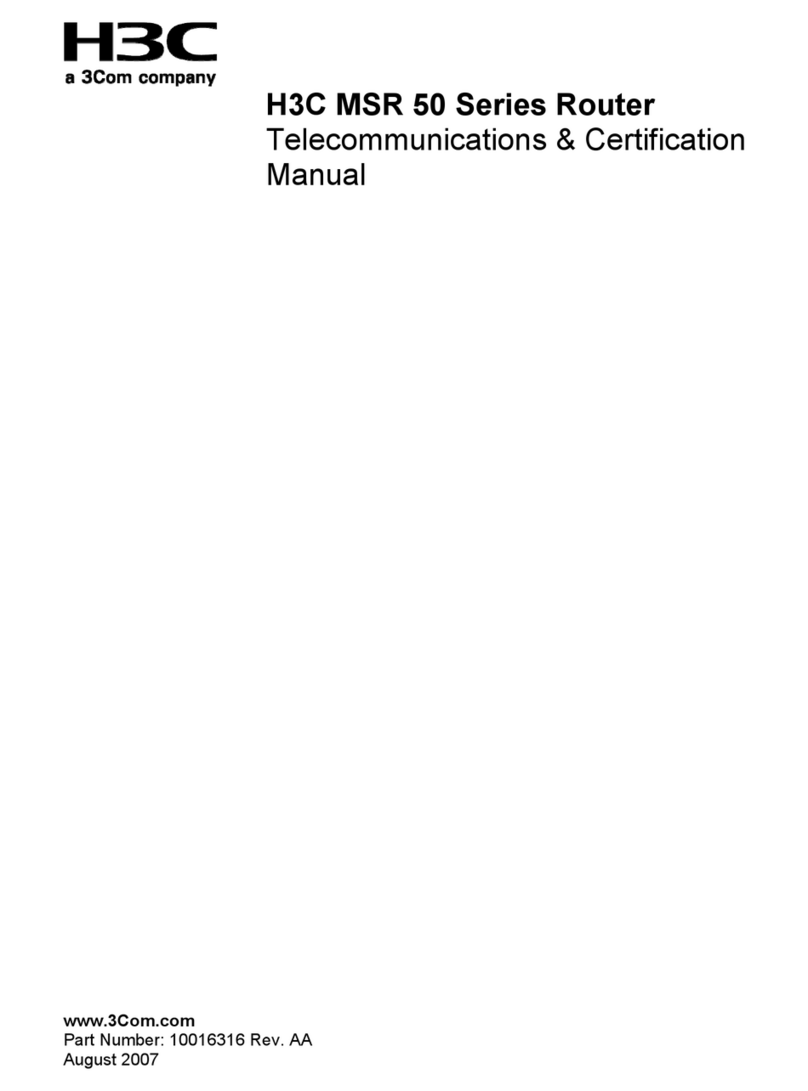
H3C
H3C MSR 50 Series Manual
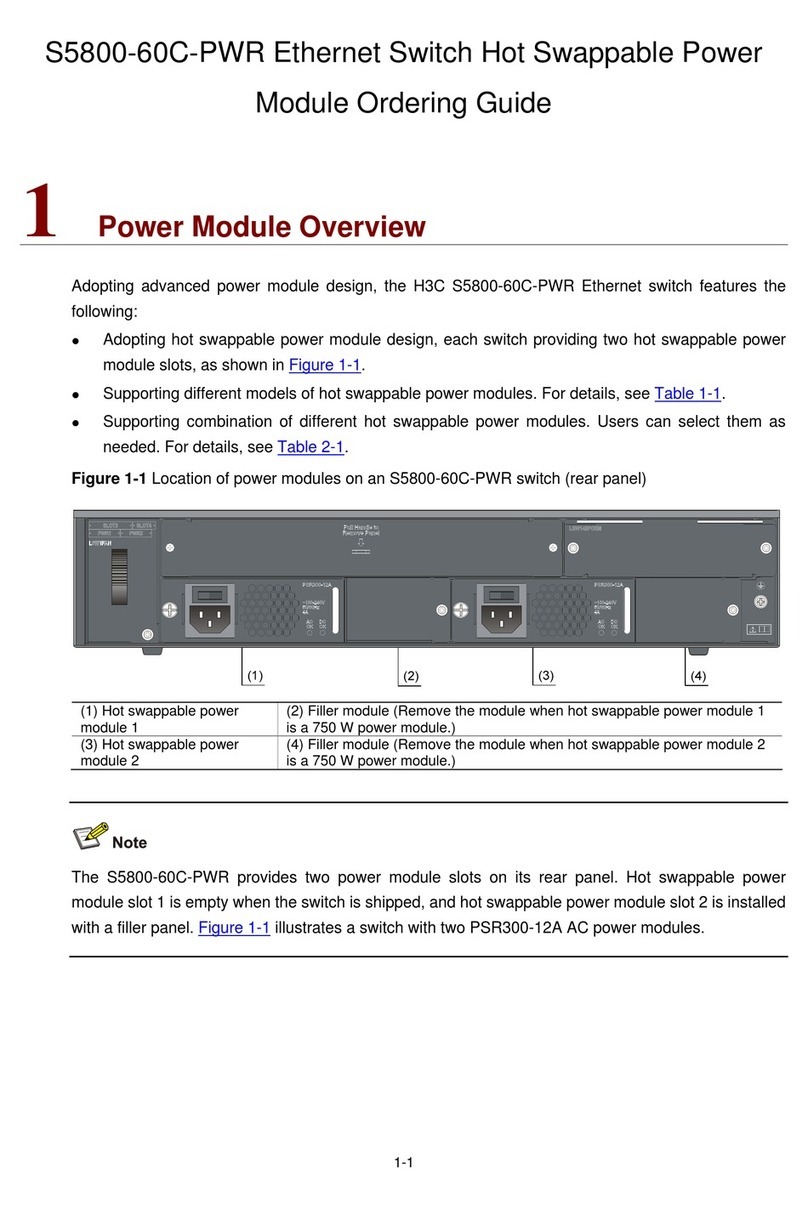
H3C
H3C S5800-60C-PWR User manual

H3C
H3C H3C S7503 S7506 AND S7506R SWITCH User manual

H3C
H3C S12508CR Operating and maintenance manual

H3C
H3C SR6616 Operating and maintenance manual
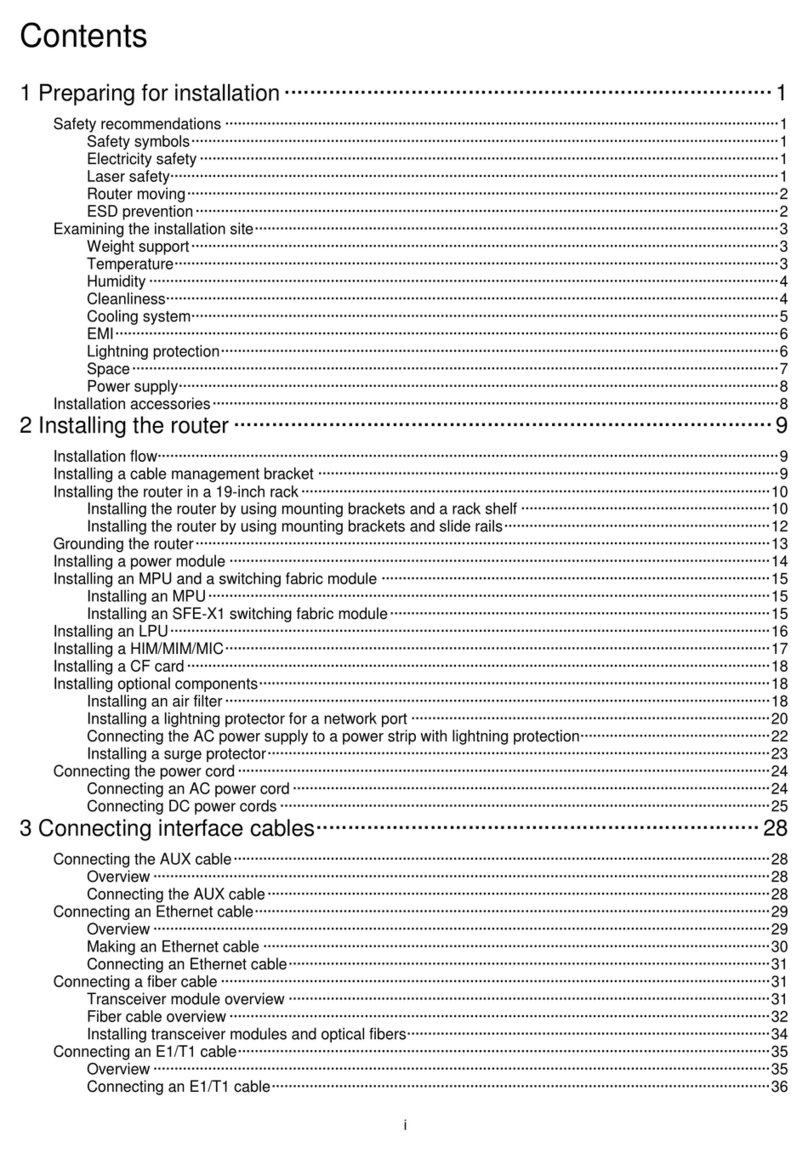
H3C
H3C SR6600-X User manual

H3C
H3C S12500R Series Operating and maintenance manual
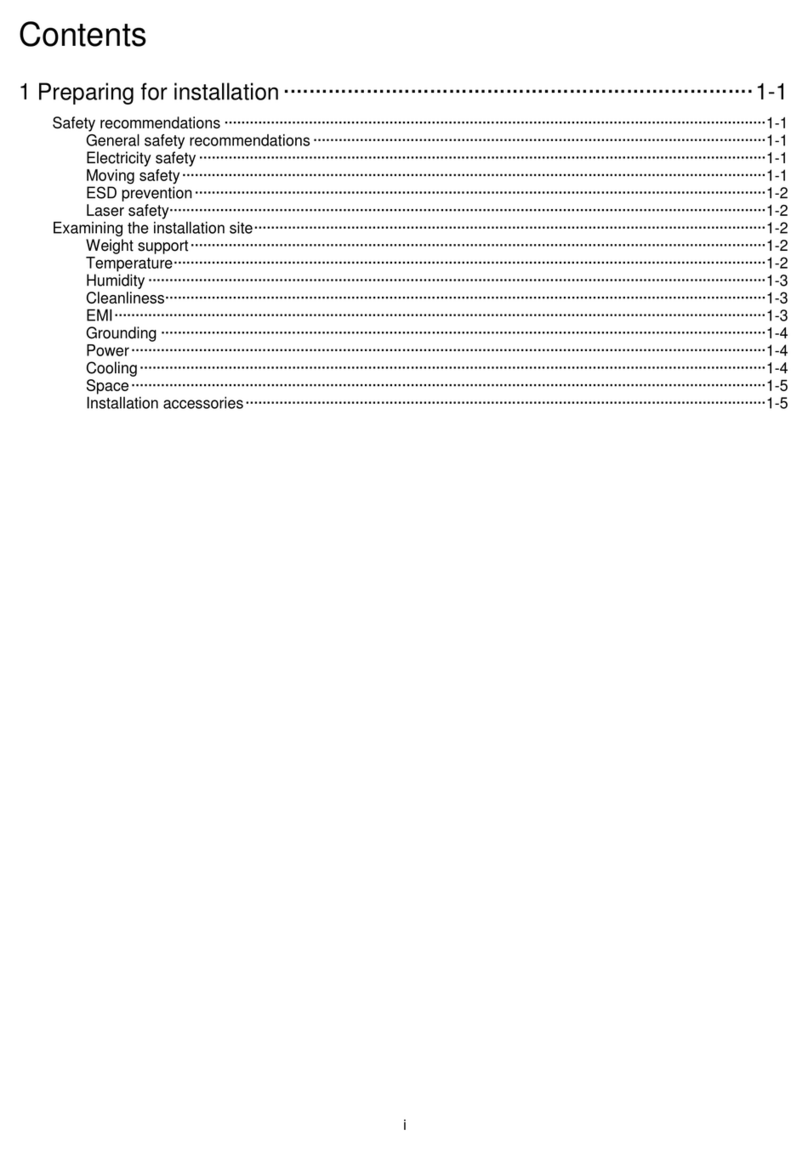
H3C
H3C S12500R-2L User manual
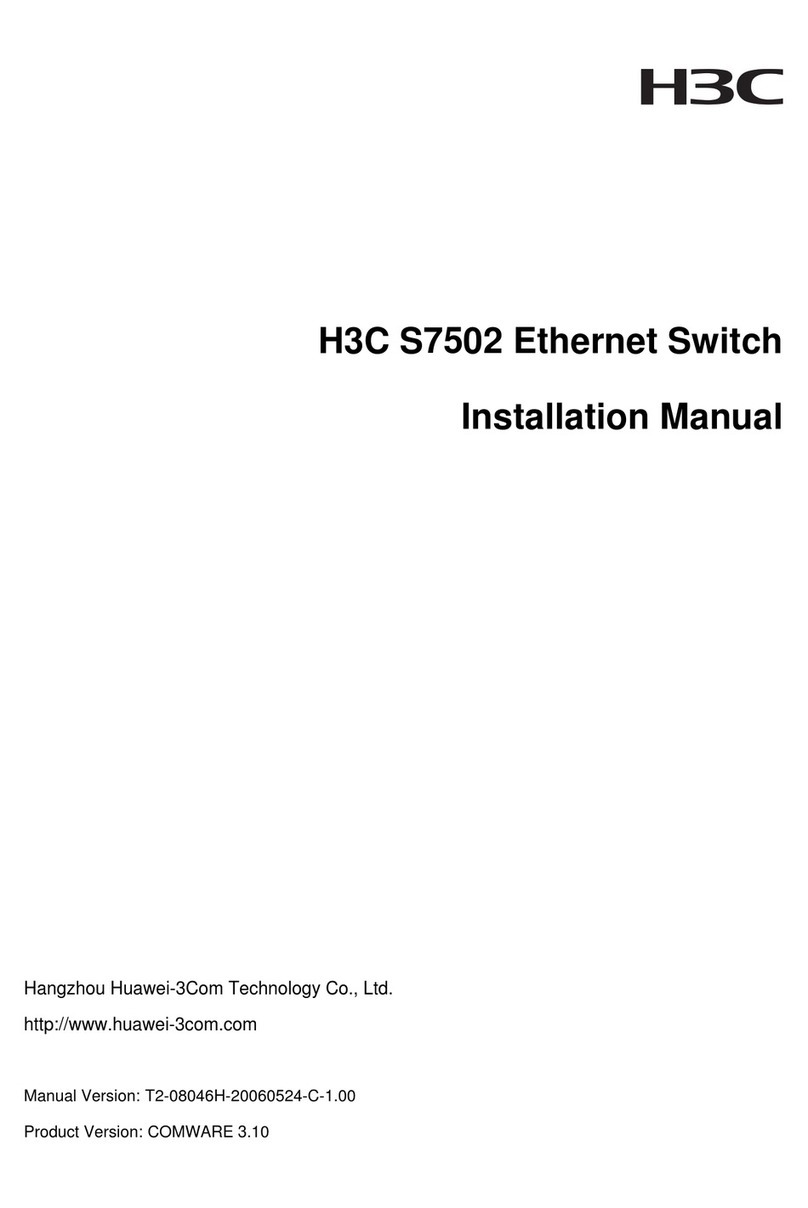
H3C
H3C S7502 User manual

H3C
H3C S5500-HI Switch Series User manual