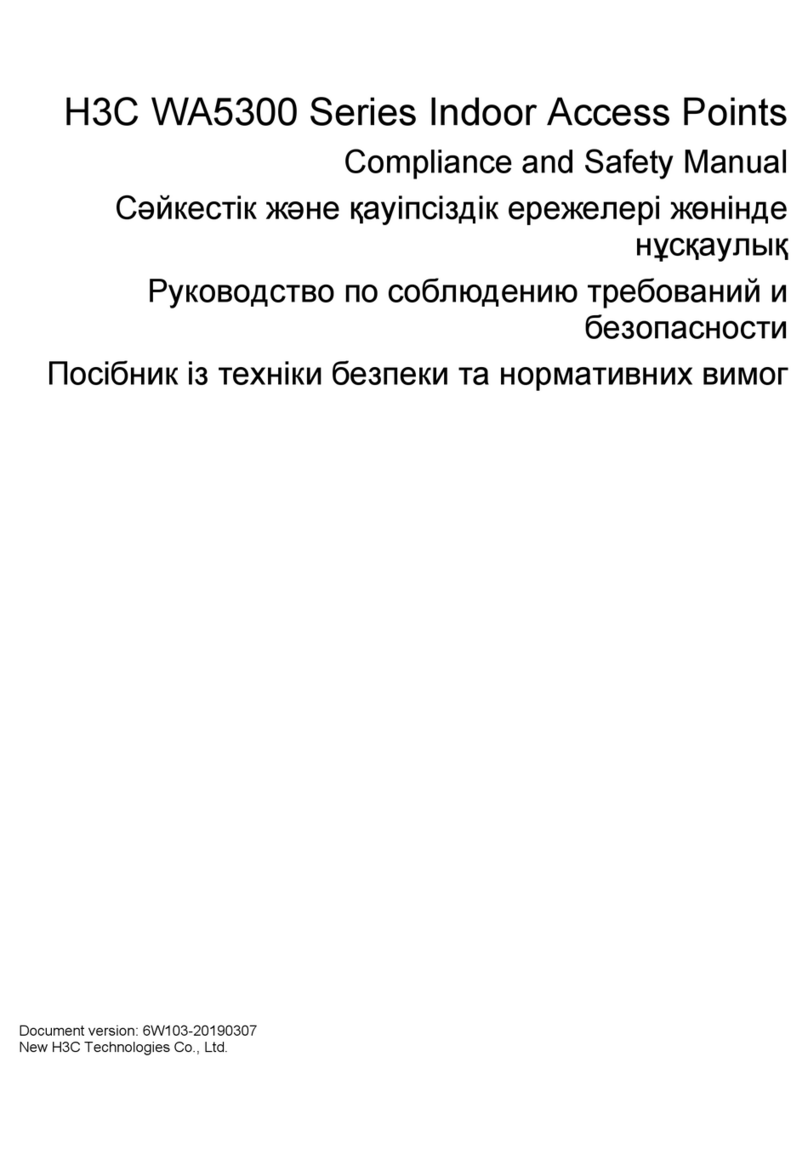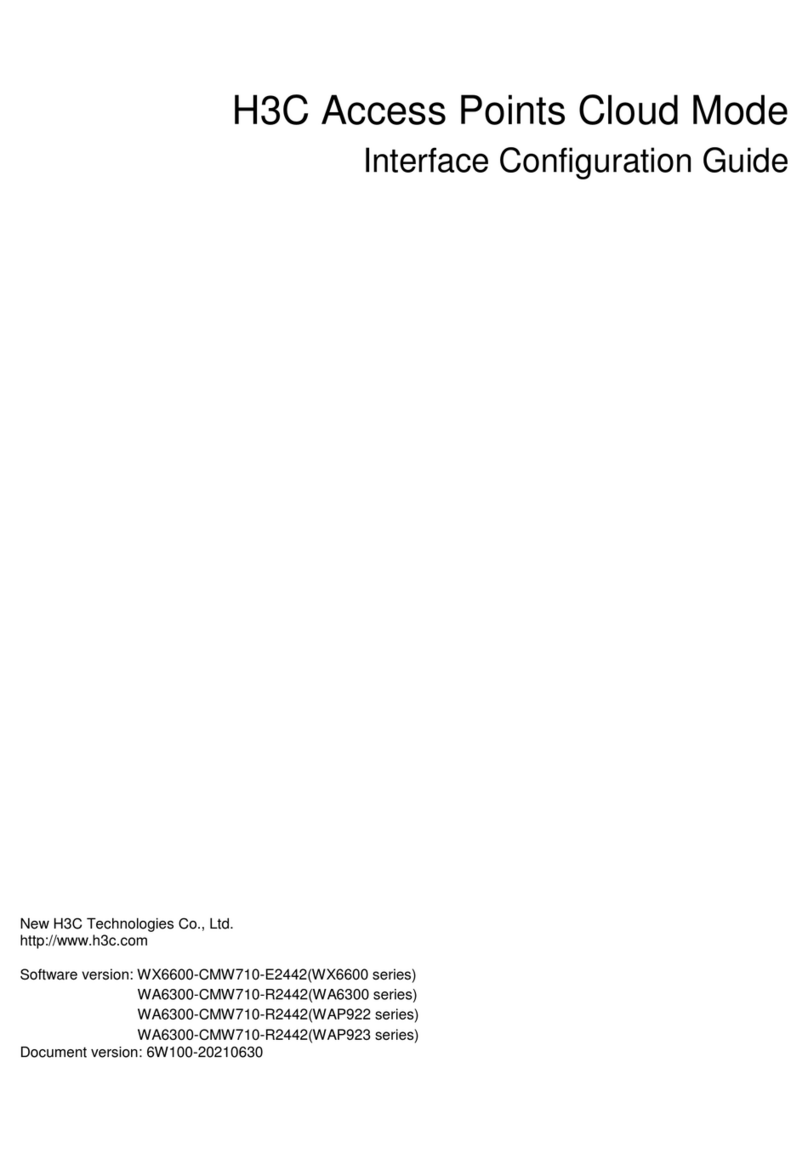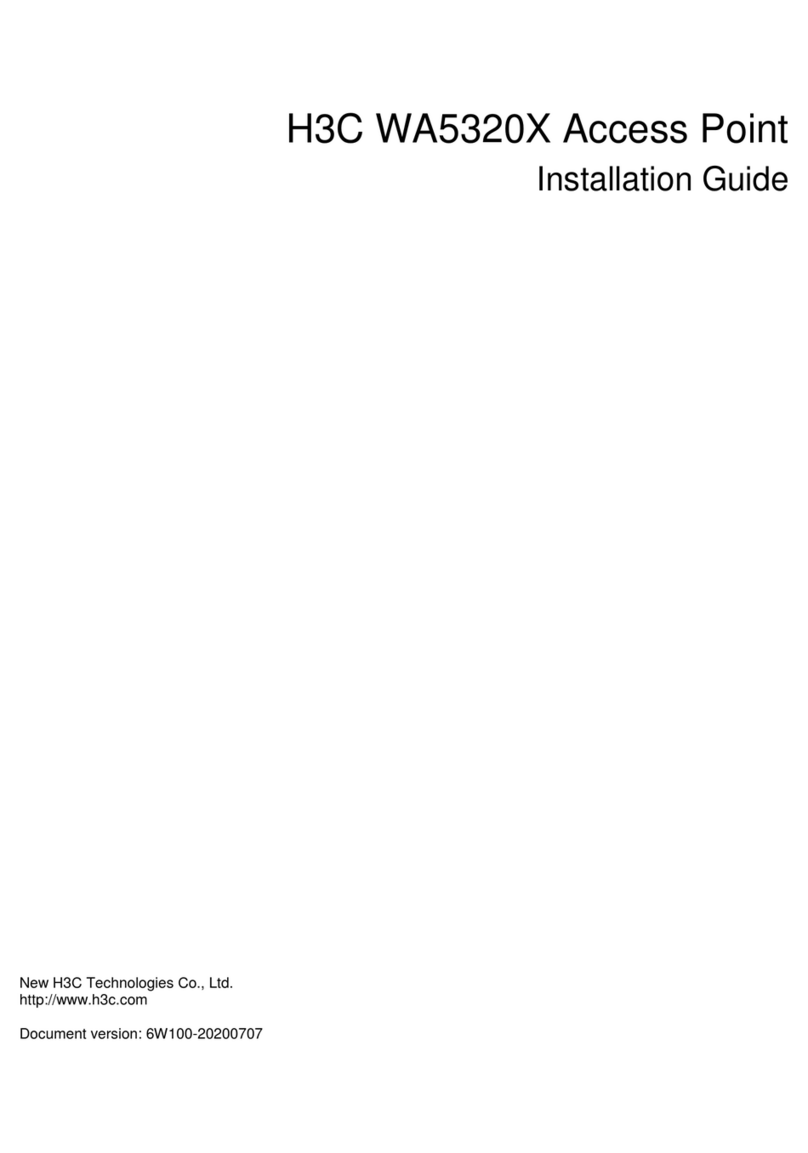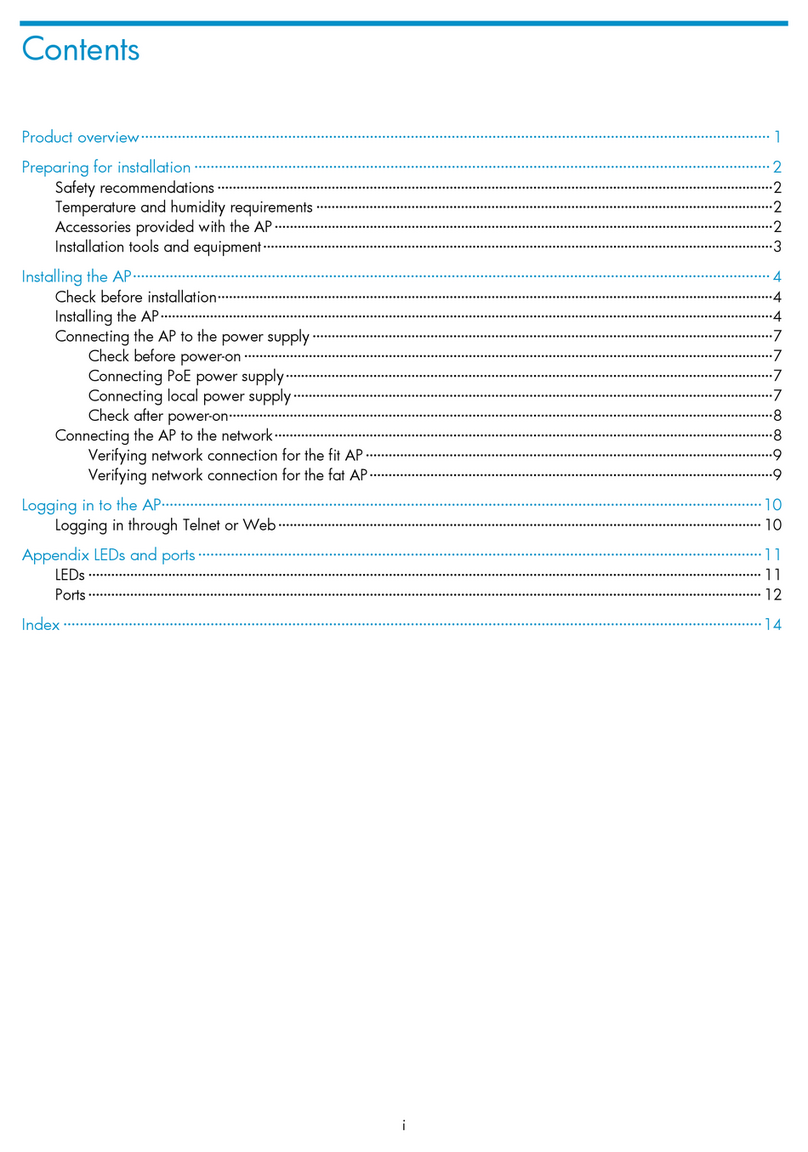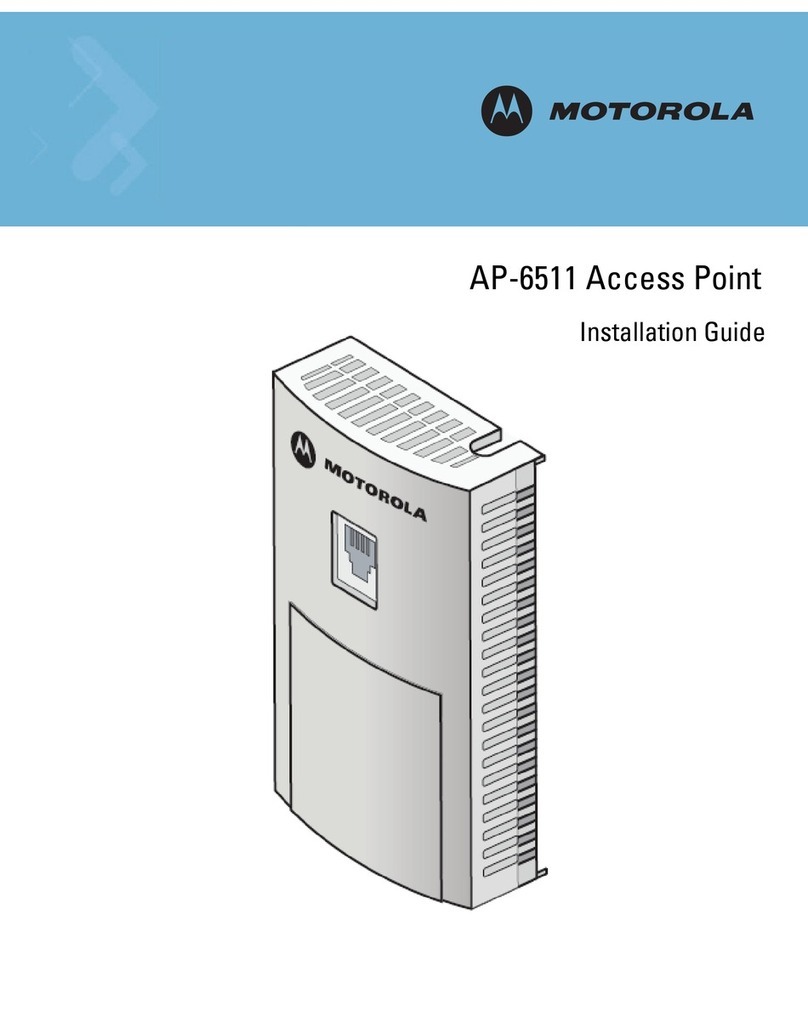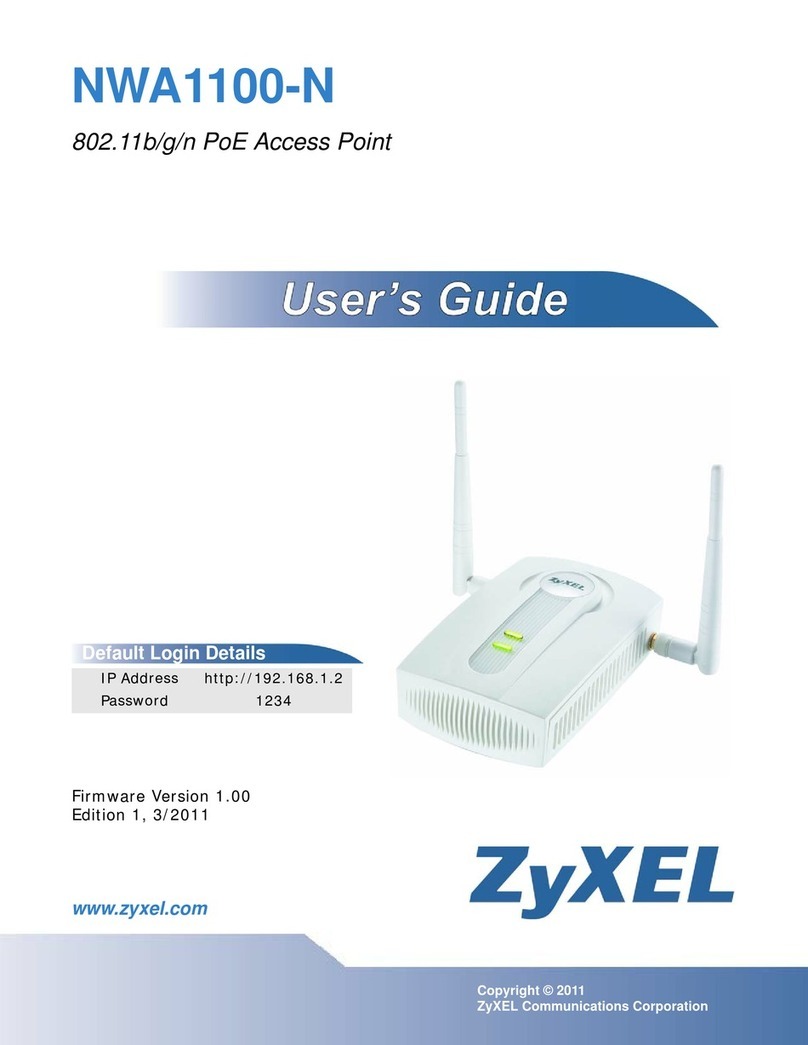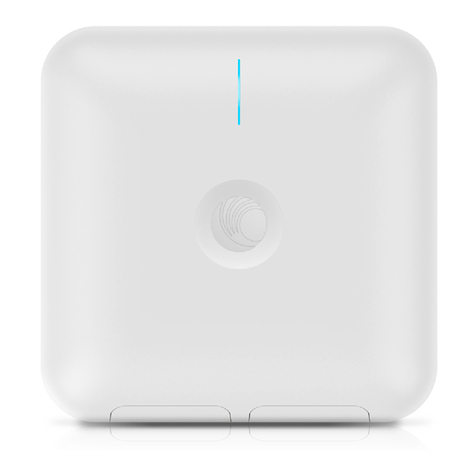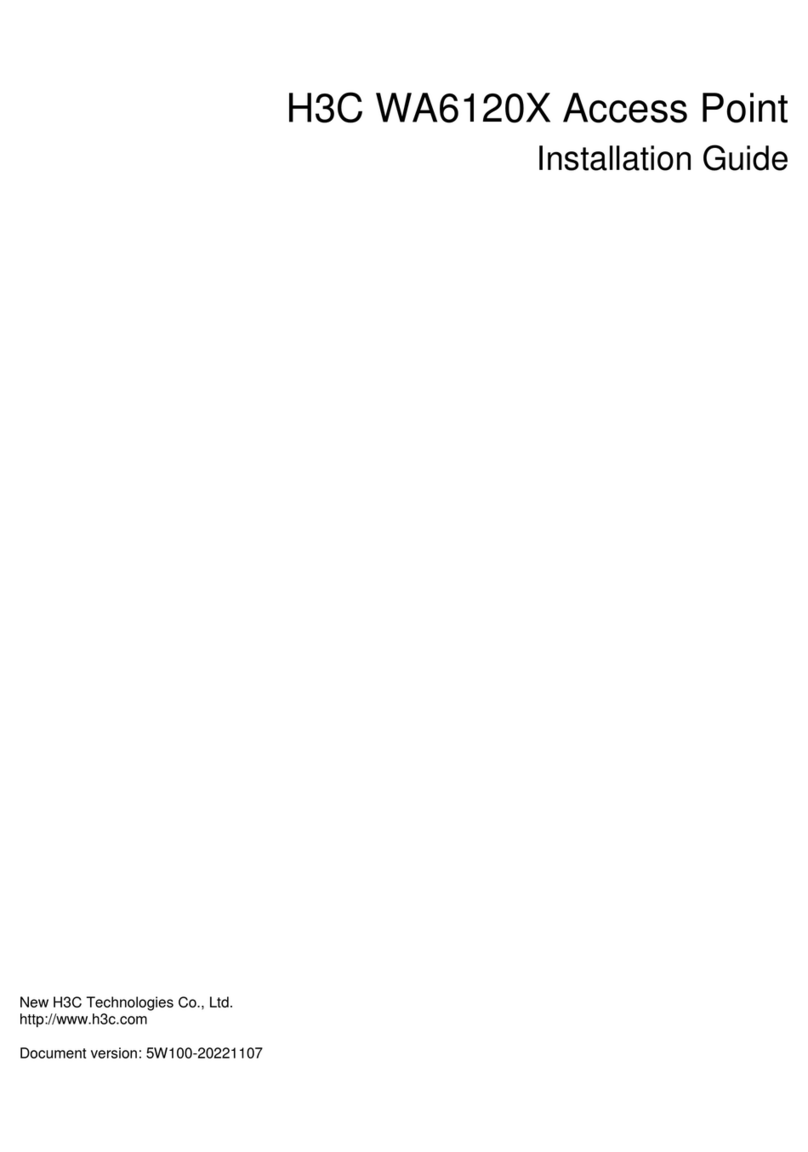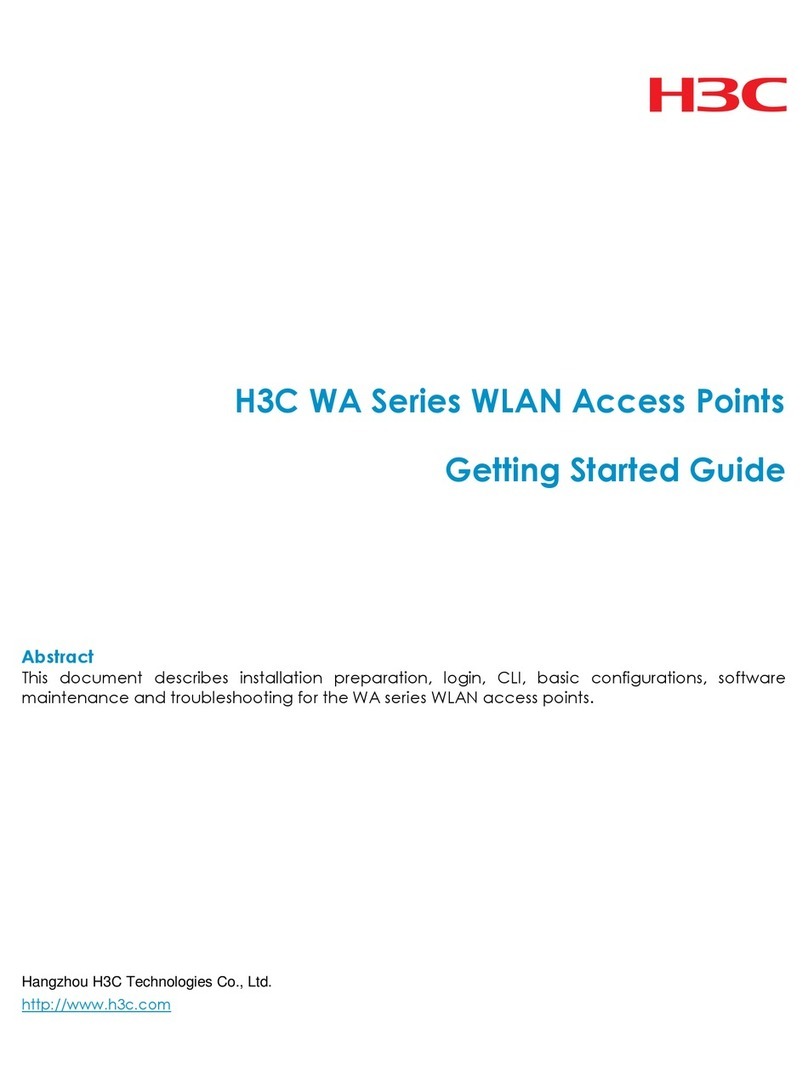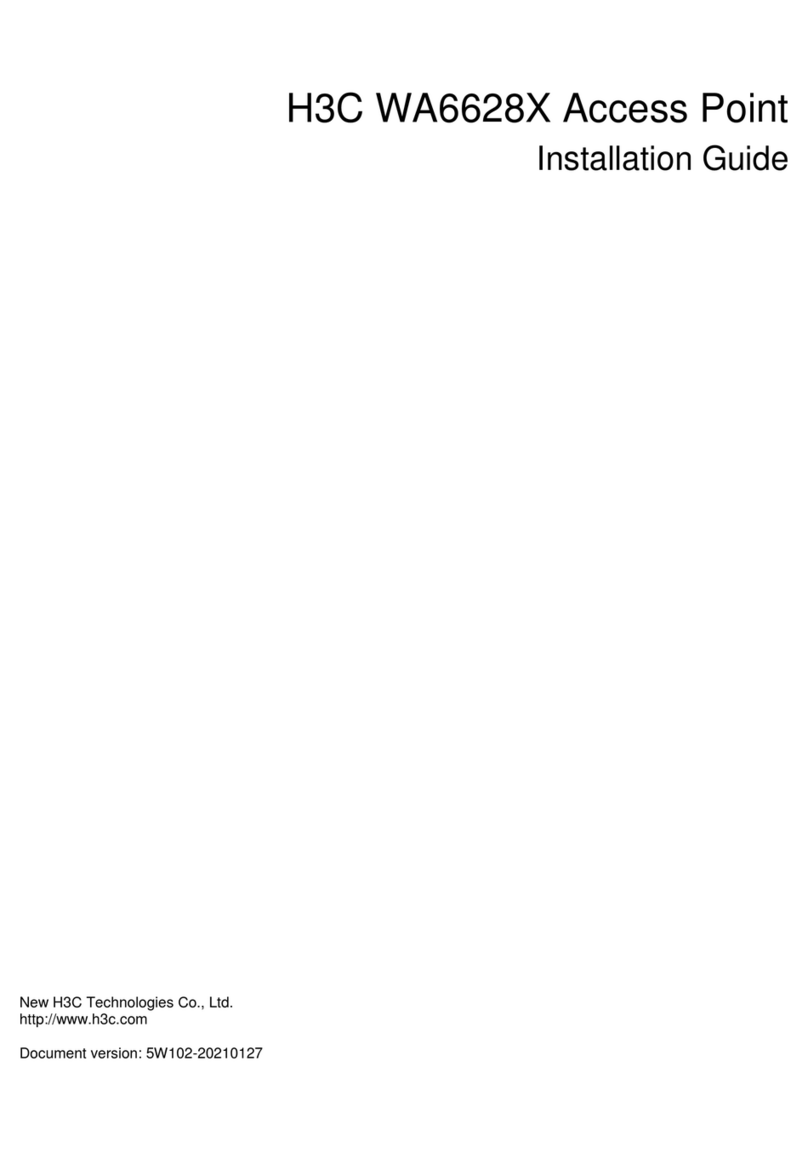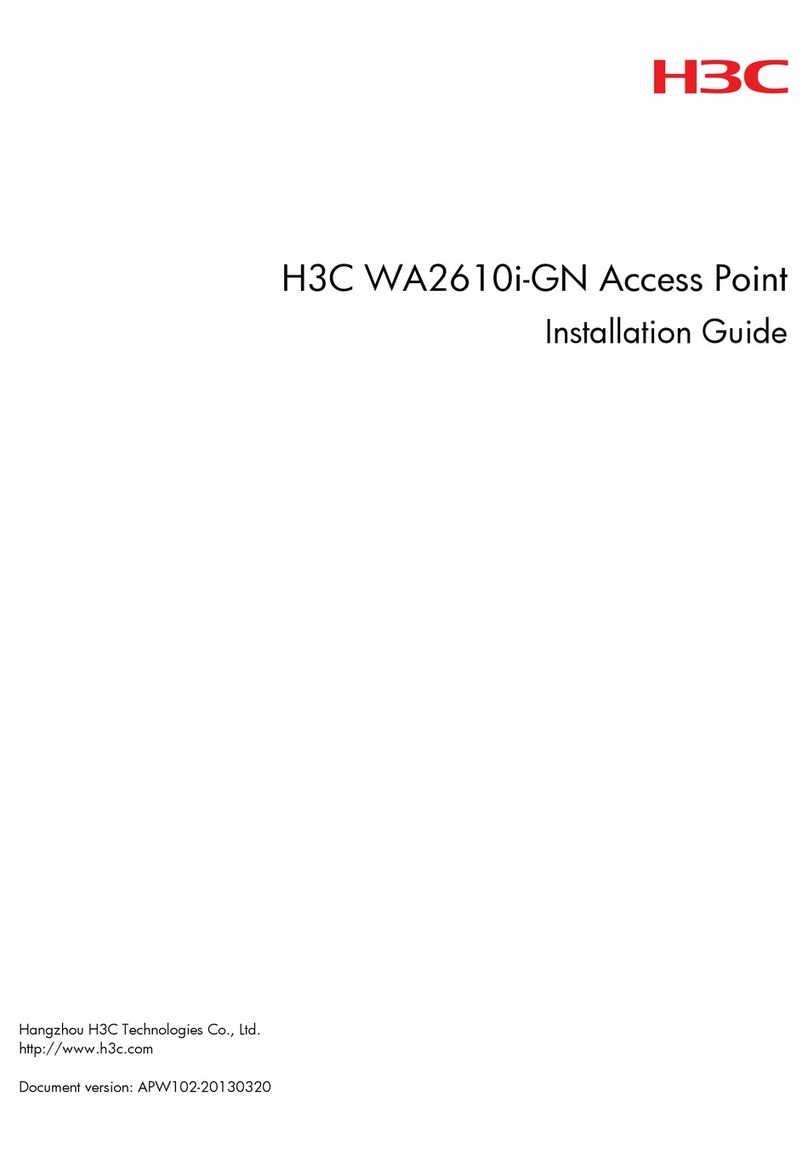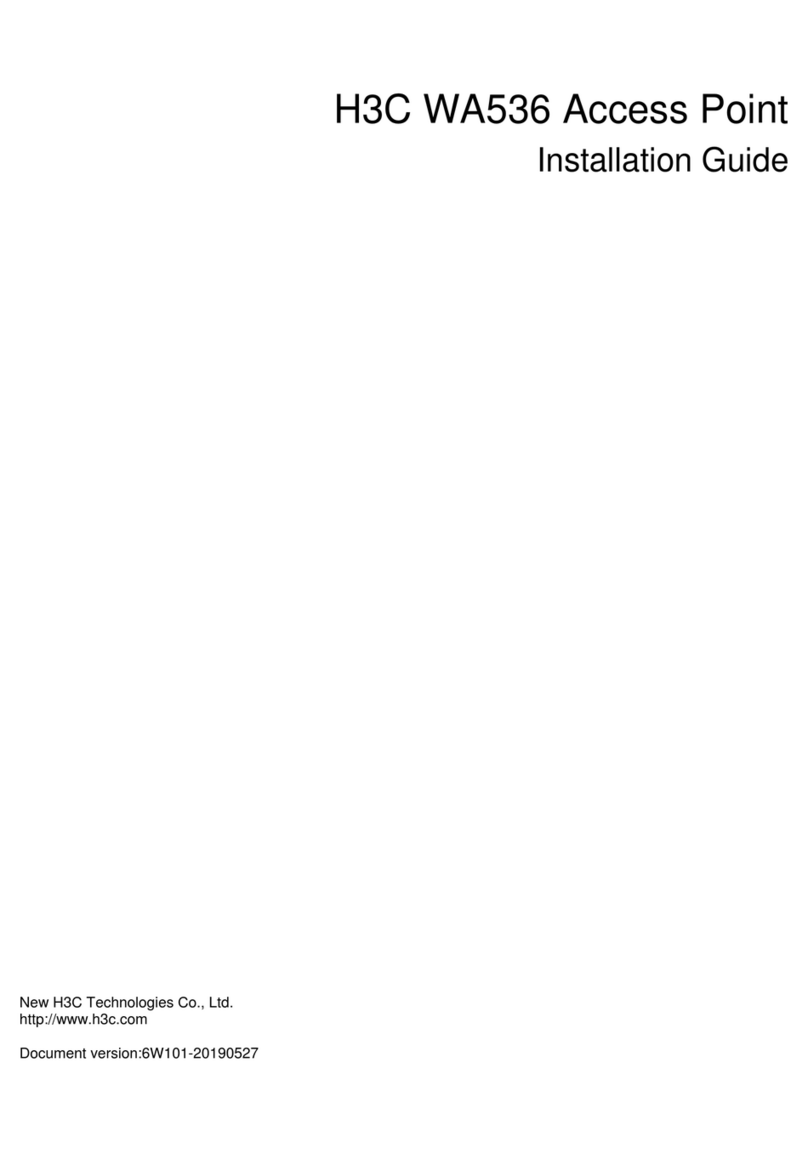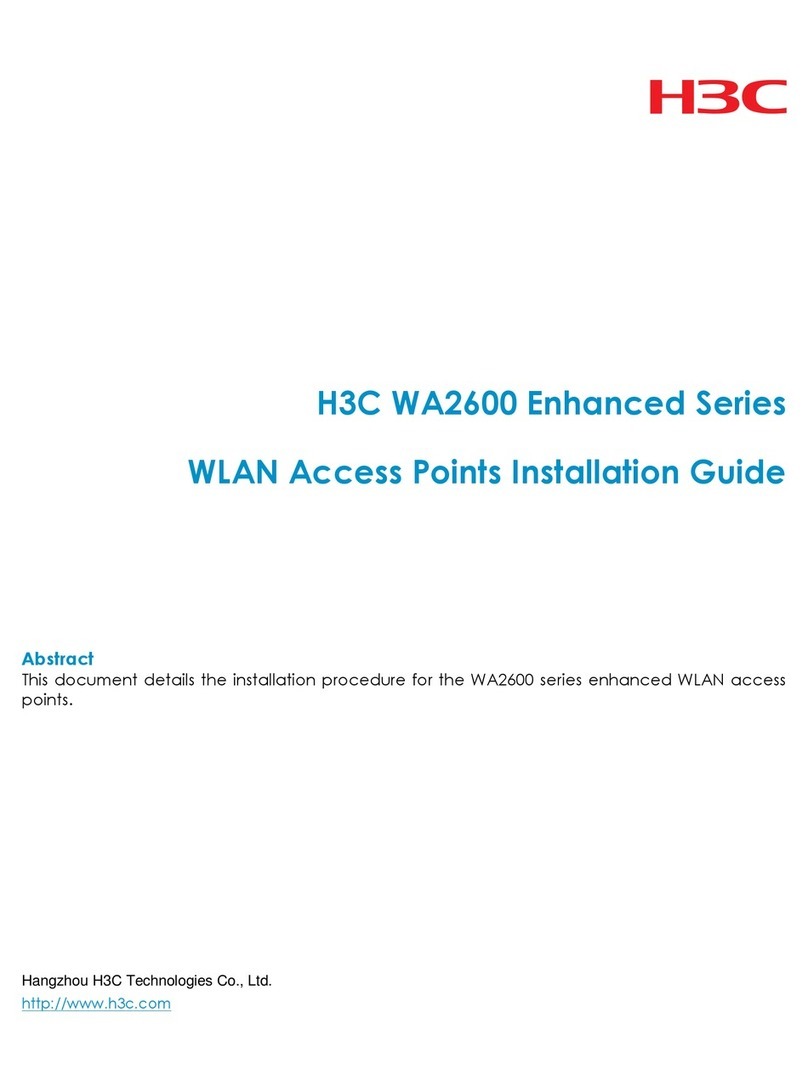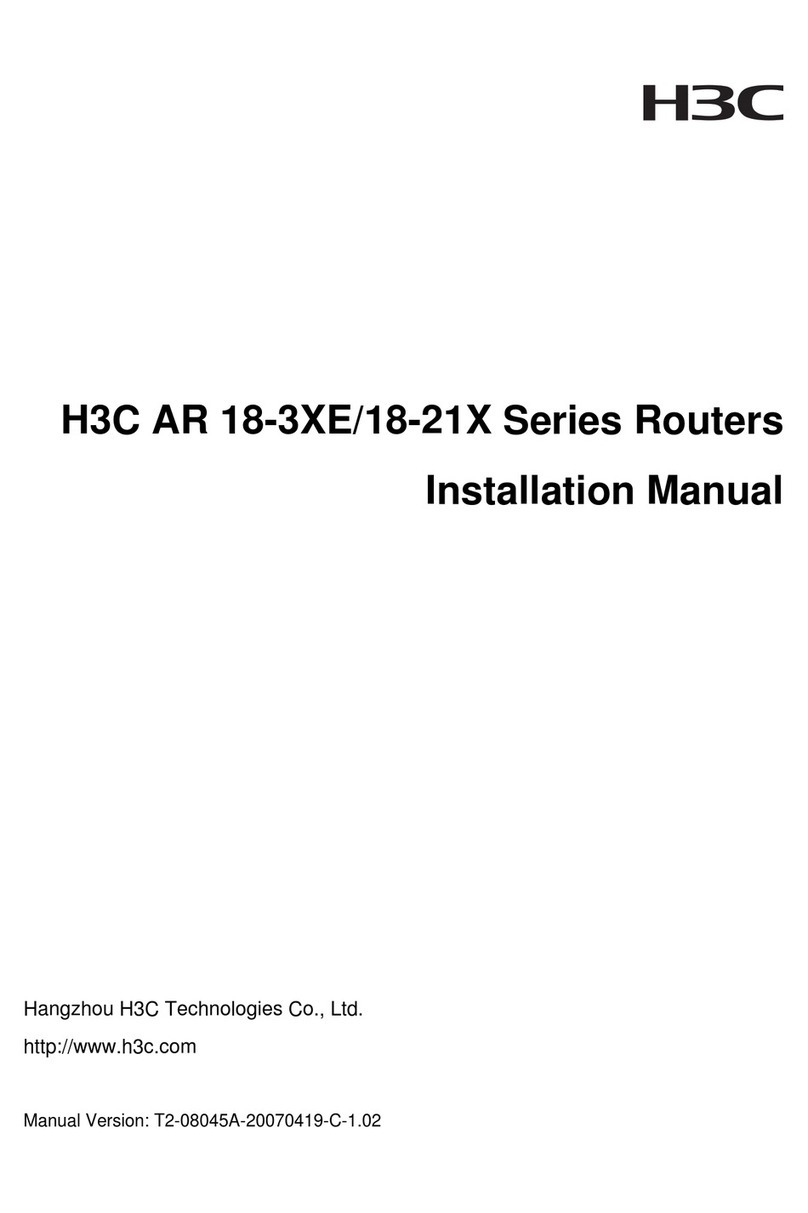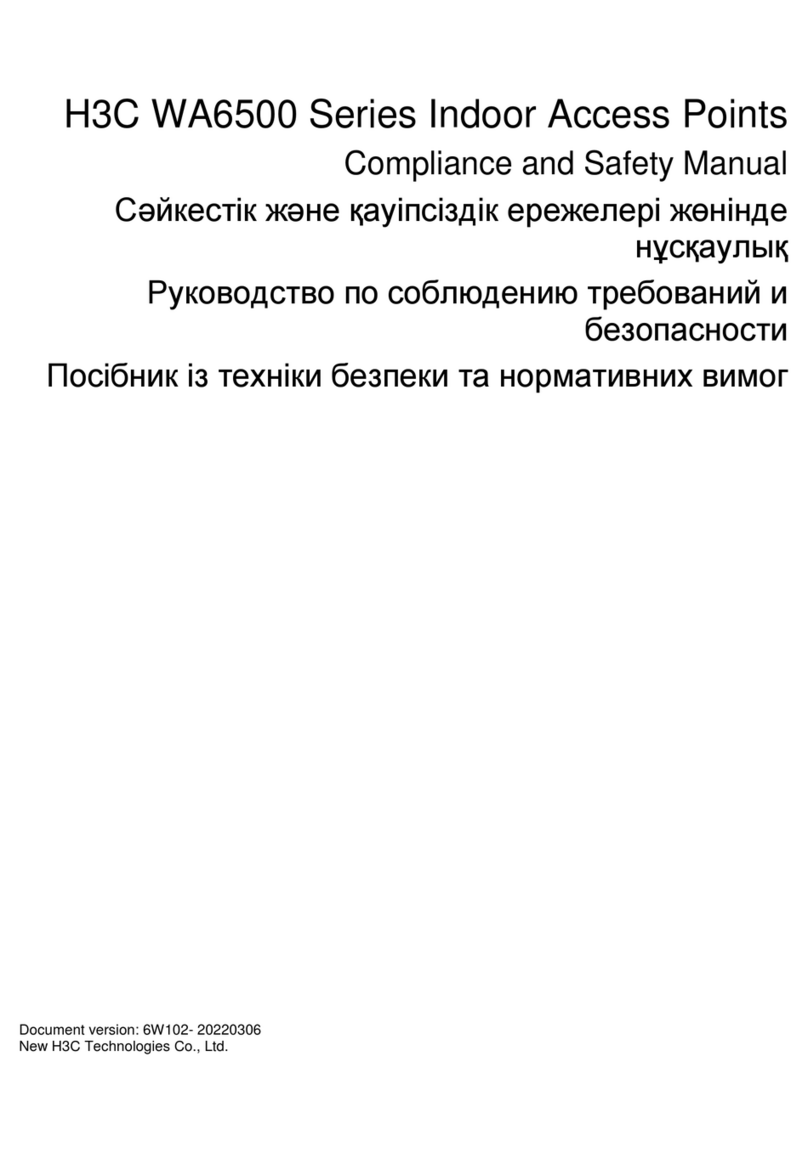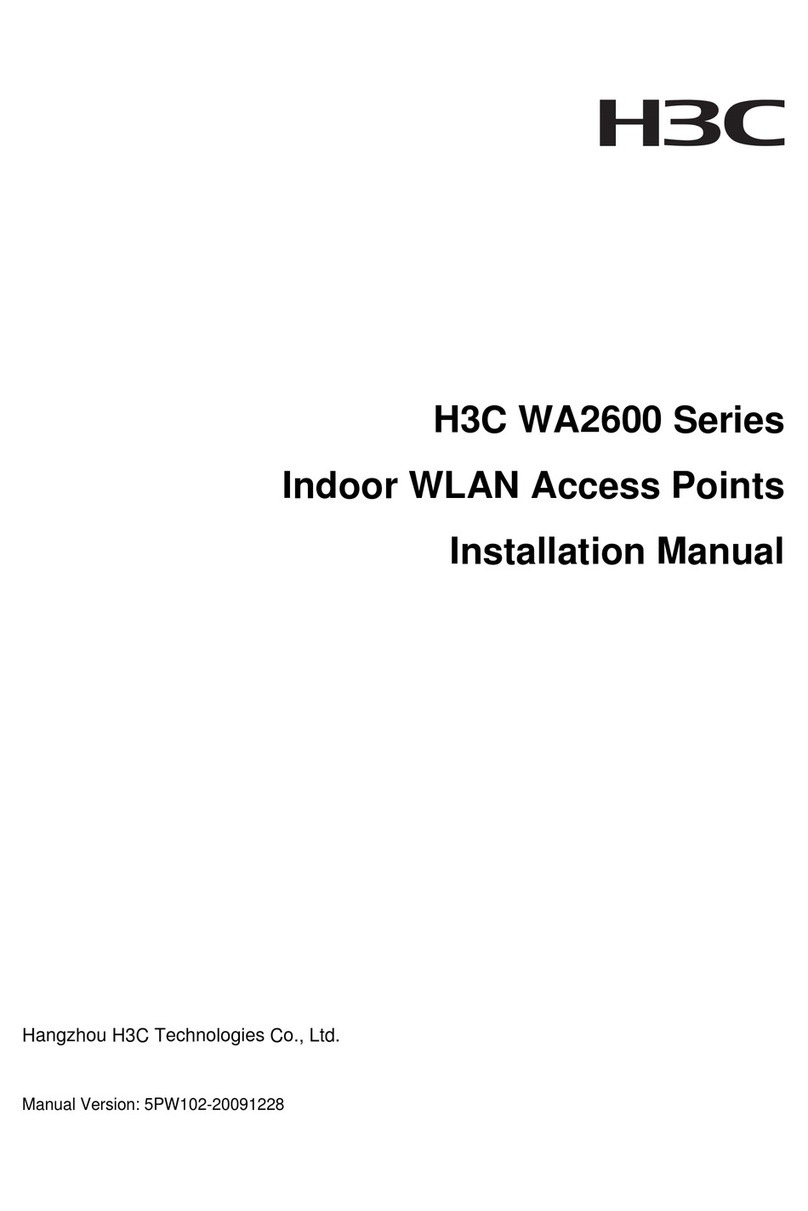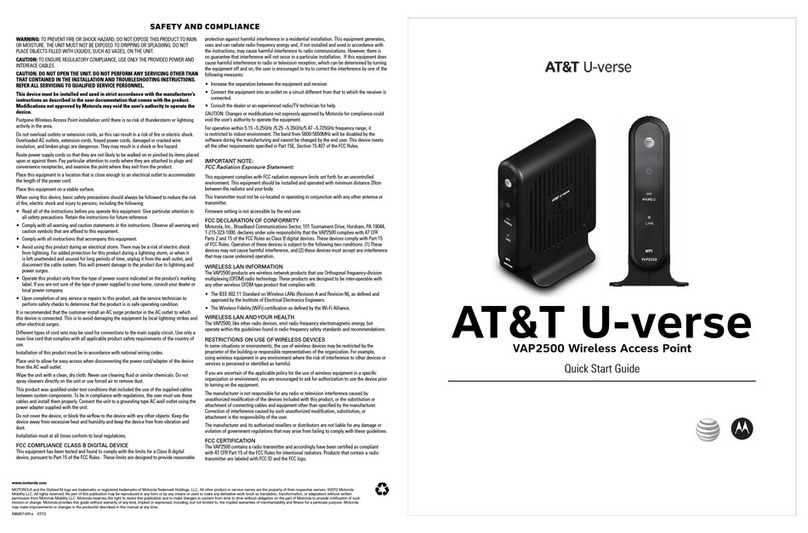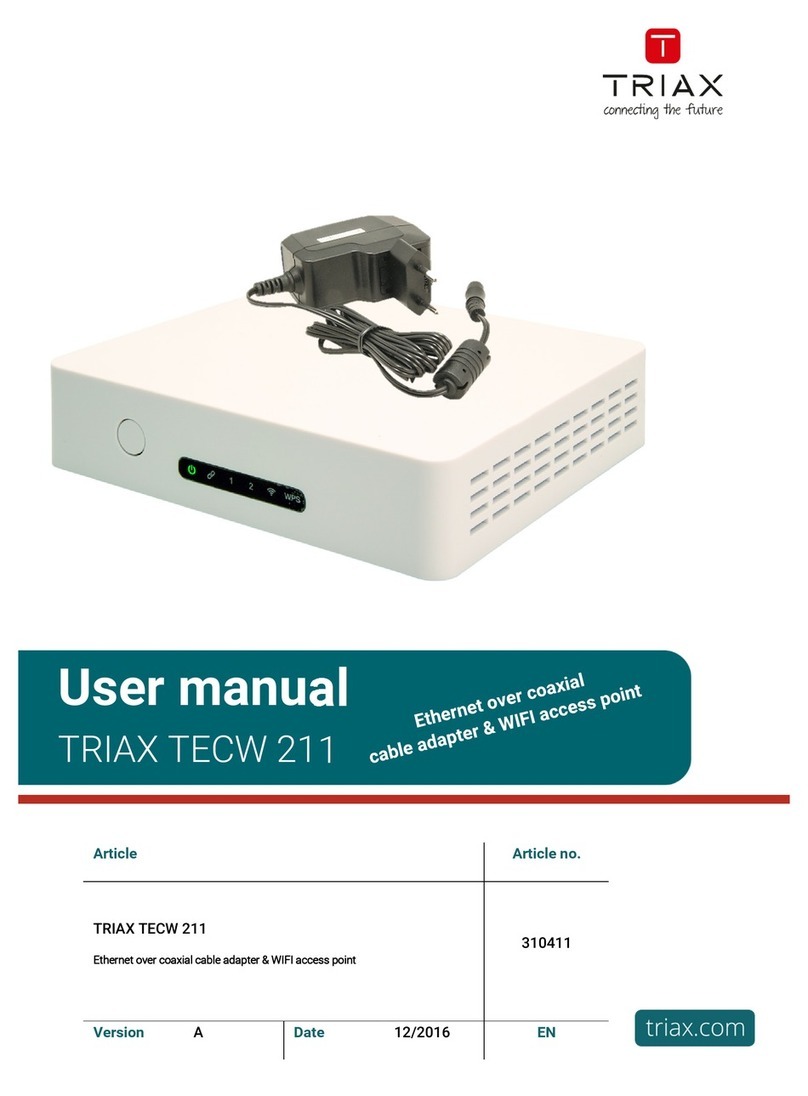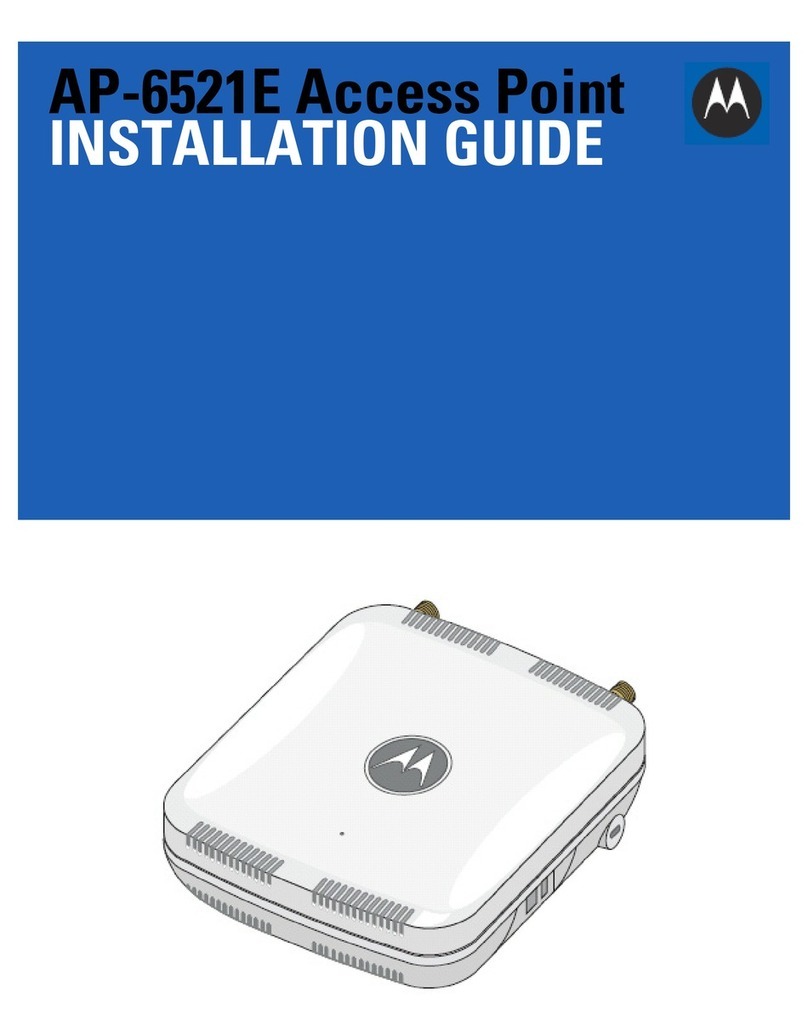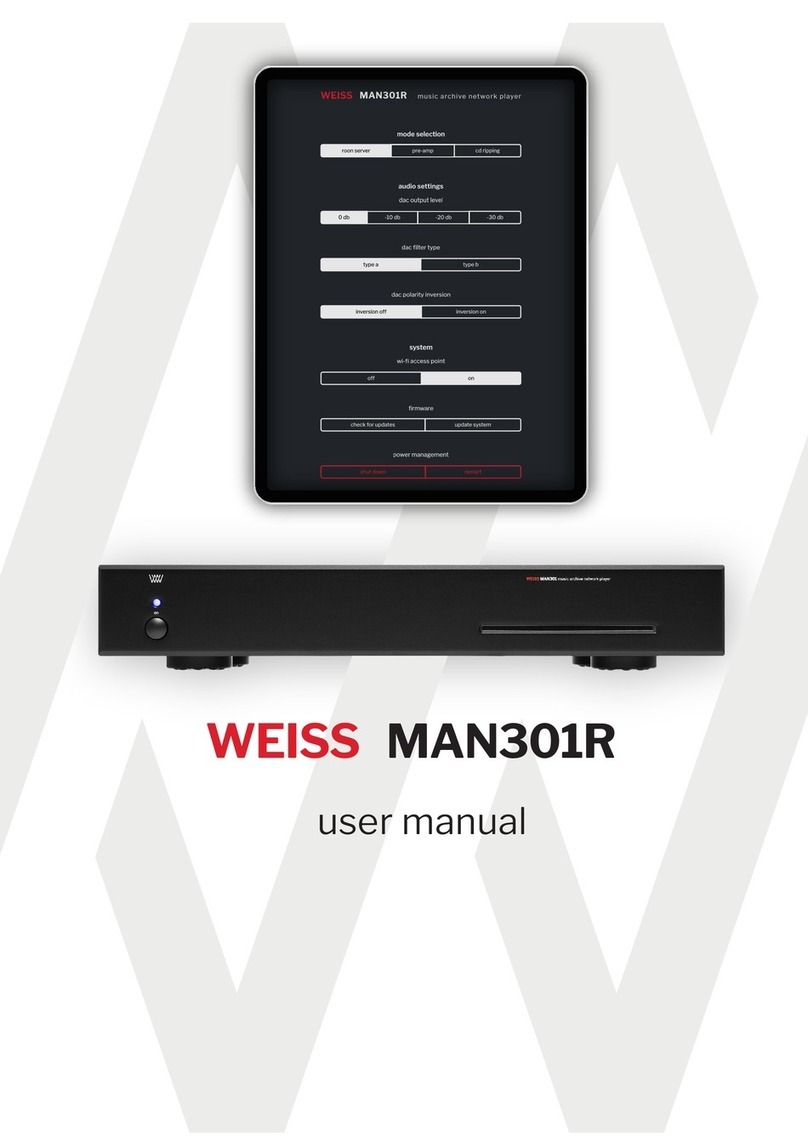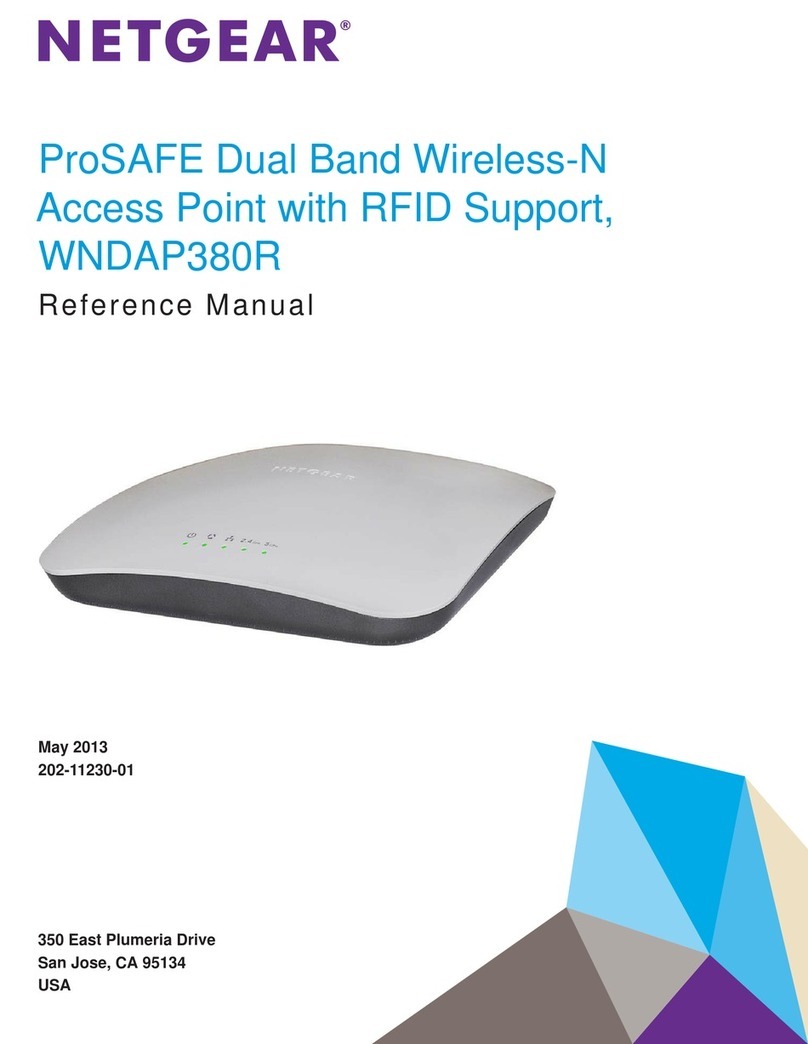i
Contents
Product overview·························································································································································· 1
Preparing for installation ············································································································································· 3
Safety recommendations ··················································································································································3
Temperature and humidity requirements ························································································································3
Accessories provided with the AP ···································································································································3
Installation tools·································································································································································4
Installing the AP···························································································································································· 5
Check before installation··················································································································································5
Determining the installation position ·······························································································································6
Installing antennas ····························································································································································6
Installing the AP·································································································································································6
Mounting the AP on a wall······································································································································7
Installing the AP on a ceiling ······························································································································· 11
Connecting the AP to the power supply ······················································································································ 14
Check before power-on ········································································································································ 14
Connecting PoE power supply····························································································································· 14
Connecting local power supply ··························································································································· 15
Check after power-on············································································································································ 15
Connecting the AP to the network································································································································ 15
Verifying network connection for the fit AP ········································································································ 15
Verifying network connection for the fat AP······································································································· 16
Logging in to the AP···················································································································································17
Logging in through the console port ···························································································································· 17
Setting up the configuration environment ··········································································································· 17
Connecting the console cable······························································································································ 17
Setting terminal parameters·································································································································· 18
Logging in through the console port···················································································································· 19
Logging in through Telnet or Web ······························································································································· 20
Appendix LEDs and ports ··········································································································································21
LEDs ················································································································································································· 21
Ports ················································································································································································· 21
Index ···········································································································································································24