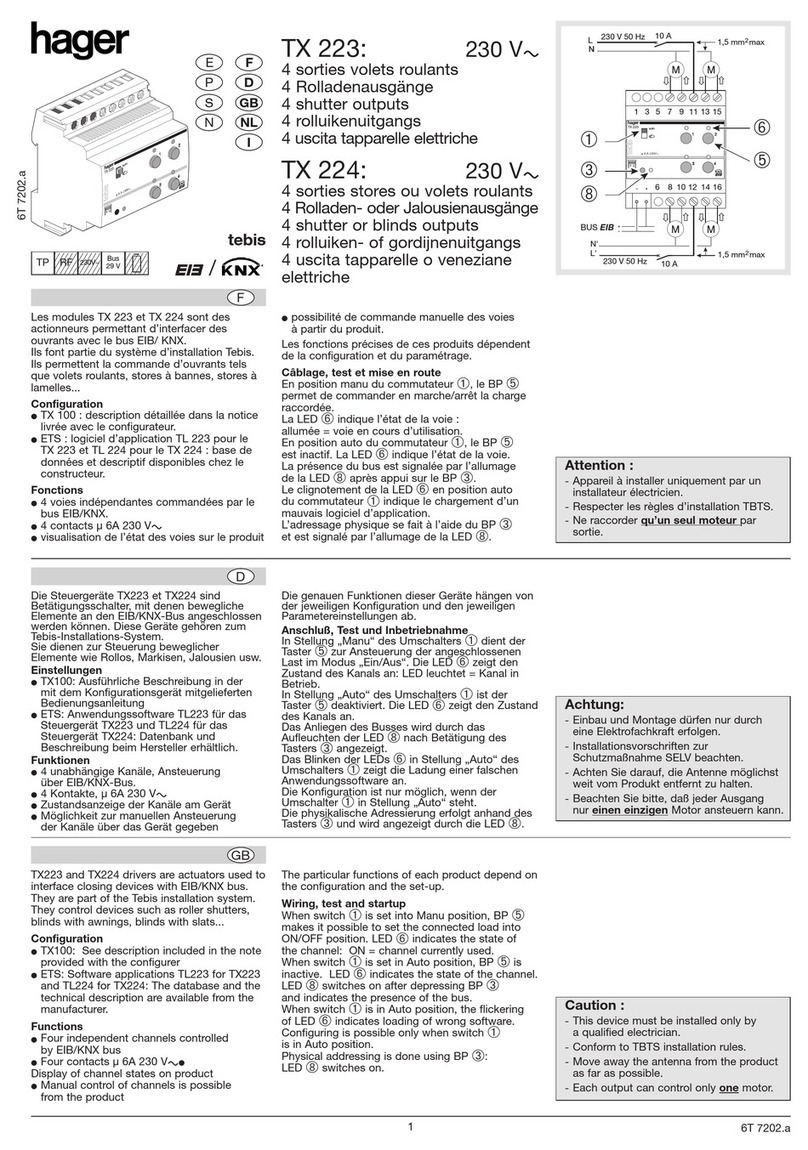Access options
Any user registered in the database via the
TJA470 / TJA510N con guration interface
can use a unique PIN code and or a RFID
card or facial recognition to access the
building.
The user cards are available as RTH303X
(3x pack) and RTH310X (10x pack). The UID
of a user card (completely blau ) for build-
ing access can be read by the RFID card
reader integrated into the outdoor station
and assigned to a user using a con guration
interface.
Alternatively, the UID (unique ID) of a Mi-
fare RFID card can also be read out using
a separate reader (connected to a PC via
USB) and then entered in the con gura-
tion interface of the TJA470 / TJA510N
gateway.
Biometric detection products may not be
exactly 100% accurate and suitable for
all scenarios and environments. For uses
or scenarios requiring increased security,
please set up a combination of the access
authentications with RFID card or PIN
code.
The access options RFID card (RTQ520X ,
RTQ521X ) or facial recognition
(RTQ521X ) must be activated for each
user using the registration card in the
outdoor station.
The assignment must take place sepa-
rately for each user (not to a call area, as
there is otherwise no synchronisation with
the con guration interface).
A random PIN code is assigned by the
system. It is unique in the system. Should
the same PIN code be required for multi-
ple users, then it can be entered manually.
However, this reduces access security.
A maximum of 1 PIN code, 5 RFID cards
and 1 face can be assigned to each user.
An RFID card and PIN code can only be
deleted from the system via the TJA470 /
TJA510N con guration interface.
The PIN code consists of a number made
up of 6 digits and may not begin with a 0.
Administration of the access options
Using the Registration card for the Adminis-
trator (white banner), it is possible to save or
modify the diff erent access options.
Hold the Registration card (white banner)
in front of the RFID card reader of the out-
door station to identify yourself (Fig. 40).
Fig. 40: Identi cation with the Registration
card
Registered users appear on the touch
display (Figure 41).
Select the user on the touch display:
Users
ARMANI Eric
Tesla
CAISSON Romain
Tesla
BATELOT Jessica
Tesla
DREISSEN Anna
Tesla
FROMMWEILLER
Thomas
Dismiss
Fig. 41: Display of registered users
Select the access option to be changed on
the touch display and follow the instruc-
tions on the display:
RFID card inaktiv
aktiv
aktiv
Private PIN
ARMANI Eric
Back
Fig. 42: Access options of the user
Appendix
Technical data
RAM / ROM 2 GB / 16 GB
Touch display 8" IPS LCD
Display brightness 650 cd/m²
Horizontal eld of view 130°
Main camera 1 / 2.8" CMOS, HDR mode,
Starlight
Camera aperture angle 115° (H) / 63° (V)
Video resolution max. 1920 x 1080 px
Video encoding format H.264
Access control PIN, RFID, facial
RFID cards 13.56 MHz & 125 kHz
Facial recognition accuracy > 99%
Residential units max. 255
User entries max. 1000
Loudspeaker 2, 8 Ω / 2 W
Microphones 2 (left or right), -42 dB
Ethernet connection RJ45, 10/100Base-T
Network cable Cat. 6 FTP or STP
Network cable length with PoE+ max. 25 m
(depending on the audio and display
settings at the outdoor station)
with power supply max. 100 m
Connecting terminals external
power supply 0,2 ... 2,5 mm²
Connecting terminals relay 0,2 ... 1,5 mm²
PoE+ power supply IEEE 802.3bt
Separate power supply with
HTG911H (if no PoE+) 24 V=
Interfaces RS485
Relay outputs, potential-free 1 change-over
contact
Relay switching current max. 1 A at 36 V
=
/ 24 V~
Potential-free inputs for changeover relay 1
Relative humidity 10 ... 90% (not
condensing)
Minimum ambient brightness 0.1 Lux
Protection class IP65 / IK10
Storage temperature -30 ... 70°C
Operating temperature -30 ... 60°C
Mounting height, camera middle 1.6 m
Dimensions (W x H x D) 130 x 360 x 40 mm
Weight 2300 g
Standards
- EN 300330 V2.1.1 (Art. 3.2)
- EN 301489-1 V2.2.3 (Art. 3.1b)
- EN 301489-3 V2.1.1 (Art. 3.1b)
- EN 301489-17 V3.2.4 (Art. 3.1b)
- EN 62368-1:2014+A11:2017 (Art. 3.1a)
- EN 50663:2017 (Art. 3.1a)
- EN 62479:2010 (Art. 3.1a)
- EN 50364:2018 (Art. 3.1a)
- EN 50486:2008
09Tehalit GmbH, Seebergstrasse 37, 67716 Heltersberg, Germany