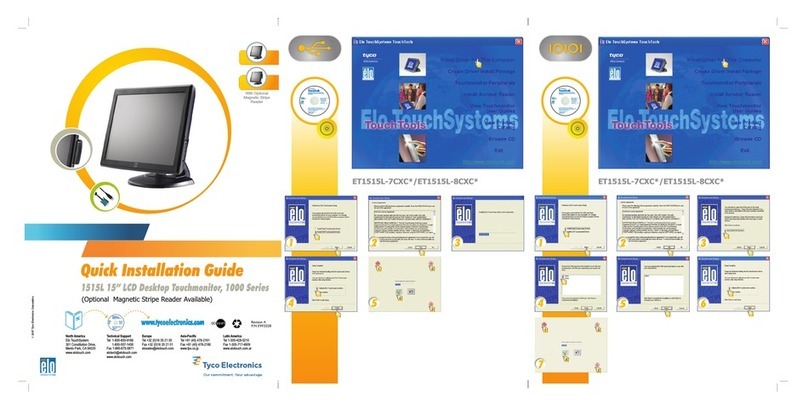Elo TouchSystems WALLABY PRO User manual
Other Elo TouchSystems Touchscreen manuals
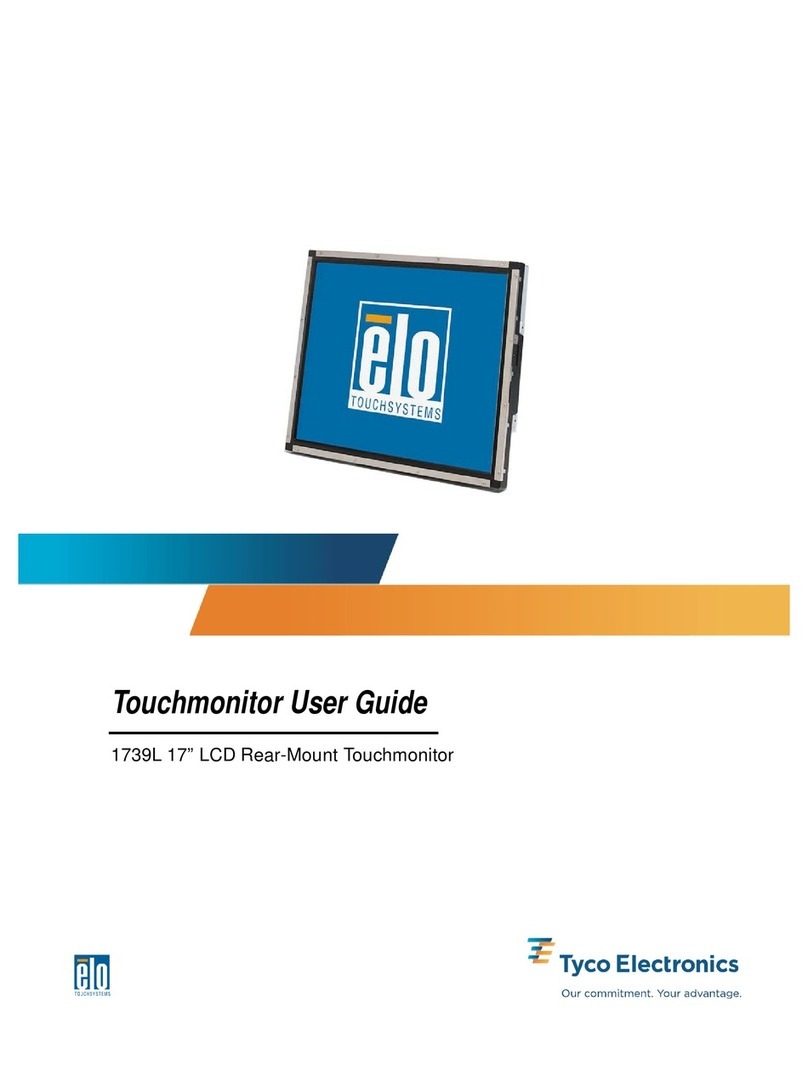
Elo TouchSystems
Elo TouchSystems 1739L User manual

Elo TouchSystems
Elo TouchSystems 1519L User manual
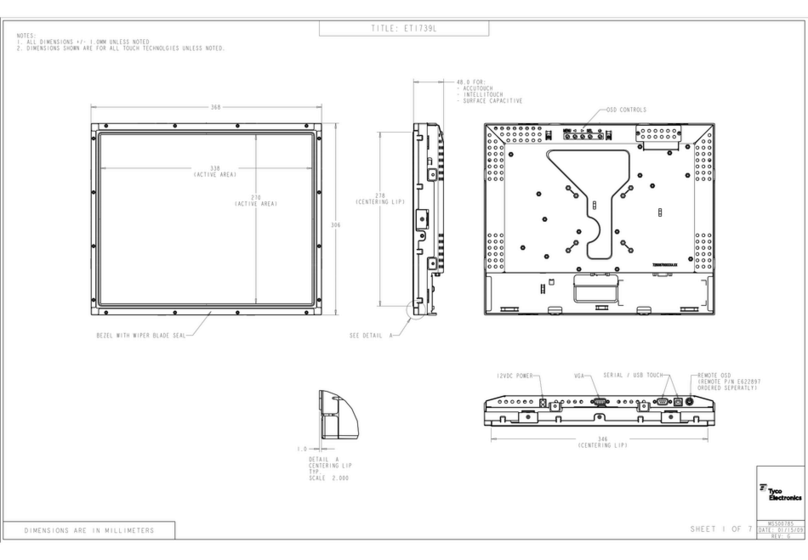
Elo TouchSystems
Elo TouchSystems 1739L Parts list manual

Elo TouchSystems
Elo TouchSystems 1939L User manual

Elo TouchSystems
Elo TouchSystems E421137 User manual

Elo TouchSystems
Elo TouchSystems X-Series User manual

Elo TouchSystems
Elo TouchSystems E893866 User manual

Elo TouchSystems
Elo TouchSystems ET1099L User manual

Elo TouchSystems
Elo TouchSystems Entuitive 192XL-XXWA-1 Series User manual

Elo TouchSystems
Elo TouchSystems ET3201L User manual

Elo TouchSystems
Elo TouchSystems 1928L Parts list manual

Elo TouchSystems
Elo TouchSystems 1900L User manual

Elo TouchSystems
Elo TouchSystems 1915L User manual

Elo TouchSystems
Elo TouchSystems 1929LM User manual
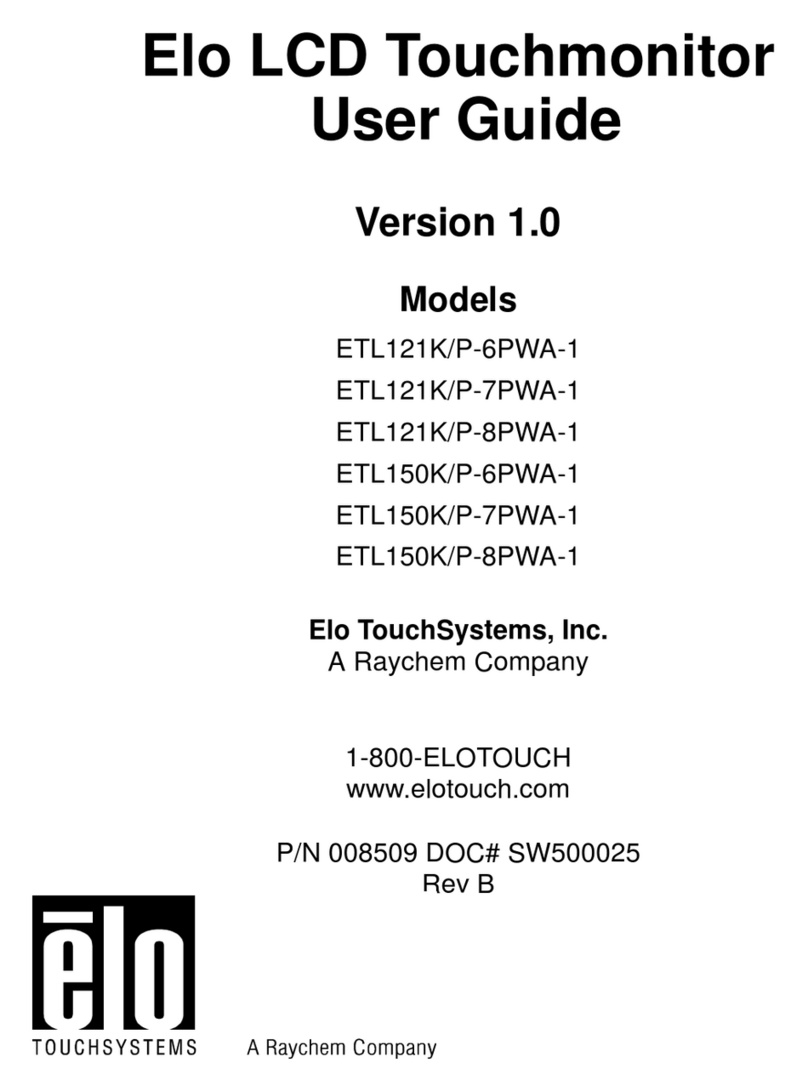
Elo TouchSystems
Elo TouchSystems ETL121K/P-6PWA-1 User manual

Elo TouchSystems
Elo TouchSystems Entuitive 1727L Series User manual
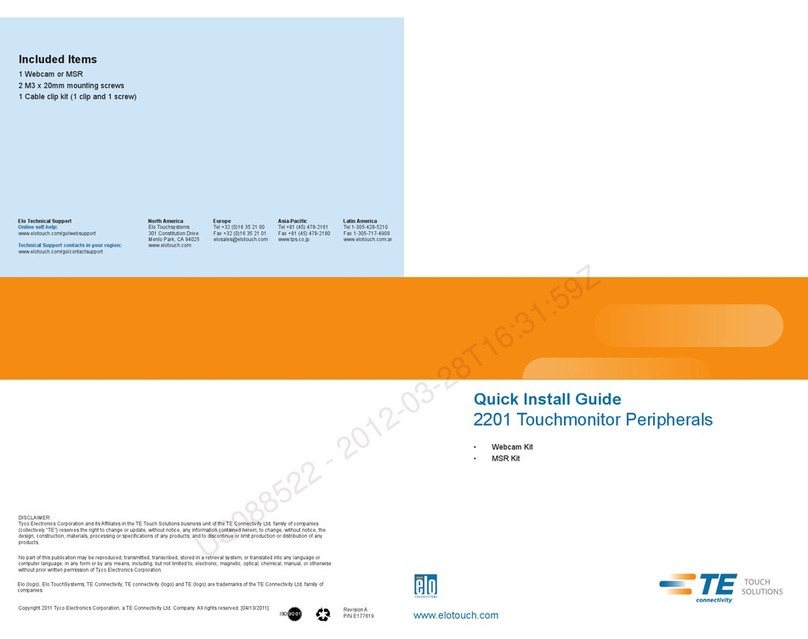
Elo TouchSystems
Elo TouchSystems 2201 User manual
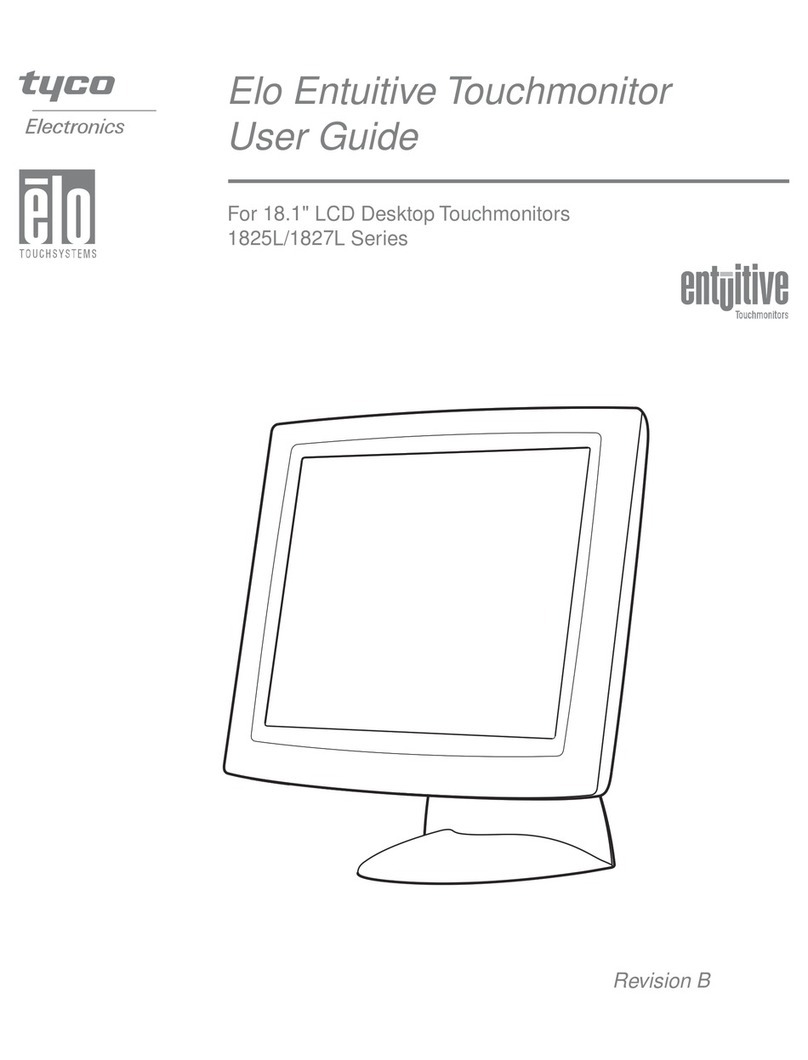
Elo TouchSystems
Elo TouchSystems Entuitive 1825L Series User manual
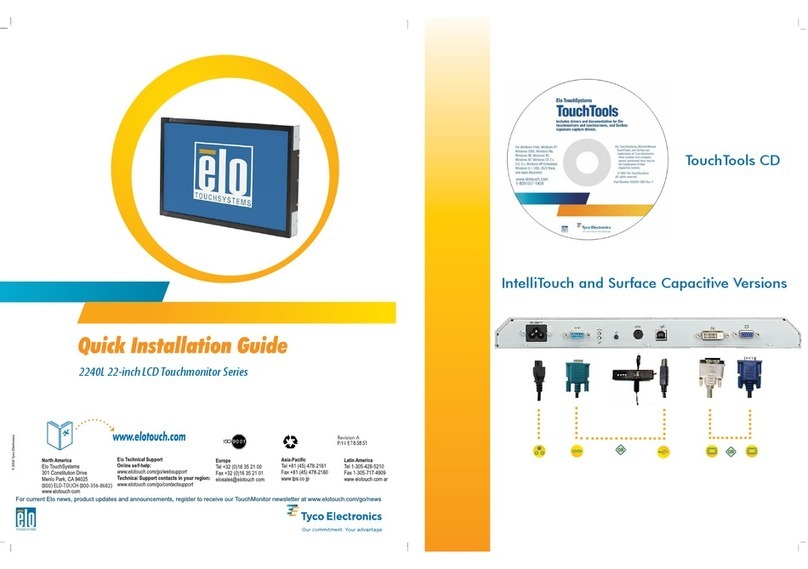
Elo TouchSystems
Elo TouchSystems 2240L User manual
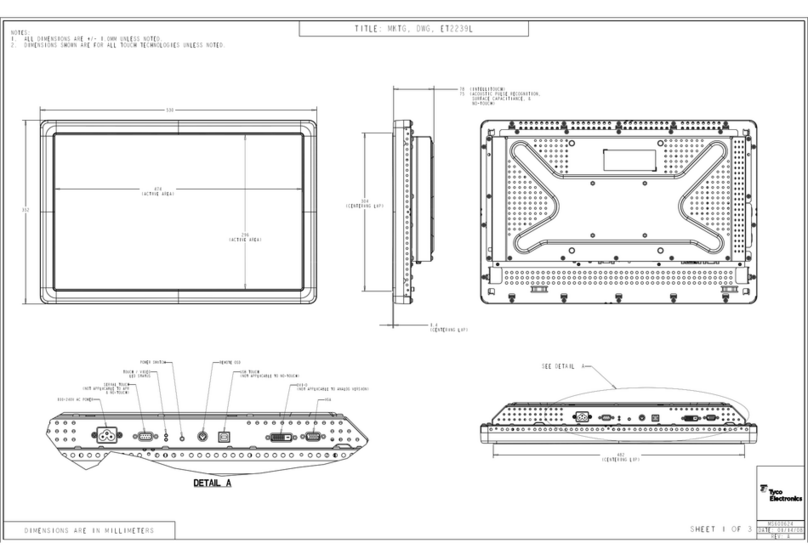
Elo TouchSystems
Elo TouchSystems 2239L Parts list manual
Popular Touchscreen manuals by other brands

Element
Element VK Series user manual

Johnson Controls
Johnson Controls Advanced Graphic Touchscreen Display Installation and operation manual

Wiggly-Amps
Wiggly-Amps Engage installation instructions

gefran
gefran G-Vision 67-070 Operating instructions manual

Sinocan
Sinocan T06-15 user manual

COMFILE
COMFILE CUTOUCH CT1820 user manual

Future Design
Future Design ELI101-IPHW user manual

InTouch
InTouch KIO-LITE-215L-WM user manual

Encelium
Encelium KX3 Touchscreen installation instructions

Elo Touch Solutions
Elo Touch Solutions B-Series Quick installation guide
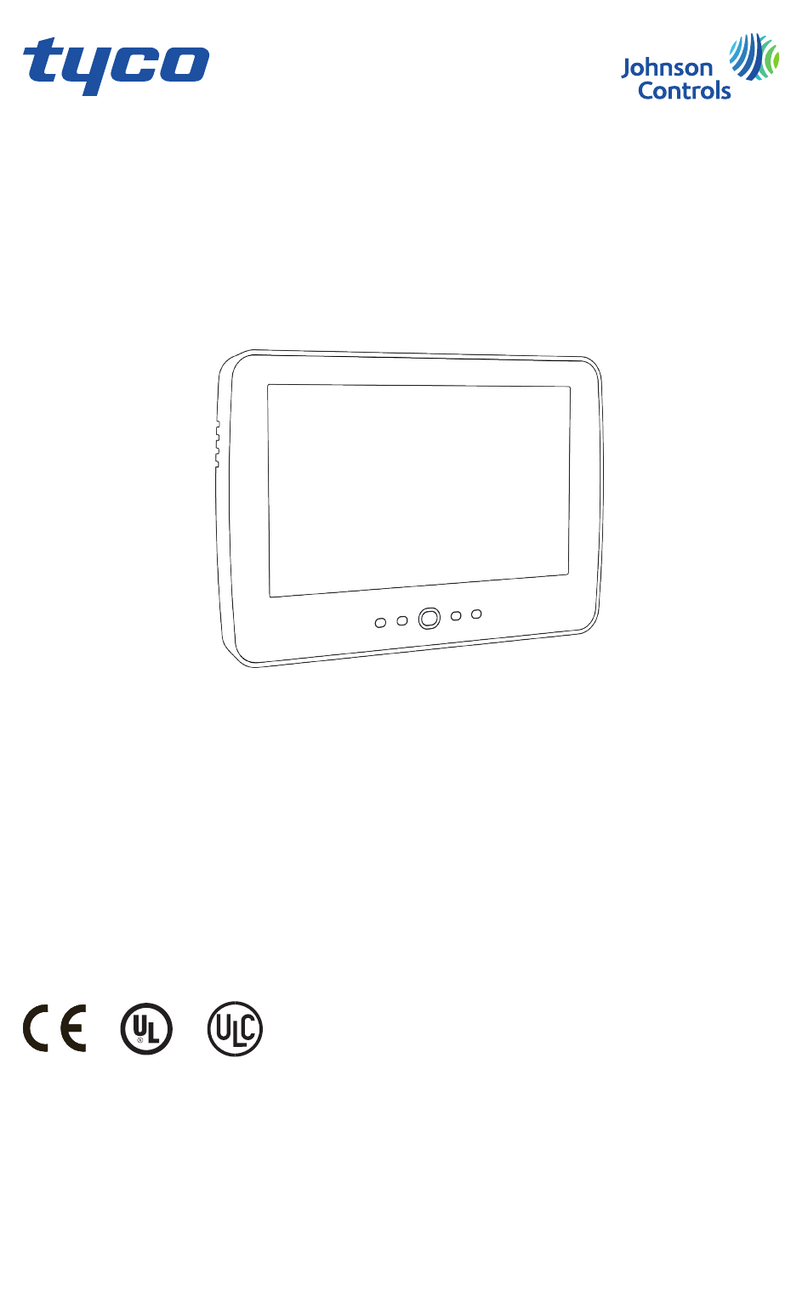
Johnson Controls
Johnson Controls Tyco HC2TCHPRO user manual

Crestron
Crestron TSW-550 Configuration guide