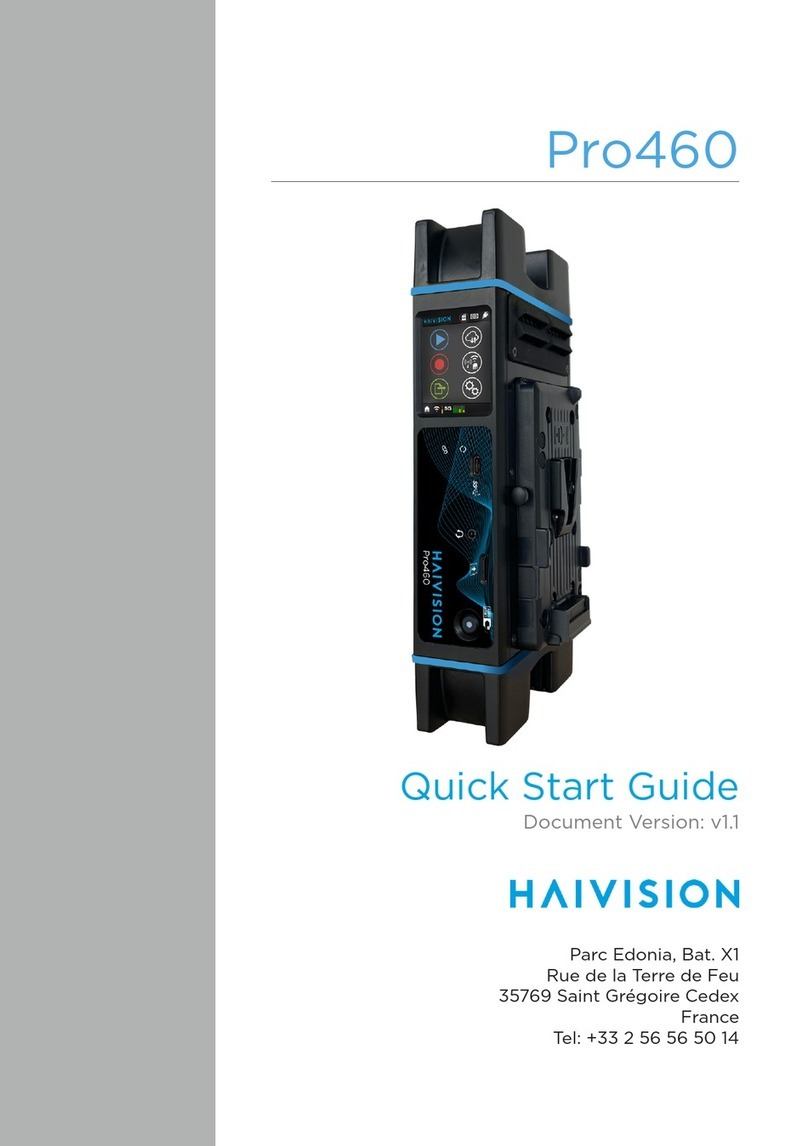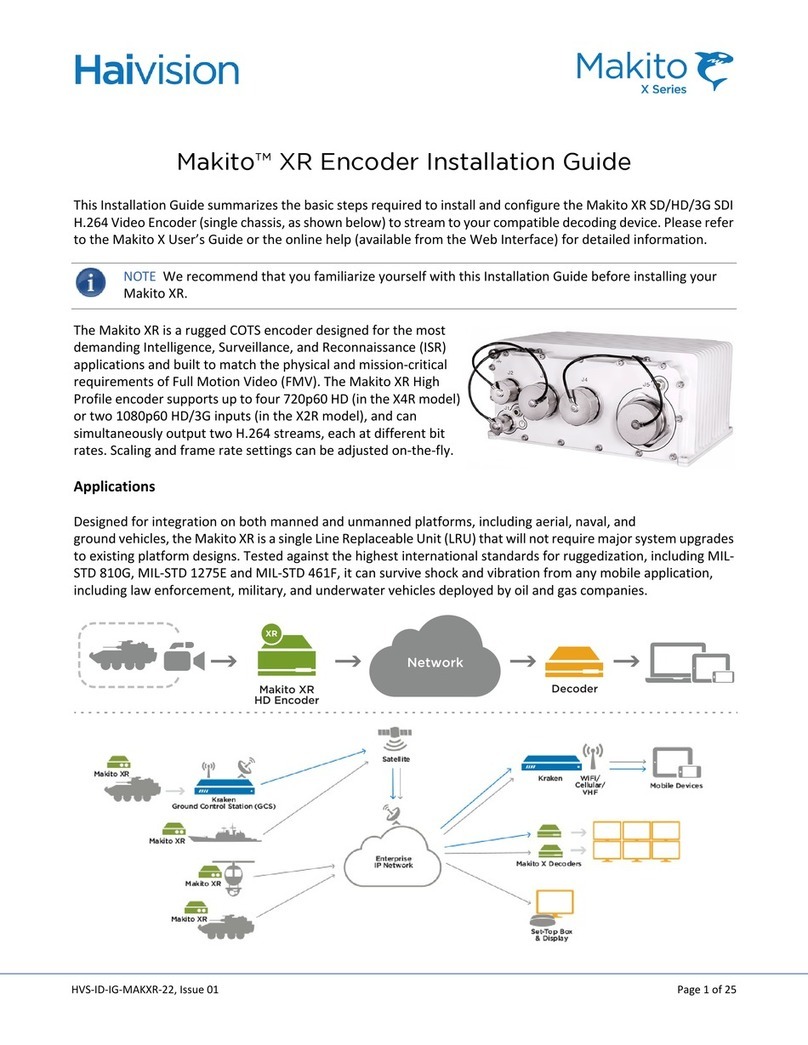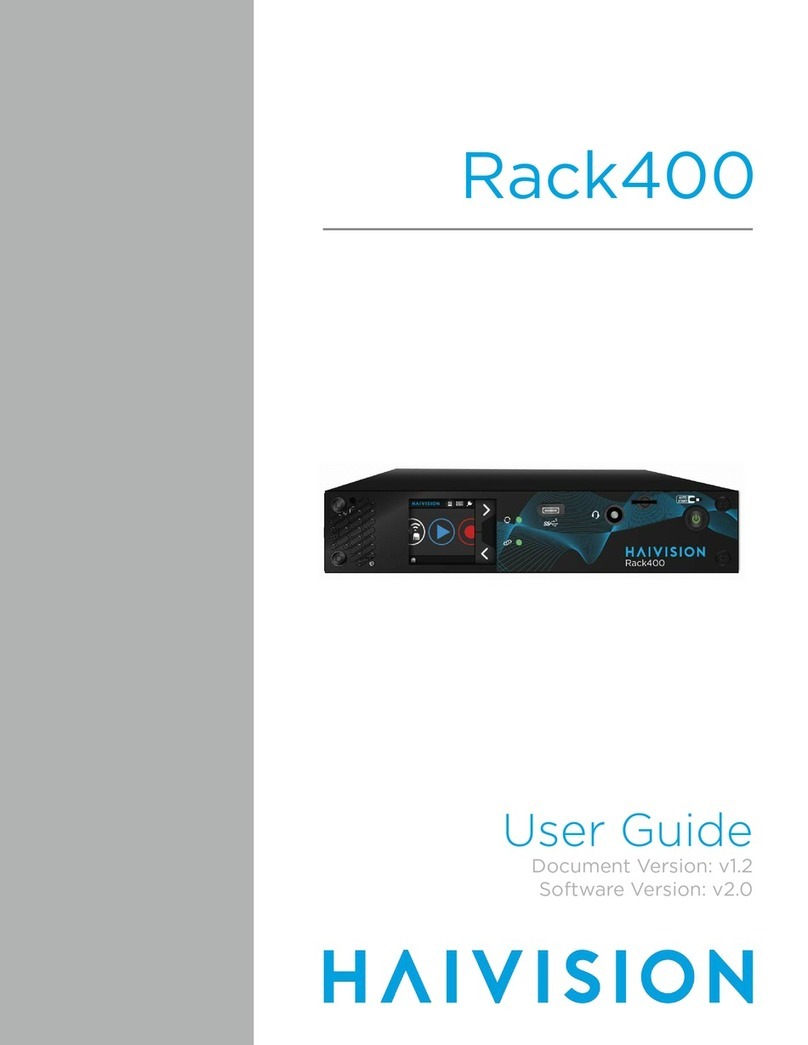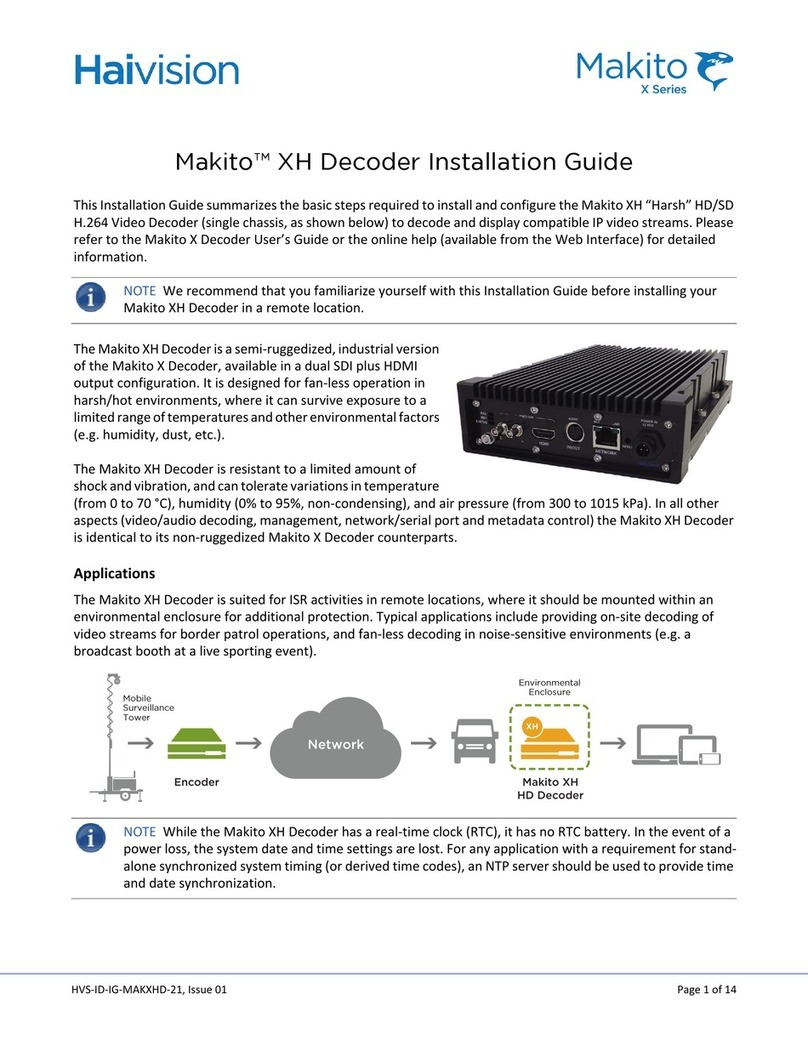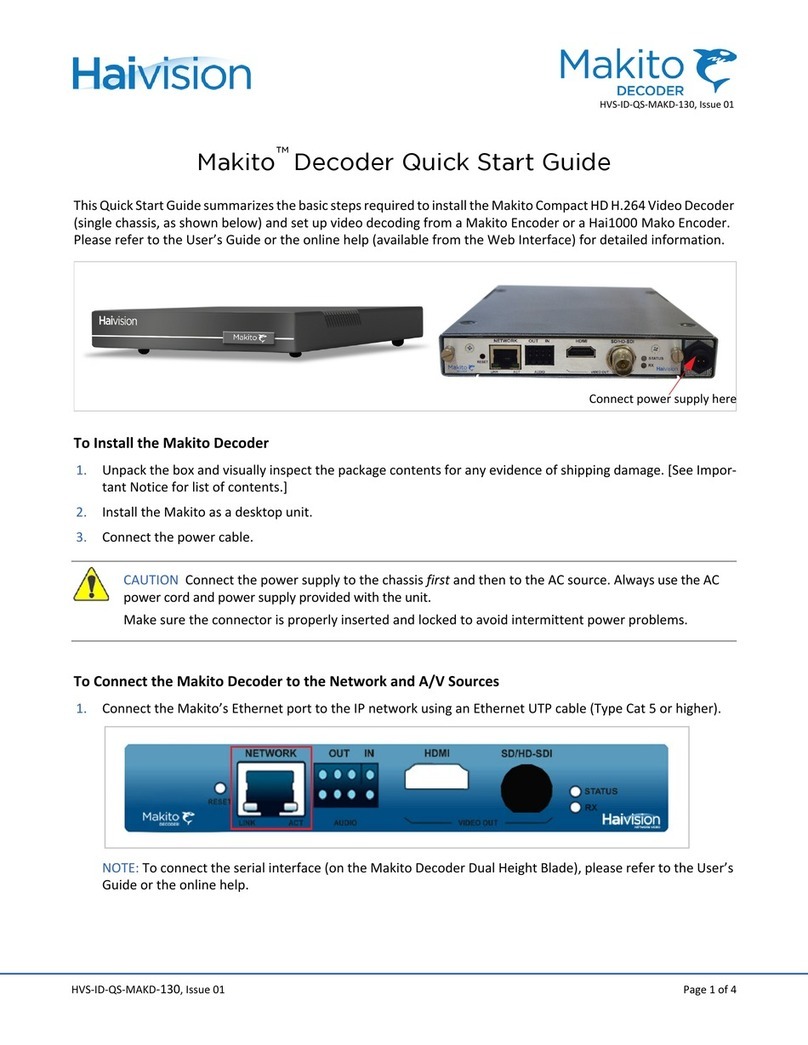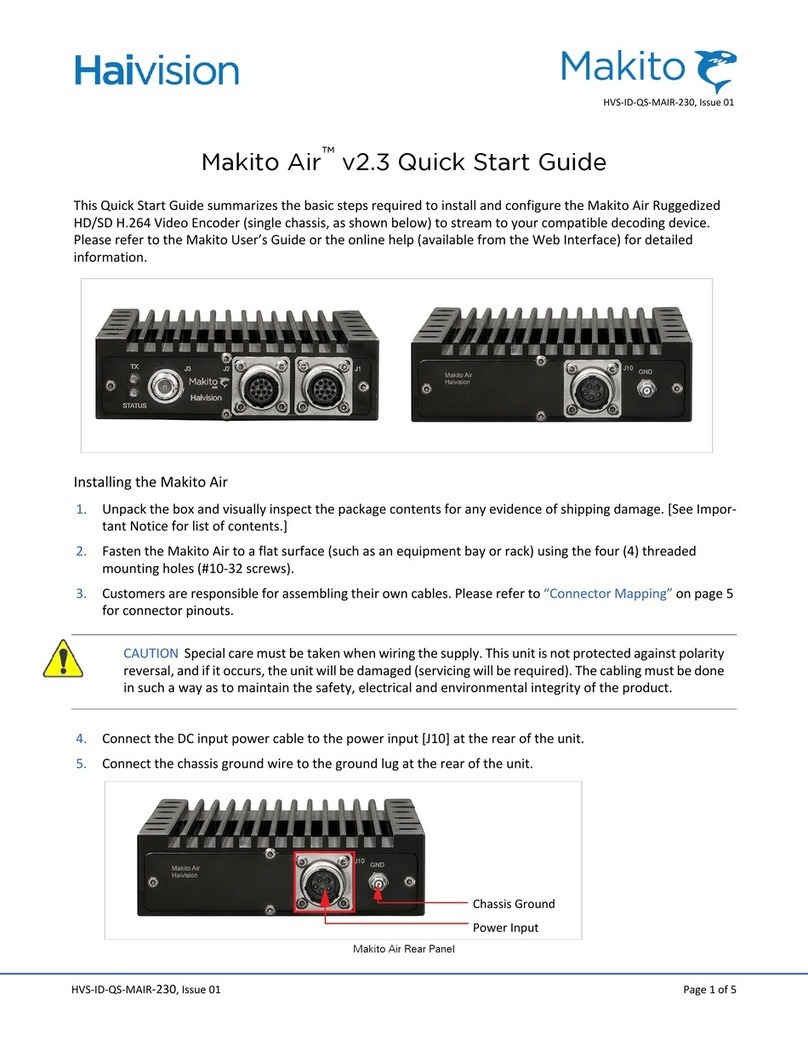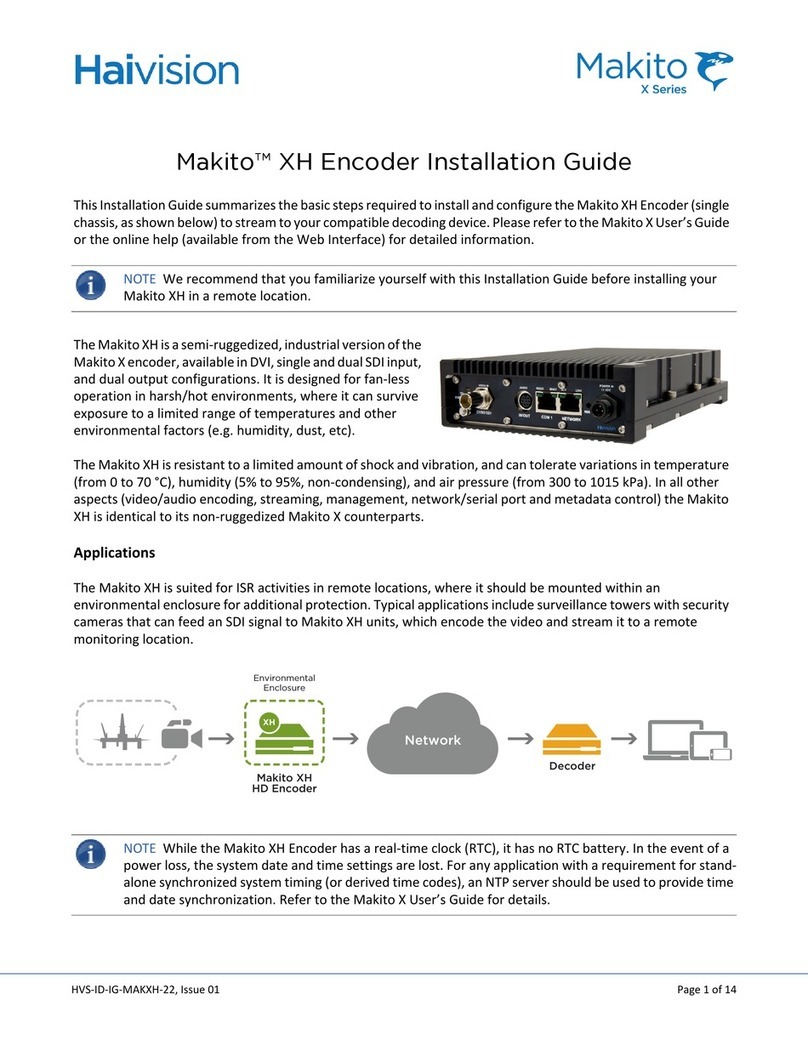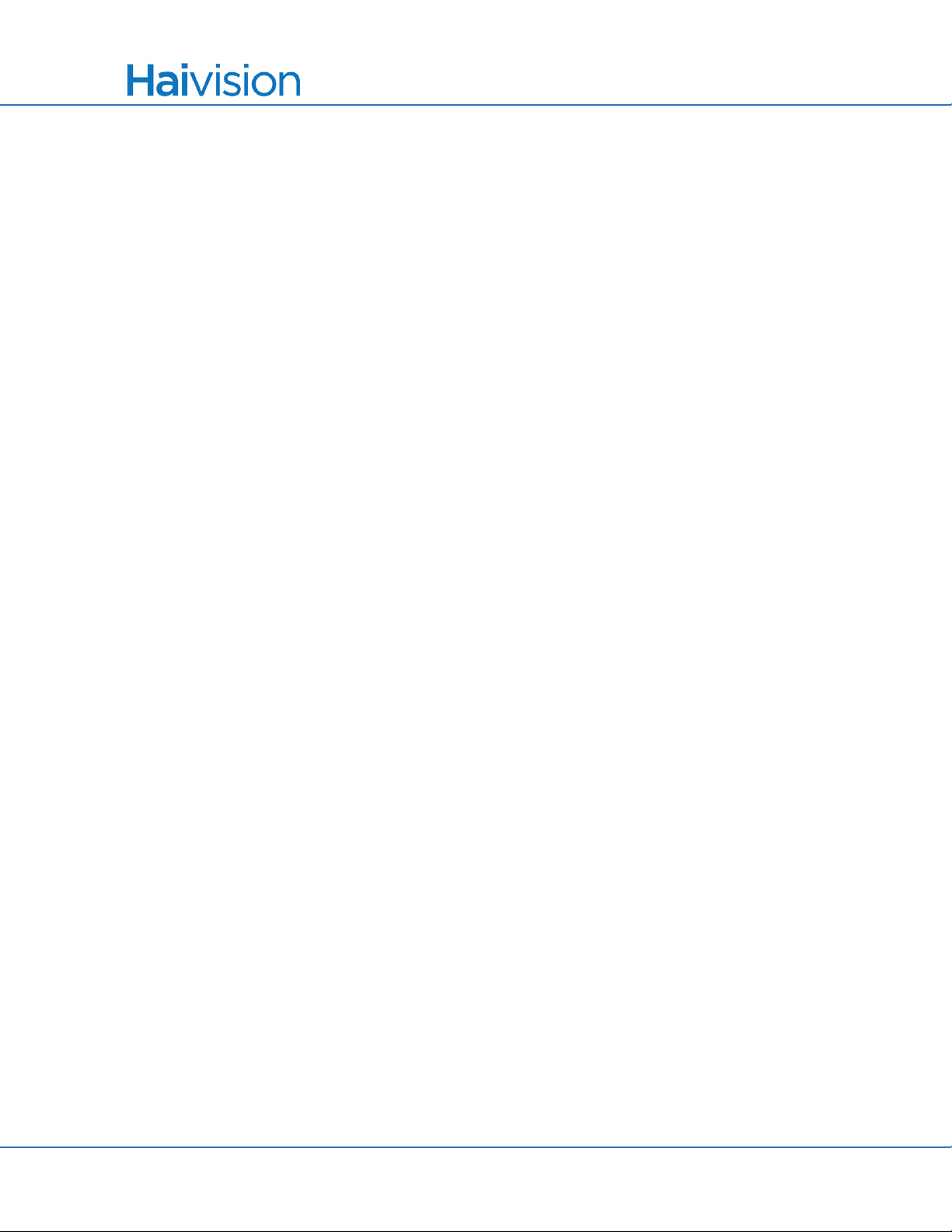Table of Contents
Kraken User’s Guide, v2.6, Issue 02 5
Changing Your Password ....................................................................................................... 31
Password Requirements ................................................................................................... 32
Logging Out............................................................................................................................ 33
Chapter 3: Managing Kraken from the Web Interface
Configuring Streams ............................................................................................................... 35
Streams List View ............................................................................................................ 35
Configuring Stream Parameters ....................................................................................... 37
Stream Settings................................................................................................................. 39
Stream Statistics ............................................................................................................... 40
Configuring Inputs.................................................................................................................. 41
Inputs List View ............................................................................................................... 41
Configuring Input Parameters .......................................................................................... 42
Input Settings.................................................................................................................... 44
Input Statistics .................................................................................................................. 48
Configuring Transcoders ........................................................................................................ 49
Transcoders List View ..................................................................................................... 49
Configuring Transcoder Parameters................................................................................. 50
Transcoder Settings .......................................................................................................... 52
Advanced Shaping Settings.............................................................................................. 58
Configuring Outputs ............................................................................................................... 62
Outputs List View ............................................................................................................ 62
Configuring Output Parameters ....................................................................................... 63
Output Settings................................................................................................................. 66
Configuring Metadata Capture ............................................................................................... 69
Metadata List View .......................................................................................................... 70
Configuring Metadata Parameters.................................................................................... 71
Configuring CoT Retransmission..................................................................................... 74
Configuring KLV Metadata Insertion .............................................................................. 75
Metadata Settings ............................................................................................................. 77
Chapter 4: System Administration
Monitoring the System Status................................................................................................. 80
Status Settings .................................................................................................................. 81
Rebooting Kraken ............................................................................................................ 82
Taking a System Snapshot ............................................................................................... 82
Saving and Loading Presets.................................................................................................... 84
Installing Firmware Upgrades ................................................................................................ 87
Configuring Network Settings ................................................................................................ 89
Network Settings .............................................................................................................. 91
Updating the System License ................................................................................................. 94